| Skip Navigation Links | |
| Exit Print View | |

|
Sun Blade X6275 M2 Server Module Product Documentation |
About This Documentation (PDF and HTML)
Hardware Installation and Product Notes
Overview of the Sun Blade X6275 M2 Server Module
Installing and Powering On the Server Module
Overview of the Sun Blade X6275 M2 Server Module Product Notes
System Software Release Features
Hardware, Firmware, and BIOS Issues
Installing the Oracle Solaris Operating System
Installing Red Hat Enterprise Linux
Installing the SLES Operating System
Introduction to Oracle VM Installation
Creating a PXE Installation Image for Oracle VM
Introduction to Windows Installation
Getting Started With Windows Server 2008 Installation
Installing the Windows Server 2008 R2 Operating System
Updating Critical Drivers and Installing Supplemental Software
Incorporating Device Drivers into a WIM Image for WDS
Administration, Diagnostics, and Service
Overview of the ILOM Supplement
Managing Power Usage and Monitoring Power Consumption
Configuring the Server Power Restore Policy
Switching the Default Serial Port Output Between SP and Host Console
Indicators, Sensors, and Traps
Introduction to Diagnostic Tools
U-Boot Diagnostic Startup Tests
Accessing the Pc-Check Diagnostics Utility on the Tools and Drivers CD/DVD
Server Module and Components Overview
About the Sun Blade 6000 Modular System Chassis
Powering On and Off the Server Module
How to Power the Server Module to Standby Power Mode
How to Power On the Server Module to Full Power Mode
How to Power Off the Server Module
Preparation Procedures for Service and Operation
Preparing the Server for Service
How to Prepare the Server Module for Service
Performing ESD and Antistatic Prevention Measures
Using the Locate LED to Find the Server Module (Optional)
How to Remove the Server Module from the Chassis
How to Remove the Server Module Top Cover
Preparing the Server for Operation
How to Prepare the Server Module for Operation
How to Install the Server Module Top Cover
How to Install the Server Module in the Chassis
Component Removal and Installation Procedures
Battery Replacement Illustration
How to Replace the System Battery
DIMM Slot Designations and Population Order
DIMM Population Rules and Guidelines for the Sun Blade X6275 M2 Server module
Removing and Installing Flash Modules
Removing and Installing the Energy Storage Modules
How to Remove the Energy Storage Modules
How to Install the Energy Storage Modules
Removing and Installing the Service Processor Board
How to Remove the Service Processor Board
How to Install the Service Processor Board
Removing and Installing USB Flash Drives
How to Remove USB Flash Drives
How to Install USB Flash Drives
Removing and Installing a CPU and Heatsink Assembly
How to Remove a CPU and Heatsink Assembly
How to Install a CPU and Heatsink Assembly
How to Replace the Motherboard Assembly
Diagnostic and Maintenance Information and Procedures
Diagnosing Server Module Hardware Faults
Using the DIMM and CPU On-Board Test Circuitry
Clearing CMOS NVRAM and Resetting Passwords
Recovering from Corrupted Service Processor Firmware
BIOS Power-On Self-Test (POST) Codes
How BIOS POST Memory Testing Works
How to Change the POST Options
Server Module Maintenance Procedures and Information
How to Display FRUID Information
How to Back Up FRU Information
Removing and Installing a Server Module Filler Panel
Note - The term BMC that might be displayed on some screens refers to the SP (service processor).
Figure 3 The Advanced Menu Screen
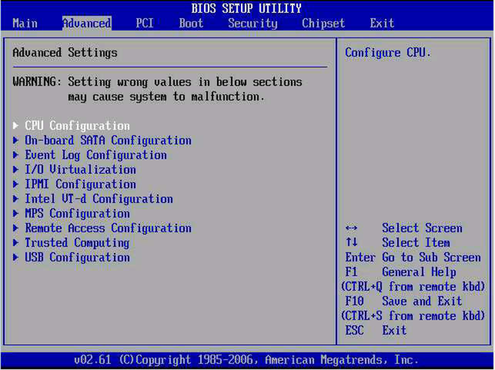
The Advanced screen provides access to the following configuration submenu screens:
CPU Configuration (see Figure 4.)
On-board SATA configuration (see Figure 5.)
Event Log Configuration (see Figure 8.)
I/O Virtualization (see Figure 9.)
IPMI Configuration (see Figure 10.)
Intel VT-d Configuration (see Figure 14.)
MPS Configuration (see Figure 15.)
Remote Access Configuration (see Figure 16.)
Trusted Computing (see Figure 17.)
USB Configuration (see Figure 18.)
Figure 4 The Advanced CPU Configuration Screen
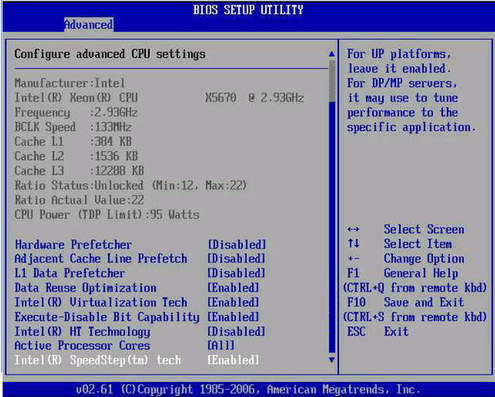
The Configure advanced CPU settings is an Advanced submenu screen. The following table shows the read-only CPU-related information in the CPU Configuration screen.
|
The following table shows the configurable fields in the CPU Configuration screen.
Note - Hardware prefetchers work well in workloads that traverse array and other regular data structures. The hardware prefetcher options (Hardware Prefetcher, Adjacent Cache Line Prefetch, and L1 Data Prefetcher) are disabled by default and should be disabled when running applications that perform aggressive software prefetching or for workloads with limited cache. For example, memory-intensive applications with high bus utilization could see a performance degradation if hardware prefetching is enabled.
|
Figure 5 The Advanced On-Board SATA Configuration Screen
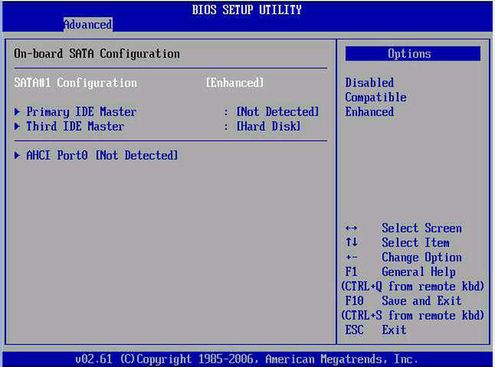
The On-Board SATA Configuration is an Advanced submenu screen. The following table lists the configurable fields in the On-Board SATA Configuration screen.
|
The following table lists the read—only information in the On-Board SATA Configuration screen.
|
Figure 6 The Advanced IDE Master Configuration Screen
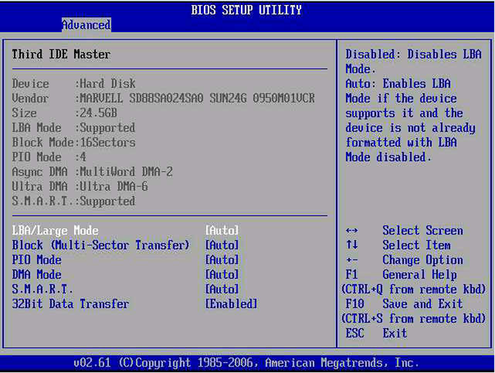
The IDE Master is an Advanced submenu screen. The following table lists the configurable fields of the IDE Master screen.
|
Figure 7 The Advanced AHCI Port Configuration Screen
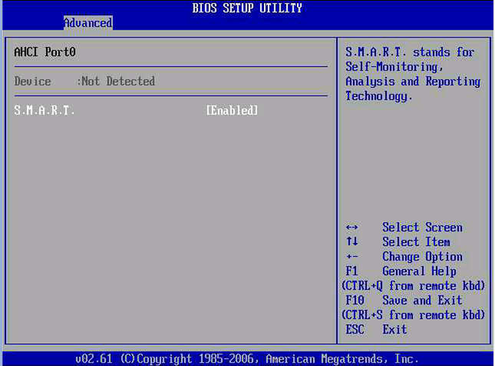
AHCI Port screen is an Advanced submenu screen that allows you to:
View the device type
Configure S.M.A.R.T.
Figure 8 The Advanced Event Log Configuration Screen
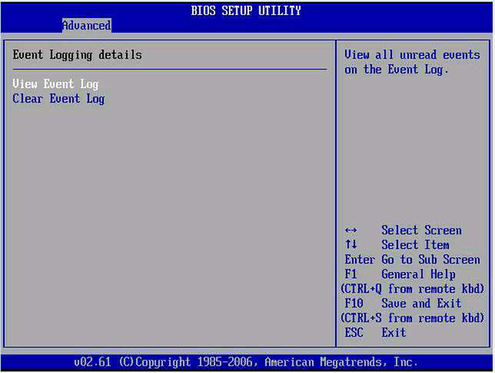
The Event Logging details is an Advanced submenu screen that allows you to:
View the event log
Clear the event log
Figure 9 The Advanced I/O Virtualization Screen
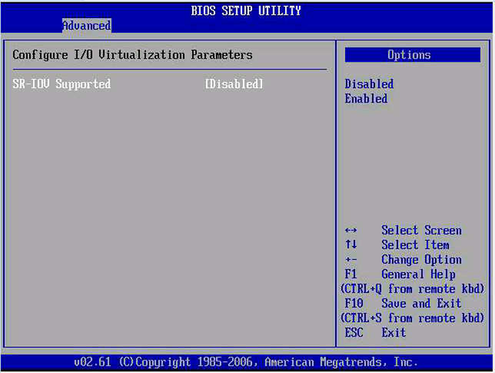
The Configure I/O Virtualization is an Advanced submenu screen that allows you to enable or disable SR-IOV support.
Figure 10 The Advanced IPMI Configuration Screen
The IPMI Configuration is an Advanced submenu screen. The screen allows you to:
View BMC System Event Log
Clear BMC System Event Log
Set LAN Configuration
Figure 11 The Advanced View BMC System Event Log Screen
The View BMC System Event Log is a IPMI Configuration submenu screen. The following table lists the read-only information of the View BMC System Event Log screen.
|
Figure 12 The Clear BMC System Event Log Screen
The Clear BMC System Event Log is an IPMI Configuration screen allows you to clear the system event log.
Figure 13 The Set LAN Configuration Screen
The LAN Configuration is an IPMI Configuration screen allows you to:
Configure IP assignment (DHCP or Static)
View the following BMC network information:
IP address
MAC address
Subnet mask
Gateway
Refresh the network settings for the following BMC network information:
IP address
Subnet mask
Default gateway
Commit changes
Figure 14 The Advanced VT-d Configuration Screen
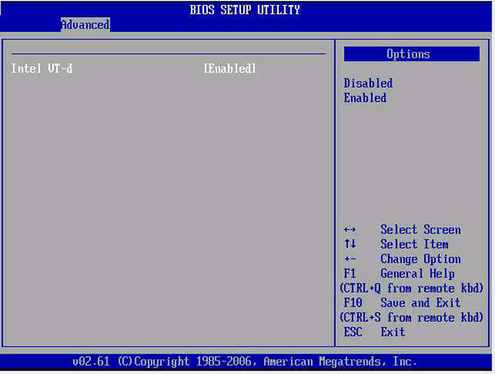
The Intel VT-d configuration is an Advanced submenu screen allows you to enable or disable Intel VT-d.
Figure 15 The Advanced MPS Configuration Screen
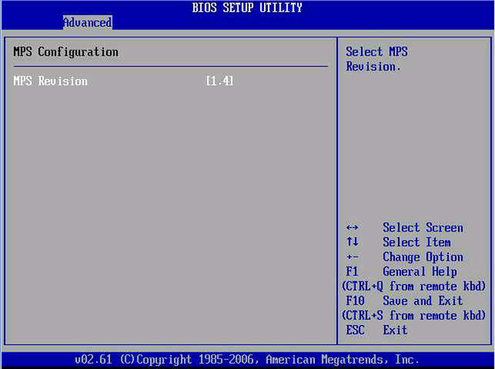
The MPS Configuration is an Advanced submenu screen allows you to select the MPS revision.
Figure 16 The Configure Remote Access Screen
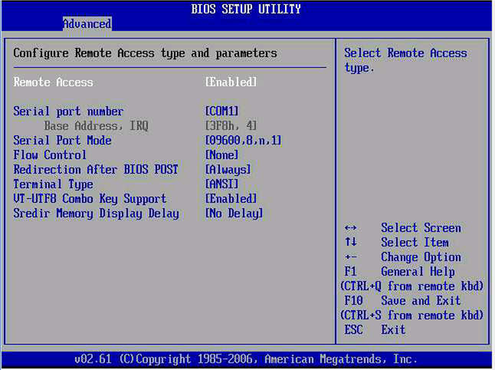
The Configure Remote Access is an Advanced submenu screen. The following table lists the configurable fields in the Configure Remote Access screen.
|
Figure 17 The Trusted Computing Screen
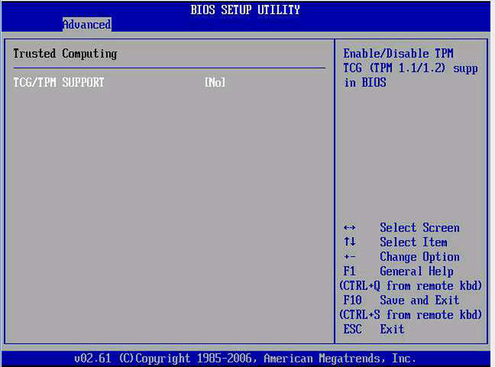
Trusted Computing is an Advanced submenu screen that allows you to enable ICG/TPM support.
Figure 18 The USB Configuration Screen
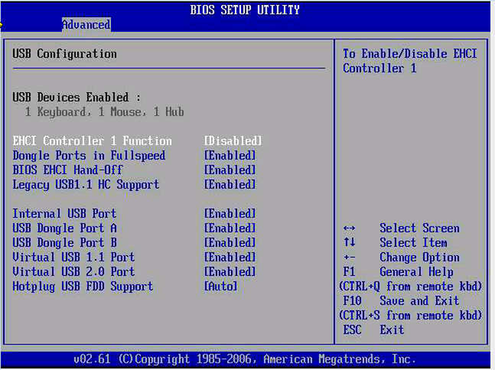
The USB Configuration is an Advanced submenu screen. The following table lists the configurable fields of the USB Configuration screen.
|