| Skip Navigation Links | |
| Exit Print View | |

|
Sun Storage 6 Gb SAS PCIe HBA, External Installation Guide For HBA Models SGX-SAS6-EXT-Z and SG-SAS6-EXT-Z |
| Skip Navigation Links | |
| Exit Print View | |

|
Sun Storage 6 Gb SAS PCIe HBA, External Installation Guide For HBA Models SGX-SAS6-EXT-Z and SG-SAS6-EXT-Z |
Chapter 2 Hardware Installation and Removal
Observing ESD and Handling Precautions
To Prepare for Hardware Installation
To Connect the HBA to External Storage Devices
Chapter 3 Creating a Bootable Drive in a Preboot Environment
Figure 2-1 Installing the HBA into a PCIe Slot
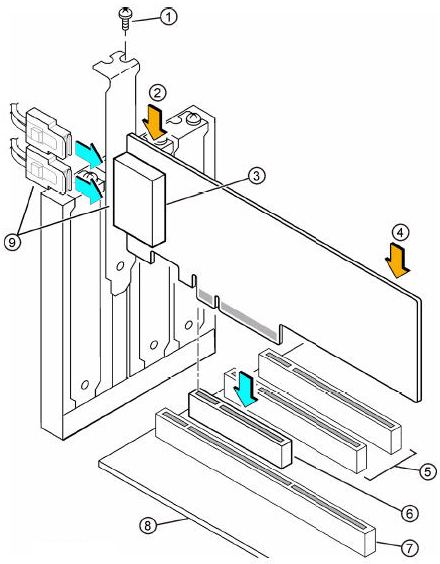
Figure Legend
1 Bracket screw
2Press here
3Mini-SAS x4 (SFF-8088) external connector with shell
4Press here
532-bit slots (3.3 V only)
6PCI Express x8 slot
764-bit slot (3.3 V only)
8Edge of the host board
9SFF-8088 mini-SAS external cables and connector