| Skip Navigation Links | |
| Exit Print View | |

|
Oracle Identity Synchronization for Windows 6.0 Installation and Configuration Guide |
| Skip Navigation Links | |
| Exit Print View | |

|
Oracle Identity Synchronization for Windows 6.0 Installation and Configuration Guide |
Part I Installing Identity Synchronization for Windows
6. Synchronizing Existing Users and User Groups
9. Understanding Audit and Error Files
Local Windows NT Subcomponent Logs
To Configure Logging for Your Deployment
Viewing Installation and Configuration Status
To View the Remaining Steps of the Installation and Configuration Process
Enabling Auditing on a Windows NT Machine
To Enable Audit Logging on Your Windows NT Machine
Part II Identity Synchronization for Windows Appendixes
A. Using the Identity Synchronization for Windows Command Line Utilities
B. Identity Synchronization for Windows LinkUsers XML Document Sample
C. Running Identity Synchronization for Windows Services as Non-Root on Solaris
D. Defining and Configuring Synchronization User Lists for Identity Synchronization for Windows
E. Identity Synchronization for Windows Installation Notes for Replicated Environments
The Status tab content changes to provide information related to the selected directory source.
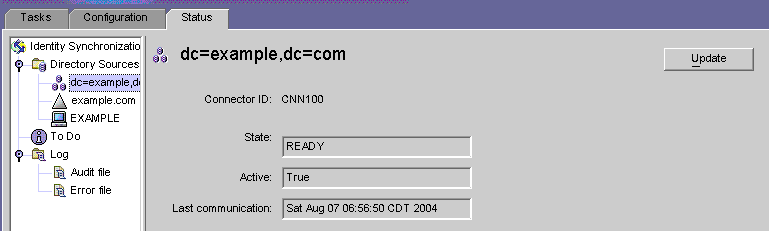
Note - When viewing the Directory Source status you are essentially viewing the status of the connector associated with that Directory Source.
Click Update to refresh the information on this tab. The following information is provided on the Status tab:
State: Reflects the current state of the directory source. Valid states include:
Uninstalled: The connector has not been installed.
Installed: The connector is installed, but is not ready for synchronization because it has not received its runtime configuration yet. If the connector remains in this state for more than a minute, something is probably wrong.
Ready: The connector is ready for synchronization, but it is currently not synchronizing any objects. A connector remains in the Ready state if synchronization has not been started or if synchronization has been started but not all subcomponents have established connections with the connectors.
Syncing: The connector is synchronizing objects. There might still be errors, so consult the error log if you notice that changes are not synchronized.
Active: Indicates whether the directory source is active or down.
Last Communication: Indicates the time of the last response from this directory source’s connector.