| Skip Navigation Links | |
| Exit Print View | |

|
Sun Server X2-8 (formerly Sun Fire X4800 M2) Installation Guide Sun Server X2-8 (formerly Sun Fire X4800 M2) Documentation Library |
| Skip Navigation Links | |
| Exit Print View | |

|
Sun Server X2-8 (formerly Sun Fire X4800 M2) Installation Guide Sun Server X2-8 (formerly Sun Fire X4800 M2) Documentation Library |
Front and Back Features and Components
Unpacking the Server and Identifying the Rack Mounting Hardware
How to Identify Your Rack Mounting Kit
Installing the Server In the Rack Using the Standard Rack Mounting Kit
Contents of the Standard Rack Mounting Kit
Location of the Rack Mounting Kit and the Shipping Bracket Kit
Installing the Server In a Rack Using the Standard Rack Mounting Kit
Removing and Installing the Standard Rack Mounting Kit Shipping Brackets
Installing the Server in the Rack Using the Universal Rack Mounting Kit
Contents of the Universal Rack Mounting Kit
Installing the Server in a Rack Using the Universal Rack Mounting Kit
How to Remove Components to Reduce Weight
How to Replace the Components in the Server
How to Install the Universal Rack Mounting Hardware in a Square-Hole Rack
How to Insert the Server Into the Rack
Installing and Removing the Universal Shipping Brackets
How to Install the Universal Shipping Brackets
How to Remove the Universal Shipping Brackets
Removing the Server from the Rack
How to Remove the Server from the Rack
How to Remove the Rackmounting Hardware from the Rack
Attaching Administration (SP) Cables
Powering the Server On and Off
Getting Service for Your Server
How to Find the Server's Serial Number
Determining Your Server Management Strategy
Oracle Integrated Lights Out Manager
Oracle Hardware Management Pack
Oracle Hardware Installation Assistant
Configuring the Preinstalled Solaris Operating System
Configuring the Preinstalled Oracle Solaris OS
How to Connect to the Server Using the Server's IP Address
(Optional) How to Redirect the Console Output to the Video Port
How to Connect to the Server Using a Serial Capture Program
Oracle Solaris OS Information Products and Training
Configuring the Preinstalled Oracle Linux Operating System
Oracle Linux Configuration Worksheet
Configure the Preinstalled Oracle Linux OS
Register and Update Your Oracle Linux OS
Configuring the Preinstalled Oracle VM Software
Getting Started With Oracle VM
Communicating With Oracle ILOM and the System Console
About Oracle ILOM SP IP Addresses and the Oracle ILOM Interfaces
Connecting to the System Console
I/O and Interrupt Resource Allocation
Option ROM and I/O Space Allocation
Allocating MSI Interrupt Space (Oracle Solaris OS Only)
How to Identify and Fix Interrupt Resource Shortages
Sun Server X2-8 Specifications
Physical Specifications for the Sun Server X2-8
Power Specifications for the Sun Server X2-8
How to Request Physical Media Online
The rack mounting kit consists of adapter brackets, rear braces, shelf rails, cage nuts, and screws.
 | Caution - The server weighs about 180 pounds (100 kg) when fully loaded with components. To reduce the risk of serious personal injury or equipment damage, use a mechanical lift to install the server into the rack. If a lift is not available, remove components as described in How to Remove Components to Reduce Weight. This reduces the weight of the server to 80 pounds (45 kg). Always load equipment into a rack from the bottom up so that it does not become top-heavy and tip over. Deploy your rack’s anti-tilt bar to prevent the rack from tipping during equipment installation. |
Note - To install rack mounting hardware in square-hole racks, see How to Install the Universal Rack Mounting Hardware in a Square-Hole Rack .
This task uses the following screws and connectors:
|
The server ships with two sets of adapter brackets: one for racks with square holes (1), and one for racks with round holes (2). The adapter brackets for square-hole racks (1) have threads. The adapter brackets for round-hole (tapped) racks (2) do not. See the following figure.
Note - Arrows on the adapter brackets (3) indicate how they should be oriented. Be sure to install all brackets with the “Top” arrow (3) pointing up.
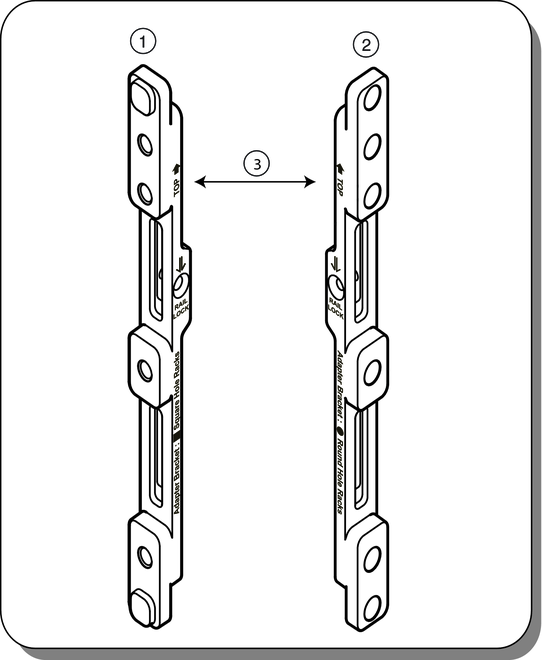
Place the adapter brackets so that the bottom of the adapter bracket is aligned with the bottom of the (5RU) space where the server will go, and that the arrow labeled “Top” points up.
Use three M6 x 12 or 10-32 x 10 shoulder screws for each side. Pass the screws from the inside of the rack, through the adapter bracket, and into the threads on the post.
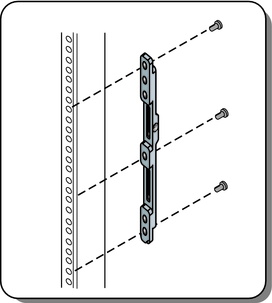
Note - The accessory box includes a printed template that you can use to help align the adapter brackets.
Place the adapter brackets so that the bottom of the adapter bracket is aligned with the bottom of the (5RU) space where the server will go, and that the arrow labeled “Top” points up.
Pass two screws (1) from the inside of the rack, through the top and bottom holes in the adapter bracket (2), and thread them into the post (3).
Note - Do not use the center screw in the adapter bracket. It is reserved for the optional shipping bracket kit described in Installing and Removing the Universal Shipping Brackets.
For M6 racks, use two M6 x 12 screws per side.
For 10-32 racks, use two 10-32 shoulder screws per side.
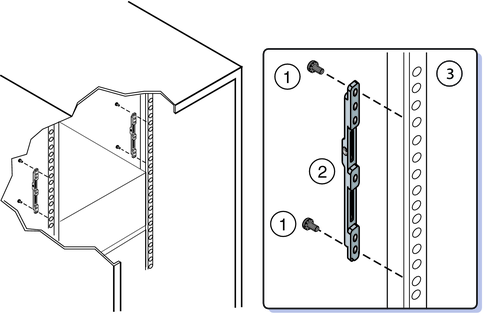
Use either two M6 x 12 or two 10-32 x 10 screws (3) per side.
Before tightening the screws, slide the braces (1) up as far as they will go. The holes on the braces are oval shaped so they can move a little up and down when the screws are loose.
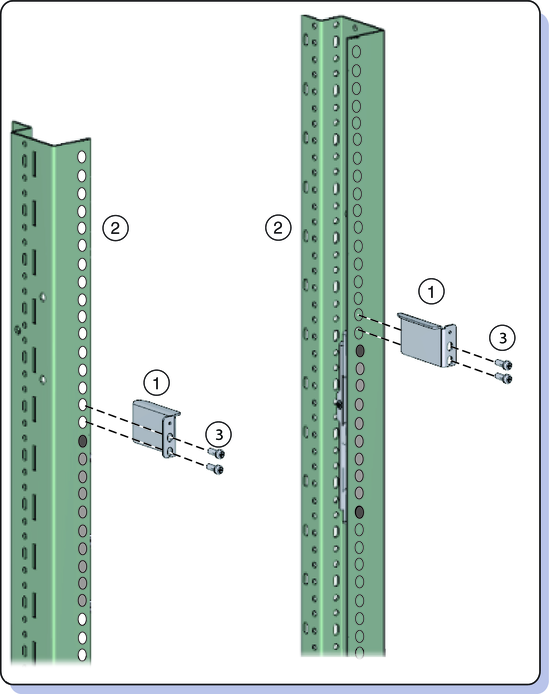
You must remove the shelf extenders before installing the server in the rack. They are used for other products.
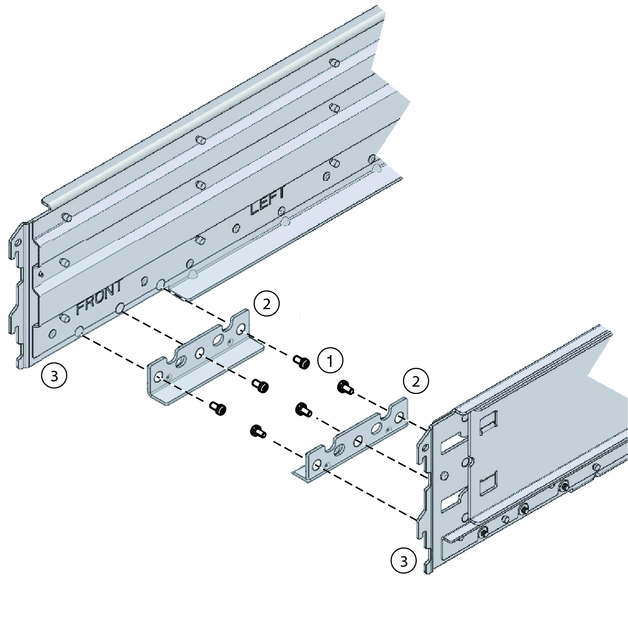
The shelf rails expand (1) to fit the rack, then slip into the slots on the adapter brackets (2), and drop into place (3).
Be certain to place the shelf rails in the proper orientation. They are labeled “FRONT LEFT” and “FRONT RIGHT.”
 | Caution - Drop Hazard! Be certain that the rails are firmly seated in the brackets before proceeding. |
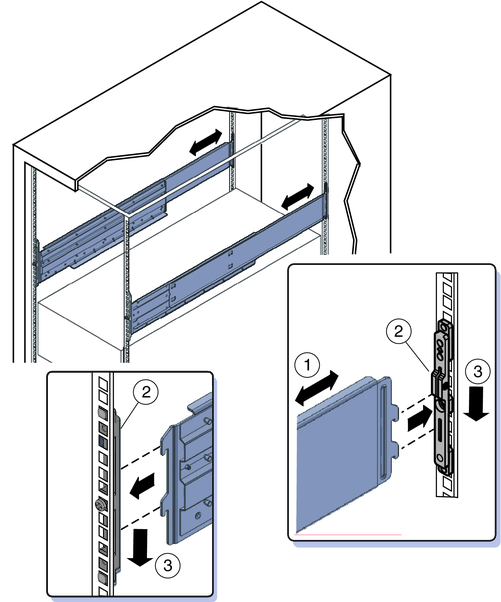
These prevent the shelf rails from accidentally lifting out of the adapter brackets.
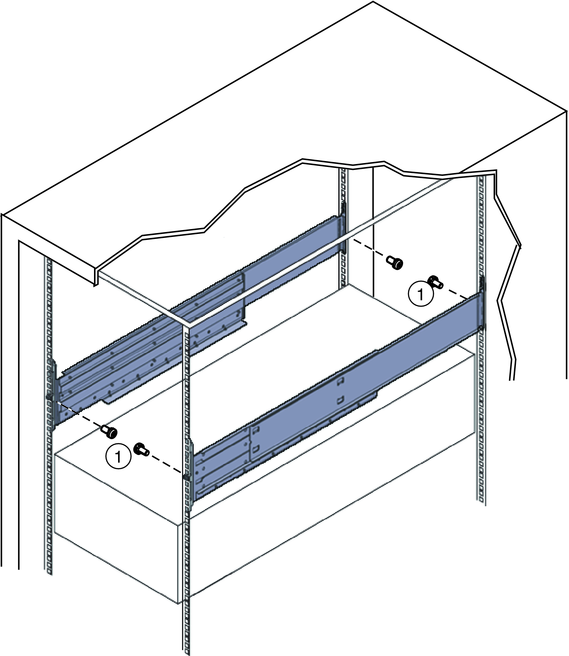
Next Steps