| Skip Navigation Links | |
| Exit Print View | |

|
Sun Blade X3-2B (formerly Sun Blade X6270 M3) Service Manual |
Sun Blade X3-2B Model Name Change
Getting the Latest Firmware and Software
About the Chassis Monitoring Module (CMM)
Replaceable Server Module Components
Preparing the Sun Blade X3-2B for Service
Obtaining the Server Module Serial Number
Powering Off the Server Module
Performing ESD and Antistatic Prevention Measures
Remove the Server Module from the Sun Blade Chassis
Remove the Server Module Top Cover
Removing or Inserting Filler Panels
Servicing Sun Blade X3-2B Components
Servicing a Storage Drive (CRU)
About Storage Drive Failure and RAID
Remove Storage Drive Filler Panels
Insert Storage Drive Filler Panels
Replace the System Battery (CRU)
Servicing USB Flash Drives (CRU)
Servicing a Fabric Expansion Module (CRU)
Servicing a RAID Expansion Module (CRU)
Servicing a Processor and Heat Sink Assembly (FRU)
Servicing the Motherboard Assembly (FRU)
Returning Sun Blade X3-2B to Operation
Install the Server Module Top Cover
Install the Sun Blade X3-2B in the Chassis
Troubleshooting the Sun Blade X3-2B
Diagnosing Server Module Hardware Faults
Troubleshooting Using LED Status Indicators
Using the DIMM and Processor Test Circuit
Troubleshooting Server Module Power States
Firmware and Software Troubleshooting
BIOS Power-On Self-Test (POST) Checkpoints
About POST Code Checkpoint Memory Testing
POST Code Checkpoint Reference
Getting Server Firmware and Software
Firmware and Software Access Options
Available Software Release Packages
The topics included in this section show the location of the storage drive LEDs and mechanical components and describe their functions.
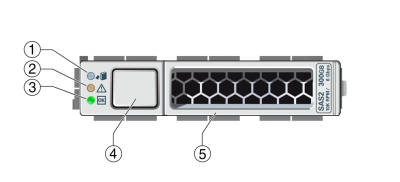
|
The functions of the storage drive LEDs and mechanical components are described below.
This topic describes the Ready to Remove LED.

Functionality:
Blue LED.
Conditions:
On solid: The storage drive is in standby power mode. The storage drive can be removed safely during a hot-plug operation. A lit Ready to Remove LED indicates that service action is allowed on the storage drive. The “prepare_to_remove_status” status is “Ready (OK to remove).”
Off: Normal operation. Do not remove the drive.
This topic describes the Service Action Required LED.

Functionality:
Amber LED.
Conditions:
On solid: The system has detected a fault with the storage drive.
Off: Normal operation.
This topic describes the Power/OK LED.

Identifies the power state of the storage drive.
Conditions:
Off: Power is off or installed drive is not recognized by the system.
Blink, variable: Disk activity.
On solid (does not blink): The drive is engaged and is receiving full power.
This topic describes the operation and purpose of the storage drive lever and the lever release button.
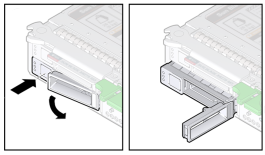
Functionality:
Press the lever release button to unlock the lever.
When the button is pressed, the spring-loaded lever unlocks and pops open.
Lever functions:
Drive removal: Use the lever to pull the drive out of the server. For more information, see Remove a Storage Drive.
Drive installation: Use the lever to engage the drive with the internal connector. For more information, see Install a New Storage Drive.