| Skip Navigation Links | |
| Exit Print View | |

|
Sun Blade X3-2B (formerly Sun Blade X6270 M3) Service Manual |
Sun Blade X3-2B Model Name Change
Getting the Latest Firmware and Software
About the Chassis Monitoring Module (CMM)
Replaceable Server Module Components
Preparing the Sun Blade X3-2B for Service
Obtaining the Server Module Serial Number
Powering Off the Server Module
Performing ESD and Antistatic Prevention Measures
Remove the Server Module from the Sun Blade Chassis
Remove the Server Module Top Cover
Removing or Inserting Filler Panels
Servicing Sun Blade X3-2B Components
Servicing a Storage Drive (CRU)
Replace the System Battery (CRU)
Servicing USB Flash Drives (CRU)
Servicing a Fabric Expansion Module (CRU)
Servicing a RAID Expansion Module (CRU)
Servicing a Processor and Heat Sink Assembly (FRU)
Servicing the Motherboard Assembly (FRU)
Motherboard Assembly Replacement
Returning Sun Blade X3-2B to Operation
Install the Server Module Top Cover
Install the Sun Blade X3-2B in the Chassis
Troubleshooting the Sun Blade X3-2B
Diagnosing Server Module Hardware Faults
Troubleshooting Using LED Status Indicators
Using the DIMM and Processor Test Circuit
Troubleshooting Server Module Power States
Firmware and Software Troubleshooting
BIOS Power-On Self-Test (POST) Checkpoints
About POST Code Checkpoint Memory Testing
POST Code Checkpoint Reference
Getting Server Firmware and Software
Firmware and Software Access Options
Available Software Release Packages
Cover plates are plastic inserts that attach to the processor load plate and protect the pins of an unoccupied psocket. Cover plates are installed on replacement motherboards and need to be removed before installing processors and heatsinks. When removing or installing processor cover plates, ensure that the pins in the processor socket are not damaged.
 | Caution - Component damage. The pins in the processor socket are fragile. Opening the pressure frame and the load plate exposes the pins. Do not touch or damage the processor socket pins. |
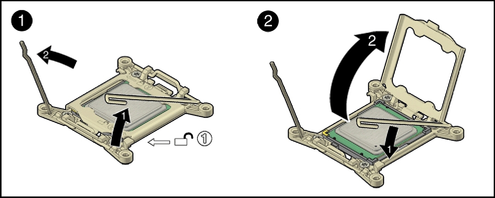
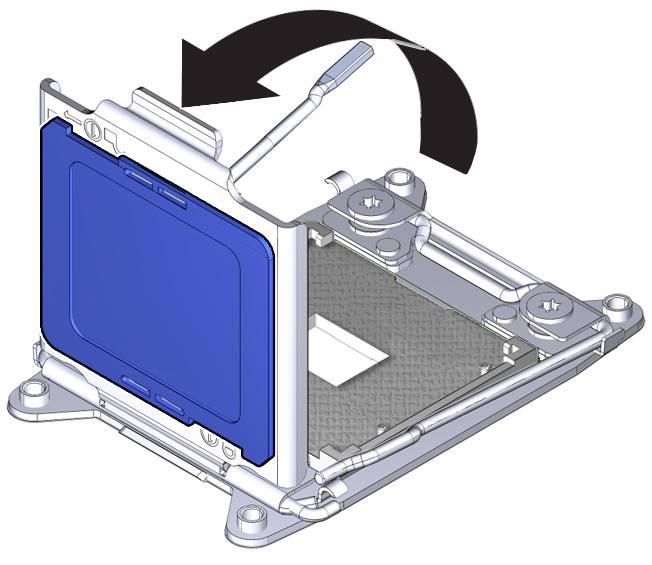
The plate is fitted into the pressure frame. Pushing on the underside of the plate causes the it to pop out of the frame.
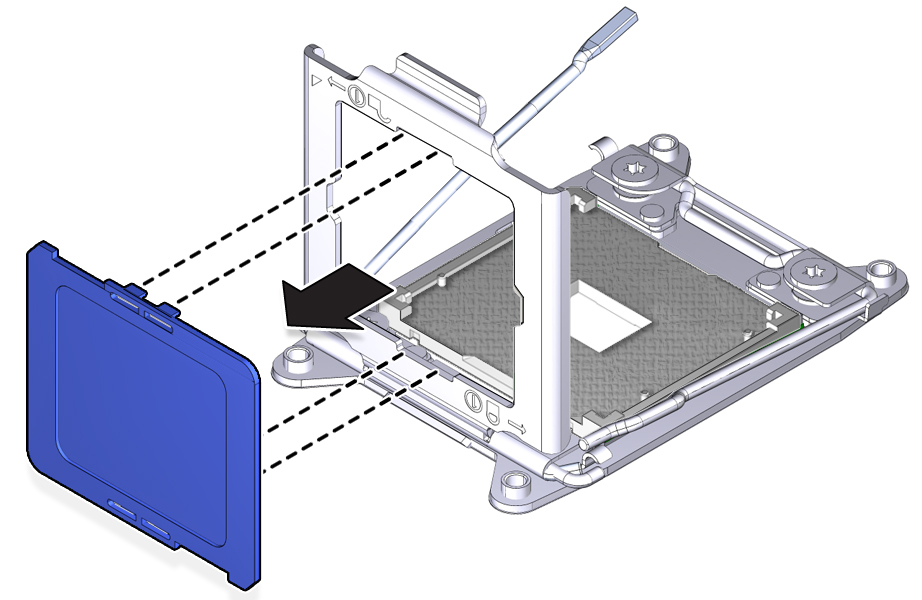
The cover plate is notched to fit the pressure frame and must align correctly.
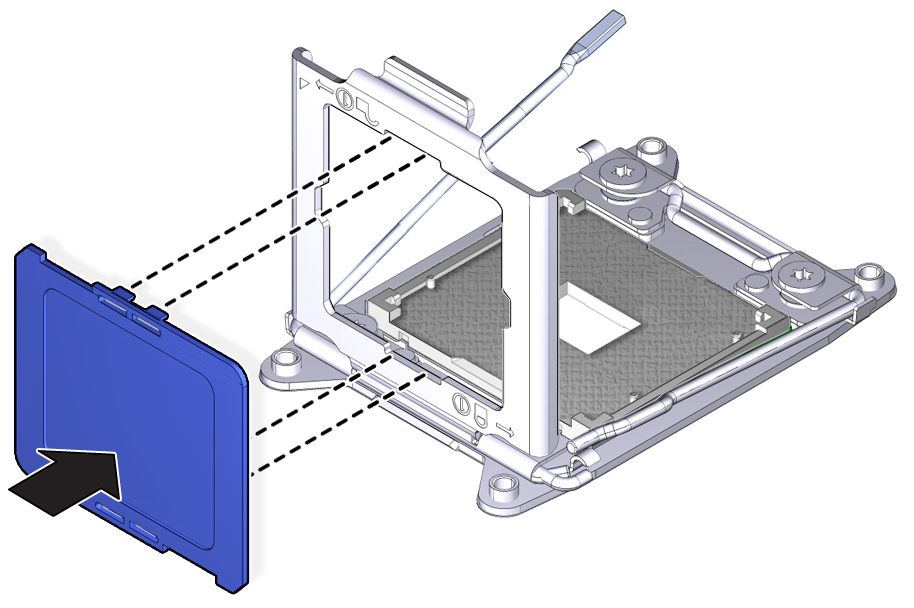

Next Steps