| Skip Navigation Links | |
| Exit Print View | |

|
Sun Blade X3-2B Product Documentation |
Sun Blade X3-2B Model Name Change
Getting the Latest Firmware and Software
Hardware Installation and Product Notes
About the Sun Blade X3-2B Installation Guide for Oracle VM
About Oracle VM Software Installation
Oracle VM Installation Task Table
Oracle VM Installation Options
Oracle System Assistant Overview
Oracle System Assistant OS Installation Task
Obtaining Oracle System Assistant
Preparing for Oracle VM Server Installation
Preparing the Installation Environment
Set Up for Remote or PXE Installation
Creating a Virtual Disk and Setting the Boot Disk
Installing Oracle VM Server (Manually)
Install Oracle VM Server Using Local or Remote Media
Installing Oracle VM Server Using a PXE Server
Completing the Oracle VM Installation
Install Specific Oracle VM Drivers
Creating and Managing Oracle VM Resources
Getting Server Firmware and Software
Firmware and Software Access Options
Available Software Release Packages
Accessing Firmware and Software
Download Firmware and Software Using My Oracle Support
The Oracle System Assistant Install OS task provides assisted OS installation of a supported versions of Oracle VM Server.
Before You Begin
Perform the steps in Preparing for Oracle VM Server Installation.
Additionally:
For local installation, have the installation media available to insert into the attached physical CD/DVD-ROM drive when prompted.
For remote installation, insert the installation media into the remote console system’s CD/DVD-ROM drive. Make sure you have selected CD-ROM from the Oracle ILOM Remote Console Device menu.
If you are using an ISO image, ensure that it is accessible from the remote console system. Make sure you have selected CD-ROM Image from the Oracle ILOM Remote Console Device menu.
The Oracle System Assistant main screen appears.
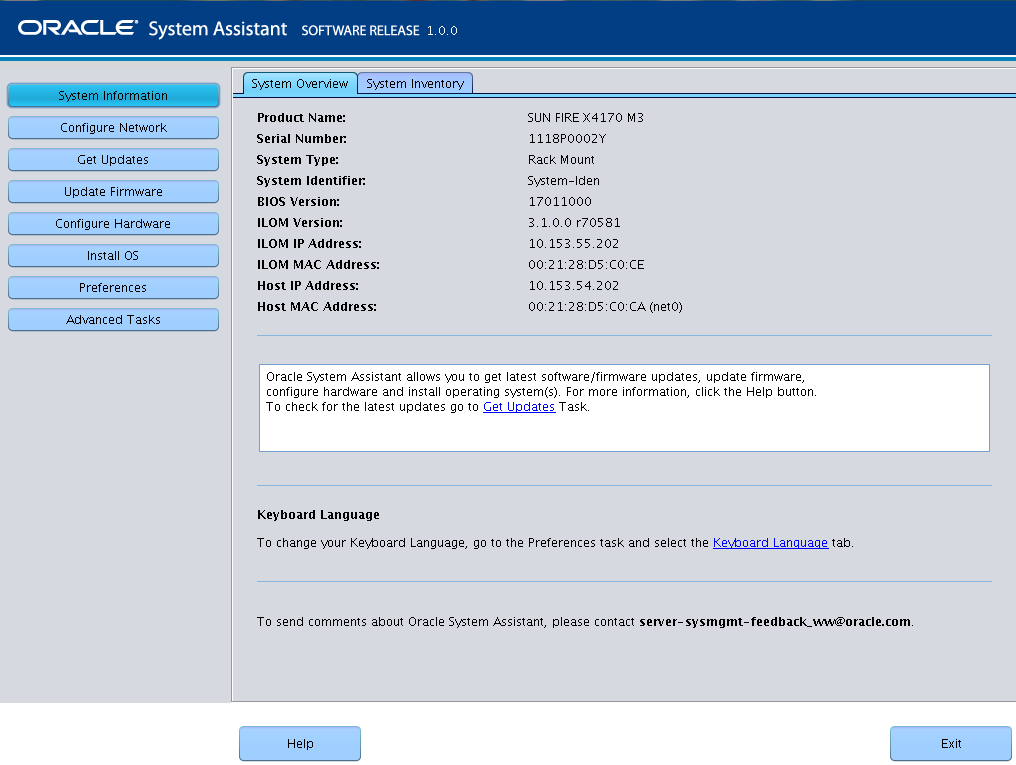
Note - Server web access is required to update Oracle System Assistant. If you are using Oracle System Assistant for the first time, you need to set up network access. See Sun Blade X3-2B (formerly Sun Blade X6270 M3) Administration Guide.
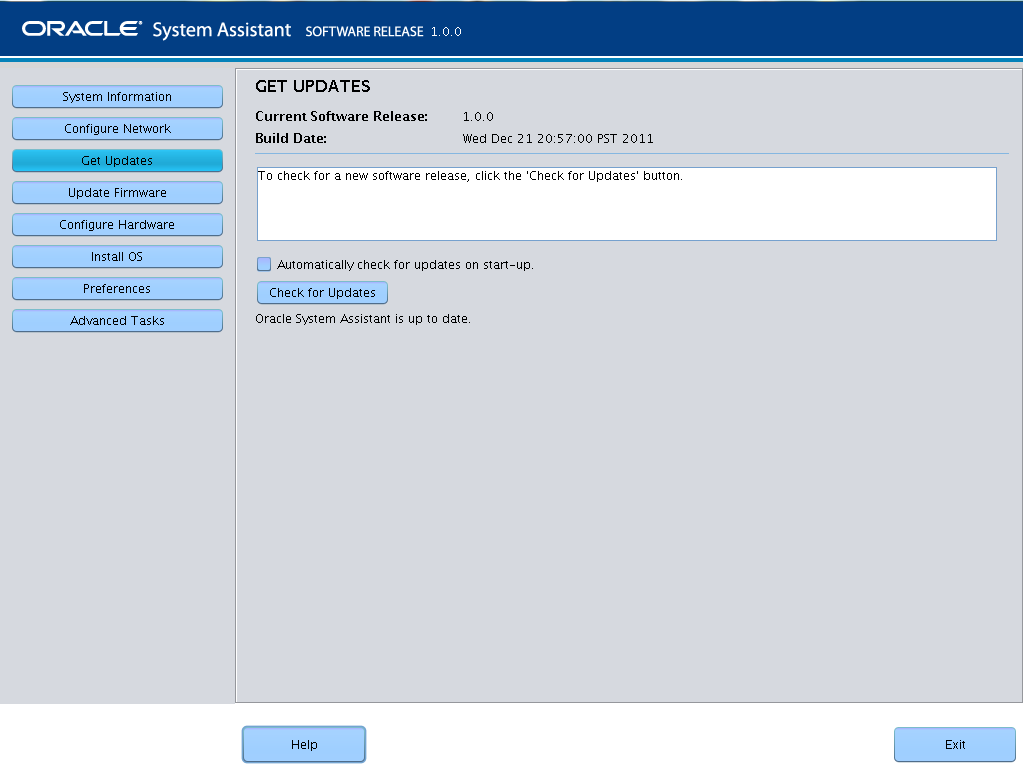
If the system has the latest software update, a message appears, stating that Oracle System Assistant is up to date.
The Install OS screen appears.
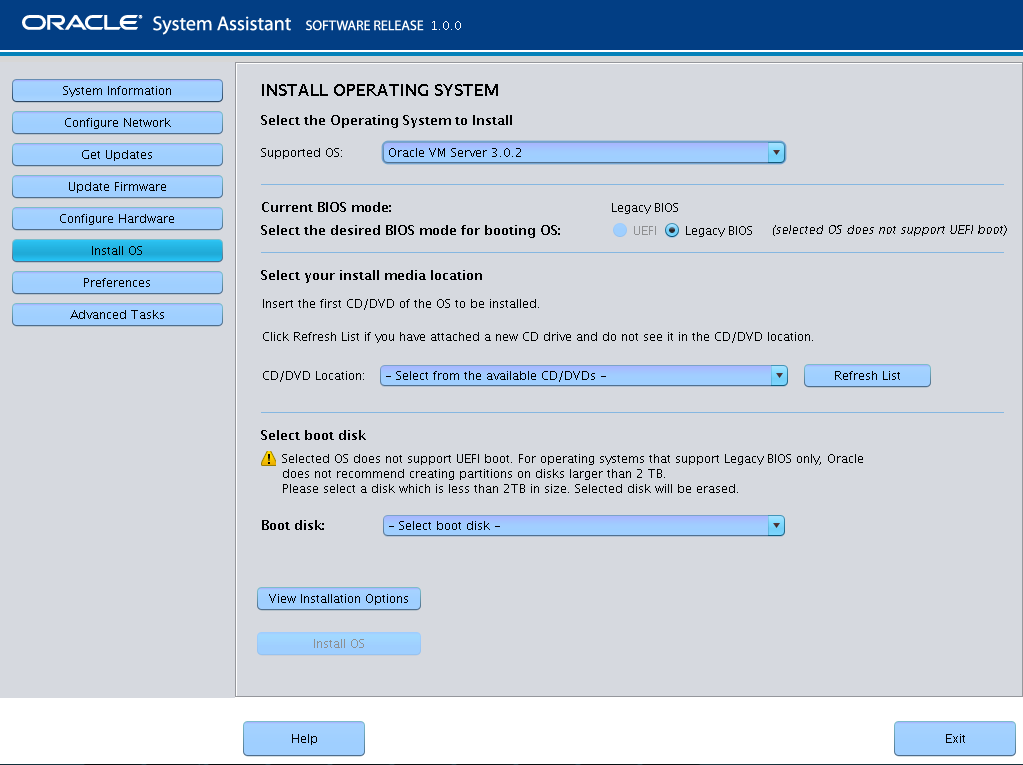
This is the location of the OS distribution media.
If you are using the Remote Console for the installation, select the location of the remote media in the Devices drop-down menu.
This is the device on which you install the OS.
 | Caution - Loss of data. The OS installation erases the contents of the disk. All data on the selected disk is erased. |
The server boots.
Next Steps
Install Oracle VM Manager, if needed. See