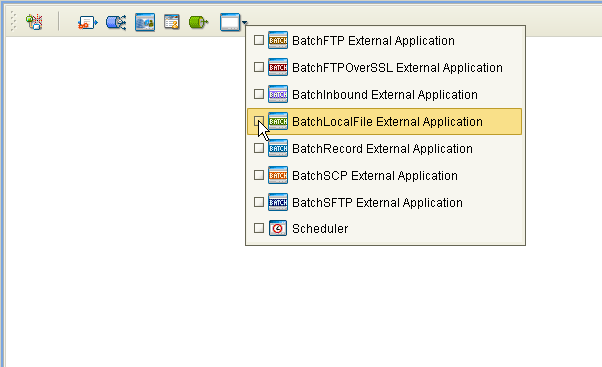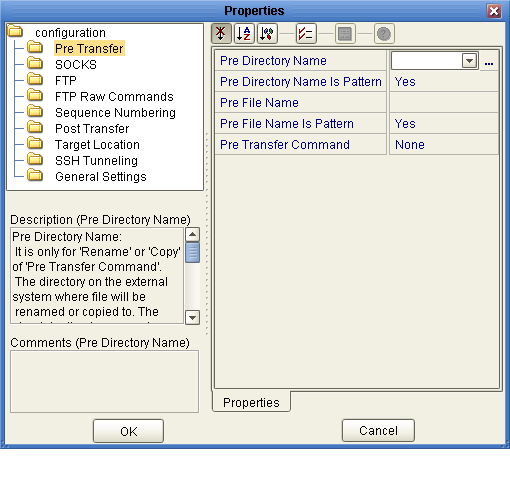Configuring the Batch Adapter
This topic explains how to configure the Batch Adapter properties. It includes the
following sections:
Creating and Configuring Batch Adapters
All adapters contain a set of parameters with properties unique to that adapter
type. After the adapters are established and a Batch External System is created
in the Project’s Environment, the adapter parameters can be modified for your specific
system. The Batch Adapter contains Properties templates for the following OTDs:
-
BatchFTP
-
BatchFTPOverSSL
-
BatchSCP
-
BatchSFTP
-
BatchLocalFile
-
BatchRecord
-
BatchInbound
All Batch Adapters contain properties that are accessed from the Connectivity Map and
the Environment. Connectivity Map properties most commonly apply to a specific adapter, and
may vary from other adapters (of the same type) in the Project. The
adapter properties accessed from the Environment tree are commonly global, applying to all adapters
(of the same type) in the Project.
Selecting a Batch External Application
To create a Batch Adapter, you must first create a Batch External Application
in your Connectivity Map. Batch Adapters are located between a Batch External Application
and a Service. Services are containers for Collaborations, Business Processes, eTL processes, and
so forth.
To Create the Batch External Application
- From the Connectivity Map toolbar, click the External Applications icon.
- Select a Batch External Application from the menu.
The selected Batch External Application icon appears on the Connectivity Map toolbar.
Figure 1 External Applications Selection Menu
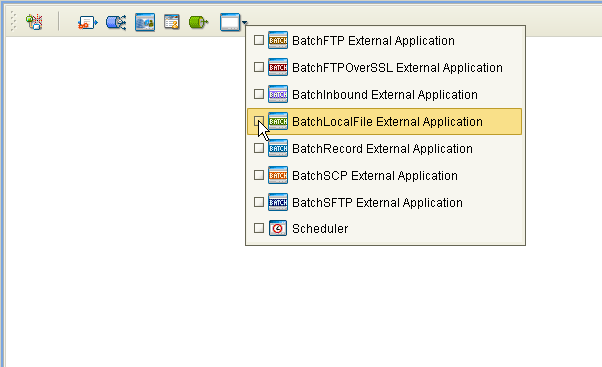
- Drag the new Batch External Application from the toolbar onto the Connectivity Map
canvas. This represents an external Batch system.
From the Connectivity Map, you can associate (bind) the External Application with the
Service to establish an adapter (see Figure 2).
Figure 2 Adapter Location

When Batch is selected as the External Application, it automatically applies the default
Batch Adapter properties, provided by the OTD, to the adapter that connects it
to the Service. These properties can then be modified for your specific system,
using the Properties Editor.
Modifying the Adapter Properties
A Project’s properties can be modified after the adapters are established in the
Connectivity Map and the Environment is created.
To Modify the Batch Adapter (Connectivity Map) Properties
- From the Connectivity Map, double click the adapter icon, located in the link
between the associated External Application and the Service.
- The adapter Properties Editor opens to the Adapter Batch Connectivity Map parameters. Make
any necessary modifications and click OK to save the settings.
To Modify the Batch Adapter (Environment) Properties
- On the Services window, expand CAPS Environments and expand the Environment you want
to modify.
- Right-click the Batch external system and select Properties from the shortcut menu.
The Properties Editor appears.
- Make any necessary modifications to the Environment parameters of the Batch Adapters, and
click OK to save the settings.
Using the Properties Editor
The Batch Adapter properties are modified using the Batch Adapter Properties Editor.
To Modify the Default Adapter Configuration Properties
- Open the Properties Editor for a Batch Adapter (for this example, BatchFTP Connectivity
Map Properties.
- From the upper-right pane of the Properties Editor, select a subdirectory of the
configuration directory (for this example, select the Pre-Transfer subdirectory).
The editable properties contained in that subdirectory are now displayed in the Properties pane.
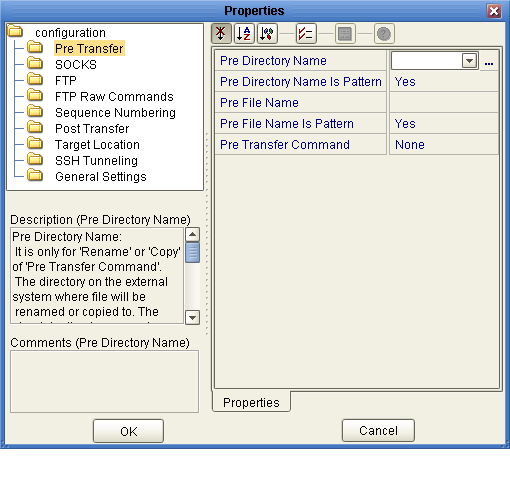
- Click on any property field to make it editable. For example, click on
the Pre Directory Name property. You can now type the Pre Directory Name
value into the property field.
If a parameter’s value is true/false or multiple choice, the field reveals a
submenu of property options.
- Click on the ellipsis in the properties field to open a separate configuration
dialog box.
Enter the property value in the dialog box and click OK. The value
is now displayed in the parameter’s property field.
Note - This is helpful for large values that cannot be fully displayed in the
parameter’s property field.
- A description of each parameter is displayed in the Description box when that
parameter is selected, providing an explanation of any required settings or options.
- The Comments box, located below the Description box, provides an area for recording
notes and information regarding the currently selected parameter.
This is saved for future referral.
- After modifying the configuration properties, click OK to close the Properties Editor and
save your current changes.
- After modifying the configuration properties, click OK to close the Properties Editor and
save the changes.
Note - Properties set from the Collaboration override the corresponding properties in the adapter’s configuration
file. Any properties that are not set from the Collaboration retain their configured
default settings.
Batch Adapter Properties
The Batch Adapter’s Properties are organized as follows:
BatchFTP Adapter Connectivity Map Properties
This section describes the configuration parameters for the BatchFTP OTD, accessed from the
Connectivity Map. The BatchFTP Connectivity Map properties include the following sections:
Pre Transfer (BatchFTP Connectivity Map)
Pre-transfer operations are those performed before the file transfer. For more information, see
Pre/Post File Transfer Commands.
The Pre Transfer section of the BatchFTP Connectivity Map properties contains the top-level
parameters displayed in this table.
Table 1 Connectivity Map - BatchFTP - Pre Transfer
|
|
|
|---|
|
Specifies the directory name (path) on the
external system to which a file is renamed or copied. The value can
be a literal or a pattern name. This setting is only for the Rename
or Copy operations of the Pre Transfer Command parameter. For outbound transfers, the directory
is created if it does not already exist. See Using Name Patterns. |
Enter the exact name of
the directory (with the path), enter a pattern name, or select one of
the following values:
%f %f.%y%y%y%y%M%M%d%d .%h%h%m%m%s%s%S%S%S %f.copy %f.rename
|
Pre Directory Name Is Pattern |
Specifies whether the directory name is interpreted as literal or as
a name pattern, as follows:
No: indicates that the name entered is a literal, an exact match. Yes: indicates that the name value you enter is assumed to be a name pattern.
|
Select Yes or No. The configured default is Yes. |
|
Specifies the
file name on the external system (for a download) or the local system
(for an upload), to which a file is renamed or copied. The value
represents the file name. The value can be a literal or pattern name. This
setting is only for the Rename or Copy operations of the Pre Transfer
Command parameter. Special characters are allowed, for example, the pattern %f indicates the
original working file name. See Using Name Patterns. |
Enter the exact name of the file, enter
a pattern name, or select one of the following values:
%f %f%# %f.%y%y%y%y%M%M%d%d.%h%h %m%m%s%s%S%S%S %f.copy %f.rename
|
Pre File Name Is Pattern |
Specifies whether the file
name represents a literal or a name pattern, as follows:
No: indicates that the name entered is a literal, an exact match. No pattern matching or name expansion is done. Yes: indicates that the name value you enter is assumed to be a name pattern.
|
Select Yes or No. The
configured default is Yes. |
Pre Transfer Command |
Allows you to execute a desired action directly before the
actual file transfer. For an inbound transfer, the file can be made unavailable
to other clients polling the target system with the same directory and file
pattern or name. For an outbound transfer, you can perform an automatic backup
or clean-up of the existing files. The options are:
Rename: Rename the target file for protection or recovery. Copy: Copy the target file for backup or recovery. None: Do nothing. To gain proper protection, backup, or recovery, you must choose the appropriate setting that serves your purpose. For example, to recover from failures on an outbound appending transfer, use the Copy setting.
Note - When you are using Rename , if the destination file exists, different FTP servers can behave differently. For example, on some UNIX FTP servers, the destination file is overwritten without question. That is, no error or warning message is given. On other FTP servers, a Windows XP server for example, the system generates an error that results in exceptions being thrown in the called OTD method. Be sure you are familiar with the native behavior of the corresponding FTP server. If you are in doubt, try the action at the command prompt. If the action displays an error message, it may result in an exception being thrown in the Collaboration.
|
Select Rename, Copy, or None. The
configured default is None.
Note - The Copy option could slow system performance, especially if you
are copying a large file.
|
|
SOCKS (BatchFTP Connectivity Map)
The BatchFTP SOCKS supports two negotiation methods: NO-AUTHENTICATION and USER/PASSWORD. For more information
on SOCKS, see SOCKS.
The SOCKS section of the BatchFTP Connectivity Map properties contains the top-level parameters
displayed in this table.
Table 2 Connectivity Map - BatchFTP - SOCKS
|
|
|
|---|
|
Specifies whether the FTP command connection goes through a
SOCKS server. If you choose No, the adapter does not connect to a SOCKS
server. In this case, all other parameters under the SOCKS section are ignored.
Note - If
this parameter is set to Yes , the host name under the FTP
configuration could fail to resolve some names, such as localhost or 127.0.0.1 correctly. Use
real IP or machine names to represent the hosts. See Table 11 for
more details.
|
Select Yes or No. The configured default is No. |
|
Specifies the SOCKS server version.
If you choose Unknown, the adapter detects the actual version for you.
Note - For the
best performance, specify the version number, 4 or 5.
|
Select 4, 5, or Unknown.The
configured default is Unknown. |
|
FTP (BatchFTP Connectivity Map)
The FTP section of the BatchFTP Connectivity Map properties contains the top-level parameters
displayed in this table.
Table 3 Connectivity Map - BatchFTP - Pre Transfer
|
|
|
|---|
Command Connection Timeout |
Allows you to set the timeout of the
FTP command/control connection socket. Normally, the larger the file you are transferring, the higher
this value must be. Of course, the quality of the network connection also
affects this setting. The value is in milliseconds. A timeout of zero is
interpreted as an infinite timeout. |
An integer from 0 to 2147483647. The configured default is
45000. |
|
Allows you to set the timeout of the FTP data connection socket. Normally,
a slow or busy network connection requires a higher timeout setting. The value is
in milliseconds. A timeout of zero is interpreted as an infinite timeout. For setting
the timeout of the command/control connection socket, see the parameter Command Connection Timeout. |
An integer from
0 to 2147483647. The configured default is 45000. |
|
Specifies the system that reflects the
remote host. This parameter is used to determine the format in which the
LIST command returns file-listing information. The Directory Listing Style values include User Defined1
- User Defined10 values. These user defined properties allow you to create multiple user-defined
FTP heuristic configurations, and make these selectable from the BatchFTP Adapter properties. You can
create corresponding heuristic configurations in the FtpHeuristics.cfg file under the User Defined
sections. For more information on setting user defined FTP heuristic properties, see To Modify the FTP Heuristics Configuration File).
Note - This property
is superseded by any value specified in the User Defined Directory Listing Style
property). The User Defined Directory Listing Style property value must be blank (empty)
to enable the Directory Listing Style property
|
One of the following values:
UNIX AS400 AS400-UNIX HCLFTPD 6.0.1.3 HCLFTPD 5.1 HP NonStop/Tandem MPE MSFTPD 2.0 MSP PDS (Fujitsu) MSP PS (Fujitsu) MVS GDG MVS PDS MVS Sequential Netware 4.11 NT 3.5 NT 4.0 UNIX UNIX (EUC-JP UNIX (SJIS) User Defined User Defined (1-10) VM/ESA VMS VOS3 PDS (Hitachi) VOS3 PS (Hitachi) VOSK (Hitachi)
For more information,
see Using FTP Heuristics. |
User Defined Directory Listing Style. |
Specifies the name of a user-defined directory listing style (heuristics) that is available
in the user-created FTP heuristics configuration file located on the application server. This property
works in conjunction with the properties in Table 11. For details on how to
use the User Defined Directory Listing Style see To Create a Custom Heuristics Configuration File.
Note - The BatchFTP OTD will generate
an exception if a selected User Defined Directory Listing Style or the User
Defined Heuristics Configuration File path is not defined correctly. If a User Defined Directory
Listing Style is specified, a corresponding value must also be provided for the
User Defined Heuristics Configuration File property.
|
A text string value (default to blank)
representing the directory listing style (heuristics) name which is defined in a user
supplied heuristics configuration file. |
|
Allows you to prompt the adapter to enter either the passive
or active mode. Normally, when you connect to an FTP site, the site
establishes the data connection to your computer. However, some FTP sites allow passive transfers,
meaning that your computer establishes the data connection. By default, the passive mode is
used. It is recommended that you use this mode for transfers to and
from FTP sites that support it. The passive mode can be required in the
following situations:
For users on networks behind some types of router-based firewalls For users on networks behind a gateway requiring passive transfers If transfers are erratic If data-channel errors are prevalent in your environment
|
Select Yes or No. The configured default is Yes. |
|
Specifies the mode used to
transfer data to or from the FTP server, using the Ascii, Binary, or
Ebcdic mode. If you choose Ebcdic, make sure of the following:
|
Select Ascii, Binary, or
Ebcdic.The configured default is Binary. |
|
FTP Raw Commands (BatchFTP Connectivity Map)
FTP raw commands are commands that are sent directly to the FTP server.
The FTP Raw Commands section of the BatchFTP Connectivity Map properties contains the top-level parameters displayed
in this table.
Table 4 Connectivity Map - BatchFTP - FTP Raw Commands
|
|
|
|---|
Post Transfer Raw Commands |
Specifies the FTP raw commands to be used directly
after the file-transfer command. For example, some SITE commands use a ; (semicolon) to
separate the command set, as displayed in this example: SITE RECFM=FB;SITE LRECL=50;SITE BLOCKSIZE=32750;SITE TRACKS;SITE PRI=5;SITE SEC=5 These commands are sent
one by one, in the sequence they are listed.
Note - Certain combinations of post-transfer raw
commands can cause the loss of data if there is a failure on
the FTP server. For example, if the inbound post-transfer command is Delete ,
and your post-transfer raw commands fail, the deleted file is not recoverable.
|
One or
more valid FTP raw commands.
Note - These commands are sent to the FTP server
directly and are not interpreted by the adapter in any way.
|
Pre Transfer Raw Commands |
Specifies the FTP
raw commands to be used directly before the file-transfer command. For example, some
SITE commands use a ; (semicolon) to separate the command set: SITE RECFM=FB;SITE LRECL=50;SITE BLOCKSIZE=32750;SITE TRACKS;SITE PRI=5;SITE SEC=5 These commands are
sent one by one, in the sequence they are listed. |
One or more valid
FTP raw commands.
Note - These commands are sent to the FTP server directly and are
not interpreted by the adapter in any way.
|
|
Sequence Numbering (BatchFTP Connectivity Map)
The Sequence Numbering section of the BatchFTP Connectivity Map properties contains the top-level
parameters displayed in this table.
Note - The Synchronized property, under General Settings, must be set to “Yes” to use
Sequence Numbering.
Table 5 Connectivity Map - BatchFTP - Sequence Numbering
|
|
|
|---|
|
Use this parameter when you have set up the target
directory or file name to contain a sequence number. It tells the adapter
that when this value (the Max Sequence Number) is reached, to reset the sequence number to
the Starting Sequence Number value. This parameter is used for the name pattern %#. See Using Name Patterns. |
An
integer from 1 to 2147483647. The value of Max Sequence Number must be greater than
that of Starting Sequence Number. |
|
Use this parameter when you have set up the target
directory or file name to contain a sequence number. It tells the adapter
which value to start with in the absence of a sequence number from
the previous run. This parameter is used for the name pattern %#. When the Max Sequence Number
value is reached, the sequence number rolls over to the Starting Sequence Number value. See Using Name Patterns. |
An
integer from 0 to 2147483647. The value of the Starting Sequence Number must be less
than the Max Sequence Number value. |
|
Post Transfer (BatchFTP Connectivity Map)
Post-transfer operations are those performed on remote (ftp) site after the real ftp
transfer. For more information on this feature, see Pre/Post File Transfer Commands.
The Post Transfer section of the BatchFTP Connectivity Map properties contains the top-level
parameters displayed in this table.
Table 6 Connectivity Map - BatchFTP - Post Transfer
|
|
|
|---|
|
Specifies the directory name (path) on the
external system to which a file is renamed. The value can be a
literal or pattern name. For an outbound transfer (to destination), the directory is created if
it does not already exist. This setting is only for the Rename
operation of the Post Transfer Command parameter. Special characters are allowed, for example, the
pattern %f indicates the original working directory name. The expansion of any special
characters is carried out each time this parameter is used. See Using Name Patterns. |
Enter the exact
name of the directory (with the path), enter a pattern name, or select
one of the following values:
%f %f%# %f.%y%y%y%y%M%M%d %d.%h%h%m%m%s%s%S%S%S %f.rename
|
Post Directory Name Is Pattern |
Specifies whether the pattern entered for the directory represents
a literal or a name pattern, as follows:
No: indicates that the name entered is a literal, an exact match. Yes: indicates that the name value you enter is assumed to be a name pattern.
|
Select Yes or No. The configured
default is Yes. |
|
Specifies the file name to which a file on an external
system is renamed. The value represents the file name. The value can be
a literal, or pattern name. This setting is only for Rename operation of Post Transfer Command
parameter. Special characters are allowed. For example, the pattern %f indicates the original
working file name. See Using Name Patterns. |
Enter the exact name of the file, enter a
pattern name, or select one of the following values:
%f %f.%y%y%y%y%M%M%d%d. %h%h%m%m%s%s%S%S%S %f.rename
|
Post File Name Is Pattern |
Specifies whether the pattern entered
for the file name is interpreted as literal or as a name pattern
, as follows:
No: indicates that the name entered is literal, an exact match. No pattern matching or name expansion is done. Yes: indicates that the name value you enter is a name pattern.
|
Select Yes or No. The configured default is Yes |
|
Allows you to
execute a desired action directly after the actual file transfer or during the
“commit” phase. For an inbound transfer, you can mark the transferred file as
“consumed” by making an automatic backup (Rename) or by destroying it permanently (Delete). For an
outbound transfer, you can make the transferred file available to other clients by
renaming it. The options are:
|
Select Rename, Delete, or None. The configured default is None. |
|
Target Location (BatchFTP Connectivity Map)
The Target Location section allows you to configure the parameters for the Target Location
(remote location) of the FTP directories and files. The Target Location section of the
BatchFTP Connectivity Map properties contains the top-level parameters displayed in this table.
Table 7 Connectivity Map - BatchFTP - Target Location
|
|
|
|---|
|
Specifies whether
to overwrite or append the data to the existing file. Use this parameter
for outbound FTP transfers only. Choose the appropriate setting as follows:
If you select Yes and the target file already exists, the data is appended to the existing file. If you select No, the adapter overwrites the existing file on the remote system. If a file with the same name does not exist, both Yes and No create a new file on the external host.
|
Select Yes or No.The
configured default is No. |
|
Specifies the directory on the external system from which files
are retrieved or sent. The directory name and path is preferred, otherwise, the
path is relative to your home directory when you log on to the
FTP server. The value can be a literal, regular expression (source), or pattern name
(destination). For outbound FTP operations (destination), the directory is created if it does not
already exist. See Using Regular Expressions or Using Name Patterns. |
A directory name and path on the target
external system. |
Target Directory Name Is Pattern |
Specifies whether the directory name is represented as literal, or as a
regular expression or name pattern, as follows:
No: indicates that the name entered is a literal, an exact match. Yes: indicates that the name value you enter is assumed to be a name pattern or regular expression.
|
Select Yes or No.The configured default is
No. |
|
Specifies the name of the remote FTP file to be retrieved or sent.
The value can be a literal, regular expression (get), or pattern name (put). For
MVS GDG systems, the target file name can be the version of the
data set, for example:
|
For inbound: a literal file name or a regular
expression. For outbound: a literal file name or name pattern. |
Target File Name Is Pattern |
Specifies whether the target
file name represents a literal, or as a regular expression or name pattern,
as follows:
No: indicates that the name entered is a literal, an exact match. Yes: indicates that the name value you enter is assumed to be a name pattern or regular expression.
|
Select Yes or No.The configured default is Yes. |
|
SSH Tunneling (BatchFTP Connectivity Map)
The SSH Tunneling section provides information for configuring the SSH Tunneling properties. If Secure FTP
(FTP over SSH or FTP over SSL) is required, use the Secure FTP
OTDs (BatchFTPOverSSL, BatchSFTP, and BatchSCP).
The SSH Tunneling section of the BatchFTP Connectivity Map properties contains the top-level
parameters displayed in this table.
Table 8 Connectivity Map - BatchFTP - SSH Tunneling
|
|
|
|---|
|
Specifies whether the adapter needs to launch
an SSH subprocess. Selecting No indicates that the SSH channel has not yet been
established. The adapter spawns a subprocess internally then establishes the channel on your
behalf. If you select No, you must set the following parameters:
SSH Command Line SSH Listen Port (Environment property) If you select No, setting the following parameters is optional: SSH User Name (Environment property) SSH Password (Environment property) Selecting Yes indicates that an SSH channel has already been established. That is, the channel has already been started outside the adapter, and the adapter does not need to establish it. For example, you could have issued a command outside of Java CAPS, or you could know that another Batch Adapter instance has already established the channel by the time this adapter runs. If you select Yes, you must set the following parameters: SSH Listen Host (Environment property) SSH Listen Port (Environment property)
|
Select Yes or No.The configured
default is No. |
|
Specifies the command line used to establish an SSH channel. This
parameter is required only when you set the SSH Channel Established parameter to No. This
entry must be the complete, correct command line required by the additional software
application you are using to support SSH tunneling. This command line is executed
as it is, so you must be sure of the following:
It contains all the necessary arguments The syntax is correct It is compliant with your SSH-environment To verify these requirements, test this command line manually outside of Java CAPS to make sure it works correctly. Execute the command line from the shell and ensure that it does not prompt for any additional user input. If it does, continue to add whatever additional parameters are required until it no longer prompts for additional input, then use that command line in the adapter’s configuration. You can specify any other options that are based on your SSH-environment. However, if you do so, you must still be sure this command line is correct and complete. For example, port forwarding could be specified using the following command-line option: -L ListenPort:FtpServerHost:FtpServerPort In this example, ListenPort must be the same value as that given for the parameter SSH Listen Port. The value given for FtpServerHost overwrites the parameter setting for Host Name under the FTP parameters. The value given for FtpServerPort overwrites the parameter setting for Server Port under the FTP parameters. All other settings under the FTP parameters operate for the specified FTP server: FtpServerHost:FtpServerPort. If the SSH channel established by an SSH command line must be shared by other Batch Adapter instances located on different Java CAPS client hosts, you must configure SSH port forwarding to allow non-local connections from other hosts. For some SSH clients, you can use the option -g.
Note - You can also specify port forwarding in your SSH configuration file.
(Continued on the next page)
|
A valid SSH
command line. |
SSH Command Line (continued) |
( Continued from last page) The command-line syntax can differ, depending on the type of SSH
client implementation you are using. See your SSH-tunneling support software user documentation for
details. Examples: ssh -L 3456:ftp.sun.com:21 -o BatchMode=yes apple ssh -L 4567:apple:21 -o BatchMode=yes apple ssh -L
5678:orange:21 -o BatchMode=yes apple ssh -L 6789:orange:21 -g -o BatchMode=yes apple plink -L 4567:apple:21
apple plink -L 5678:orange:21 apple plink -L 6789:orange:21 -g apple |
|
|
Specifies whether the FTP command
connection is secured through an SSH tunnel. If you choose No, all other parameters in
this section are ignored.
Note - If you want to use the SSH port-forwarding feature,
you may need to reconfigure your FTP server, depending on what kind of server
you are using and how it is currently configured. See your SSH documentation
for more information.
|
Select Yes or No.The configured default is No. |
|
Additional SSH-supporting Software
The adapter’s SSH tunneling (also known as port forwarding) feature utilizes additional existing
SSH-supporting software applications, for example, Plink on Windows or OpenSSH on UNIX (see
Additional Software Requirements
For different SSH client implementations, the command syntax and environment configuration may vary.
See your SSH-supporting application’s user guide for details.
Port-forwarding Configuration
SSH tunneling provides secure FTP command connections. This mechanism is based on an
existing SSH port-forwarding configuration. You must configure SSH port forwarding on the SSH listen host
before you configure the supporting adapter connection.
For example, on the Java CAPS client host localhost, you can issue
a command, such as:
ssh -L 4567:apple:21 -o BatchMode=yes apple
Under the adapter’s configuration for the previous example, you must specify:
In this case, the adapter connects to the FTP server apple:21 through
an SSH tunnel. For more information on SSH tunneling, see SSH Tunneling Support.
Note - It is possible to use SOCKS and SSH tunneling at the same time.
However, this practice is not recommended.
General Settings (BatchFTP Connectivity Map)
The General Settings section of the BatchFTP Connectivity Map properties contains the top-level
parameters displayed in this table.
Table 9 Connectivity Map - BatchFTP - General Settings
|
|
|
|---|
|
Specifically applies to legacy Batch Adapter Projects.
Provides backward compatibility to allow Projects that were created using the Batch Adapter version
5.0.7 or earlier to be imported and deployed without a change in the
adapters behavior. The selections are:
Yes: Provides backward compatibility for legacy (pre-5.0.8 Batch Adapter) Projects. The adapters run in synchronized mode, one instance of the Collaboration after the other. No: For use with new Batch Adapter Projects. The adapter run in parallel, creating multiple instances of the Collaboration that run in parallel. All OTD instances used in a Project should have the same value for this property.
Note - Synchronized must be set to “Yes” to use Sequence Numbering.
|
Yes or No.The default setting is Yes, simulating
Projects created with Batch Adapter version 5.0.7 or earlier. |
|
BatchFTP Adapter Environment Properties
This section describes the configuration properties for the BatchFTP OTD that are configured
in the Environment. The BatchFTP Environment properties include the following sections:
SOCKS (BatchFTP Environment)
This section provides information for configuring the SOCKS properties. The BatchFTP Adapter supports the
negotiation methods, No-authentication and User/password. For more information on SOCKS, see SOCKS.
The SOCKS section of the BatchFTP Environment properties contains the top-level parameters displayed
in this table.
Table 10 Environment - BatchFTP - SOCKS
|
|
|
|---|
Socks Host Name |
Specifies the SOCKS server (host) name. If you are
communicating with a SOCKS server enter the SOCKS server name in this parameter. |
The
name of the SOCKS server. |
|
Specifies the port number to use on the
SOCKS server, when connecting to it. |
An integer from 1 to 65,535. The configured default
is 1080. |
|
Specifies the user name to use (together with the password specified under
the Socks Password parameter) for authentication with a SOCKS5 server, if necessary. This parameter is
used for the user/password negotiation method. |
A valid SOCKS5 user name. |
|
Specifies the password to
use (together with the user name specified under the Socks User Name parameter) for
authentication with a SOCKS5 server, if necessary. This parameter is used for the user/password
negotiation method.
Note - The corresponding Java accessors are getSocksPassword() , setSocksPassword(java.lang.String p) and setSocksEncryptedPassword(java.lang.String p).
|
A valid
SOCKS5 password. |
|
FTP (BatchFTP Environment)
The FTP section of the BatchFTP Environment properties contains the top-level parameters displayed in
this table.
Table 11 Environment - BatchFTP - FTP
|
|
|
|---|
|
Specifies the name of the external system that the adapter connects
to. If the parameter SSH Tunneling Enabled under the SSH Tunneling configuration settings is set to Yes, the
parameters Host Name and Server Port, under the FTP settings, are ignored. In this
case, the FTP host name is determined by an SSH option, according to
the following model: ssh -L ListenPort:FtpServerHost:FtpServerPort SSHServer In the previous example, the FTP feature communicates with the FTP server
FtpServerHost:FtpServerPort using an existing SSH tunnel. See SSH Tunneling (BatchFTP Connectivity Map) for details. If the parameter Socks Enabled
under the SOCKS configuration parameters is set to Yes, the host name under the FTP
configuration could fail to resolve some names, for example, localhost or 127.0.0.1 correctly.
Use real IP or machine names to represent the hosts. See SOCKS (BatchFTP Connectivity Map) for
details. |
The host name. |
|
Specifies the port number to use on the FTP server when
connecting to it. If the parameter SSH Tunneling Enabled under the SSH Tunneling configuration is set to Yes,
the parameters Host Name and Server Port under the FTP configuration are ignored. In this
case, the FTP server port number is determined by an SSH option, according
to the following model: ssh -L ListenPort:FtpServerHost:FtpServerPort SSHServer In the previous example, the FTP feature communicates
with the FTP server FtpServerHost:FtpServerPort using an existing SSH tunnel. See SSH Tunneling (BatchFTP Connectivity Map) for details. |
The
server port number. |
|
Specifies the user name used to log onto the external system,
when required. |
A user name that provides access to the external system. |
|
If a password
is required to log on to an external system, enter the password that
corresponds to the user name. The corresponding Java accessor methods are getPassword(), setPassword(),
and setEncryptedPassword(). |
The password. |
User Defined Heuristics Configuration File |
Specifies the name and location of the user defined FTP
heuristics configuration file. The format of the files content must be in the same
form as that of the FTPHeuristics.cfg file. See To Create a Custom Heuristics Configuration File for more details. This property
works in conjunction with the property User Defined Directory Listing Style property
Note - The BatchFTP
OTD will generate an exception if a selected User Defined Directory Listing Style
or the User Defined Heuristics Configuration File path is not defined correctly. If
a User Defined Directory Listing Style is specified, a corresponding value must also be
provided for the User Defined Heuristics Configuration File property.
|
The location and name
of the user defined FTP heuristics configuration file on the local host. |
|
General Settings (BatchFTP Environment)
The General Settings section of the BatchFTP Environment properties contains the top-level parameters displayed in
this table.
Table 12 Environment - BatchFTP - General Settings
|
|
|
|---|
State Persistence Base Location |
Specifies a working directory for storing intermediary results. Options:
|
A working directory
with read/write permissions, or leave blank (no value) to accept a default directory. |
Connection Mode |
Specifies
whether a physical connection is established when an external connection is instantiated. The
options are:
Automatic: Establishes a physical connection when an external connection is instantiated. Manual: Does not automatically establish a physical connection when an external connection is instantiated. If a physical connection is not automatically established, a physical connection must be established from the Collaboration (for example, by calling the connect() method).
|
Select Automatic or Manual. The configured default is Automatic. |
|
SSH Tunneling (BatchFTP Environment)
This section provides information for configuring the SSH Tunneling properties. If Secure FTP (FTP
over SSH or FTP over SSL) is required, use the Secure FTP OTDs
(BatchFTPOverSSL, BatchSFTP, and BatchSCP). SSH Tunneling is supported for compatibility purposes.
The SSH Tunneling section of the BatchFTP Environment properties contains the top-level parameters
displayed in this table.
Table 13 Environment - BatchFTP - SSH Tunneling
|
|
|
|---|
|
Specifies the name of the host where the
SSH support software runs, and to which the host listens. This parameter is
required when and only when SSH Channel Established is set to Yes. The reason for this is,
if you choose No this Listen Host will always be localhost because the SSH
client will always be started from localhost. For optimum security, it is recommended
that you use localhost as your choice. The connection to the corresponding port
number on this host is forwarded to the FTP server through an SSH-secure
channel. On the listen host, the SSH support software must be configured and started
with the Port-Forwarding option. The FTP command connection is forwarded through the secure
tunnel. The corresponding SSH command uses the following model: ssh -L ListenPort:FtpServerHost:FtpServerPort -o BatchMode=yes
SSHServer If this host name is not localhost, the data transport between the local
host and the SSH listen host is not secure. Also, your SSH support
software should be configured to allow connections to other hosts (for some SSH
clients, it is an option -g). For example, on an SSH listen host, you
could issue a command, such as: ssh -L 4567:apple:21 -o BatchMode=yes apple or ssh -L 5678:orange:
21 -o BatchMode=yes apple Regardless, the transport between the SSH listen host and
the FTP server is still secure. |
The SSH listen host name. The configured default is
localhost. |
|
Specifies the port number that the SSH-tunneling support software uses to check for
incoming connections. This port number can be any unused port number on the
SSH listen host. The connection to this port is forwarded to the FTP
server through an SSH-secure channel. This parameter is required and it must be
exactly same as the ListenPort value in the SSH command you issue either inside
or outside the Java CAPS system. The corresponding SSH command line uses the
following model: ssh -L ListenPort:FtpServerHost:FtpServerPort -o BatchMode=yes SSHServer Required Values |
An integer from 1 to 65535. |
|
Specifies an
SSH user name. This parameter can be required when the setting for the
SSH Channel Established parameter is No. This parameter is required only if the SSH support software is
started from within the adapter (refer to the corresponding SSH command line). Even
then, it is only required if your SSH implementation executes in an interactive
way that requires you to enter a user name. Again, this requirement depends
on how you specify the SSH command line and how your SSH environment
is configured. |
The SSH user name. |
|
Specifies an SSH password corresponding to the user name
entered under SSH User Name. This parameter can be required only when the setting for
the SSH Channel Established parameter is No. For more information, see SSH User Name. |
The SSH password. |
|
Connection Pool Settings (BatchFTP Environment)
The Connection Pool Settings section of the BatchFTP Environment properties contains the top-level
parameters displayed in this table.
Table 14 Environment - BatchFTP - Connection Pool Settings
|
|
|
|---|
Steady pool size |
Specifies the minimum number of physical EIS
connections that the pool keeps available at all times. |
An integer indicating the maximum
number of connections available at all times. A value of 0 (zero) indicates that
there are no physical connections in the pool and that new connections are
created as needed. The configured default is 2. |
Maximum pool size |
Specifies the maximum number of physical
EIS connections the pool contains. |
An integer indicating the maximum number of connections allowed. A
value of 0 (zero) indicates that there is no maximum. The default value
is 10. |
Max Idle Timeout In Second |
Specifies the maximum idle timeout (in seconds). This is a hint to
the server. A timer thread periodically removes unused connections. This parameter defines the
interval at which this thread runs. This thread removes unused connections after the
specified idle time expires. It allows the user to specify the maximum amount
of time that a connection can remain in the pool. . |
An integer indicating the
maximum idle timeout in seconds. When this is set to a number greater
than 0 (zero), the container removes or destroys any connections that are idle
for the specified duration. A value of 0 specifies that idle connections can
remain in the pool indefinitely. The configured default is 300 (5 minutes). |
|
Connection Retry Settings (BatchFTP Environment)
The Connection Retry Settings section The Connection Pool Settings section of the BatchFTP
Environment properties contains the top-level parameters displayed in this table.
Table 15 Environment - BatchFTP - Connection Retry Settings
|
|
|
|---|
Connection Retries |
Specifies the number
of retries to establish a connection upon failure to acquire a connection. |
An integer
indicating the maximum number of retries to establish a connection upon failure to
acquire a connection. The Configured default value is 0. |
Connection Retry Interval |
Specifies the length of time
(in milliseconds) between each reattempt to access the destination file. This is used
in conjunction with the Connection Retries setting. |
An integer indicating length of the pause
(in milliseconds). The configured default value is 1000 (1 second). |
|
BatchFTPOverSSL Adapter Connectivity Map Properties
The BatchFTPOverSSL Adapter Connectivity Map properties include the following sections:
Pre Transfer (BatchFTPOverSSL Connectivity Map)
The Pre Transfer section allows user to customize the behaviors of protection, backup,
and recovery. This section describes the operation that will be performed on the
remote end or locally before the real file transfer.
The Pre Transfer section of the BatchFTPOverSSL Connectivity Map properties contains the top-level
parameters displayed in this table.
Table 16 Connectivity Map - BatchFTPOverSSL - Pre Transfer
|
|
|
|---|
Remote Dir Name |
Specifies the directory and path on the remote
external system where file the is renamed or copied. This is only for
Rename or Copy of the Remote Pre Command. The value can be a literal, regular expression
(source), or pattern name (destination). When specifying a destination directory, the directory is created
if it doesn’t already exist. Special characters are allowed. The expansion of any special
characters is carried out each time this parameter is used. For example, the
pattern %f means the original working directory name. See Table 16. See Using Regular Expressions or Using Name Patterns. |
A
directory name and path location on the target system. Special characters are allowed. |
Remote Dir Name Is Pattern |
Specifies
whether the pattern entered for the directory represents a literal, or a name
pattern or regular expression, as follows:
Yes: indicates that the name value you enter is assumed to be a name pattern or regular expression. No: Indicates that the name value entered represents a literal, an exact match. No pattern matching or name expansion is done. See Table 16.
|
Select Yes or No. The configured default is Yes. |
Remote File Name |
Specifies the
file name on the external system, to which a file is renamed
or copied. The value represents the file name without the path. This setting is
only for the Rename or Copy operations of Pre Transfer Command parameter. The value
can be a literal, regular expression (get), or pattern name (put). Special characters are
allowed, for example, the pattern %f indicates the original working file name. The
expansion of any special characters is carried out each time this parameter is
used. See Table 16. See Using Regular Expressions or Using Name Patterns. |
A remote file name. |
Remote File Name Is Pattern |
Specifies whether the pattern entered
for the file name represents a literal, or a name pattern or regular
expression, as follows:
Yes: indicates that the name value you enter is assumed to be a name pattern or regular expression. No: indicates that the name value entered is a literal, an exact match. No pattern matching or name expansion is done. See Table 16.
|
Select Yes or No. The configured default is Yes. |
Remote Pre Command |
Allows you to execute
a desired action directly before the actual file transfer. For an inbound transfer,
the file can be made unavailable to other clients polling the target system
with the same directory and file pattern or name. For an outbound transfer, you
can perform an automatic backup/clean-up of the existing files. The options are:
Rename: Rename the target file for protection or recovery. Copy: Copy the target file for backup or recovery. None: Do nothing. To gain proper protection, backup, or recovery, you must choose the appropriate setting that serves your purpose. For example, to recover from failures on an outbound appending transfer, use the Copy setting.
Note - When you are using Rename , if the destination file exists, different FTP servers can behave differently. For example, on some UNIX FTP servers, the destination file is overwritten without question. That is, no error or warning message is given. On other FTP servers, a Windows XP server for example, the system generates an error that results in exceptions being thrown in the called OTD method. Be sure you are familiar with the native behavior of the corresponding FTP server. If you are in doubt, try the action at the command prompt. If the action displays an error message, it may result in an exception being thrown in the Collaboration.
|
Select Rename,
Copy, or None. The configured default is None.
Note - The Copy option could slow system performance,
especially if you are copying a large file.
|
Local Dir Name |
Specifies the directory name (path)
to be used by Rename or Copy. The value can be a literal,
regular expression (source), or pattern name (destination). Special characters are allowed (name pattern). The
expansion of any special characters is carried out each time this parameter is used. See
Table 16. See Using Regular Expressions or Using Name Patterns.
Note - When entering a path separator, use the forward slash
“ / ” instead of the back slash “ \ ”. The
adapter interprets the back slash as a special character. For example, use c:/temp/dir.
|
A
directory name. |
Local Dir Name Is Pattern |
Specifies whether the Local Directory Name represents a literal, or a regular
expression or name pattern, as follows:
Yes: indicates that the name value you enter is assumed to be a name pattern or regular expression. No: indicates that the name value entered is a literal, an exact match. No pattern matching or name expansion is done. See Table 16.
|
Select Yes or No. The configured default is
No. |
Local File Name |
Specifies the file name to be used by Rename or Copy. The value
can be a literal, regular expression (get), or pattern name (put). Special characters are
allowed. The expansion of any special characters is carried out each time this
parameter is used. See Using Regular Expressions or Using Name Patterns. See Table 16. |
A file name. |
Local File Name Is Pattern |
Specifies whether the Local
File Name represents a literal, or a regular expression or name pattern, as
follows:
Yes: indicates that the name value you enter is assumed to be a name pattern or regular expression. No: indicates that the name value entered is a literal, an exact match. See Table 16.
|
Select Yes or No. The configured default is No. |
Local Pre Command |
Allows you to execute a
desired action directly before the actual file transfer. For an inbound transfer, the
file can be made unavailable to other clients polling the target system with
the same directory and file pattern or name. For an outbound transfer, you can
perform an automatic backup of the existing files. The options are:
Rename: Rename the target file for protection or recovery. Copy: Copy the target file for backup or recovery. None: Do nothing. To gain proper protection, backup, or recovery, you must choose the appropriate setting that serves your purpose. For example, to recover from failures on an outbound appending transfer, use the Copy setting.
Note - Rename and Copy overwrite the file specified by the Local Dir Name and Local File Name properties, if they exist.
|
Select Rename, Copy,
or None. The configured default is None.
Note - The Copy option could slow system performance, especially
if you are copying a large file.
|
|
FTP and SSL Settings (BatchFTPOverSSL Connectivity Map)
The FTP and SSL Settings section of the BatchFTPOverSSL Connectivity Map properties contains
the top-level parameters displayed in this table.
Table 17 Connectivity Map - BatchFTPOverSSL - FTP and SSL Settings
|
|
|
|---|
|
Specifies the secure mode. Selections are:
None: FTP is in clear text. Implicit SSL: The SSL handshake is started right after the socket connection is done. Explicit SSL: The SSL handshake is started by the client sending AUTH SSL/TLS FTP command.
|
Select
None, Implicit SSL, or Explicit SSL. None is the configured default. |
|
Specifies the directory listing style
of the FTP Server as UNIX, NT, or MVS. This provides a “hint” to
the client side for parsing the directory listing response from the FTP Server. |
Leave
as UNIX. Currently the only supported option is UNIX. The configured default is UNIX. |
|
Specifies
whether FTP passive mode is enabled. |
Select Yes or No. Yes indicates that FTP
passive mode is enabled. The configured default is Yes. |
|
Specifies whether the transfer is binary
code or ASCII text. |
Select BINARY or ASCII. The configured default is BINARY. |
|
Specifies whether new data transferred
to a remote server is appended to data that was previously transferred. |
Select Yes or
No. Yes indicates that data will be appended. The configured default is No. |
Required Server Authentication |
Specifies
whether server authentication is required. The selections are:
Yes: Indicates that server authentication is required, and that all parameters used for authentication (for example, Key Store Location , Key Store Password, Key Store Type, and so forth) must be set correctly so that the server certificate can be verified against the local trusted CA certificates. No: Indicates that server authentication is not required.
|
Select Yes or No. The configured default
is Yes. |
Distinguished Name for User |
Specifies the distinguished name (DN) for the login user. This is imported
from a CSR reply, and used to configure client authentication. |
The Distingusihed Name,
as in X.509. |
|
Specifies the alias for a key pair in a JKS
type Key Store. This value is used to configure client authentication. |
The alias. |
|
Specifies the
password that protects the key pair entry in the keystore, identified by the
alias. |
The alias password. |
|
Specifies a directory on the FTP server where data is
sent or received. The accessibility of the directory usually depends on the login user.
The value can be a literal, regular expression (source), or pattern name (destination). See
Table 17. See Using Regular Expressions or Using Name Patterns. |
The name of the remote directory. |
Remote Directory Name is Pattern |
Specifies whether the Remote
Directory Name represents a literal, or a regular expression or name pattern, as
follows:
Yes: indicates that the name value you enter is assumed to be a name pattern or regular expression. No: indicates that the name value entered is a literal, an exact match. See Table 17.
|
Select Yes or No.The configured default is No. |
|
Specifies the file name on
the remote server.
|
The name of the remote file. |
Remote File Name is Pattern |
Specifies whether the Remote File
Name represents a literal, or a regular expression or name pattern, as follows:
Yes: indicates that the name value you enter is assumed to be a name pattern or regular expression. No: indicates that the name value entered is a literal, an exact match. See Table 17.
|
Select
Yes or No.The configured default is No. |
|
|
The local directory name. |
Local Directory Name is Pattern |
Specifies whether the Local Directory name represents a
literal, or a regular expression or name pattern, as follows:
Yes: indicates that the name value you enter is assumed to be a name pattern or regular expression. No: indicates that the name value entered is a literal, an exact match. No pattern matching or name expansion is done. See Table 17.
|
Select Yes or No.The
configured default is No. |
|
|
The
local file name. |
Local File Name is Pattern |
Specifies whether the Local File name represents a literal, or a
regular expression or name pattern, as follows:
Yes: indicates that the name value you enter is assumed to be a name pattern or regular expression. No: indicates that the name value entered is a literal, an exact match. No pattern matching or name expansion is done. See Table 17.
|
Select Yes or No.The configured default
is No. |
|
Specifies whether new data downloaded from the remote will overwrite existing data. |
Select
Yes or No.The configured default is No. |
|
Post Transfer (BatchFTPOverSSL Connectivity Map)
The Post Transfer section of the BatchFTPOverSSL Connectivity Map properties contains the top-level
parameters displayed in this table.
Table 18 Connectivity Map - BatchFTPOverSSL - Post Transfer
|
|
|
|---|
Remote Dir Name |
Specifies the directory name (path) on the remote
external system where the file the will be renamed or copied. This is
only for Rename or Copy of the Post Transfer Command. The value can
be a literal, regular expression (source), or pattern name (destination). For outbound (destination), the
directory is created if it doesn’t already exist. Special characters are allowed. For example,
the pattern %f means the original working directory name. The expansion of any
special characters is carried out each time this parameter is used. See Table 18. See Using Regular Expressions
or Using Name Patterns. |
A directory name and path on the external system. Special characters are
allowed. |
Remote Dir Name Is Pattern |
Specifies whether the Remote Directory Name represents a literal, or a regular expression
or name pattern, as follows:
Yes: indicates that the name value you enter is assumed to be a name pattern or regular expression. No: indicates that the name value entered is a literal, an exact match. No pattern matching or name expansion is done. See Table 18.
|
Select Yes or No. The configured default is Yes. |
Remote File Name |
Specifies the
file name on the external system, to which a file is renamed
or copied. This setting is only for the Rename or Copy operations of
Post Transfer Command parameter. The value can be a literal, regular expression (get), or pattern name
(put). Special characters are allowed, for example, the pattern %f indicates the original
working file name. The expansion of any special characters is carried out each
time this parameter is used. See Table 18. See Using Regular Expressions or Using Name Patterns. |
The file name. |
Remote File Name Is Pattern |
Specifies whether the
Remote File Name represents a literal, or a regular expression or name pattern,
as follows:
Yes: indicates that the name value you enter is assumed to be a name pattern or regular expression. No: indicates that the name value entered is a literal, an exact match. See Table 18.
|
Select Yes or No. The configured default is Yes. |
Remote Post Command |
Allows you to execute
a desired action directly after the actual file transfer. For an inbound transfer,
it can be applied to mark the transferred file as consumed by making
an automatic backup ( Rename) or by destroying it permanently ( Delete). For an outbound transfer, it
can be applied to make the transferred file available to other clients by
renaming it.
Rename: Rename the transferred file. Delete: Delete the transferred file. None: Do nothing. Note: For Rename, if the destination file exists, different FTP servers may behave differently. For example, on some UNIX FTP servers, the destination file will be overwritten without extra message. On an NT FTP server, this will fail and get an exception. It does not define unified behavior, rather, it follows the native behavior of the corresponding FTP server.
|
Select Rename, Delete, or None. The configured default is None. |
Local Dir Name |
Specifies the directory
name (path) to be used by Rename. The value can be a
literal, regular expression (source), or pattern name (destination). Special characters are allowed. The expansion
of any special characters is carried out each time this parameter is used.
Note - For
path separator, use the forward slash “ / ” instead of the
back slash “ \ ”. The adapter interprets the back slash as a
special character. For example, use c:/temp/dir.
See Table 18. See Using Regular Expressions or Using Name Patterns. |
The local directory
name. |
Local Dir Name Is Pattern |
Specifies whether the Local Directory Name represents a literal, or a regular expression
or name pattern, as follows:
Yes: indicates that the name value you enter is assumed to be a name pattern or regular expression. No: indicates that the name value entered is a literal, an exact match. No pattern matching or name expansion is done. See Table 18.
|
Select Yes or No. The configured default is No. |
Local File Name |
Specifies the
file name to be used by Rename. The value can be a literal,
regular expression (get), or pattern name (put). Special characters are allowed. The expansion of
any special characters is carried out each time this parameter is used.
Note - For path
seperator, use the forward slash “ / ” instead of the back
slash “ \ ”. The adapter interprets the back slash as a special
character. For example, use c:/temp/dir.
See Table 18. See Using Regular Expressions or Using Name Patterns. |
A file name. |
Local File Name Is Pattern |
Specifies whether
the Local File Name represents a literal, or a regular expression or name
pattern, as follows:
Yes: indicates that the name value you enter is assumed to be a name pattern or regular expression. No: indicates that the name value entered is a literal, an exact match. No pattern matching or name expansion is done. See Table 18.
|
Select Yes or No. The configured default is No. |
Local Post Command |
Allows you to
execute a desired action directly after the actual file transfer. For an inbound
transfer, the target file can be marked as consumed by making an automatic backup (Rename)
or by destroying it permanently (Delete). For an outbound transfer the target file can
be made available to other clients by renaming it. The options are:
|
Select Rename,
Delete, or None. The configured default is None. |
|
Firewall Settings (BatchFTPOverSSL Connectivity Map)
The Firewall Settings section of the BatchFTPOverSSL Connectivity Map properties contains the top-level
parameters displayed in this table.
Table 19 Connectivity Map - BatchFTPOverSSL - Firewall Settings
|
|
|
|---|
Use Firewall |
Specifies whether you are using a firewall. If
a firewall is used, supports SOCKS 4 and 5. |
Yes or No. Yes indicates that you
are using a firewall. The configured default is No. |
SOCKS version |
Specifies the SOCKS version of the
firewall. The supported options are 4 for SOCKS version 4, or 5
for SOCKS version 5. |
Select 4 for SOCKS version 4, or 5 for SOCKS version 5 . |
|
Synchronization (BatchFTPOverSSL Connectivity Map)
The Synchronization section of the BatchFTPOverSSL Connectivity Map properties contains the top-level parameters
displayed in this table.
Table 20 Connectivity Map - BatchFTPOverSSL - Synchronization
|
|
|
|---|
Synchronized |
Specifies whether the adapter simulates the pre- version 5.1 adapter
behavior in which the adapter runs synchronized or in parallel. The selections are:
Yes: The adapter runs in synchronized mode, one instance of the Collaboration after the other. No: The adapter runs in parallel, creating multiple instances of the Collaboration that run in parallel.
Note - All OTD instances used in a Project should have the same value for this property.
|
Select
Yes or No.The configured default is No. |
|
BatchFTPOverSSL Adapter Environment Properties
This section describes the configuration properties for the BatchFTPOverSSL OTD, accessed from the Environment. The
BatchFTPOverSSL Adapter Environment properties include the following sections:
FTP and SSL Settings (BatchFTPOverSSL Environment)
The FTP and SSL Settings section of the BatchFTPOverSSL Environment properties contains the
top-level parameters displayed in this table.
Table 21 Environment - BatchFTPOverSSL - FTP and SSL Settings
|
|
|
|---|
|
Specifies the FTP server host name
or IP address. |
The FTP server host name or IP address. The configured default
is localhost. |
Explicit port for FTP over SSL |
Specifies the FTP port for explicit SSL. default is 21 (data port
20). |
The FTP port number for explicit SSL. The configured default is 21 (data port
20). |
Implicit port for FTP over SSL |
Specifies the FTP port for implicit SSL. |
The FTP port for implicit SSL The
configured default is 990 (data port 989). |
|
Specifies the user login for FTP
server. |
The user login name for FTP server. |
|
Specifies the password for the FTP
server user login. |
The password for the FTP server user login. |
|
Specifies the path
to the keystore that contains the trusted CA certificates required for server authentication. |
The
fully qualified path to the keystore file. |
|
Specifies the password to access the
keystore file. |
The password for the keystore. |
|
Specifies the keystore format type. Selections include
JKS or other.
Note - JKS is currently the only supported keystore type. If “other” is
selected as the value, an exception is thrown when the OTD is
initialized, with the error message, “Unknown type key store”.
|
Select JKS. JKS is currently the
only supported keystore type, and the configured default. |
|
Firewall Settings (BatchFTPOverSSL Environment)
The Firewall Settings section of the BatchFTPOverSSL Environment properties contains the top-level parameters
displayed in this table.
Table 22 Environment - BatchFTPOverSSL - Firewall Settings
|
|
|
|---|
|
Specifies the proxy server host name or IP. |
The
proxy server host name or IP address. |
|
Specifies the proxy server port. |
The proxy
server port number. |
|
Specifies the user login on the proxy server. |
User login ID. |
|
Specifies
the password for the user login. |
The user password. |
|
General Settings (BatchFTPOverSSL Environment)
The General Settings section of the BatchFTPOverSSL Environment properties contains the top-level parameters
displayed in this table.
Table 23 Environment - BatchFTPOverSSL - General Settings
|
|
|
|---|
|
Specifies whether a physical connection is established when an
external connection is instantiated. Options are:
Automatic: Establishes a physical connection when an external connection is instantiated. Manual: Does not automatically establish a physical connection when an external connection is instantiated. If a physical connection is not automatically established, a physical connection must be established from the Collaboration (for example, by calling the connect() method). If BatchFTPOverSSL Connection Mode is set to Automatic, the following Environment parameters must be set with valid values: FTP and SSL Settings ⇒ FTP Host FTP and SSL Settings ⇒ Explicit port for FTP over SSL (this must be set if the BatchFTPOverSSL Connectivity Map property, FTP and SSL Settings ⇒ Secure Mode is set to Explicit SSL) FTP and SSL Settings ⇒ Implicit port for FTP over SSL (this must be set if the BatchFTPOverSSL Connectivity Map property, FTP and SSL Settings ⇒ Secure Mode is set to Implicit SSL) FTP and SSL Settings ⇒ User ID FTP and SSL Settings ⇒ Password FTP and SSL Settings ⇒ Key Store Location (this must be set if the BatchFTPOverSSL Connectivity Map property, FTP and SSL Settings ⇒ Require Server Authentication is set to Yes, or if the BatchFTPOverSSL Connectivity Map property, FTP and SSL Settings ⇒ Distinguished Name for User contains a value, indicating that client authentication is required) FTP and SSL Settings ⇒ Key Store Password (this must be set if Key Store Location is set) Also, if a firewall is enabled and the Connectivity Map property, Firewall Settings ⇒ Use Firewall, is set to Yes, the following Environment parameters must be set with valid values: Firewall Settings ⇒ Firewall Host Firewall Settings ⇒ Firewall Port Firewall Settings ⇒ User Firewall Settings ⇒ Password
|
Select Automatic or Manual. The default is
Automatic. |
|
Specifies a working directory for storing intermediary results. Options include:
|
A working directory with
read/write permissions, or leave blank (no value) to accept a default directory. |
|
Connection Pool Settings (BatchFTPOverSSL Environment)
The Connection Pool Settings section of the BatchFTPOverSSL Environment properties contains the top-level
parameters displayed in this table.
Table 24 Environment - BatchFTPOverSSL - Connection Pool Settings
|
|
|
|---|
Steady pool size |
Specifies the minimum number of physical connections the
pool keeps available at all times. |
An integer indicating the maximum number of connections
available at all times. A value of 0 (zero) indicates that there are no
physical connections in the pool and that new connections are created as needed. The
configured default is 2. |
Maximum pool size |
Specifies the maximum number of physical connections the pool contains.
0 (zero) indicates that there is no maximum. |
An integer indicating the maximum
number of connections allowed. A value of 0 (zero) indicates that there is
no maximum. The configured default is 10. |
Max Idle Timeout In Seconds |
Specifies the maximum idle timeout (in seconds).
This is a hint to the server. A timer thread periodically removes unused
connections. This parameter defines the interval at which this thread runs. This thread removes
unused connections after the specified idle time expires. It allows the user to
specify the amount of time a connection can remain idle in the pool. |
An
integer indicating the maximum idle timeout in seconds. When this is set to
a number greater than 0, the container removes or destroys any connections that
are idle for the specified duration. A value of 0 specifies that idle connections
can remain in the pool indefinitely. The configured default is 300 (5 minutes). |
|
Connection Retry Settings (BatchFTPOverSSL Environment)
The Connection Retry Settings section of the BatchFTPOverSSL Environment Map properties contains the
top-level parameters displayed in this table.
Table 25 Environment - BatchFTPOverSSL - Connection Retry Settings
|
|
|
|---|
Connection Retries |
Specifies the number of retries to establish
a connection upon failure to acquire a connection. |
An integer indicating the maximum number
of retries to establish a connection upon failure to acquire a connection. The
default value is 0. |
Connection Retry Interval |
Specifies the length of the pause (in milliseconds) between each reattempt
to access the destination file. Used in conjunction with the Connection Retries setting. |
An
integer indicating length of the pause (in milliseconds). The default value is 1000
(1 second). |
|
BatchSCP Adapter Connectivity Map Properties
This section describes the configuration properties for the BatchSCP OTD, accessed from the
Connectivity Map.
The BatchSCP Adapter Connectivity Map properties include the following sections:
SCP Settings (BatchSCP Connectivity Map)
The SCP Settings section of the BatchSCP Connectivity Map properties contains the top-level
parameters displayed in this table.
Table 26 Connectivity Map - BatchSCP - SCP Settings
|
|
|
|---|
|
Specifies the client authentication type. The options are:
|
Select
PASSWORD, HOST BASED, or PUBLICKEY. The configured default is PASSWORD. |
|
Specifies whether SSH server authentication by
verification of the public key, is enabled. |
Select Yes or No. Yes enables SSH server
authentication by verifying the public key. The configured default is Yes. |
|
Specifies the directory on
the SSH (with SFTP sub-system) server where data is sent or received. The
accessibility of the directory is usually dependent upon the login user. |
The remote directory. |
|
Specifies the
name of a file on the remote server used to either receive
published data, or hold data to be retrieved. |
The remote file. |
|
Specifies the local directory for
files be sent to the remote server, or received from remote server. |
A local
directory. |
Local File |
Specifies the local file under local directory to be sent to remote, or
receive data from remote. |
The local file. |
|
Specifies whether the copy is recursive (for example, copy
all sub directories). |
Select Yes or No. Yes indicates that the copy is recursive. The
configured default is No. |
|
Firewall Settings (BatchSCP Connectivity Map)
The Firewall Settings section of the BatchSCP Connectivity Map properties contains the top-level
parameters displayed in this table.
Table 27 Connectivity Map - BatchSCP - Firewall Settings
|
|
|
|---|
|
Specifies whether a firewall is used. |
Yes or
No. Yes indicates that you are using a firewall. The configured default is
No. |
|
Specifies the SOCKS version required by the firewall. The supported options are 4 for
SOCKS version 4, or 5 for SOCKS version 5 |
Select 4 for SOCKS version 4,
or 5 for SOCKS version 5. The configured default is 5. |
|
Synchronization (BatchSCP Connectivity Map)
The Synchronization section of the BatchSCP Connectivity Map properties contains the top-level parameters displayed
in this table.
Table 28 Connectivity Map - BatchSCP - Synchronization
|
|
|
|---|
|
Specifies whether the adapter simulates the pre- version 5.1 adapter
behavior in which the adapter runs synchronized or in parallel. The selections are:
Yes: The adapter runs in synchronized mode, one instance of the Collaboration after the other. No: The adapter runs in parallel, creating multiple instances of the Collaboration that run in parallel.
Note - All OTD instances used in a Project should have the same value for this property.
|
Yes
or No.The default setting is No. |
|
BatchSCP Adapter Environment Properties
This section describes the configuration properties for the BatchSCP OTD, accessed from the
Environment tree. The BatchSCP Adapter Environment properties include the following sections:
SSH Settings (BatchSCP Environment)
The SSH Settings section of the BatchSCP Environment properties contains the top-level parameters
displayed in this table.
Table 29 Environment - BatchSCP - SSH Settings
|
|
|
|---|
|
Specifies the host name or IP address of
the SSH server. |
The host name or IP address of the SSH server. |
|
Specifies
the port number of the SSH server. |
The port number of the SSH
server. |
|
Specifies the user login name for the SSH server. |
A user login name
for the SSH server. |
|
Specifies a login password for the user. |
A login password. |
|
Specifies the
folder (path) that holds the private key for client authentication. |
The folder (path)
that holds the private key for client authentication. |
|
Specifies the password used to protect
the key file (key pair). |
The Key File password. |
|
Specifies the folder (path) that holds
the public key used by the SSH server. This key is generated on
the server and sent to the client through a, safe channel, and stored
on the client machine for host key verification. See your specific SSH server
documentation for more information. |
The folder (path) that contains the server public key
for host key verification. |
Server Name For Host Key Verification |
Specifies the full domain name of the SSH server used for
host key verification. |
The expected SSH host name when doing host key verification. |
Preferred Public Key Algorithm |
Specifies
the preferred public key algorithm for SSH authentication. The options are DSA and
RSA. |
DSA or RSA. The configured default is DSA. |
|
Firewall Settings (BatchSCP Environment)
The Firewall Settings section of the BatchSCP Environment properties contains the top-level parameters
displayed in this table.
Table 30 Environment - BatchSCP - Firewall Settings
|
|
|
|---|
|
Specifies the proxy server host name or IP
address. |
The proxy server host name or IP address. The configured default is localhost. |
|
Specifies
the proxy server port number. |
The proxy server port number. The configured default
is 1080. |
|
Specifies a login password for the proxy server. |
A password for the
proxy server login ID. |
|
Specifies a user login ID for the proxy server. |
A
user login ID for the proxy server. |
|
General Settings (BatchSCP Environment)
The General Settings section of the BatchSCP Environment properties contains the top-level parameters
displayed in this table.
Table 31 Environment - BatchSCP - General Settings
|
|
|
|---|
|
Specifies whether a physical connection is established when an
external connection is instantiated. Options are:
Automatic: Establishes a physical connection when an external connection is instantiated. Manual: Does not automatically establish a physical connection when an external connection is instantiated. If a physical connection is not automatically established, a physical connection must be established from the Collaboration (for example, by calling the connect() method). If BatchSCP Connection Mode is set to Automatic, the following Environment parameters must be set with valid values: SCP Settings ⇒ SSH Host SCP Settings ⇒ SSH Port SCP Settings ⇒ User SCP Settings ⇒ Password SCP Settings ⇒ Key File (this must be set if the BatchSCP Connectivity Map property, SCP Settings ⇒ Authentication Type is set to HOSTBASED or PUBLICKEY) SCP Settings ⇒ Key File Password (required by the Key File property) SCP Settings ⇒ Server Public Key (this must be set if the BatchSCP Connectivity Map property, SCP Settings ⇒ Do Host Key Verification is set to Yes) SCP Settings ⇒ Server Name for Host Key Verification (this must be set if the BatchSCP Connectivity Map property, SCP Settings ⇒ Do Host Key Verification is set to Yes) Also, if a firewall is enabled and the Connectivity Map property, Firewall Settings ⇒ Use Firewall, is set to Yes, the following Environment parameters must be set with valid values: Firewall Settings ⇒ Firewall Host Firewall Settings ⇒ Firewall Port Firewall Settings ⇒ User Firewall Settings ⇒ Password
|
Select Automatic or Manual. The configured default is
Automatic. |
|
Connection Pool Settings (BatchSCP Environment)
The Connection Pool Settings section of the BatchSCP Environment properties contains the top-level parameters displayed in
this table.
Table 32 Environment - BatchSCP - Connection Pool Settings
|
|
|
|---|
Steady pool size |
Specifies the minimum number of physical connections the pool keeps available
at all times. |
An integer indicating the maximum number of connections available at all
times. A value of 0 (zero) indicates that there are no physical connections
in the pool and that new connections are created as needed. The configured default
is 2. |
Maximum pool size |
Specifies the maximum number of physical connections the pool contains. 0 (zero)
indicates that there is no maximum. |
An integer indicating the maximum number of
connections allowed. A value of 0 (zero) indicates that there is no maximum. The configured
default is 10. |
Max Idle Timeout In Seconds |
Specifies the maximum idle timeout (in seconds). This is a
hint to the server. A timer thread periodically removes unused connections. This parameter defines
the interval at which this thread runs. This thread removes unused connections after
the specified idle time expires. It allows the user to specify the amount
of time a connection can remain idle in the pool. |
An integer indicating the
maximum idle timeout in seconds. When this is set to a number greater
than 0, the container removes or destroys any connections that are idle for the
specified duration. A value of 0 specifies that idle connections can remain in
the pool indefinitely. The configured default is 300 (5 minutes). |
|
Connection Retry Settings (BatchSCP Environment)
The Connection Retry Settings section contains the following top level parameters:
The General Settings section of the BatchSCP Environment Map properties contains the top-level
parameters displayed in this table.
Table 33 Environment - BatchSCP - Connection Retry Settings
|
|
|
|---|
Connection Retries |
Specifies the number of retries to establish
a connection upon failure to acquire a connection. |
An integer indicating the maximum number
of retries to establish a connection upon failure to acquire a connection. The
default value is 0. |
Connection Retry Interval |
Specifies the length of the pause (in milliseconds) between each reattempt
to access the destination file. Used in conjunction with the Connection Retries setting. |
An
integer indicating length of the pause (in milliseconds). The default value is 1000
(1 second). |
|
BatchSFTP Adapter Connectivity Map Properties
This section describes the configuration properties for the BatchSFTP OTD, accessed from the Connectivity
Map.
The BatchSFTP Adapter Connectivity Map properties include the following sections:
Pre Transfer (BatchSFTP Connectivity Map)
The Pre Transfer section allows user to customize the behaviors of protection, backup,
and recovery. This section describes the operation that will be performed on the
remote end or locally before the real file transfer.
The Pre Transfer section of the BatchSFTP Connectivity Map properties contains the top-level
parameters displayed in this table.
Table 34 Connectivity Map - BatchSFTP - Pre Transfer
|
|
|
|---|
Remote Dir Name |
Specifies the directory name (path) on the
remote external system where the file the is renamed or copied. This is
only for Rename or Copy of the Remote Pre Command. The value can
be a literal, regular expression (source), or pattern name (destination). For outbound (destination), the
directory is created if it doesn’t already exist. Special characters are allowed. The expansion
of any special characters is carried out each time this parameter is used. For
example, the pattern %f means the original working directory name. See Using Regular Expressions or
Using Name Patterns. |
A directory name. |
Remote Dir Name Is Pattern |
Specifies whether the Remote Directory Name represents a literal, or a
regular expression or name pattern, as follows:
Yes: indicates that the name value you enter is assumed to be a name pattern or regular expression. No: indicates that the name value entered is a literal, an exact match. No pattern matching or name expansion is done.
|
Select Yes or No. The configured default
is Yes. |
Remote File Name |
Specifies the file name on the external system, to which a file
is renamed or copied. This setting is only for the Rename or Copy
operations of Pre Transfer Command parameter. The value can be a literal, regular expression (get),
or pattern name (put). Special characters are allowed, for example, the pattern %f
indicates the original working file name. The expansion of any special characters is
carried out each time this parameter is used. See Using Regular Expressions or Using Name Patterns. |
The file name. |
Remote File Name Is Pattern |
Specifies
whether the Remote File Name represents a literal, or a regular expression or
name pattern, as follows:
Yes: indicates that the name value you enter is assumed to be a name pattern or regular expression. No: indicates that the name value entered is a literal, an exact match. No pattern matching or name expansion is done.
|
Select Yes or No. The configured default is Yes. |
Remote Pre Command |
Allows you
to execute a desired action directly before the actual file transfer. For an
inbound transfer, the file can be made unavailable to other clients polling the
target system with the same directory and file pattern or name. For an
outbound transfer, you can perform an automatic backup/clean-up of the existing files. The options
are:
Rename: Rename the target file for protection or recovery. Copy: Copy the target file for backup or recovery. None: Do nothing. To gain proper protection, backup, or recovery, you must choose the appropriate setting that serves your purpose. For example, to recover from failures on an outbound appending transfer, use the Copy setting.
Note - When you are using Rename, if the destination file exists, different FTP servers can behave differently. For example, on some UNIX FTP servers, the destination file is overwritten without question. That is, no error or warning message is given. On other FTP servers, a Windows XP server for example, the system generates an error that results in exceptions being thrown in the called OTD method. Be sure you are familiar with the native behavior of the corresponding FTP server. If you are in doubt, try the action at the command prompt. If the action displays an error message, it may result in an exception being thrown in the Collaboration.
|
Select Rename, Copy, or None. The configured default is None.
Note - The Copy option could slow
system performance, especially if you are copying a large file.
|
Local Dir Name |
Specifies the local
directory name (path) to be used by Rename or Copy. The value can
be a literal, regular expression (source), or pattern name (destination). Special characters are allowed.
The expansion of any special characters is carried out each time this parameter
is used. See Using Regular Expressions or Using Name Patterns.
Note - When entering a path separator, use the forward
slash “ / ” instead of the back slash “ \ ”.
The adapter interprets the back slash as a special character. For example, use
c:/temp/dir.
|
A directory name. |
Local Dir Name Is Pattern |
Specifies whether the Local Directory Name represents a literal, or a
regular expression or name pattern, as follows:
Yes: indicates that the name value you enter is assumed to be a name pattern or regular expression. No: indicates that the name value entered is a literal, an exact match.
|
Select Yes or No. The configured default
is No. |
Local File Name |
Specifies the local file name to be used by Rename or Copy.
The value can be a literal, regular expression (get), or pattern name (put). Special
characters are allowed. The expansion of any special characters is carried out each
time this parameter is used. See Using Regular Expressions or Using Name Patterns. |
A file name. |
Local File Name Is Pattern |
Specifies whether the
Local File Name name represents a literal, or a regular expression or name
pattern, as follows:
Yes: indicates that the name value you enter is assumed to be a name pattern or regular expression. No: indicates that the name value entered is a literal, an exact match. No pattern matching or name expansion is done.
|
Select Yes or No. The configured default is No. |
Local Pre Command |
Allows you to
execute a desired action directly before the actual file transfer. For an inbound
transfer, the file can be made unavailable to other clients polling the target
system with the same directory and file pattern or name. For an outbound
transfer, you can perform an automatic backup of the existing files. The options are:
Rename: Rename the target file for protection or recovery. Copy: Copy the target file for backup or recovery. None: Do nothing. To gain proper protection, backup, or recovery, you must choose the appropriate setting that serves your purpose. For example, to recover from failures on an outbound appending transfer, use the Copy setting.
Note - Rename and Copy overwrite the file specified by the Local Dir Name and Local File Name properties, if they exist.
See Using Name Patterns.
|
Select
Rename, Copy, or None. The configured default is None.
Note - The Copy option could slow system
performance, especially if you are copying a large file.
|
|
SFTP Settings (BatchSFTP Connectivity Map)
The SFTP Settings section of the BatchSFTP Connectivity Map properties contains the top-level
parameters displayed in this table.
Table 35 Connectivity Map - BatchSFTP - SFTP Settings
|
|
|
|---|
|
Specifies whether the transfer is binary code
or ASCII text. |
Select BINARY or ASCII.The configured default is BINARY. |
|
Specifies the remote server - end of
line. Options are CR, LF, CRLF. |
Select CR, LF, or CRLF. CRLF is the
configured default. |
|
Specifies the block size used when transferring files. Do not increase the
default, as the remote server may not be able to support higher blocksizes. |
An
integer indicating the block size used when transferring files. The configured default is 32768. |
|
Specifies the
size (in bytes) of the buffer which is used to read from
the local file system. |
An integer indicating the size (in bytes) of the local
read buffer. A value of -1 indicates that the whole local file is read
at once. |
|
Specifies the client authentication type. The options are as follows:
|
Select PASSWORD, HOST BASED,
or PUBLICKEY. The configured default is PASSWORD. |
|
Specifies whether SSH server authentication by verification of
the public key, is enabled. |
Select Yes or No. Yes enables SSH server authentication by
verifying the public key. The configured default is Yes. |
|
Specifies the directory name (path) on
the SSH (with SFTP sub-system) server where data is sent or received. The
accessibility of the directory usually depends on the login user. The value can
be a literal, regular expression (source), or pattern name (destination). See Using Regular Expressions or Using Name Patterns. |
The
remote directory name. |
Remote Directory Name is Pattern |
Specifies whether the Remote Directory Name represents a literal, or a
regular expression or name pattern, as follows:
Yes: indicates that the name value you enter is assumed to be a name pattern or regular expression. No: indicates that the name value entered is a literal, an exact match. No pattern matching or name expansion is done.
|
Select Yes or No.The configured default is
No. |
|
|
The
remote file. |
Remote File Name is Pattern |
Specifies whether the Remote File Name represents a literal, or a regular
expression or name pattern, as follows:
Yes: indicates that the name value you enter is assumed to be a name pattern or regular expression. No: indicates that the name value entered is a literal, an exact match. No pattern matching or name expansion is done.
|
Select Yes or No.The configured default is No. |
|
Specifies the
local directory name (path) for sending or receive files on the remote server.
The value can be a literal, regular expression (source), or pattern name (destination). See
Using Regular Expressions or Using Name Patterns. |
A local directory. |
Local Directory Name is Pattern |
Specifies the meaning of the Local Directory Name property as
follows:
Yes: indicates that the name value you enter is assumed to be a name pattern or regular expression. No: indicates that the name value entered is a literal, an exact match. No pattern matching or name expansion is done.
|
Select Yes or No.The configured default is No. |
|
|
The local file. |
Local File Name is Pattern |
Specifies whether
the local file name represents a literal, or a regular expression or name
pattern, as follows:
Yes: indicates that the name value you enter is assumed to be a name pattern or regular expression. No: indicates that the name value entered is a literal, an exact match. No pattern matching or name expansion is done.
|
Select Yes or No.The configured default is No. |
|
Post Transfer (BatchSFTP Connectivity Map)
The Post Transfer section of the BatchSFTP Connectivity Map properties contains the top-level
parameters displayed in this table.
Table 36 Connectivity Map - BatchSFTP - Post Transfer
|
|
|
|---|
Remote Dir Name |
Specifies the directory name (path) on the
remote system where the file the will be renamed or copied. T This
is only for Rename or Copy of the Post Transfer Command. The value
can be a literal, regular expression (source), or pattern name (destination). For outbound (destination),
the directory is created if it doesn’t already exist. Special characters are allowed. For
example, the pattern %f means the original working directory name. The expansion of
any special characters is carried out each time this parameter is used. See Using Regular Expressions
or Using Name Patterns. |
A directory name. |
Remote Dir Name Is Pattern |
Specifies whether the Remote Directory Name represents a literal, or
a regular expression or name pattern, as follows:
Yes: indicates that the name value you enter is assumed to be a name pattern or regular expression. No: indicates that the name value entered is a literal, an exact match. No pattern matching or name expansion is done.
|
Select Yes or No. The configured
default is Yes. |
Remote File Name |
Specifies the file name on the external system. This setting is
only for the Rename or Copy operations of Post Transfer Command parameter. The value
can be a literal, regular expression (get), or pattern name (put). Special characters are
allowed, for example, the pattern %f indicates the original working file name. The
expansion of any special characters is carried out each time this parameter is
used. See Using Regular Expressions or Using Name Patterns. |
A file name. |
Remote File Name Is Pattern |
Specifies whether the Remote File Name represents
a literal, or a regular expression or name pattern, as follows:
Yes: indicates that the name value you enter is assumed to be a name pattern or regular expression. No: indicates that the name value entered is a literal, an exact match. No pattern matching or name expansion is done.
|
Select Yes or
No. The configured default is Yes. |
Remote Post Command |
Allows you to execute a desired action directly
after the actual file transfer. For an inbound transfer, it can be applied to
mark the transferred file as consumed by making an automatic backup ( Rename) or
by destroying it permanently ( Delete). For an outbound transfer, it can be applied to
make the transferred file available to other clients by renaming it.
|
Select Rename, Delete,
or None. The configured default is None. |
Local Dir Name |
Specifies the local directory name (path) to
be used by Rename. The value can be a literal, regular expression (source),
or pattern name (destination). Special characters are allowed. The expansion of any special characters
is carried out each time this parameter is used. See Using Regular Expressions or Using Name Patterns. When
entering a path separator, use the forward slash “/” instead of the
back slash “\”. The adapter interprets the back slash as a special character.
For example, use c:/temp/dir. |
A directory name. |
Local Dir Name Is Pattern |
Specifies whether the Local Directory Name represents a
literal, or a regular expression or name pattern, as follows:
Yes: indicates that the name value you enter is assumed to be a name pattern or regular expression. No: indicates that the name value entered is a literal, an exact match. No pattern matching or name expansion is done.
|
Select Yes or
No.The configured default is No. |
Local File Name |
Specifies the local file name to be used by
Rename. The value can be a literal, regular expression (get), or pattern name (put). Special
characters are allowed. The expansion of any special characters is carried out each
time this parameter is used. See Using Regular Expressions or Using Name Patterns. |
A file name. |
Local File Name Is Pattern |
Specifies whether the
Local File Name represents a literal, or a regular expression or name pattern,
as follows:
Yes: indicates that the name value you enter is assumed to be a name pattern or regular expression. No: indicates that the name value entered is a literal, an exact match. No pattern matching or name expansion is done.
|
Select Yes or No. The configured default is No. |
Local Post Command |
Allows you to execute
a desired action directly after the actual file transfer. For an inbound transfer,
the target file can be marked as consumed by making an automatic backup (Rename)
or by destroying it permanently (Delete). For an outbound transfer the target file
can be made available to other clients by renaming it. The options are:
|
Select
Rename, Delete, or None. The configured default is None. |
|
Firewall Settings (BatchSFTP Connectivity Map)
The Firewall Settings section of the BatchSFTP Connectivity Map properties contains the top-level
parameters displayed in this table.
Table 37 Connectivity Map - BatchSFTP - Firewall Settings
|
|
|
|---|
|
Specifies whether a firewall is used. |
Select Yes or
No. Yes indicates that you are using a firewall. The configured default is
No. |
|
Specifies the SOCKS version of the firewall. The supported options are 4 for
SOCKS version 4, or 5 for SOCKS version 5 |
Select 4 for SOCKS version 4,
or 5 for SOCKS version 5. The configured default is 5 |
|
Synchronization (BatchSFTP Connectivity Map)
The Synchronization section of the BatchSFTP Connectivity Map properties contains the top-level parameters displayed
in this table.
Table 38 Connectivity Map - BatchSFTP - Synchronization
|
|
|
|---|
|
Specifies whether the adapter simulates the pre- version 5.1 adapter
behavior in which the adapter runs synchronized or in parallel. The selections are:
Yes: The adapter runs in synchronized mode, one instance of the Collaboration after the other. No: The adapter runs in parallel, creating multiple instances of the Collaboration that run in parallel.
Note - All OTD instances used in a Project should have the same value for this property.
|
Select Yes
or No.The default setting is No. |
|
BatchSFTP Adapter Environment Properties
This section describes the configuration properties for the BatchSFTP OTD, accessed from the
Environment tree. The BatchSFTP Adapter Environment properties include the following sections:
SFTP Settings (BatchSFTP Environment)
The SFTP Settings section of the BatchSFTP Environment properties contains the top-level parameters
displayed in this table.
Table 39 Environment - BatchSFTP - SFTP Settings
|
|
|
|---|
|
Specifies the host name or IP address of the
SSH server. |
The host name or IP address of the SSH server. |
|
Specifies the
port number of the SSH server. |
The port number of the SSH server. |
|
Specifies
the user login name for the SSH server. |
A user login name for
the SSH server. |
|
Specifies a login password for the user. |
A password. |
|
Specifies the folder (path)
that holds the private key for client authentication of type PUBLIC KEY or
HOST BASED. |
The folder (path) that holds the private key for client authentication. |
|
Specifies the
password used to protect the key file. |
The Key File password. |
|
Specifies the folder (path)
that holds the public key used by the SSH server. This key is
generated on the server and sent to the client through a, safe channel,
and stored on the client machine for host key verification. |
The folder (path)
that contains the server public key for host key verification. |
Server Name For Host Key Verification |
Specifies the full domain name
of the SSH server used for host key verification. |
The expected SSH host
name when doing host key verification. |
Preferred Public Key Algorithm |
Specifies the preferred public key algorithm for
SSH authentication. The options are DSA and RSA |
DSA or RSA. The configured default is
DSA. |
Use Initial Directory as Default |
Indicates whether the Adapter will use the initial directory upon logging in as
the default directory. Specify Yes to use the initial directory, or specify No
to use the FTP default directory of the user. |
No. |
|
Firewall Settings (BatchSFTP Environment)
The Firewall Settings section of the BatchSFTP Environment properties contains the top-level parameters
displayed in this table.
Table 40 Environment - BatchSFTP - Firewall Settings
|
|
|
|---|
|
Specifies the proxy server host name or IP
address. |
The proxy server host name or IP address. The configured default is localhost. |
|
Specifies
the proxy server port number. |
The proxy server port number. The configured default is
1080. |
|
Specifies a user login ID for the proxy server. |
A user login ID
for the proxy server. |
|
Specifies a login password for the proxy server. |
A password
for the proxy server login ID. |
|
General Settings (BatchSFTP Environment)
The General Settings section of the BatchSFTP Environment properties contains the top-level parameters
displayed in this table.
Table 41 Environment - BatchSFTP - General Settings
|
|
|
|---|
|
Specifies whether a physical connection is established when an
external connection is instantiated. Options:
Automatic: Establishes a physical connection when an external connection is instantiated. Manual: Does not automatically establish a physical connection when an external connection is instantiated. If a physical connection is not automatically established, a physical connection must be established from the Collaboration (for example, by calling the connect() method). If BatchSFTP Connection Mode is set to Automatic, the following Environment parameters must be set with valid values: SFTP Settings ⇒ SSH Host SFTP Settings ⇒ SSH Port SFTP Settings ⇒ User SFTP Settings ⇒ Password SFTP Settings ⇒ Key File (this must be set if the BatchSFTP Connectivity Map property, SFTP Settings ⇒ Authentication Type, is set to HOSTBASED or PUBLICKEY) SFTP Settings ⇒ Key File Password (required by the Key File property) SFTP Settings ⇒ Server Public Key (this must be set if the BatchSFTP Connectivity Map property, SFTP Settings ⇒ Do Host Key Verification is set to Yes) SFTP Settings ⇒ Server Name for Host Key Verification (this must be set if the BatchSFTP Connectivity Map property, SFTP Settings ⇒ Do Host Key Verification is set to Yes) Also, if a firewall is enabled and the Connectivity Map property, Firewall Settings > Use Firewall, is set to Yes, the following Environment parameters must be set with valid values: Firewall Settings ⇒ Firewall Host Firewall Settings ⇒ Firewall Port Firewall Settings ⇒ User Firewall Settings ⇒ Password
|
Select Automatic or Manual. The configured default is Automatic. |
|
Connection Pool Settings (BatchSFTP Environment)
The Connection Pool Settings section of the BatchSFTP Environment properties contains the top-level parameters displayed in
this table.
Table 42 Environment - BatchSFTP - Connection Pool Settings
|
|
|
|---|
Steady pool size |
Specifies the minimum number of physical connections the pool keeps available
at all times. |
An integer indicating the maximum number of connections available at all
times. A value of 0 (zero) indicates that there are no physical connections
in the pool and that new connections are created as needed. The configured default
is 2. |
Maximum pool size |
Specifies the maximum number of physical connections the pool contains. 0 (zero) indicates that there is no maximum. |
An integer indicating the maximum number of connections allowed. A value of
0 (zero) indicates that there is no maximum. The configured default is 10. |
Max Idle Timeout In Seconds |
Specifies the maximum idle timeout (in seconds). This is a hint to the
server. A timer thread periodically removes unused connections. This parameter defines the interval at
which this thread runs. This thread removes unused connections after the specified idle
time expires. It allows the user to specify the amount of time a
connection can remain idle in the pool. |
An integer indicating the maximum idle timeout in seconds. When this
is set to a number greater than 0, the container removes or destroys any
connections that are idle for the specified duration. A value of 0 specifies
that idle connections can remain in the pool indefinitely. The configured default is 300
(5 minutes). |
|
Connection Retry Settings (BatchSFTP Environment)
The Connection Retry Settings section contains the following top level parameters:
The General Settings section of the BatchSFTP Environment Map properties contains the top-level
parameters displayed in this table.
Table 43 Environment - BatchSFTP - Connection Retry Settings
|
|
|
|---|
Connection Retries |
Specifies the number of retries to establish
a connection upon failure to acquire a connection. |
An integer indicating the maximum number
of retries to establish a connection upon failure to acquire a connection. The
default value is 0. |
Connection Retry Interval |
Specifies the length of the pause (in milliseconds) between each reattempt
to access the destination file. Used in conjunction with the Connection Retries setting. |
An
integer indicating length of the pause (in milliseconds). The default value is 1000
(1 second). |
|
BatchLocalFile Connectivity Map Properties
This section explains the properties for the BatchLocalFile OTD, accessed from the Connectivity
Map. The BatchLocalFile properties include the following sections:
 | Caution - Several of these configuration options allow regular expressions to be used. This advanced
feature is useful but must be used carefully. An improperly formed regular expression
can cause undesired data or loss of data. You must have a clear
understanding of regular-expression syntax and construction before attempting to use this feature. It is
recommended that you test such configurations thoroughly before moving them to production.
|
Pre Transfer (BatchLocalFile Connectivity Map)
This section provides information about configuring the Pre Transfer parameters. Pre-transfer operations are those
operations executed right before the actual data transfer.
The Pre Transfer section of the BatchLocalFile Connectivity Map properties contains the top-level
parameters displayed in this table.
Table 44 Connectivity Map - BatchLocalFile - Pre Transfer
|
|
|
|---|
|
Specifies the directory name (path) on the external
system in which a file is renamed or copied. This setting is only
for the Rename or Copy operations of Pre Transfer Command parameter. The value can be a
literal, or pattern name. For outbound transfers, the directory is created if it
does not already exist. Special characters are allowed. For example, the pattern %f indicates
the original working directory name. The expansion of any special characters is carried
out each time this parameter is used. See
Note - For path separator, use the forward
slash “ / ” instead of the back slash “ \ ”.
The adapter interprets the back slash as a special character. For example, use
c:/temp/dir.
See Using Name Patterns. |
Enter the exact name of the directory (with the path), enter a
pattern name, or select one of the following values:
%f %f.%y%y%y%y%M%M%d%d. %h%h%m%m%s%s%S%S%S %f.copy %f.rename
|
Pre Directory Name Is Pattern |
Specifies whether the Pre
Directory Name represents a literal or a name pattern, as follows:
Yes: indicates that the name value you enter is assumed to be a name pattern. No: indicates that the name value entered is a literal, an exact match. No pattern matching or name expansion is done.
|
Select Yes or
No. The configured default is No. |
|
Specifies the file name on the external system
(for a download) or the local system (for an upload), to which a
file is renamed or copied. This setting is only for the Rename or
Copy operations of Pre Transfer Command parameter. The value can be a literal or pattern
name. Special characters are allowed, for example, the pattern %f indicates the original
working file name. The expansion of any special characters is carried out each
time this parameter is used. See Using Name Patterns |
Enter the exact name of the file, enter
a pattern name, or select one of the following values:
%f %f%# %f.%y%y%y%y%M%M%d%d.%h %h%m%m%s%s%S%S%S %f.copy %f.rename
|
|
Specifies whether the Pre
File Name represents a literal or a name pattern, as follows:
Yes: indicates that the name value you enter is assumed to be a name pattern. No: indicates that the name value entered is a literal, an exact match. No pattern matching or name expansion is done.
|
Select Yes or
No. The configured default is No. |
|
Allows you to determine the action executed directly
before the actual file transfer. In the case of an inbound file transfer, you
can make the file unavailable to other clients polling the target system via
the same directory and file pattern or name. In the case of an
outbound transfer, you can make an automatic backup of the existing file. The
options are as follows:
|
Select Rename, Copy, or None; the default is None.
Note - Rename and Copy
overwrite the file or directory specified by the Pre Directory Name and Pre Transfer Name parameter, if
it exists.
|
|
Sequence Numbering (BatchLocalFile Connectivity Map)
The Sequence Numbering section of the BatchLocalFile Connectivity Map properties contains the top-level parameters displayed
in this table.
Table 45 Connectivity Map - BatchLocalFile - Sequence Numbering
|
|
|
|---|
|
Use this parameter when you have set the target
file name to contain a sequence number. It tells the adapter to reset
the sequence number to the Starting Sequence Number value when this value (the Max Sequence Number) has been reached. This
parameter is used for the name pattern %#. See Using Name Patterns. |
An integer from 1
to 2147483647. The value of Max Sequence Number must be greater than that of Starting Sequence Number. The
configured default value is 999999. |
|
Use this parameter when you have set up
the target file name to contain a sequence number. It tells the adapter
which value to start with in the absence of a sequence number from
a previous run. Also, when the Max Sequence Number value is reached, the sequence number rolls over
to the Starting Sequence Number value. This parameter is used for the name pattern %#. See
Using Name Patterns. |
An integer from 0 to 2147483647. The value of the Starting Sequence Number must
be less than the Max Sequence Number. The configured default value is 1. |
|
Note - The Synchronized property, under General Settings, must be set to “Yes” to use
Sequence Numbering.
Post Transfer (BatchLocalFile Connectivity Map)
Post-transfer operations are those performed after the data transfer.
The Post Transfer section of the BatchLocalFile Connectivity Map properties contains the top-level
parameters displayed in this table.
Table 46 Connectivity Map - BatchLocalFile - Post Transfer
|
|
|
|---|
|
Specifies the directory name (path) on the external
system in which a file is renamed. This setting is only for the
Rename operation of the Post Transfer Command parameter. The value can be a literal
or pattern name. For outbound transfers, the directory is created if it does not
already exist. Special characters are allowed, for example, the pattern %f indicates the
original working directory name. The expansion of any special characters is carried out
each time this parameter is used.
Note - For path separator, use the forward slash “
/ ” instead of the back slash “ \ ”. The adapter
interprets the back slash as a special character. For example, use c:/temp/dir.
See Using Name Patterns. |
Enter
the exact name of the directory (with the path), enter a pattern name,
or select one of the following values:
%f %f%# %f.%y%y%y%y%M%M%d%d. %h%h%m%m%s%s%S%S%S %f.copy %f.rename
|
Post Directory Name Is Pattern |
Specifies whether the Post Directory Name
represents a literal or a name pattern, as follows:
Yes: indicates that the name value you enter is assumed to be a name pattern. No: indicates that the name value entered is a literal, an exact match. No pattern matching or name expansion is done.
|
Select Yes or No.The configured
default is No. |
|
Specifies either the name of the file that the transferred file
is renamed to (Rename) or the directory it is moved to (Move), depending
on the setting in the parameter Post Transfer Command. The value can be a literal
or pattern name. Special characters are allowed. The expansion of any special characters are
carried out each time this parameter is used. See Using Name Patterns. |
Enter the exact name
of the file, enter a pattern name, or select one of the following
values: Select one of the following values:
%f %f.%y%y%y%y%M%M%d%d. %h%h%m%m%s%s%S%S%S %f.copy %f.rename
|
Post File Name Is Pattern |
Specifies whether the Post File Name
represents a literal or a name pattern, as follows:
Yes: indicates that the name value you enter is assumed to be a name pattern. No: indicates that the name value entered is a literal, an exact match. No pattern matching or name expansion is done.
|
Select Yes or No.The configured
default is No. |
|
Allows you to execute a desired action directly after the actual
file transfer. For an inbound transfer, you can mark the transferred file as
“consumed” by making an automatic backup ( Rename) or by destroying it permanently ( Delete). For
an outbound transfer, you can make the transferred file available to other clients by
renaming it. The options are as follows:
Rename: Rename the target file. Rename overwrites the file specified by the Post File Name and Post Directory Name, if it exists Copy: Copy the target file. Delete: Delete the target file (inbound transfers only). None: Do nothing.
|
Select Rename, Copy, Delete, or None. The configured
default is None. |
|
General Settings (BatchLocalFile Connectivity Map)
The General Settings section of the BatchLocalFile Connectivity Map properties contains the top-level
parameters displayed in this table.
Table 47 Connectivity Map - BatchLocalFile - General Settings
|
|
|
|---|
|
Specifies whether the OTD handles the Resume Reading
feature as follows:
Yes: Enables the OTD to store any state information necessary to resume reading from the current file in a subsequent execution of the Collaboration Rule. No: Indicates that the file is considered “consumed” even if the streaming consumer did not read until the end of file.
|
Yes or NoThe configured default is No.
Note - Synchronized must be set to
“Yes” to use Resume Reading.
|
|
Specifically applies to legacy Batch Adapter Projects. Provides backward compatibility
to allow Projects that were created using the Batch Adapter version 5.0.7 or
earlier to be imported and deployed without a change in the adapter's behavior.
The selections are:
Yes: Provides backward compatibility for legacy (pre-5.0.8 Batch Adapter) Projects. The adapter runs in synchronized mode, one instance of the Collaboration after the other. No: For use with new Batch Adapter Projects. The adapter run in parallel, creating multiple instances of the Collaboration that run in parallel.
Note - All OTD instances used in a Project should have the same value for this property.
|
Yes or No.The default setting is Yes, simulating Projects created with Batch Adapter version
5.0.7 or earlier.
Note - Synchronized must be set to “Yes” to use Sequence Numbering or
Resume Reading.
|
|
Target Location (BatchLocalFile Connectivity Map)
The Target Location section of the BatchLocalFile Connectivity Map properties contains the top-level
parameters displayed in this table.
Table 48 Connectivity Map - BatchLocalFile - Target Location
|
|
|
|---|
|
Specifies whether to overwrite or append the data to
the existing file. Use this parameter for outbound file transfers only. Choose the
appropriate setting as follows:
Yes: If the target file already exists, the data is appended to the existing file. No: The adapter overwrites the existing file on the remote system. If a file with the same name does not exist, both Yes and No create a new file on the external host.
|
Select Yes or NoThe configured default is No. |
|
Specifies the directory
name (path) on the local system from which files are retrieved or where
they are sent. The value can be a literal, regular expression (source), or
pattern name (destination). For outbound transfer (destination), the directory is created if it does
not already exist.
Note - For path separator, use the forward slash “ / ”
instead of the back slash “ \ ”. The adapter interprets the
back slash as a special character. For example, use c:/temp/dir.
See Using Regular Expressions or Using Name Patterns. |
The
directory name. |
Target Directory Name Is Pattern |
Specifies whether the Target Directory Name represents a literal, or a regular
expression or name pattern, as follows:
Yes: indicates that the name value you enter is assumed to be a name pattern or regular expression. No: indicates that the name value entered is a literal, an exact match. No pattern matching or name expansion is done.
|
Select Yes or NoThe configured default is
Yes. |
|
|
A file name. |
Target File Name Is Pattern |
Specifies whether the Target File
Name represents a literal, or a regular expression or name pattern, as follows:
Yes: indicates that the name value you enter is assumed to be a name pattern or regular expression. No: indicates that the name value entered is a literal, an exact match.
|
Select
Yes or NoThe configured default is No. |
|
BatchLocalFile Environment Properties
This section explains the properties for the BatchLocalFile OTD, accessed from the Environment
tree. The BatchLocalFile properties include the following sections:
General Settings (BatchLocalFile Environment)
The General Settings section of the BatchLocalFile Environment properties contains the top-level parameters displayed in
this table.
Table 49 Environment - BatchLocalFile - General Settings
|
|
|
|---|
State Persistence Base Location |
Specifies a working directory for storing intermediary results. Options:
|
A working directory with
read/write permissions, or leave blank (no value) to accept a default directory. |
|
Connection Pool Settings (BatchLocalFile Environment)
The Connection Pool Settings section of the BatchLocalFile Environment properties contains the top-level parameters displayed in
this table.
Table 50 Environment - BatchLocalFile - Connection Pool Settings
|
|
|
|---|
Steady pool size |
Specifies the minimum number of physical connections the pool keeps available
at all times. |
An integer indicating the maximum number of connections available at all
times. A value of 0 (zero) indicates that there are no physical connections
in the pool and that new connections are created as needed. The configured default
is 2. |
Maximum pool size |
Specifies the maximum number of physical connections the pool contains. 0 (zero)
indicates that there is no maximum. |
An integer indicating the maximum number of
connections allowed. A value of 0 (zero) indicates that there is no maximum. The
configured default is 10. |
Max Idle Timeout In Seconds |
Specifies the maximum idle timeout (in seconds). This is
a hint to the server. A timer thread periodically removes unused connections. This parameter
defines the interval at which this thread runs. This thread removes unused connections
after the specified idle time expires. It allows the user to specify the
amount of time a connection can remain idle in the pool. |
An integer indicating
the maximum idle timeout in seconds. When this is set to a number
greater than 0, the container removes or destroys any connections that are idle
for the specified duration. A value of 0 specifies that idle connections can remain
in the pool indefinitely. The configured default is 300 (5 minutes). |
|
BatchRecord Connectivity Map Properties
This section explains the properties for the record-processing BatchRecordOTD. The BatchRecord properties include
the following sections:
General Settings (BatchRecord Connectivity Map)
The General Settings section of the BatchRecord Connectivity Map properties contains the top-level
parameters displayed in this table.
Table 51 Connectivity Map - BatchRecord - General Settings
|
|
|
|---|
|
Specifies how this adapter Connection for the record-processing OTD
is used. Set this parameter as follows:
Parse: To use the OTD for parsing an inbound payload. Create: To use the OTD for creating an outbound payload. An instance of the OTD can be used for parsing an inbound payload (only) or for creating an outbound payload (only). A single OTD cannot be used for both purposes at the same time in the same Collaboration.
|
Select Create or Parse. The configured default
is Parse. |
|
Specifically applies to legacy Batch Adapter Projects. Provides backward compatibility to allow
Projects that were created using the Batch Adapter version 5.0.7 or earlier to
be imported and deployed without a change in the adapters behavior. The selections
are:
Yes: Provides backward compatibility for legacy (pre-5.0.8 Batch Adapter) Projects. The adapter runs in synchronized mode, one instance of the Collaboration after the other. No: For use with new Batch Adapter Projects. The adapter runs in parallel, creating multiple instances of the Collaboration that run in parallel.
Note - All OTD instances used in a Project should have the same value for this property.
|
Select Yes or No.The default setting is Yes, simulating Projects created with Batch
Adapter version 5.0.7 or earlier. |
|
Record (BatchRecord Connectivity Map)
This section allows you to configure the Record parameters, to specify the
record characteristics you want the adapter to recognize.
The Record section of the BatchRecord Connectivity Map properties contains the top-level parameters
displayed in this table.
Table 52 Connectivity Map - BatchRecord - Record
|
|
|
|---|
|
Allows you to supply the delimiter to be
used with the final record. Use this parameter only when the Record Type is
set to Delimited. Some message formats insist that the final message in a
record set has no trailing delimiter. However, in most cases, you can safely leave
this parameter set to Yes. |
Select Yes or No.The configured default setting is
Yes. |
|
Specifies the delimiter to be used for records. Use this parameter when the
Record Type is set to Delimited. The value entered is interpreted as a sequence of
one or more bytes. If there are multiple bytes in the delimiter, each
must be separated by a comma. You can enter the delimiters in the
following formats:
ASCII Characters: The adapter supports all ASCII characters.Example: *,*,* (records separated by ***)Example: | (records separated by a |) Escaped ASCII: The adapter supports \r, \n, \t, and \f.Example: \r,\n (records separated by CR NL)Example: \n (records separated by NL only) Hex: The adapter supports 0x00 to 0x7EExample: \0x0D,\0x0A (records separated by CR NL) Octal: The adapter supports 000 to 0177.Example: \015,\012 (same as \0x0D,\0x0A)
Note - When using character delimiters with DBCS data, use single byte character(s), or equivalent hex values that do not coincide with either byte of the double byte characters. When using escaped ASCII, Hex, or Octal, the “\” character is required.
|
A valid character to use as data record delimiter. |
|
Specifies a number indicating the
record size (byte count). Use this parameter when the Record Type is set to
Fixed, and a number indicating length must be supplied. |
A number from 1 to
2,147,483,647 indicating the record size (byte count). |
|
Specifies the format of the records in the
data payload in the Collaboration. Each payload contains zero or more records. Using
this and related parameters, you can pass records individually to another component within Java
CAPS. Available options:
Delimited: The records are separated by the delimiter specified under the Record Delimiter parameter. Fixed: The records are all of a given size, specified by the Record Size parameter. Single Record: If the payload is to be processed “as-is,” select this option. User Defined: This option is not supported.
|
Delimited, Fixed, or Single Record. The configured default is Delimited. |
|
BatchRecord Environment Properties
This section explains the properties for BatchRecord, accessed from the Environment tree. The
BatchRecord properties include the following:
Connection Pool Settings (BatchRecord Environment)
The Connection Pool Settings section of the BatchRecord Environment properties contains the top-level parameters displayed in
this table.
Table 53 Environment - BatchRecord - Connection Pool Settings
|
|
|
|---|
Steady pool size |
Specifies the minimum number of physical connections the pool keeps available
at all times. |
An integer indicating the maximum number of connections available at all
times. A value of 0 (zero) indicates that there are no physical connections
in the pool and that new connections are created as needed. The configured default
is 2. |
Maximum pool size |
Specifies the maximum number of physical connections the pool contains. 0 (zero)
indicates that there is no maximum. |
An integer indicating the maximum number of
connections allowed. A value of 0 (zero) indicates that there is no maximum. The
configured default is 10. |
Max Idle Timeout In Seconds |
Specifies the maximum idle timeout (in seconds). This is
a hint to the server. A timer thread periodically removes unused connections. This parameter
defines the interval at which this thread runs. This thread removes unused connections
after the specified idle time expires. It allows the user to specify the
amount of time a connection can remain idle in the pool. |
An integer indicating
the maximum idle timeout in seconds. When this is set to a number
greater than 0, the container removes or destroys any connections that are idle
for the specified duration. A value of 0 specifies that idle connections can remain
in the pool indefinitely. The configured default is 300 (5 minutes). |
|
BatchInbound Connectivity Map Properties
This section explains the configuration parameters for the BatchInbound Adapter (OTD), accessed from
the Connectivity Map (there are no Environment properties for BatchInbound).
The BatchInbound properties include the following sections:
Settings (BatchInbound Connectivity Map)
The Settings section of the BatchInbound Connectivity Map properties contains the top-level parameters
displayed in this table.
Table 54 Connectivity Map - BatchInbound- Settings
|
|
|
|---|
|
Specifies the input directory name (path). It indicates
the directory that the BatchInbound Adapter polls for trigger or data files. The value
can be a literal or a regular expression.
Note - For path separator, use the
forward slash “ / ” instead of the back slash “ \
”. The adapter interprets the back slash as a special character. For example,
use c:/temp/dir.
See Using Regular Expressions . |
The directory name. |
Directory Name is Pattern |
Specifies whether the Directory Name represents a
literal, or a regular expression, as follows:
True: indicates that the name value you enter is assumed to be a regular expression False: indicates that the name value entered is a literal, an exact match. No pattern matching or name expansion is done.
Note - Improper use may cause recursive matching.
|
Select True or False.The configured default is
False. |
|
|
A file name. |
|
Specifies whether the target file name represents a
literal or a regular expression, as follows:
True: indicates that the name value you enter is assumed to be a name pattern or regular expression. False: indicates that the name value entered is a literal, an exact match. No pattern matching or name expansion is done.
|
Select True or False.The configured default is
True. |
|
Specifies the polling interval, or number of seconds between each poll of the
input directory by the adapter for input files. |
A number indicating the length
of time in Milliseconds between adapter polls of the directory. The configured default is
5000 (or 5 seconds). |
|
BatchInbound Environment Properties
This section explains the configuration parameters for the BatchInbound Adapter (OTD), accessed from
the Environment tree.
The BatchInbound properties include the following sections:
MDB Settings (BatchInbound Environment)
The MDB Settings section of the BatchInbound Environment properties contains the top-level parameters displayed
in this table.
Table 55 Connectivity Map - BatchInbound- Settings
|
|
|
|---|
Max Pool Size |
Specifies the maximum size of the MDB (Message Driven
Bean) pool. |
An integer indicating the maximum MDB pool size. The configured default is 1000. |
|
Using FTP Heuristics
Due to the diversified nature of FTP server directory listing styles, that is,
the format in which the list of directory entries are returned to the
client as the result of a LIST command, the directory listing parser requires
FTP server information regarding its specific format, to parse the result. These
server specific parameters that provide format information are called FTP heuristics. When these heuristic
parameters are set for a specific platform, it is called a directory listing
style.
This section provides a general explanation of how the FTP Heuristics feature of
the adapter operates, as well as some basic information on how to use
it. It also explains the FTP Heuristics configuration parameters for the adapter.
FTP Heuristics
FTP heuristics are a set of parameters that the adapter uses to interact
with external FTP daemons on a platform-specific level. The FTP heuristics create and parse
both path and file names in the style required by the external system’s
platform (operating system).
Platform Selection
The BatchFTP OTD provides a number of built-in heuristics configuration styles. The style
is selected from the BatchFTP Adapter Connectivity Map property, FTP ⇒ Directory Listing Style. To select a
style for your specific target platform do the following:
-
From the Connectivity Map, double-click the BatchFTP Adapter. The FTPBatch Adapter Properties Editor appears.
-
From the Editor’s left pane, under the configuration tree, select FTP. The FTP parameters are now displayed in the Properties pane.
-
Click the Directory Listing Style field and select a system platform from the drop-down menu. The properties available from the drop-down menu, reflect the styles listed in the FtpHeuristics.cfg file.
The adapter’s FTP Heuristics support the following platform types:
The following systems support Japanese mainframes:
-
MSP PDS (Partitioned Data Sets)
-
MSP PS (Physical Sequential)
-
VOS3 PDS (Partition Data Sets)
-
VOS3 PS (Physical Sequential)
-
VOSK
IBM IP Stack Required for MVS Sequential, MVS GDG, and MVS PD
The FTP Heuristic methods used to interface with MVS Sequential, MVS GDG, and
MVS PDS, are designed for FTP servers (at the mainframe) that use the
IBM IP stack. Therefore, when you use FTP with an MVS Sequential, MVS
GDG, or MVS PDS file system on a mainframe computer, you need to
make sure that the FTP server is using an IBM IP stack. If
any other IP stack is in place, the FTP heuristics feature will not
work or may require modification.
Creating User Defined Heuristic Directory Listing Styles
You can create “user defined” heuristic configurations that allow you to interface with
other platforms that are not listed in the Directory Listing Styles. The Batch
Adapter includes a mechanism that allows you to configure a set of heuristic
properties so that the underlying parser can parse the LIST command result correctly. These
properties are described under FTP Heuristics Configuration Parameters.
There are two methods for creating custom user defined directory listing styles:
-
Create a Custom Heuristics Configuration File: You can create a custom user defined heuristics configuration file, listing the style names and parameters in the same format as the FtpHeuristics.cfg file. This file is then located on the application server host. The configuration file location and the style name are then specified in the BatchFTP configuration properties (see To Create a Custom Heuristics Configuration File).
-
Modify the FTP Heuristics Configuration File: You can open FtpHeuristics.cfg file, add your user-defined style, and repackage the file. This method requires you to unzip a JAR file, add your custom style, and repackage the files (see To Modify the FTP Heuristics Configuration File). In many cases, this method may be more intrusive and cumbersome than the method listed above.
To Create a Custom Heuristics Configuration File
- Using a text editor, create a user defined configuration file containing the property
settings required to interface with your target platform.
You can do this by copying a section (style) from the FtpHeuristics.cfg file
that is similar to the style (platform parameter settings) that you are creating,
or you can copy the format provided under Heuristics Configuration File Format.
- Save your user defined configuration, as a CFG file, to a safe location
on the application server host.
- From the BatchFTP Environment properties, select the FTP ⇒ User Defined Heuristics Configuration
File property, and enter the location and name of your user defined heuristics
configuration file (for example C:\USER_DEFINED_HEURISTICS\UDH.cfg).
- From the BatchFTP Connectivity Map properties, select FTP ⇒ User Defined Directory Listing
Style, and enter the name of your user-named style (for example MY AS400-UNIX).
You are allowed to list one user-named style. This style is now the
configured Directory Listing Style, superseding the value of the Directory Listing Style property.
You can use this method to create multiple user-named styles by adding the
styles to your user defined configuration file, and entering the different user defined
style names in the Connectivity Map properties for each of your various FTPBatch
component adapters.
You can also create multiple user defined configuration files if necessary, but this
requires the creation of additional BatchFTP External Systems in the Environment. If you
chose this method, you must copy your Environment components (drag-and-drop) to the correct BatchFTP
External System before applying Automap.
Considerations
If you decide to use this method for creating custom user defined heuristic
configurations, take note of the following:
-
The BatchFTP Connectivity Map property, User Defined Directory Listing Style, supersedes the Directory Listing Style property. When a User Defined Directory Listing Style is specified, it is used as the heuristic configuration for the corresponding BatchFTP Adapter (OTD). To use the Directory Listing Style property value as the applied heuristic style, the User Defined Listing Style property value must be left blank.
-
Setting the User Defined Directory Listing Style property value to blank (no value) makes the selected Directory Listing Style property value (built-in heuristic configuration) the current enabled style.
-
At runtime, the user defined heuristics configuration file must exist on the application server host, and possess appropriate permission settings to allow the heuristic configuration parameters to be accessed by the deployed application.
-
An error message is generated by the BatchFTP OTD when a User Defined Directory Listing Style is specified, but the User Defined Heuristics Configuration File property value is blank, or associated the user defined heuristics configuration file is not accessible or does not contain a corresponding style configuration.
-
Setting the value of the User Defined Directory Listing Style triggers the loading of the corresponding heuristics configuration file specified by the User Defined Heuristics Configuration File property. If you make changes to the heuristics configuration file, set the User Defined Heuristics Configuration File property before setting the User Defined Directory Listing Style.
To Modify the FTP Heuristics Configuration File
To modify the FtpHeuristics.cfg file to include your user defined heuristic configuration styles,
do the following:
- The FtpHeuristics.cfg file is contained by the stcbatch.jar file, which is found in
the following location:
JavaCAPS_Home\.netbeans\caps\modules\ext\batcheway\
stcbatch.jar
where JavaCAPS_Home is the Java CAPS home directory.
- Unzip stcbatch.jar and locate the FtpHeuristics.cfg file.
- Open FtpHeuristics.cfg with a text editor and add your user defined heuristic configuration
styles.
To Add User Defined Heuristic Configuration Styles
- Copy the User Defined section (or any other section), and paste it to
the bottom of FtpHeuristics.cfg.
- Rename the section and each property name with your user-defined name or one
of the available listings (User Defined1, User Defined2, and so forth).
See the example provided under Heuristics Configuration File Format. In this example, the user defined name
is MY AS400-UNIX). Only one style with a user-defined name can be specified,
but 10 configuration styles can be named as User Defined1-10.
- Modify the new section’s properties for your target platform.
See FTP Heuristics Configuration Parameters for property descriptions.
- Repeat steps 2-4 above to create additional User Defined configurations.
To Repackage the FtpHeuristics.cfg File.
- Zip the stcbatch.jar file (including the updated FtpHeuristics.cfg file) and copy stcbatch.jar back
to it’s original location.
- From the BatchFTP Configuration Map properties, select FTP ⇒ User Defined ⇒ Directory
Listing Style, and enter the name of your user-named style (for example MY
AS400-UNIX), or you can select any one of the 10 User Defined properties
from the Directory Listing Style drop-down list (see Creating User Defined Heuristic Directory Listing Styles).
Your configuration changes will be applied to any Projects that are built and deployed
with this NetBeans IDE.
Heuristics Configuration File Format
This example includes two user-named styles (MY AS400-UNIX, and UDH NT 4.0).
#
# --------------------------------------------------------------------------
# Section: MY AS400-UNIX
# --------------------------------------------------------------------------
#
MY AS400-UNIX!Commands Supported By FTP
Server!value=APPE%CWD%DELE%LIST%MKD%NOOP%PASS%QUIT%RETR%RNFR%RNTO
%SITE%STOR%TYPE%USER!set=APPE%CWD%DELE%LIST%MKD%NOOP%PASS%QUIT%RETR
%RNFR%RNTO%SITE%STOR%TYPE%USER
MY AS400-UNIX!Header Lines To Skip!value=0!set=0
MY AS400-UNIX!Header Indication Regex Expression!value=!set=
MY AS400-UNIX!Trailer Lines To Skip!value=0!set=0
MY AS400-UNIX!Trailer Indication Regex Expression!value=!set=
MY AS400-UNIX!Directory Indication Regex Expression!value=!set=
MY AS400-UNIX!File Link Real Data Available!value=No!set=No%Yes
MY AS400-UNIX!File Link Indication Regex Expression!value=!set=
MY AS400-UNIX!File Link Symbol Regex Expression!value=!set=
MY AS400-UNIX!List Line Format!value=Fixed!set=Blank Delimited%Fixed
MY AS400-UNIX!Valid File Line Minimum Position!value=52!set=52
MY AS400-UNIX!File Name Is Last Entity!value=Yes!set=No%Yes
MY AS400-UNIX!File Name Position!value=52!set=52
MY AS400-UNIX!File Name Length!value=0!set=0
MY AS400-UNIX!File Extension Position!value=0!set=0
MY AS400-UNIX!File Extension Length!value=0!set=0
MY AS400-UNIX!File Size Verifiable!value=No!set=No%Yes
MY AS400-UNIX!File Size Position!value=0!set=0
MY AS400-UNIX!File Size Length!value=0!set=0
MY AS400-UNIX!Special Envelope For Absolute Pathname!value=!set=’’
MY AS400-UNIX!Listing Directory Yields Absolute Pathnames!value=No!set=No%Yes
MY AS400-UNIX!Absolute Pathname Delimiter Set!value=///!set=///
MY AS400-UNIX!Change Directory Before Listing!value=Yes!set=No%Yes
MY AS400-UNIX!Directory Name Requires Terminator!value=No!set=No%Yes
#
#
# --------------------------------------------------------------------------
# Section: UDH NT 4.0
# --------------------------------------------------------------------------
#
UDH NT 4.0!Commands Supported By FTP
Server!value=APPE%CWD%DELE%LIST%MKD%NOOP%PASS%QUIT%RETR%RNFR%RNTO%SITE%
STOR%TYPE%USER!set=APPE%CWD%DELE%LIST%MKD%NOOP%PASS%QUIT%RETR%RNFR%RNTO%SITE%
STOR%TYPE%USER
UDH NT 4.0!Header Lines To Skip!value=0!set=0
UDH NT 4.0!Header Indication Regex Expression!value=!set=
UDH NT 4.0!Trailer Lines To Skip!value=0!set=0
UDH NT 4.0!Trailer Indication Regex Expression!value=!set=
UDH NT 4.0!Directory Indication Regex Expression!value=<DIR>!set=<DIR>
UDH NT 4.0!File Link Real Data Available!value=No!set=No%Yes
UDH NT 4.0!File Link Indication Regex Expression!value=\.lnk$!set=\.lnk$
UDH NT 4.0!File Link Symbol Regex Expression!value=!set=
UDH NT 4.0!List Line Format!value=Blank Delimited!set=Blank Delimited%Fixed
UDH NT 4.0!Valid File Line Minimum Position!value=4!set=4
UDH NT 4.0!File Name Is Last Entity!value=Yes!set=No%Yes
UDH NT 4.0!File Name Position!value=4!set=4
UDH NT 4.0!File Name Length!value=0!set=0
UDH NT 4.0!File Extension Position!value=0!set=0
UDH NT 4.0!File Extension Length!value=0!set=0
UDH NT 4.0!File Size Verifiable!value=Yes!set=No%Yes
UDH NT 4.0!File Size Position!value=3!set=3
UDH NT 4.0!File Size Length!value=0!set=0
UDH NT 4.0!Special Envelope For Absolute Pathname!value=!set=
UDH NT 4.0!Listing Directory Yields Absolute Pathnames!value=No!set=No%Yes
UDH NT 4.0!Absolute Pathname Delimiter Set!value=\\\\\\!set=\\\\\\
UDH NT 4.0!Change Directory Before Listing!value=No!set=No%Yes
UDH NT 4.0!Directory Name Requires Terminator!value=No!set=No%Yes
FTP Heuristics Configuration Parameters
This section describes the configuration parameters for the Batch FTP Heuristics located in
the FtpHeuristics.cfg file. The Batch FTP Heuristics configuration file (FtpHeuristics.cfg) contains the full set
of parameters for each of the platforms listed under Platform Selection.
The FTP Heuristics configuration parameters are as follows:
Commands Supported by FTP Server
Description
Specifies the commands that the FTP server on the given host supports.
Required Values
One or more FTP commands as selected from the list.
Header Lines To Skip
Description
Specifies the number of beginning lines from a LIST command to be
considered as a potential header (subject to the Header Indication Regex Expression configuration parameter, discussed below)
and skipped.
Required Values
A non-negative integer. Enter zero if there are no headers.
Additional Information
In the example below, the line “total 6” comprises a one-line header.
total 6
-rw-r----- 1 ed usr 110 Apr 15 13:43 AAA
-rw-r--r-- 1 ed usr 110 Apr 15 13:33 aaa
Header Indication Regex Expression
Description
Specifies a regular expression used to help identify lines which comprise the header
in the output of a LIST command. All the declared lines of the
header (see Header Lines To Skip, above) must match the regular expression.
Required Values
A regular expression. The default varies based on the FTP server’s operating system.
If there is no reliable way of identifying the header lines in the
LIST command’s output, leave this parameter undefined.
Additional Information
The regular expression “^ *total” indicates that each line in the header starts
with “total,” possibly preceded by blanks, for example:
total 6
-rw-r----- 1 ed usr 110 Apr 15 13:43 AAA
-rw-r--r-- 1 ed usr 110 Apr 15 13:33 aaa
If the regular expression is undefined, then the header is solely determined by
the value of the configuration parameter Header Lines To Skip.
Trailer Lines To Skip
Definition
Specifies the number of ending lines from a LIST command that are
to be considered as a potential Trailer (subject to the Trailer Indication Regex Expression) and skipped.
Required Values
A non-negative integer. Enter zero if there are no trailers.
Trailer Indication Regex Expression
Definition
Specifies the regular expression used to help identify lines which comprise the trailer
in the output of a LIST command. All the declared lines of
the trailer (see Trailer Lines To Skip) must match the regular expression.
Required Values
A regular expression. If there is no reliable way of identifying the trailer
lines in the LIST output, then leave this parameter undefined.
Additional Information
If the regular expression is undefined, then the header is determined solely by
the value of the Trailer Lines To Skip configuration parameter.
Directory Indication Regex Expression
Definition
Specifies a regular expression used to identify external directories in the output of
a LIST command. Directories cannot be retrieved and must be filtered out of
the file list.
Required Values
A regular expression. If there is no reliable way of identifying the directory
in the LIST output, then leave this parameter undefined.
Additional Information
The regular expression “^ *d” specifies that a directory is indicated by a
line starting with the lowercase ”d,’ possibly preceded by blanks, for example:
drwxr-xr-x 2 ed usr 2048 Apr 17 17:43 public_html
File Link Real Data Available
Definition
Specifies whether a file may be a file link (a pointer to
a file) on those operating systems whereon an FTP server will return the data
for the real file as opposed to the content of the link
itself.
Required Values
Yes or No.
File Link Indication Regex Expression
Definition
Specifies a regular expression that identifies external file links in the output of
a LIST command. File links are pointers to the real file and usually
have some visual symbol, such as- >, mixed in with the file name
in the output of the LIST command. Only the link name is desired within
the returned list.
Required Values
A regular expression. If there is no reliable way of identifying a file
link within a LIST output, then leave this parameter undefined.
Additional Information
The regular expression “^ *l” specifies that a file link is indicated by
a line starting with the lowercase “l,” preceded possibly by blanks, for example:
lrwxr-xr-x 2 ed usr 2048 Apr 17 17:43 p -> public_html
File Link Symbol Regex Expression
Definition
Specifies a regular expression that parses the external file link name in the
output of a LIST command. Only the link name is required for the
file list to be returned.
Required Values
A regular expression. If there is no reliable way of identifying a file
link within a LIST output, then leave this parameter undefined.
Additional Information
The regular expression “[ ] ->[ ]” defines that a file link symbol
is represented by an arrow surrounded by spaces (“ -> “). When parsed,
only the file name to the right of the symbol is used.
In the following example, only the public_html would be used, not the
“p” character:
lrwxrwxrwx 2 ed usr 4 Apr 17 17:43 p -> public_html
List Line Format
Definition
Specifies whether fields in each line are blank delimited or fixed, that is,
whether information always appears at certain columns.
Required Values
Blank Delimited or Fixed.
Additional Information
Even though some lines appear to be blank delimited, be wary of certain
fields continuing their maximum value when juxtaposed with the next field without any
separating blank. In such a case, we recommend you declare the line as
“Fixed,” for example:
-rw-r--r-- 1 ed usr 110 Apr 15 13:33 aaa
^^^^^^^^^^ ^ ^^ ^^^ ^^^ ^^^ ^^ ^^^^^ ^^^
1 2 3 4 5 6 7 8 9
Valid File Line Minimum Position
Definition
Specifies the minimum number of positions (inclusive) a listing line must have in
order to be considered as a possible valid file name line.
Required Values
For a Fixed list line format, enter a value equal to the number
of columns, counting the first column at the far left as column 1.
For a Blank Delimited list line format, enter a value equal to the
number of fields, counting the first field on the far left as field
1.
For either case, if no minimum can be determined, set this value to
zero (0).
Additional Information
For example, in the Blank Delimited line below, the minimum number of fields is
9:
-rw-r--r-- 1 ed usr 110 Apr 15 13:33 aaa
^^^^^^^^^^ ^ ^^ ^^^ ^^^ ^^^ ^^ ^^^^^ ^^^
1 2 3 4 5 6 7 8 9
File Name
Note - The URL FTP Proxy will fail on ascertaining file names that have leading
blanks, trailing blanks, or both.
File Name Is Last Entity
Definition
Specifies whether the file name is the last entity on each line. This
allows the file name to have imbedded blanks (however, leading or trailing blanks
are not supported).
Required Values
Yes or No.
File Name Position
Definition
Specifies the starting position (inclusive) of a file name.
Required Values
For Fixed list line format, enter the column number, counting the first column
on the far left as column 1. For Blank Delimited list line format, enter the
field number, counting the first field on the extreme left as field 1.
Additional Information
For Blank Delimited List Line Format only, if the file name has imbedded blanks,
then it can span over several fields, for example:
-rw-r--r-- 1 ed usr 110 Apr 15 13:33 aaa
^^^^^^^^^^ ^ ^^ ^^^ ^^^ ^^^ ^^ ^^^^^ ^^^
1 2 3 4 5 6 7 8 9
File Name
File Name Length
Definition
Represents the maximum width of a file name; valid only for Fixed
list line format.
Required Values
Enter one of the following:
File Extension Position
Definition
Specifies the left-most position of the file extension for those operating systems that
present the file name extension separated from the main file name.
Required Values
For Fixed list line format, enter the column number, counting the first column
at the extreme left as column 1. For Blank Delimited list line format, enter the
field number, counting the first field at the far left as field 1.
If there is no file extension (as on UNIX systems) set the value
to zero (0).
File Extension Length
Definition
Specifies the maximum width of the file extension; valid only for Fixed list
line format.
Required Values
Enter one of the following:
-
An Integer
-
Positive Lengths: Imply that the file extension is right-justified within the maximum field width and therefore leading-blanks are discarded.
-
Negative Lengths: Imply that the file extension is left-justified and trailing-blanks are discarded (the absolute length is used).
-
Value of Zero (0): Always for the Blank Delimited list line format.
File Size Verifiable
Definition
Specifies whether the file size is verifiable, significant, and accurate within a directory
listing.
Required Values
Yes or No. The File Size Stability Check configurable parameter must also be enabled.
Additional Information
Even if the file size field of a listing line is not
significant (that is, it is there but only represents an approximate value), the value
of this parameter must be No. However, the file size location must still
be declared in the File Size Position parameter below to assist determining which line of
listing represents a valid file name, for example:
-rw-r--r-- 1 ed usr 110 Apr 15 13:33 aaa
^^^
File Size
Note - Use of this parameter does not guarantee that the file is actually stable.
As this feature is intended only for backward compatibility with previous FTP implementations,
we do not recommend that you rely on this functionality for critical data.
File Size Position
Definition
Specifies the left-most position in the listing line that represents the size of
the file. Even though for some operating systems the value shown might not
truly reflect the file size, this position is still important in ascertaining that
the line contains a valid file name.
Required Values
A non-negative integer. For Fixed list line format, the position value is the
column number (starting with one (1) on the far left). For Blank Delimited, this value
represents the field number (starting with one (1) on the far left). If
the LIST line does not have a size field, set this parameter to
zero (0).
Example
-rw-r--r-- 1 ed usr 110 Apr 15 13:33 aaa
^^^^^^^^^^ ^ ^^ ^^^ ^^^ ^^^ ^^ ^^^^^ ^^^
1 2 3 4 5 6 7 8 9
File
Size
The following text represents valid number representations of file sizes:
1234 or 1,234,567 or -12345 or +12345 or ’ 1234 ’ or 12/34 or 1,234/56
The following text represents invalid number representations of file sizes (the ^ indicates
where the error occurs):
’12 34’ or 123,45,678 or 123-456-789 or --123 or 123-
^ ^ ^ ^ ^
or 12345678901 or any number > 4294967295 or < -2147483647
^ (too large)
or 123.45 or 12AB34 or 0x45 or ,123,456 or 12//34
^ ^ ^ ^ ^
or /123 or 123/ or 12,3/45
^ ^ ^
File Size Length
Definition
Specifies the maximum width (number of columns) of the file size field, only
valid for Fixed List Line Format.
Required Values
A non-negative integer. For Blank Delimited list line format, set this value to
zero (0).
Special Envelope For Absolute Path Name
Definition
Specifies special enveloping characters required to surround an absolute path name (for example,
single quotes are used in MVS). Only use a single quote at the
start of the directory name.
Required Values
A pair of enveloping characters. Even if the leading and trailing character is
identical, enter it twice.
If no enveloping characters are required for an operating system, leave this parameter
undefined.
Note - On UNIX, this parameter is always undefined.
Listing Directory Yields Absolute Path Names
Definition
Specifies whether, when the DIR command is used on a directory name, the
resulting file names are absolute.
Required Values
Yes or No.
Note - On UNIX, this character is always set to No.
Absolute Path Name Delimiter Set
Definition
Specifies any absolute path requiring certain delimiters to separate directory names (or their
equivalent) from each other and from the file name.
Required Values
Enter the delimiters for the absolute path, starting from the left, for:
-
Initial (left-most) directory delimiter
-
Intermediate directory delimiters
-
Initial (left-most) file name delimiter
-
Optionally, the ending (right-most) file name delimiter
Wherever there is no specific delimiter, use “\0” (backslash zero) to act as
a placeholder. Delimiters that are backslashes need to be escaped with another backslash.
Table 56 Delimiters and Path Naming by Platform
|
|
|
|
|
|
|
|---|
|
|
|
|
|
|
|
|---|
UNIX |
/dir1/dir2/file.ext |
/ |
/ |
/ |
|
/// |
Windows |
C:\dir1\dir2\file.ext |
\\ |
\\ |
\\ |
|
\\\\\\ |
VMS |
disk1:[dir1.dir2]file.ext;1 |
[ |
. |
] |
; |
[.]; |
MVS
PDS |
dir1.dir2(member) |
\0 |
. |
( |
) |
\0.() |
MVS Sequential |
dir1.dir2.filename |
\0 |
. |
. |
|
\0.. |
MVS GDG |
dir1.dir2.file(version#) (see Note) |
\0 |
. |
. |
|
\0.. |
AS400 |
dir1/file.ext |
\0 |
/ |
. |
|
\0/. |
|
Above, version # = 0 for current, +1 for new, -1 (-2,
-3, etc.) for previous generations.
Change Directory Before Listing
Definition
Determines whether a change directory (cd) command needs to be done before issuing
the DIR command to get a listing of files under the desired directory.
Required Values
Yes or No.
Note - The current Batch Adapter implementation does not rely on this parameter.
Directory Name Requires Terminator
Definition
Determines whether a directory name that is not followed immediately by a file
name requires the ending directory delimiter as a terminator (for example, as on
VMS).
Required Values
Yes or No.
FTP Configuration Requirements for AS400 UNIX (UFS)
When using FTP with an AS400 UNIX (UFS) system, the following FTP configuration settings are
required:
Dynamic Configuration
The BatchFTP, BatchFTPOverSSL, BatchSCP and BatchSFTP OTDs support automatic connection during initialization. Each of
these OTDs require a number of properties to be set with valid values
when Connection Mode is set to Automatic. This includes, but is not limited
to, the following:
Environment Properties:
These parameters must be set to valid values prior to using the BatchFTP
OTD to allow the adapter to initialize successfully. After the initialization is successful,
the parameters can be reconfigured from within the Collaboration Rule.
Dynamic configuration allows you to change configuration settings (based on the data input
or Collaboration Rule logic) on the fly. Changes are made to the Collaboration
using the Collaboration Editor. Make any necessary changes to the configuration settings and perform
the put or get. The Project disconnects, reconnects with the new configuration settings,
and performs the transfer.
Dynamic Configuration Sample
The following sample code demonstrates how to dynamically configure the adapter and perform
a simple file transfer.
-
From BatchLocalFile:
Set the TargetDirectoryName
//@map:Copy "InDir" to TargetDirectoryName
BatchLocalFile_1.getConfiguration().setTargetDirectoryName( "InDir" );
-
From BatchFTP:
Disconnect the adapter
//@map:Client.disconnect
BatchFTP_1.getClient().disconnect();
-
Set the TargetDirectoryName
//@map:Copy "OutDir" to TargetDirectoryName
BatchFTP_1.getConfiguration().setTargetDirectoryName( "OutDir" );
-
Set the HostName
//@map:Copy "myftphostname" to HostName
BatchFTP_1.getConfiguration().setHostName( "myftphostname" );
-
Connect the adapter
//@map:Client.connect
BatchFTP_1.getClient().connect();
-
Perform a simple file transfer:
Get a local file
//@map:
BatchLocalFile_1.getClient().get();
-
Assign the Payload
//@map:Copy Payload to Payload
BatchFTP_1.getClient().setPayload(BatchLocalFile_1.getClient().getPay
load() );
-
Put a file on the FTP server
//@map:Client.put
BatchFTP_1.getClient().put();
To view the Collaboration Editor’s Java Source Editor, click the Advance mode or Source Code mode
icon, available on the Collaboration Editor toolbar.
Dynamic Configurable Parameters for Secure FTP OTDs
The secure Batch FTP OTDs contain several dynamic configurable parameters, which include (but
are not limited to) the following:
BatchFTPOverSSL:
-
CM (Connectivity Map) Link configuration ⇒ FTP and SSL Settings ⇒ Remote Directory
-
CM Link configuration ⇒ FTP and SSL Settings ⇒ Remote Directory Name Is Pattern
-
CM Link configuration ⇒ FTP and SSL Settings ⇒ Remote File
-
CM Link configuration ⇒ FTP and SSL Settings ⇒ Remote File Name Is Pattern
-
CM Link configuration ⇒ FTP and SSL Settings ⇒ Local Directory
-
CM Link configuration ⇒ FTP and SSL Settings ⇒ Local Directory Name Is Pattern
-
CM Link configuration ⇒ FTP and SSL Settings ⇒ Local File
-
CM Link configuration ⇒ FTP and SSL Settings ⇒ Local File Name Is Pattern
-
CM Link configuration ⇒ FTP and SSL Settings ⇒ Transfer Mode
-
CM Link configuration ⇒ FTP and SSL Settings ⇒ Append
-
CM Link configuration ⇒ FTP and SSL Settings ⇒ Local File Overwrite
BatchSCP:
-
CM Link configuration ⇒ SCP Settings ⇒ Remote Directory
-
CM Link configuration ⇒ SCP Settings ⇒ Remote File
-
CM Link configuration ⇒ SCP Settings ⇒ Local Directory
-
CM Link configuration ⇒ SCP Settings ⇒ Local File
-
CM Link configuration ⇒ SCP Settings ⇒ Transfer Mode
-
CM Link configuration ⇒ SCP Settings ⇒ Copy Recursive
BatchSFTP:
-
CM Link configuration ⇒ SFTP Settings ⇒ Remote Directory
-
CM Link configuration ⇒ SFTP Settings ⇒ Remote Directory Name Is Pattern
-
CM Link configuration ⇒ SFTP Settings ⇒ Remote File
-
CM Link configuration ⇒ SFTP Settings ⇒ Remote File Name Is Pattern
-
CM Link configuration ⇒ SFTP Settings ⇒ Local Directory
-
CM Link configuration ⇒ SFTP Settings ⇒ Local Directory Name Is Pattern
-
CM Link configuration ⇒ SFTP Settings ⇒ Local File
-
CM Link configuration ⇒ SFTP Settings ⇒ Local File Name Is Pattern
-
CM Link configuration ⇒ SFTP Settings ⇒ Transfer Mode
Configuration Parameters that Accept Integer Values
The configuration parameters listed below can be configured from the Collaboration Editor by
entering the specified integer values in the method parameters. The classes, com.stc.connect.ssl.FTPSSLConstants and
com.stc.connect.ssh.SSHConstants, do not allow “incremental completion,” that is, you must enter the value using
the fully qualified name to access the constant.
For example, to set the BatchFTPOverSSL Secure Mode to Explicit SSL, from the Collaboration Editor,
do the following:
-
From the Collaboration Editor toolbar, click Source Code Mode. The Collaboration Editor’s Java Source Editor opens.
-
From the Business Rules tree (Business Rules pane) select the rule that contains the parameter or method that you want to configure. Selecting the rule highlights the corresponding code in the Java Source Editor. Find the code you wish to modify.
-
From the Java Source Editor, enter the value for the setting you require. For example, to set the BatchFTPOverSSL SecureType method to Explicit SSL, type com.stc.connector.ssl.FTPSSLConstants.FTP_SECURE_TYPE_SSL_EXPLICIT as the parameter value (see example below):
public void receive( com.stc.connector.appconn.file.FileTextMessage input,
com.stc.connector.batchadapter.appconn.ftps.FTPOverSSL BatchFTPOverSSL_1 )
throws Throwable
{
if (!BatchFTPOverSSL_1.getClient().isConnected()) {
logger.error( "Collab Start NOT CONNECTED ============ DO CONNECT" );
BatchFTPOverSSL_1.getClient().connect();
BatchFTPOverSSL_1.getConfiguration().setSecureType(
com.stc.connector.ssl.FTPSSLConstants.FTP_SECURE_TYPE_SSL_EXPLICIT );
}
BatchFTPOverSSL_1.getClient().get();
if (BatchFTPOverSSL_1.getClient().isConnected()) {
logger.error( "Collab End IS CONNECTED ============ DO DISCONNECT" );
BatchFTPOverSSL_1.getClient().disconnect();
}
}
-
Once you have made your changes to the Collaboration, click the Commit Changes icon (from the Java Source Editor toolbar).
The OTD parameters listed below accept the following specified values:
-
BatchFTPOverSSL:
-
CM Link configuration > FTP and SSL Settings > SecureType
-
None: com.stc.connector.ssl.FTPSSLConstants.FTP_SECURE_TYPE_NONE
-
Implicit SSL:com.stc.connector.ssl.FTPSSLConstants.FTP_SECURE_TYPE_IMPLICIT
-
Explicit SSL:com.stc.connector.ssl.FTPSSLConstants.FTP_SECURE_TYPE_SSL_EXPLICIT
-
Environment Link configuration > FTP and SSL Settings > KeyStoreType
-
CM Link configuration > FTP and SSL Settings > TransferMode
-
BatchSFTP: