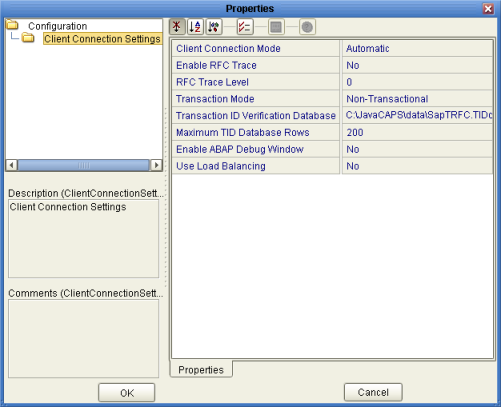SAP BAPI Adapter Connectivity Map Properties
When you connect an External Application to a Collaboration, Java CAPS IDE automatically
assigns the appropriate Adapter to the link. Each Adapter is supplied with a
template containing default configuration properties that are accessible on the Connectivity Map. The following
figure illustrates the SAP BAPI properties.
Figure 1 Outbound Adapter Properties
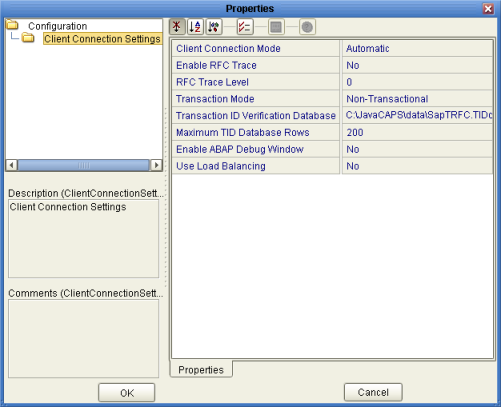
Inbound SAP BAPI Adapter Properties
The Inbound Adapter Properties include parameters required to receive data from SAP R/3
into Java CAPS. The following server connection settings are configured in the Inbound
Adapter Properties window.
Server Connection Settings
The following Server Connection Settings are used by the external database:
Table 5 Inbound Adapter—Server Connection Settings
|
|
|
|---|
|
You
enable RFC tracing with the Enable RFC Trace property. The trace file contains RFC API
calls, and data sent to and received from the SAP R/3 host. The
trace file is rfcnumber.trc, for example, rfc00310_0156.trc. |
Yes or No. The default mode is
No; the RFC tracing is disabled. Setting the Enable RFC Trace parameter to
Yes creates both the JCo and RFC Trace logs. Both are created in
the same location under: appserver\domains\domain1\ config The JCoTrace log provides Java Runtime, version, and path
information. It also provides a manifest. If Enable RFC Trace is set to No,
then no trace file is generated. |
|
Trace level specifies the complexity of
the information in the trace file. 0 provides minimal trace logging and 5
provides the maximum trace logging of diagnostic information in the trace file. |
An integer
value from 0 to 5. The default number is 0. The Enable RFC Trace
level only affects the JCo trace level. It has no effect on the
RFC trace level. |
Number of RFC Servers to create |
Specify the number of RFC
servers to create. The created RFC servers facilitate parallel processing when receiving multiple
requests from SAP R/3. |
A valid integer value. The default number is 1. |
|
Specifies the transaction
mode. The transaction mode specifies whether tRFC is enforced. With tRFC, transactions have
unique TIDs and are processed only once by this Adapter. |
A transaction mode of
Non-Transactional or Transactional RFC(tRFC) The default mode is Non-Transactional. |
Transaction ID Verification Database |
Specifies the
location of the Transaction ID Verification database. Specify the name of the file-based
database which persists the TIDs. Provide the path to the database file that
records the disposition of all transactions outgoing from this Adapter. The database records whether
transactions are:
|
A valid path to the database file. For example, the default location
is: C:\JavaCAPS6\data\SapTRFC. TIDdb |
|
Outbound SAP BAPI Adapter Properties
The Outbound Adapter Properties include parameters required to communicate from Java CAPS to
SAP/R3. The following server connection settings are configured in the Outbound Adapter Properties
window.
Client Connection Settings
The following Client Connection Settings are used by the outbound adapter:
Table 6 Outbound Adapter—Client Connection Settings
|
|
|
|---|
Client Connection
Mode |
Determines the type of client connection to use when logging onto SAP R/3. |
Automatic
or Manual. The default mode is Automatic. |
|
You enable RFC tracing with the
Enable RFC Trace property. The trace file is rfcnumber.trc, for example, rfc00310_0156.trc. |
Yes or No. The
default mode is No; the RFC tracing is disabled. Setting the Enable RFC
Trace parameter to Yes creates both the JCo and RFC Trace logs. Both
are created in the same location under: appserver\domains\domain1\ config The JCoTrace log provides Java Runtime,
version, and path information. It also provides a manifest. If Enable RFC Trace is
set to No, then no trace file is generated. |
|
Trace level specifies
the complexity of the information in the trace file. 0 provides minimal trace
logging and 5 provides the maximum trace logging of diagnostic information in the
trace file. |
Integer value from 0 to 5. The default number is 0. The Enable
RFC Trace level only affects the JCo trace level. It has no effect
on the RFC trace level. |
|
Specifies the transaction mode.
Non-Transactional: Actions performed by BAPI call are committed immediately and automatically by SAP R/3 (auto commit). In this mode, use the execute() method in the OTD. Transactional RFC (tRFC): Adapter communicates with SAP R/3 using unique transaction IDs (TID) to avoid message repeats. Use the executeAsynchronous(eid) method in the OTD in this mode. VIA COMMIT/ROLLBACK BAPI: Performs a single phase commit, where actions performed by BAPI calls are committed or rolled back by calling BAPI_TRANSACTION_COMMIT or BAPI_TRANSACTION_ROLLBACK. In this mode you must use the commit and rollback methods on the BAPI/RFC OTD.
|
A transaction mode of Non-Transactional
or Transactional RFC(tRFC), or VIA COMMIT/ROLLBACK BAPI. The default mode is NON-TRANSACTIONAL. |
Transaction ID Verification
Database |
Specifies the location of the Transaction ID Verification database. Specify the name of
the file-based database which persists the TIDs. Provide the path to the database
file that records the disposition of all transactions outgoing from this Adapter. The
database records whether transactions are:
|
A valid path to the database file. For example, the
default location could be: C:\JavaCAPS6\data\SapTRFC. TIDdb |
Maximum TID Database Rows |
Specifies the maximum amount of rows
for the Transaction ID (TID) database for outbound adapters. Set this property only if
tRFC is used. This property specifies the maximum number of rows in the
outbound TID database that are kept before the oldest rows are purged and
their corresponding TIDs confirmed on SAP R/3. Confirmation allows SAP R/3 to remove
those TIDs from its TID tracking database and reduce resource consumption. |
At least 1
row. The default is 200 rows. |
|
Enables the ABAP debugging window. Enabling the
Enable ABAP Debug Window property opens the ABAP debugging window on the Application Server. The window shows
the debug information for the RFC-enabled ABAP application that is called by SAP
R/3. This property only works if the SAPGUI software is installed on the Application
Server. |
Yes or No. The default mode is No; the ABAP Debug window is
disabled. |
|
Enables load balancing for outbound adapters. This property allows you to
take advantage of the workload balancing provided by SAP R/3. SAP R/3 provides
workload balancing to automatically route requests to the SAP application server within a
group of servers that has the best response time determined at that moment
by an SAP message server. If you disable load balancing, use the System number property. |
Yes
or No. The default mode is No; load balancing is disabled by default. |
|