| Skip Navigation Links | |
| Exit Print View | |

|
Oracle Java CAPS Database Binding Component Tutorial Java CAPS Documentation |
| Skip Navigation Links | |
| Exit Print View | |

|
Oracle Java CAPS Database Binding Component Tutorial Java CAPS Documentation |
Using the Database Binding Component
Database Binding Component Project in a Nutshell
Starting the GlassFish V2 Application Server
To Start the GlassFish V2 Application Server From NetBeans IDE
Creating a BPEL Module Project For Table Type Operations
To Create a BPEL Module Project
Connecting to a MySQL Database
To Connect to a MySQL Database
Starting the GlassFish Admin Console
Creating a JDBC Connection Pool
To Create a JDBC Connection Pool
Creating a WSDL Document For Type : DATABASE
To Create a WSDL Document : dbWSDL
To Select the Database Connection
Creating a WSDL Document For Type SOAP
To Create a WSDL Document : SOAPWSDL
To Add a Web Service and Basic Activities
To Edit Web Service : Receive1
To Edit the Web Service : Invoke1
To Edit the Web Service : Reply1
To Edit the Basic Activities : Assign1
To Edit the Basic Activities : Assign2
Deploying and Testing the Composite Application
To Deploy the Composite Application
To Test the Composite Application
Creating a BPEL Module Process Using Prepared Statements
Add the JBI module to the BPEL Module project before deploying the Composite Application. Deploying the project makes the service assembly available to the application server, thus allowing its service units to run.
This opens the New Project wizard.
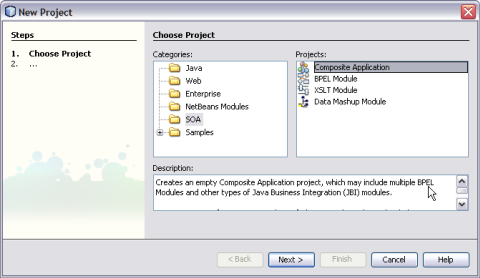
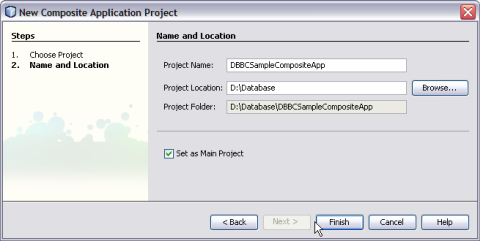
The Projects window now contains a project node for a Composite Application project called DBBCSampleCompositeApp.
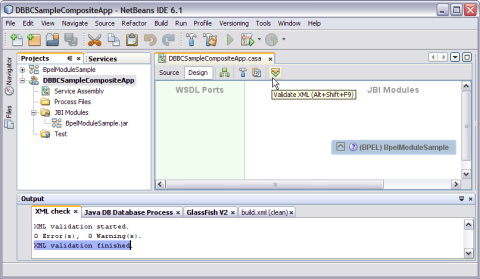
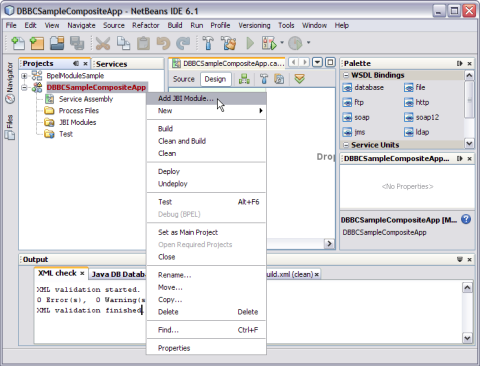
The Project JAR Files is build/SEDeployment.jar.
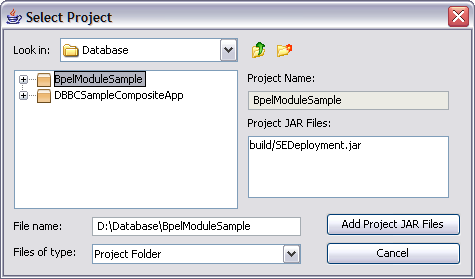
The BpelModuleSample.jar file is added into the project.
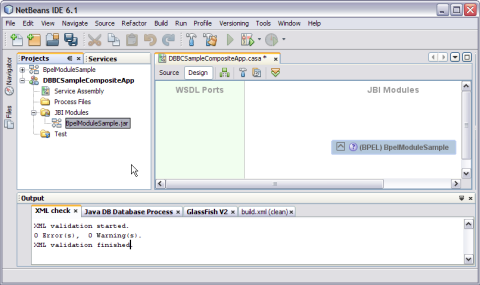
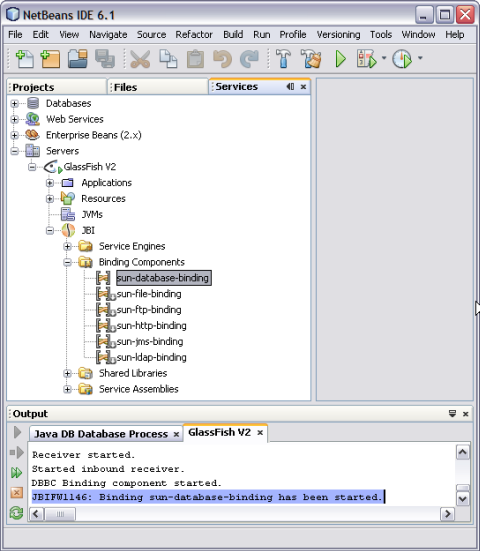
A detailed illustration is as shown on the deployed JBI Components.
Note - If you do not see the JBI node, you need to start the Application Server by choosing Start from the pop-up menu of the GlassFish V2 node.
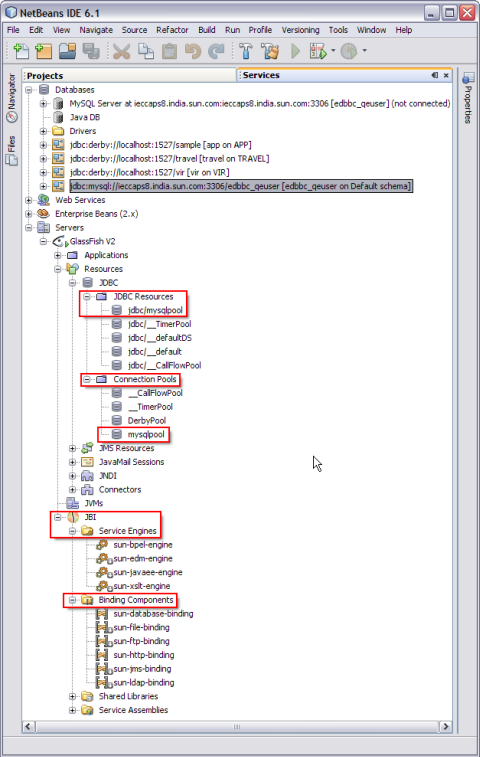
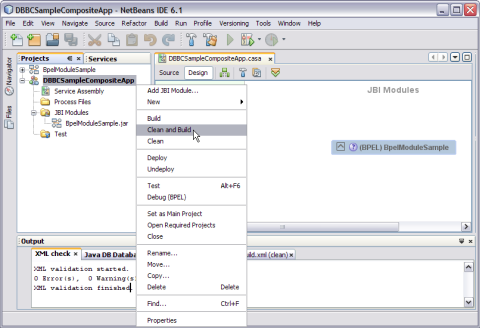
The CASA Editor displays the build of DBBCSampleCompositeApp.
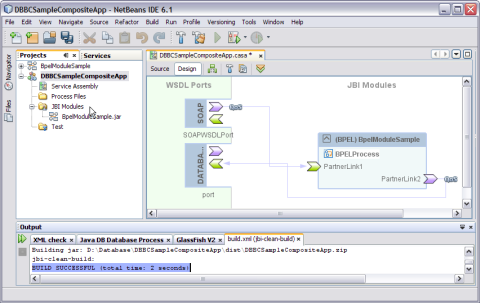
A message is displayed in the Output window:
BUILD SUCCESSFUL (total time: 2 seconds)