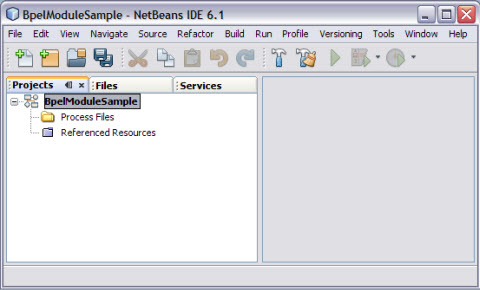| Skip Navigation Links | |
| Exit Print View | |

|
Oracle Java CAPS Database Binding Component Tutorial Java CAPS Documentation |
| Skip Navigation Links | |
| Exit Print View | |

|
Oracle Java CAPS Database Binding Component Tutorial Java CAPS Documentation |
Using the Database Binding Component
Database Binding Component Project in a Nutshell
Starting the GlassFish V2 Application Server
To Start the GlassFish V2 Application Server From NetBeans IDE
Connecting to a MySQL Database
To Connect to a MySQL Database
Starting the GlassFish Admin Console
Creating a JDBC Connection Pool
To Create a JDBC Connection Pool
Creating a WSDL Document For Type : DATABASE
To Create a WSDL Document : dbWSDL
To Select the Database Connection
Creating a WSDL Document For Type SOAP
To Create a WSDL Document : SOAPWSDL
To Add a Web Service and Basic Activities
To Edit Web Service : Receive1
To Edit the Web Service : Invoke1
To Edit the Web Service : Reply1
To Edit the Basic Activities : Assign1
To Edit the Basic Activities : Assign2
Creating the Composite Application Project
To Create the Composite Application Project
Deploying and Testing the Composite Application
To Deploy the Composite Application
To Test the Composite Application
Creating a BPEL Module Process Using Prepared Statements
A table represents a database table. It consists of fields and methods. This allows you to perform query, update, insert, and delete SQL operations in a table.
Fields correspond to the columns of a table
Methods are the operations that you can apply
Create a BPEL Module project with a name BpelModuleSample.
This opens the New Project wizard.
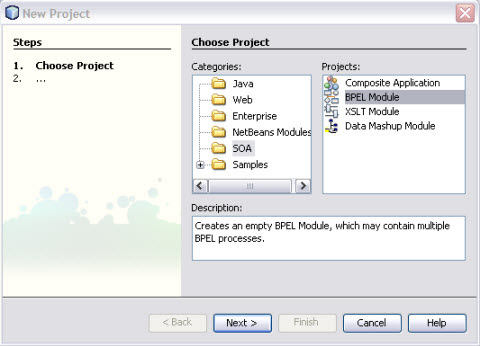
The IDE stores the project files in this location. You can leave the default value.
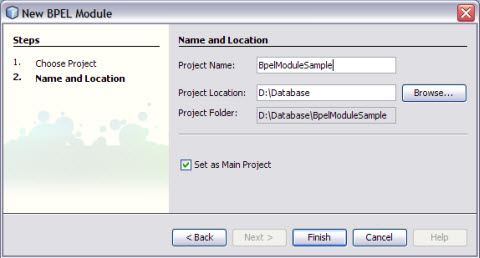
The Projects window now contains a project node for a BPEL Module project.