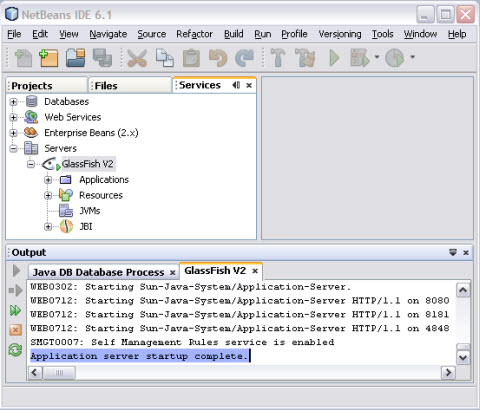| Skip Navigation Links | |
| Exit Print View | |

|
Oracle Java CAPS Database Binding Component Tutorial Java CAPS Documentation |
| Skip Navigation Links | |
| Exit Print View | |

|
Oracle Java CAPS Database Binding Component Tutorial Java CAPS Documentation |
Using the Database Binding Component
Database Binding Component Project in a Nutshell
Starting the GlassFish V2 Application Server
To Start the GlassFish V2 Application Server From NetBeans IDE
Creating a BPEL Module Project For Table Type Operations
To Create a BPEL Module Project
Connecting to a MySQL Database
To Connect to a MySQL Database
Starting the GlassFish Admin Console
Creating a JDBC Connection Pool
To Create a JDBC Connection Pool
Creating a WSDL Document For Type : DATABASE
To Create a WSDL Document : dbWSDL
To Select the Database Connection
Creating a WSDL Document For Type SOAP
To Create a WSDL Document : SOAPWSDL
To Add a Web Service and Basic Activities
To Edit Web Service : Receive1
To Edit the Web Service : Invoke1
To Edit the Web Service : Reply1
To Edit the Basic Activities : Assign1
To Edit the Basic Activities : Assign2
Creating the Composite Application Project
To Create the Composite Application Project
Deploying and Testing the Composite Application
To Deploy the Composite Application
To Test the Composite Application
Creating a BPEL Module Process Using Prepared Statements
Follow the procedure to start the GlassFish V2 Application Server.
The Servers node should contain a GlassFish V2 subnode.
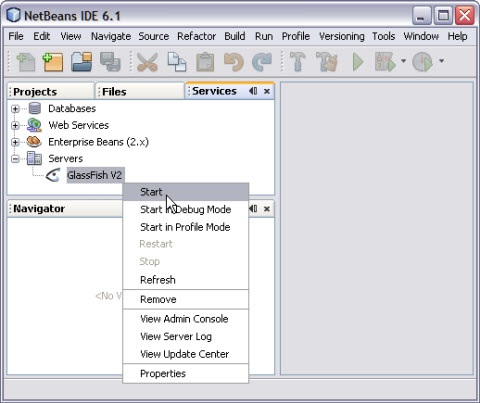
The Output window displays logging information about the application startup.
The following message appears in the Output console indicating the application server is listening.
Application server startup complete
Note - A green arrow badge on the GlassFish Application Server node indicates the server is listening.