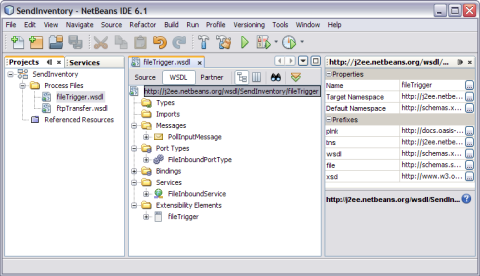| Skip Navigation Links | |
| Exit Print View | |

|
Oracle Java CAPS FTP Binding Component Tutorial Java CAPS Documentation |
| Skip Navigation Links | |
| Exit Print View | |

|
Oracle Java CAPS FTP Binding Component Tutorial Java CAPS Documentation |
Understanding the FTP Binding Component
Software Needed for the Tutorial
FTP Binding Component Project in a Nutshell
Starting the GlassFish Application Server
To Start the GlassFish Application Server
Working With JBI Runtime Environment
FTP Binding Component Runtime Configuration Properties
Creating a BPEL Module Project : SendInventory
To Create a BPEL Module Project
Creating a WSDL Document : Using FTP
To Create a WSDL Document : ftpTransfer
To Modify ftp:message Properties
Poll Request Wizard Properties
FTP MessageActivePassive Element (<ftp:messageActivePassive>)
FTP Binding Component Extensibility Elements
FTP Operation Element (<ftp:operation>)
FTP Binding Element (<ftp:binding>)
FTP Transfer Element (<ftp:transfer>)
FTP Address Element (<ftp:address>)
FTP Message Element (<ftp:message>)
To Add Web Services and Basic Activities
To Edit Web Service : Receive1
To Edit the Web Service : Invoke1
To Edit the Basic Activities : Assign1
Creating a Composite Application
To Create a Composite Application
Deploying the Composite Application
To Deploy the Composite Application
Working With Various Binding Types
To Add a Complex and a Global Complex Type to the XML Schema
In this section, you add a WSDL document, the fileTrigger.wsdl, to the BPEL Module project. After adding the WSDL document, use the partner view of the WSDL editor to configure the components.

The ftpTransfer is one of the sub-nodes in the tree structure.
The New WSDL Document wizard appears.
Poll: Choose this type for a scenario when the File BC polls for messages from a file directory and invokes a JBI service with the messages.
Poll and Write Back Reply: Choose this type for a scenario when the File BC polls for messages from a file directory, invokes a JBI service, and writes the responses back to the directory.
Write: Choose this type for a scenario when a JBI service invokes File BC to write a message to a file directory.
On Demand Read: Choose this type for a scenario when a JBI service invokes File BC to read a specific message from a file directory.
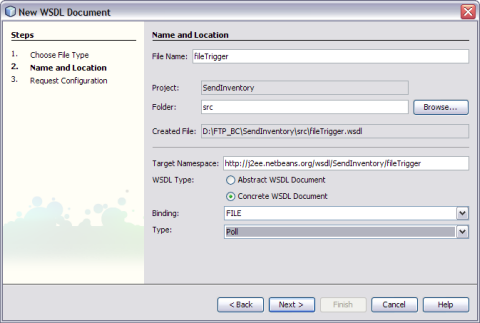
The New WSDL Document Request Configuration window appears.
If fileNameIsPattern is not true, this attribute specifies an actual file name. Otherwise, this attribute specifies a pattern marker used for filtering input files from the directory, or a file name format to write to the directory. The supported patterns are:
%d: Denotes an unique number for input and an one-up sequence number for output file names.
%u: Denotes a wild card match for input and an UUID for output file names.
%t: Denotes an unique timestamp for both input and output file names. The expected date format is yyyymmdd-HH-mm-ss-SSS. For input file names, the -HH-mm-ss-SSS part may be omitted to guarantee unique names.
%{ }: Denotes an integer number in the input file name or a one up sequence number persisted in a sequence file if it is for a output file.
For example, inventory%d.xml
For example, c:/temp.

This action opens the Project tree structure. In the current example, the WSDL editor for fileTrigger is displayed along with its properties.