| Skip Navigation Links | |
| Exit Print View | |

|
Oracle Java CAPS HTTP Binding Component User's Guide Java CAPS Documentation |
| Skip Navigation Links | |
| Exit Print View | |

|
Oracle Java CAPS HTTP Binding Component User's Guide Java CAPS Documentation |
Using the HTTP Binding Component
About the HTTP Binding Component
HTTP/SOAP Binding Architecture
HTTP Binding Component Features
HTTP Binding Component Example Scenario
SOAP 1.1 WSDL Extensibility Elements
SOAP 1.1 header and headerfault Elements
SOAP 1.2 WSDL Extensibility Elements
SOAP 1.2 header and headerfault Elements
HTTP WSDL Extensibility Elements
Configuring the HTTP Binding Component for HTTP Get Interactions
Using the HTTP Binding Component with the HTTP POST Method
Configuring the HTTP Binding Component for HTTP Get Interactions
HTTP POST Treatment of http:urlEncoded and http:urlReplacement
HTTP Binding Component Runtime Properties
HTTP Binding Component Client Endpoint Properties
Accessing the HTTP Binding Component Client Endpoint Properties
HTTP BC Client Endpoint Configuration Properties
Using Normalized Message Properties to Propagate Binding Context Information
Using Normalized Message Properties in a BPEL Process
Using Predefined Normalized Message Properties in a BPEL Process
To use predefined normalized message properties in a BPEL process
Adding Additional Normalized Message Properties to a BPEL Process
To add a Normalized Message Property Shortcut to a BPEL process
To edit an NM Property Shortcut
To delete an NM Property Shortcut
To add a Normalized Message Property to a BPEL process
BPEL Code Generation Using NM Properties
SOAP HTTP Binding Component Specific Normalized Message Properties
Quality of Service (QOS) Features
Configuring the Quality of Service Properties
Message Throttling: Configuring and Using
Configuring the HTTP Binding Component Endpoint for Throttling
Redelivery: Configuring and Using
Using the Tango Web Service Features with the HTTP Binding Component
Configuring Reliable Message Delivery
Installing the Synchronous BPEL Process sample
Configuring Web Services for a Project from the CASA Editor
Configuring the Tango Web Services Attributes exposed by the HTTP Binding Component
Accessing the Tango (WSIT) Web Service Attribute Configuration
Accessing the WS-Policy Attachment Editor for a Specific Endpoint
Server Configuration--Web Service Attributes
Client Configuration -- Web Service Attributes
HTTP Binding Component Security
Using Basic Authentication with the HTTP Binding Component
Basic Authentication Supported Features
Authentication Mechanisms for Consumer Endpoints
WssTokenCompare Username/Password Authentication
Using the Access Manager for Authentication and Authorization
Installing the Access Manager Add-on
Installing Access Manager with Java Application Platform SDK
Configure the HTTP Binding Component to use Access Manager
Using the OpenSSO Web Services Security (WSS) Agent for Authentication and Authorization
Install OpenSSO Enterprise Server
Configure the HTTP Binding Component to use OpenSSO Web Service Security
Using the GlassFish Realm Security to Authenticate the HTTP Client Credentials
Configuring Security Mechanisms
Username Authentication with Symmetric Key
Message Authentication over SSL
SAML Sender Vouches with Certificates
STS Issued Token with Service Certificate
Using Application Variables to Define Name/Value Pairs
Using Application Configuration to Configure Connectivity Parameters
To apply a named Config Extension to the Application Configuration
Clustering Support for the HTTP Binding Component
Configuring the HTTP Binding Component for Clustering
Understanding the ${HttpDefaultPort} Token
Validating HTTP Extensibility Elements from the WSDL Editor
Adding a SOAP Template to a WSDL Document
Adding an HTTP Template to a WSDL Document
Web Service Client Calling an Operation Using HTTP Basic Authentication
Web Service Implementing an Operation Protected by HTTP Basic Authentication
Web Service Client Calling an Operation Using SSL Authentication
Web Service Implements an Operation Protected by SSL Authentication
The binding component Application Variables property allows you to define a list of name:value pairs for a given stated type. The application variable name can be used as a token for a WSDL extensibility element attribute in a corresponding binding. For example, if you were defining an application variable for the hostname as FOO, then the WSDL attribute would be ${FOO}. In the Application Variables property you would enter a String value of FOO for the name, and the desired attribute as the value. When you deploy an application that uses application variables, any variable that is referenced in the application's WSDL is loaded automatically.
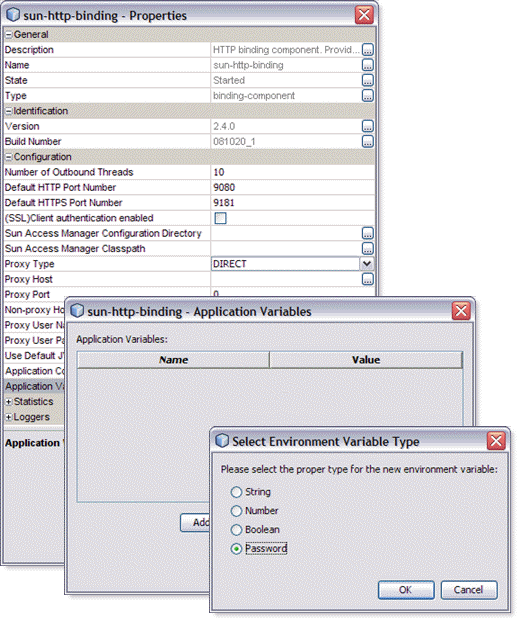
The Application Variables configuration property offers four variable types:
String: Specifies a string value, such as a path or directory.
Number: Specifies a number value.
Boolean: Specifies a Boolean value. The VALUE field provides a checkbox (checked = true).
Password: Specifies a password value. The password is masked and displays only asterisks.
Variables also allow greater flexibility for your WSDL files. For example, you can use the same WSDL for different runtime environments by using application variables to specify system specific information. These values can then be changed from the binding component runtime properties as needed, for any specific environment.
When you deploy an application that uses Application Variables, all of the Application Variables that are referenced in the application's WSDL files are loaded automatically. If you attempt to start an application and an Application Variables value is not defined (no value is specified for the Application Variable) an exception is thrown.
To change a property when the application is running, change your Application Variable property value, then right-click your application in the Services window under Servers -> GlassFish -> JBI -> Service Assemblies, and click Stop in the popup menu. When you restart your project, your new settings will take effect.
To protect passwords that would otherwise appear as clear text in your WSDL file, you can enter a Password application variable as a token. In the following example, a password application variable is created that uses the name SECRET and the password PROTECT.
The sun-http-binding Properties appear in the Properties window.
The Application Variables editor appears.
A new row is added to the Application Variables editor.
Because this is a password type, the characters of your password are displayed as asterisks.