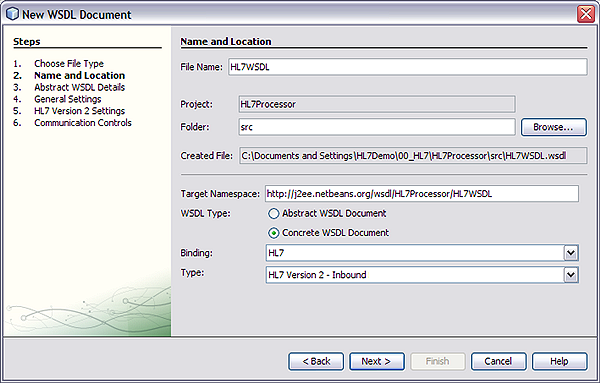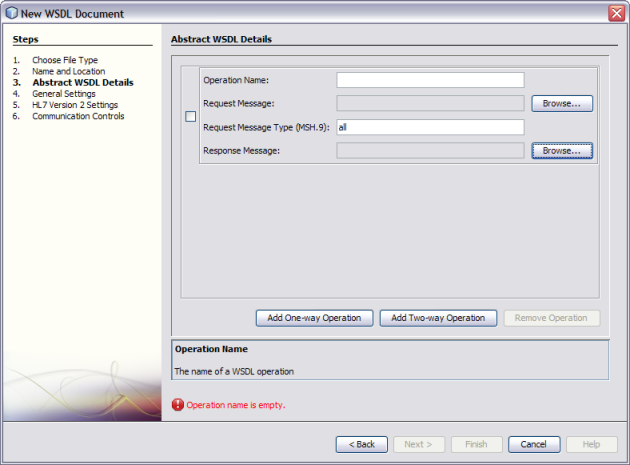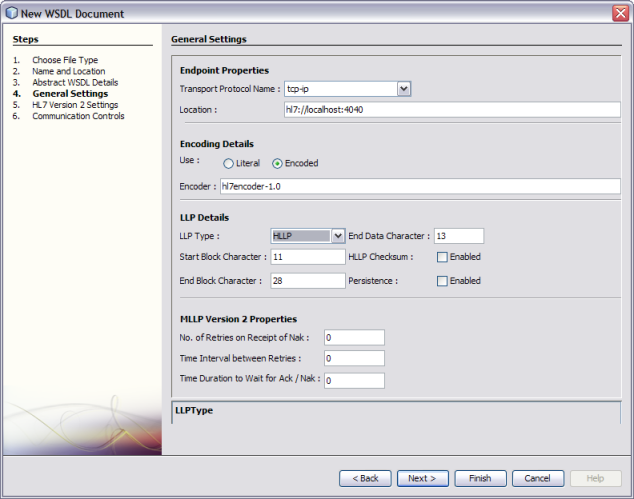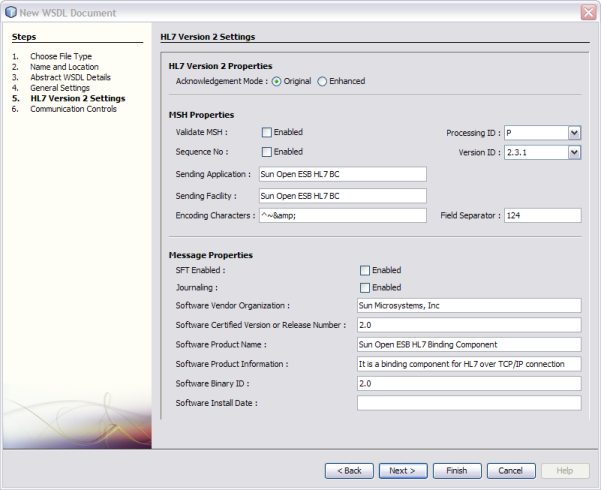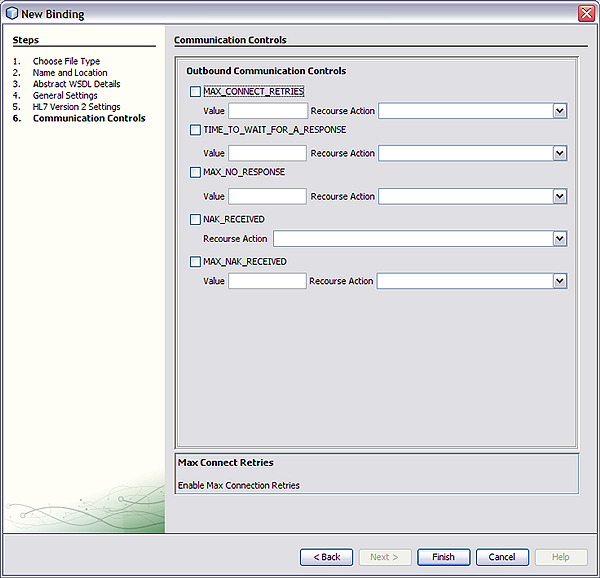Using the HL7 Binding Component Wizard
The HL7 Binding Component is similar to other binding components in that you
use a wizard that steps you through creating the binding WSDL document. Each
of these processes bring you to the HL7 Binding Component Wizard.
Note -
There are two types of WSDL documents. The Concrete WSDL Document option is
the only way to create an HL7 Binding Component.
-
Abstract WSDL Document: An XML document that contains interface information that defines the structure of the method input properties, returned output types, exceptions or fault types, and the port type or interface. It does not contain any concrete data structures such as transport protocols or network address locations. The abstract type only requires that you fill out the Abstract Configuration page of the wizard.
-
Concrete WSDL Document:An XML document that includes the bindings to protocols, concrete address locations and service elements, along with the abstract WSDL information. The concrete type requires you to select a Binding and a Binding Type. Additional configuration pages are added to the wizard, associated with the binding and type you select, in this case, the HL7 Binding.
The following topics provide information and instructions for accessing and using the HL7
Binding Component Wizard:
Accessing the HL7 Binding Component Wizard
You can access the HL7 Binding Component Wizard and create an HL7 binding
by performing any of the following procedures.
To Access the Wizard by Creating a New File
- Select your project in the NetBeans IDE Projects window, then click the New
File icon, or select File -> New File from the NetBeans menu.
Ctrl+N also opens the New File Wizard.
- Select ESB as the Category, and select Binding as the File Type.
- Click Next.
The Name and Location window appears.
- Enter a name for the BC, select HL7 in the Binding field, and
select the type of HL7 binding in the Type field (inbound or
outbound).
- If necessary, you can also modify the Folder and Target Namespace fields.
The target namespace is the URL String used as the target namespace.
- Continue to Configuring the HL7 Binding Component in the Wizard.
To Access the Wizard by Creating a New Binding
- Right-click your project in the Projects tree, and select New -> Other.
The New File Wizard appears.
- Select ESB as the Category, and Binding as the File Type.
- Click Next.
The Name and Location window appears.
- Enter a name for the BC, select HL7 in the Binding field, and
select the type of HL7 binding in the Type field (inbound or
outbound).
- If necessary, you can also modify the Folder and Target Namespace fields.
The target namespace is the URL String used as the target namespace.
- Continue to Configuring the HL7 Binding Component in the Wizard.
To Access the Wizard by Creating a New WSDL Document
- Right-click your project in the Projects tree, and select New -> WSDL Document.
The New WSDL Document Wizard appears.
- Enter a File Name, and select Concrete WSDL Document as the WSDL Type.
This adds additional options to the wizard.
- In the Binding field, select HL7; and in the Type field, select the
type of HL7 Binding you want to create (inbound or outbound).
- If necessary, you can also modify the Folder and Target Namespace fields.
The target namespace is the URL String used as the target namespace.
- Continue to Configuring the HL7 Binding Component in the Wizard.
Configuring the HL7 Binding Component in the Wizard
From the HL7 Binding Component Wizard you can configure an inbound or outbound
HL7 Binding Component. The HL7 Binding Component supports the following types of binding:
-
Inbound Request: A request message and MSH.9 field type, and inbound communication controls.
-
Inbound Request Reply: A request message and MSH.9 field type, response message, and inbound communication controls.
-
Outbound Request: A request message and outbound communication controls.
-
Outbound Request Reply: A request message, a response message, and outbound communication controls.
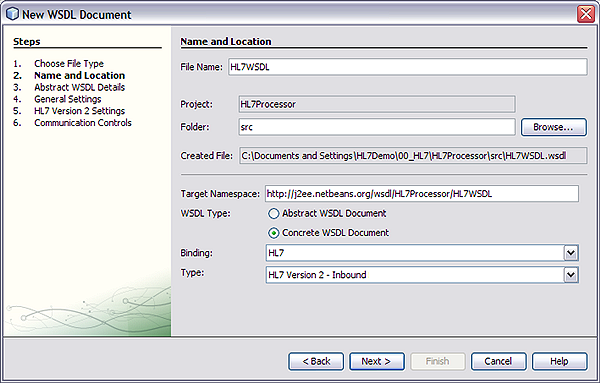
To Configure the HL7 Binding Component in the Wizard
- Complete one of the procedures under Accessing the HL7 Binding Component Wizard.
You should now be on the Name and Location window of the New
WSDL Document Wizard, shown above.
- Click Next.
The Abstract WSDL Details window appears.
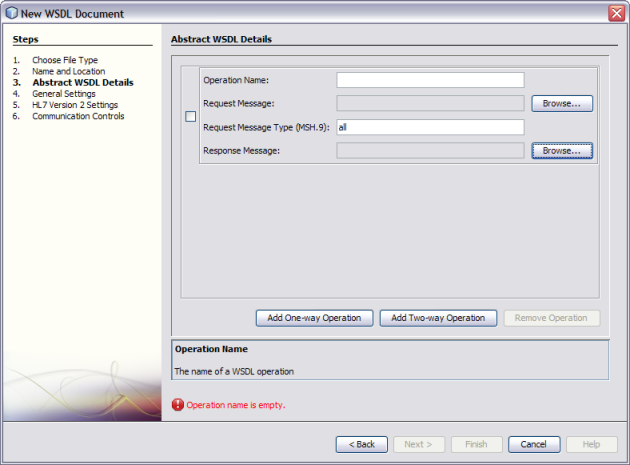
- Do one of the following:
- To implement an inbound or outbound request operation, select Add One-Way Operation.
- To implement an inbound or outbound request response operation, select Add Two-Way Operation.
The fields to configure the type of operation you chose appear.
- Fill in the abstract WSDL properties as described in Abstract WSDL Properties.
- Click Next.
The General Settings windows appears.
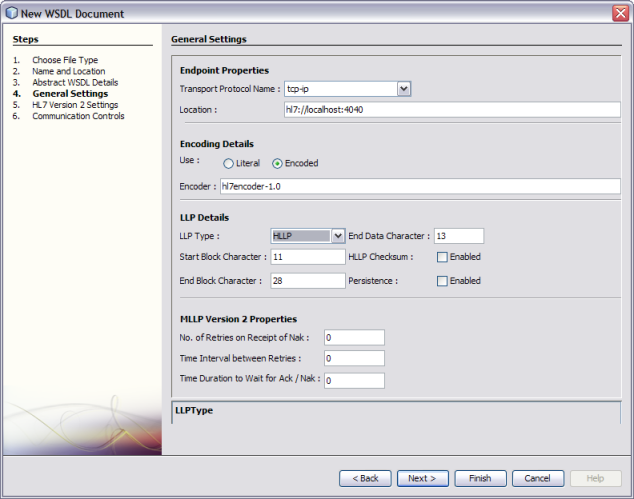
Note - The image above shows the properties for an outbound binding type. There are
fewer fields for the inbound type.
- Fill in the general settings properties as described in General Settings.
- Click Next.
The HL7 Version 2 Settings window appears.
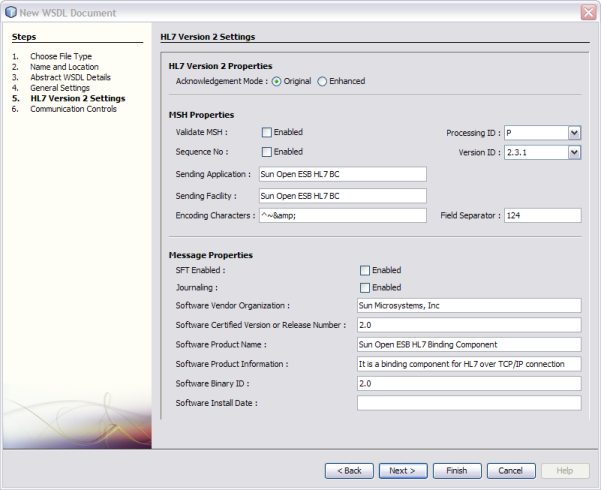
- Fill in the HL7 version 2 settings properties as described in HL7 Version 2 Settings.
- Click Next.
The Communication Controls window appears.
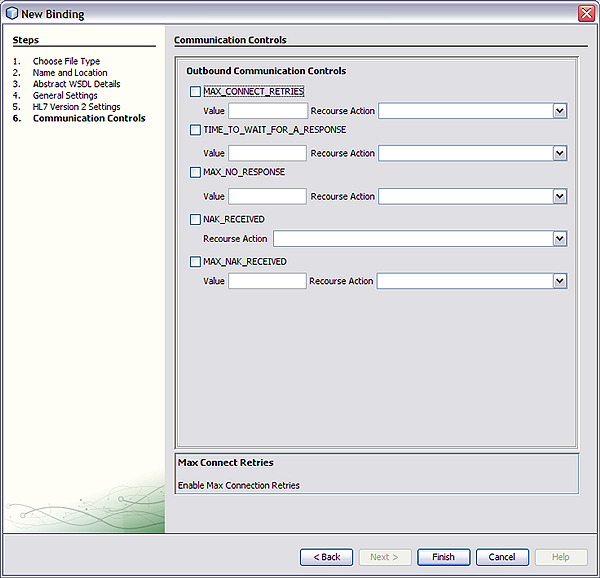
Note - The image above shows the properties for an outbound binding type. There are
fewer properties for the inbound binding types.
- Fill in the communication controls properties as described in Communication Controls.
- Click Finish.
The WSDL file is created and appears inn the Projects window. The WSDL
Editor appears, displaying the content of the file.
Abstract WSDL Properties
The Abstract WSDL Details page of the wizard specifies the request and
response messages and the message type specified as the MSH.9 field value. The
options on this page vary depending on the HL7 Binding type. The Response
Message Type field only appears for two-way operations.
|
|
|---|
Operation Name |
A name for the operation
in the WSDL document. |
Request Message |
The HL7 XSD element or type used for
the request message. |
Request Message Type |
The HL7 message type that the operation handles.
This value should be the same as the message type entered in the
MSH.9 field value. |
Response Message Type |
The HL7 XSD element or type used for the
response message. |
|
General Settings
The General Settings page of the HL7 Binding Wizard specifies the connection protocol
and encoding details. The Outbound HL7 Bindings also include configuration properties for LLP
message transport protocols.
The general settings are categorized into the following property types:
Endpoint properties
The Endpoint properties specify the connectivity information to the HL7 external system, and
include the following configuration properties.
|
|
|---|
Transport Protocol Name: |
The transport protocol used to transmit
the HL7 message payload. For HL7 v2.X the only current transport protocol option
is TCP/IP |
Location |
A URL used to connect to the HL7 external system. |
|
Encoding Details
The Encoding Details specify the concrete properties associated with receiving or sending HL7
messages from or to the HL7 external system. The Encoding Details section include
the following properties.
|
|
|---|
Use |
The use type, which affects how a message is interpreted.
The options are Literal or Encoded. The Encoded option specifies that the message is
encoded using a well-defined encoding style. |
Encoder |
The encoding type associated with the message.
This also defines the encoder type used to process the encoded data. |
|
LLP Details
The LLP Details section defines the Lower Layer Protocol (LLP) used for the
HL7 messages, and includes the following properties.
|
|
|---|
LLP Type: |
The Lower Layer Protocol (LLP)
type. Select one of the following types:
MLLP v1.0 (Minimal Lower Layer Protocol) HLLP (Hybrid Lower Layer Protocol) MLLP v2.0 (Minimal Layer Protocol v2.0)
|
Start Block Character |
The Start Block Character value
in a decimal ASCII number from 1 to 127. Unless there is a
conflict, the value should be ASCII VT, which is decimal 11. |
End Block Character |
The
End Block Character value in decimal ASCII number from 1 to 127. To
be strictly comply with the HL7 standard, this parameter must be set to
a carriage return, which is decimal 13. |
End Data Character |
The End Data Character
value in decimal ASCII number from 1 to 127. To be strictly compliant
, the value should be a carriage return, indicated by decimal 28. |
HLLP Checksum |
An
indicator of whether the HLLP Checksum feature is enabled. This can only be
enabled if the LLP Type is set to HLLP. |
Persistence |
An indicator of whether
to store the HL7 message and ACKs into the persistence storage for recovery.
Persistence can only be enabled for HLLP and MLLP v1.0; MLLP v2.0 has
its own persistence. |
|
MLLP Version 2 Properties (Outbound Only)
The MLLP Version 2 Properties are for outbound message only, and configure the
Minimal Lower Layer Protocol (MLLP) version 2 property. This section includes the following
properties.
|
|
|---|
No. of Retries on Receipt of NAK |
The maximum configured number of attempts
to send a message after receiving a negative acknowledgement. |
Time Interval Between Retries |
The duration
in milliseconds to wait between each retry attempt. |
Time Duration to Wait for
ACK / NAK |
The duration in milliseconds to wait for MLLP V2 commit
positive or negative acknowledgement. |
|
HL7 Version 2 Settings
The HL7 Version 2 Settings are divided into the following property types:
HL7 Version 2 Properties
The HL7 Version 2 Properties section includes the Acknowledgement Mode property.
|
|
|---|
Acknowledgement Mode |
The type
of acknowledgement used with HL7 transaction. Choose one of the following options:
|
|
MSH Properties
The MSH Properties section provides the HL7 MSH Header segment settings. It includes
the following properties.
|
|
|---|
Validate MSH |
An indicator of whether MSH segment validation is enabled. |
Sequence
No |
An indicator of whether sequence number protocol is enabled. |
Processing ID |
The Processing ID
value by which the MSH-11 segment in the received message is validated when
validateMSH is enabled. MSH-11 is used to indicate whether a message is processed
as defined in the HL7 Processing rules.
The Processing ID options include the
following:
D - Debugging T- Training P- Production
|
Version ID |
The HL7 Version ID value by which the MSH-12 segment in
the received message is validated when validateMSH is enabled. The Version ID options are
2.1, 2.2, 2.3, 2.3.1, 2.4, 2.5, 2.5.1, and 2.6. |
Sending Application |
The sending application
(MSH-03 segment) used to create the NAK for invalid HL7 messages. This is
used to help identify this application from other participating applications within the network
enterprise. |
Sending Facility |
The sending facility (MSH-04 segment) responsible for creating the NAK for invalid
HL7 messages. This is used to help further identify participating facilities within the
network enterprise. |
Encoding Characters |
The four encoding characters used to create the NAK for
an invalid HL7 message. This attribute contains the four characters in the following order:
- Component separator
Repetition separator Escape character Subcomponent separator
The
recommended value is ^~\& (that is, ASCII 94, 126, 92, and 38, respectively). |
Field
Separator |
The separator between the segment ID and the first real field. This value
defines the character that is used as a separator for the rest of
the message. Enter the value as a decimal ASCII number ranging from 1
to 127. The default value is 124 which is the character "|".
|
|
Message Properties
The Message Properties section contains the SFT configuration settings. HL7 versions 2.5, 2.5.1,
and 2.6 add an SFT segment to every message. The binding not only
sends and receives messages with the SFT segment, it can automatically create and
populate the SFT configuration settings using information from the message properties for outbound mode,
and from the ACK sent for inbound mode. This section includes the following
properties.
|
|
|---|
SFT Enabled |
An indicator of whether SFT segment processing is enabled. |
Journaling |
An indicator of
whether journaling of the HL7 message and ACK is enabled. |
Software Vendor Organization |
The Software Vendor Organization field (SFT-1-Software Vendor Organization), which identifies the vendor who
is responsible for maintaining the application. This property only applies to HL7 versions 2.5,
2.5.1, and 2.6. |
Software Certified Version or Release Number |
The Software Certified Version or
Release Number, which is the value of the HL7 segment SFT-02. The current
software version number or release number for the sending system, helps to provide
a more complete profile of the application that is sending or receiving the HL7
messages. For example, if the sending system is Java CAPS 6.1, the value
would be 6.1. This property only applies to HL7 versions 2.5, 2.5.1, and
2.6. |
Software Product Name |
The name of the software product that submitted the transaction, which
is the value of the HL7 segment SFT-03. The software product name is
a key component for identifying the sending application. This property only applies to
HL7 versions 2.5, 2.5.1, and 2.6. |
Software Product Information |
The software product identification information,
which is the value of the HL7 segment SFT-05. This may include a
description of the software application, configuration settings, modifications made to the software, and so
forth. This information is used for diagnostic purposes to help identify the application
software. This property only applies to HL7 versions 2.5, 2.5.1, and 2.6. |
Software Binary
ID |
The Software Binary ID, which is the value of HL7 segment SFT-04. This
property is available starting with HL7 version 2.5. Software Binary IDs are issued
by a vendor for each unique software version instance. These IDs are used
to differentiate between differing versions of the same software. Identical Primary IDs indicate
that the software is identical at the binary level, but configuration settings may
differ. This property only applies to HL7 versions 2.5, 2.5.1, and 2.6. |
Software Install
Date |
The Software Install Date, which is the value of HL7 segment SFT-06. This
is the date on which the submitting software was installed at the sending
site. The install date can provide key information in regard to the behavior
of an application. The date format is YYYYMMDDHHSS. This property only applies to
HL7 versions 2.5, 2.5.1, and 2.6. |
|
Communication Controls
The last page of the HL7 Binding Wizard, the Communication Controls page, provides
configuration properties for the communication controls and recourse actions that control the sending
and receiving of messages over a TCP/IP connection. These properties are defined by
the Communication Control WSDL Extensibility Element, and help establish the Quality of Service (QoS)
between the HL7 external system and HL7 endpoints.
The communication controls differ for inbound or outbound endpoints, therefore different pages are
provided for inbound or outbound.
The recourse actions supported by the HL7 Binding Component can include the following
values:
-
Reset: The binding component closes the connection with the HL7 external system and throws an alert.
-
Resend: The binding component resends the last sent message to the HL7 external system.
-
Suspend: The binding component closes the connection with the HL7 external system, suspends the endpoint from processing the messages, and throws an alert.
-
Skipmessage: The binding component remains connected but writes the message to an error queue.
-
Error: The binding component throws an Exception.
Each property in the table below allows you to enable or disable the
control, select a value, and select a recourse action. If you do
not enable the control, any setting you configure for that control are ignored.
Table 1 Inbound Communication Controls
|
|
|---|
MAX_NAK_SENT |
The
maximum number of NAKs, the binding component sends to the client before executing
the recourse action. A negative acknowledgment is sent from the HL7 inbound endpoint
when the received message from client is invalid. An invalid message, according to
the HL7 specification, is one that fails MSH segment validation or has an
invalid sequence number.
|
MAX_CANNED_NAK_SENT |
The maximum number of canned NAKs, the binding component sends to
the client before executing the configured recourse action. This communication control deals with
the case where the message received from client is invalid as per the
HL7 specification rules for that particular message.
|
|
Each property in the table below allows you to enable or disable the
control, select a value, and select a recourse action. If you do not
enable the control, any setting you configure for that control are ignored.
Table 2 Outbound Communication Controls
|
|
|---|
MAX_CONNECT_RETRIES |
The maximum
number of connection retires the binding component will attempt before executing the recourse
action.
Value: The value is presented in the format: n1;n2,n1;n2,..., where n1 is the number of retry attempts to connect, and n2 is the interval (in seconds) between retry attempts. If the value of n1 is –1, it indicates that the number of retry attempts is indefinite. Recourse Actions: Suspend and Error.
|
TIME_TO_WAIT_FOR_A_RESPONSE |
The amount of time the binding component waits for a response from
the external system before executing the configured recourse action.
Value: An integer indicating the time interval in seconds. Recourse Actions: Resend, Reset, and Suspend.
|
MAX_NO_RESPONSE |
The maximum number of timeouts
the binding component allows, while waiting for the response from external HL7 system,
before executing the configured recourse action. This Communication Control is used in relationship with
TIME_TO_WAIT_FOR_A_RESPONSE. The binding component resends the last sent message for each timeout until
the configured maximum number of timeouts is exceeded.
|
NAK_RECEIVED |
The recourse action the binding component
will implement upon receiving a NAK from external system. There is no set
value for this property other than enable and the selected recourse action.
|
MAX_NAK_RECEIVED |
The maximum
number of NAKs (negative acknowledgments) that the binding component accepts before it executes
the configured recourse action.
Value: An integer indicating the maximum number of NAKs allowed. Recourse Actions: Suspend, Reset, and Skipmessage.
|
|