| Skip Navigation Links | |
| Exit Print View | |

|
Oracle Java CAPS REST Binding Component User's Guide Java CAPS Documentation |
| Skip Navigation Links | |
| Exit Print View | |

|
Oracle Java CAPS REST Binding Component User's Guide Java CAPS Documentation |
Using the REST Binding Component
About the REST Binding Component
REST Binding Component Features
Working With the REST BC WSDL Document
Creating the REST BC WSDL Document
To Create a WSDL Document for REST Inbound
To Create a WSDL Document for REST Outbound
New WSDL Wizard Properties for REST
Configuring REST BC WSDL Attributes
To Configure REST BC WSDL Attributes
Service Level REST WSDL Element
Binding Level REST WSDL Elements
Configuring the REST Binding Component Runtime Properties
To Configure REST BC Runtime Properties
REST Binding Component Runtime Property Descriptions
Creating Application Configurations for Connectivity Parameters (URLs)
To Create Application Configurations
To Add the Application Configuration to the Endpoint
To Change Application Configuration Values
Using REST BC Normalized Message Properties in a Business Process
Using Predefined Normalized Message Properties
To Use Predefined Normalized Message Properties in Mapper View
To Use Predefined Normalized Message Properties in Source View
Normalized Message Properties for REST
General Normalized Message Properties
REST Binding Component Normalized Message Properties
Application variables allow you to define a list of variable names and values along with their type. The application variable name can then be used as a token for a WSDL extensibility element attribute for the REST BC. For example, you could define a string variable named ServerName with a value of MyHost.com. To reference this in the WSDL document, you would enter ${ServerName}. When you deploy an application that uses application variables, any variable that is referenced in the application's WSDL document is loaded automatically.
Note - If you start an application and a value is not defined for an application variable, an exception is thrown.
You can define the following four variable types:
String – A string value, such as a path or directory.
Number – A numeric value.
Boolean – A Boolean true or false. When you define a Boolean variable, a check box appears in the value field. Select the check box if the variable value should be true; otherwise, deselect the check box.
Password – A login password. The password is masked and appears as asterisks.
Variables allow greater flexibility in WSDL documents. For example, you can use the same WSDL document for multiple runtime environments by using application variables to specify system-specific information. The variable values can be changed from the binding component runtime properties for each specific environment.
To change a property when the application is running, change your Application Variable property value, then right-click your application in the Services window under Servers -> GlassFish -> JBI -> Service Assemblies, and click Stop in the popup menu. When you restart your project, your new settings will take effect.
The Properties window appears.
The Application Variables Editor appears.
A list of possible variable types appears.
A new row appears in the application list.
Note - If you created a password variable, the value you enter appears as asterisks.
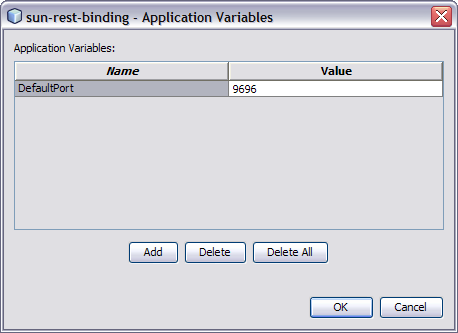
The variable can now be reference from WSDL documents using a dollar sign and curly brackets to indicate the variable; for example, ${MyVariable}.
To protect passwords that would otherwise appear as clear text in your WSDL document, you can enter a Password application variable as a token. In the following example, a password application variable is created that uses the name SECRET and the password PROTECT.
The Properties window appears.
The Application Variables Editor appears.
A new row appears in the variable list.
Because this is a password type, the characters appear as asterisks.