| Skip Navigation Links | |
| Exit Print View | |

|
SPARC SuperCluster T4-4 Zones With Oracle Database on Database Domains Configuration Guide |
| Skip Navigation Links | |
| Exit Print View | |

|
SPARC SuperCluster T4-4 Zones With Oracle Database on Database Domains Configuration Guide |
Planning to Set Up Zones on Database Domains
Understanding Domain Configurations
Determining the Cores Available for Domains and Zones
Cores Available for Domains and Zones
Zones and Cluster Planning for Database Domains
Guidelines for Planning the Number of Zones and Clusters
Guidelines for Planning the Storage Server Disk Group Layout
Planning the Exadata Storage Server Disk Group Layout
Understanding an Example Scenario
Recording Your Existing and Planned Configuration Information
Recording Your Existing Configuration
Recording Your Zone Configuration Information
Recording Your Cluster Configuration Information
Recording Your Exadata Storage Server Disk Group Layout
Understanding Network Considerations
Understanding the Networking Setup Before Zone Creation
Host Management Network Before Zone Creation
Client Access Network Before Zone Creation
InfiniBand Network Before Zone Creation
Understanding the Networking Setup After Zone Creation
Host Management Network After Zone Creation
Client Access Network After Zone Creation
InfiniBand Network After Zone Creation
Understanding the Network Setup for Clusters
Preparing to Configure Zones on Database Domains
Determine the Repository Location
Install or Update Packages From the Remote Repository
Install or Update Files From the Local Repository
Verify Configuration Tool Installation
Creating Configuration Files Using OEDA
Verify Exadata Storage Server Disk Space for Additional Zones
Creating Configuration Files Using OEDA: Manual Procedures
Oracle Exadata Deployment Assistant Overview
Complete the Customer Details Page
Complete the Hardware Selection Page
Complete the Define Customer Networks Page
Complete the Client Ethernet Network Page
Complete the Identify Compute Node OS and Enable Capacity-on-Demand Configuration Page
Review the Information in the Management and Private Networks Page
Complete the Define Clusters Page
Set Zone Default Configurations
Complete the Cluster Review and Edit SCAN, Client, VIP and Optional Backup Networks Page
Verify Remaining Configuration Information
Generate the Configuration Files
Creating Configuration Files Using OEDA: Automated Procedures
Locate the Necessary Files to Set Up Zones
Import the Most Recent OEDA Configuration File
Review Existing Configuration Information
Review the Information in the Identify Compute Node Operating System Page
Review the Information in the Management and Private Networks Page
Complete the Define Clusters Page
Set Zone Default Configurations
Complete the Cluster Review and Edit SCAN, Client, VIP and Optional Backup Networks Page
Verify Remaining Configuration Information
Generate the Configuration Files
Creating the Template Zone on Each Database Domain
Create a Template Zone on a Database Domain
Delete a Template Zone From a Database Domain
Determining if Additional VNETs Are Needed for a Database Domain
Determine if Additional VNETs Are Needed (CPU-to-Database Domain Mapping)
Determine if Additional VNETs Are Needed (Software Commands)
Set Up Public Key Authentication for ZFS Storage Controllers
Creating Additional Links on the IB Storage Network for Zones
Create Additional Links on the IB Storage Network for Zones
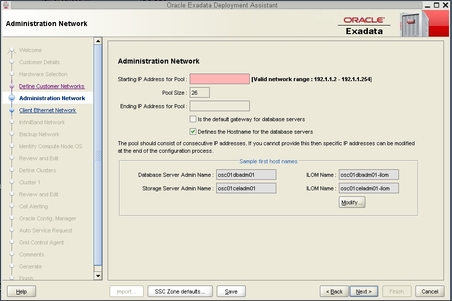
|
The Admin Network Format Masks page is displayed.

The Compute Node area will be populated with a name that was automatically generated, based on the Database Machine Name prefix that you entered earlier. However, this automatically-generated name does not provide necessary zone-specific information, so you should change the name in this field to reflect information on the zones in this cluster.
For example, if you entered ssc01r1 for the Name Prefix in the Customer Details page, you should see the following text in the Name field in the Compute Node area:
ssc01r1dbadmin%%
The %% part of the name allows for a number to be automatically generated at the end of this process. You can enter information before or after the %% text.
The name that you enter in this field will be used as the host name for the 1 GbE host management for zones that are part of this cluster, so you should enter information in this field that distinguishes this set of zones from other zones in other clusters.
The format you use for this field is up to you. The following format is an example of a format that you could use for this field:
cluster-namez#db#cn%
where:
cluster-name is the Name Prefix that you entered in the Customer Details page.
z# is used for the zone numbers for this cluster. The zones numbers would be the same as the number for the cluster that they reside in. For example, if this is the first cluster that you are configuring (r1), then all the zones in this cluster would be z1 zones.
db# is used for the Database Domain numbers on each SPARC T4-4 server that will house the zones that will be members of this cluster.
cn% is used for the SPARC T4-4 servers (compute nodes) that house the Database Domains that will contain the zones that you are creating. Note that the % part of the name allows for a number to be automatically generated at the end of this process.
For example, assume that you want to create a set of zones for a cluster with these characteristics:
This is the first cluster and set of zones that you will be setting up on your system
The zones for this cluster will all reside on the first domain on the SPARC T4-4 servers
This will be a two-node cluster (two zones in this cluster), and the zones will reside on the Database Domains in SPARC T4-4 servers 1 and 2 in the SPARC SuperCluster T4-4 Half Rack
Then you could use this as the host name for this cluster and set of zones:
ssc01r1z1db1cn%
where:
ssc01r1 is the Database Machine Prefix that you chose earlier
z1 indicates that these zones are for the first cluster that you will be configuring
db1 indicates that this set of zones that will be members of this cluster all reside on the first domain on each SPARC T4-4 server
The cn before the % allows for the compute node numbers to be automatically generated at the end of the process
Note - There is a valid configuration where you would have a cluster where the zones reside on different Database Domains on the SPARC T4-4 servers (for example, a two-node cluster where the first zone resides on the first Database Domain on the first SPARC T4-4 server, and the second zone resides on the second Database Domain on the second SPARC T4-4 server). In this case, enter the Database Domain number for the first zone in this field for now - you will make manual modifications for the zone on the second Database Domain later on in this process.
The Name field in the Compute ILOM area will automatically populate, depending on the information that you entered in the Name field in the Compute Node area. For example, if you entered ssc01db1cn%-z1 in the Name field in the Compute Node area, then the following information will automatically populate in the Name field in the Compute ILOM area:
ssc01db1cn%-z1-ilom
However, the Oracle ILOM information applies to the SPARC T4-4 server as a whole, not to a cluster with zones that reside on that server. You must change this field so that the format matches the host name for Oracle ILOM that has already been assigned to your SPARC T4-4 servers, where the %% in the field denotes a numerical wild card that will be automatically assigned.
Note - For some SPARC SuperCluster T4-4s, the Oracle ILOM host names assigned to the SPARC T4-4 servers use a single-digit number, such as ssc01cn1-ilom, instead of a double-digit number, such as ssc01cn01-ilom. Each percentage sign (%) wild card generates a single digit, so if the Oracle ILOM host names assigned to your SPARC T4-4 servers use a single-digit number, remove one of the two percentage signs so that host names that are automatically generated use only a single digit.
For example, if the host names for Oracle ILOM for your SPARC T4-4 servers are SuperCluster-namecnT4-4-number-ilom (for example, ssc01cn1-ilom), then you would delete the necessary text in this field until you have this:
ssc01cn%-ilom
The Name field in the Cell Node area will automatically populate, depending on the Database Machine Prefix that you chose earlier. For example, if you used ssc01r1 as the Database Machine Prefix, then the following information will automatically populate in the Name field in the Cell Node area:
ssc01r1celadmin%%
However, this field is meant for the Exadata Storage Servers, so zone naming information should not be used in this area. You must change this field so that the format matches the host name for the 1 GbE host management that has already been assigned to your Exadata Storage Servers, where the %% in the field denotes a numerical wild card that will be automatically assigned.
Note - For some SPARC SuperCluster T4-4s, the 1 GbE host management host names assigned to the Exadata Storage Servers use a single-digit number, such as ssc01cel1, instead of a double-digit number, such as ssc01cel01. Each percentage sign (%) wild card generates a single digit, so if the 1 GbE host management host names assigned to your Exadata Storage Servers use a single-digit number, remove one of the two percentage signs so that host names that are automatically generated use only a single digit.
For example, if the host names for the 1 GbE host management for your Exadata Storage Servers are SuperCluster-namecelESS-number (for example, ssc01cel1), then you would delete the necessary text in this field until you have this:
ssc01cel%
Note that the Name field in the Cell ILOM field automatically populates with the changes you make in the Name field in the Cell Node area. Verify that the format in the Cell ILOM field matches the format for the host names for Oracle ILOM for the Exadata Storage Servers.
Note - Each field has to end with at least once percentage (%) sign, where each percentage sign is used to generate a single numerical digit at the end of the host name. If the host name for a component does not end with a numeral, you will still have to leave a percentage sign at the end of the host name, and you will edit the host names for these components to remove the numerical digit later on in these procedures.
In the Switches and PDUs area, manually change all of the information in the beginning of each field, before the sw, so that the information matches the original name that was assigned to the SPARC SuperCluster T4-4 at the initial deployment. Doing so will create generated names that will match the host names for the 1 GbE host management that were originally assigned to each switch and PDU.
For example, if the original name of the SPARC SuperCluster T4-4 was ssc01, then you would enter the following information for the switches and PDUs:
Cisco switch: ssc01sw-admin%
KVM switch: ssc01sw-kvm%
PDU-A: ssc01sw-pdua%
PDU-B: ssc01sw-pdub%
IB switch: ssc01sw-ibs%
IB Leaf: ssc01sw-iba%
IB Leaf: ssc01sw-ibb%
The following table provides information on how the fields in this screen should be populated once you have made all the necessary changes.
|
The main Administration Network page is displayed, showing the results of the changes you made in the Admin Network Format Masks page.
The Client Ethernet Network page is displayed. Go to Complete the Client Ethernet Network Page.