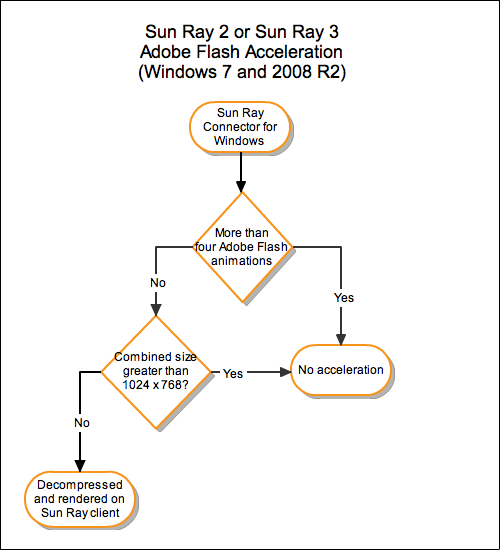This section provides the various video acceleration features based on what Windows OS is being used.
For Windows 7 and 2008 R2, Adobe Flash media performance is improved through a customized compression program together with RDP 7. This acceleration not only affects Adobe Flash media, but it improves many instances of rendering an area of the screen that changes often (like an hourglass that indicates progress).
Figure 15.3, “Adobe Flash Acceleration for Windows 7 and Windows 2008 R2” shows when the Adobe Flash acceleration occurs for Sun Ray Clients when using a Windows 7 or Windows 2008 R2 session.
To verify that the Adobe Flash acceleration is occurring on the Sun Ray Client, see Section 18.2.3, “Video Acceleration Troubleshooting”.
This feature is enabled by default. You can use the
-D option of the uttsc
command to disable the acceleration. For example:
% uttsc -u user04 -A 24 -g 1024x768 -D hostname.domain
The multimedia redirection component provides optimized playback of a video stream when using the Windows Media Player on Sun Ray 2 Series Clients and Sun Ray 3 Series Clients in a LAN environment. When multimedia redirection is enabled on a Windows session, any supported video is streamed from the Windows server to the Sun Ray Client through a compressed path, and the client's firmware decodes and outputs the media. Some video playback features in Windows Media Player, such as frame-by-frame playback, may not work due to decoding video remotely.
When installed, multimedia redirection is enabled by default. See Section 15.6.2.5, “How to Verify that Multimedia Redirection is Active” to confirm that the multimedia redirection is working properly. When multimedia redirection is disabled, the standard RDP protocol is used.
See How to Install the Windows Connector Components on a Windows System in the Installation and Configuration Guide to make this component available.
The multimedia redirection feature for Windows XP and 2003 does not include support for Adobe Flash content. You need to install the Adobe Flash Acceleration feature.
Multimedia redirection requires that the video and audio must be played through Windows Media Player 10 or 11.
See the Installation and Configuration Guide for the specific list of supported Windows remote desktops where the multimedia redirection component can be used.
Here are some important notes for video support:
Creating video content at 15 fps may provide better overall results when played back on a Sun Ray Client.
Third-party video decoders can be installed on the same Windows server as the multimedia redirection component, but the decoders will not be used by the multimedia redirection component when streaming the supported video codecs.
Table 15.2, “Video Codecs with Multimedia Redirection” lists the video codecs within the maximum size that will be accelerated with multimedia redirection.
Table 15.2. Video Codecs with Multimedia Redirection
Video Codec | Profile | Maximum Size |
|---|---|---|
MPEG-2 (.mpg, .mpeg, .mpv, .m2v) | Main Profile Main Level Transport Stream and Program Stream | 720x480, 30 fps |
|
H.264 (.mp4, .h264, .264) | Baseline Profile Level 2.0 | 352x288, 30 fps |
Extended Profile minus Data Partitioning | 352x288, 30 fps | |
Main Profile minus CABAC Entropy Coding | 352x288, 30 fps | |
|
VC-1 (.wmv, .vc1) | Simple Profile Low and Main Level | 352x288, 15 fps |
Main Profile Low, Main, and High Level | 320x240, 24 fps | |
Advanced Profile Level 0, 1, 2, and 3 | 352x288, 30 fps |
The multimedia redirection component does not include an
audio/video demux for H.264 (MPEG-4 Part 10) video
streams. To ensure that H.264 video streams (in MP4 or any
other format) are accelerated properly, you need to
download and install a third-party or freeware solution on
the Windows server, such as the MatroskaSplitter freeware:
.
http://haali.cs.msu.ru/mkv/
The following audio codecs will be accelerated with multimedia redirection:
AAC - .mp4, .aac
MPEG - .mp3, .mpa
WMA - .wma
The multimedia redirection feature has the following restrictions:
Some video playback features in Windows Media Player may not work due to decoding video remotely from the host where the player is running. This includes frame-by-frame playback, repeat mode, the Playlist option, skin mode, and moving the slider backward and forward multiple times.
Multimedia redirection is not supported in Xinerama sessions (using a single screen across several monitors). For more information on Xinerama, see Chapter 9, Multiple Monitor Configurations.
Playing multiple videos simultaneously with Windows Media Player is not supported.
The volume controller in the Windows task bar cannot be used when playing videos with Windows Media Player.
Multimedia redirection is not supported in a Windows Session Directory environment.
A small, context-sensitive Play button is displayed as an icon in the task bar when the multimedia redirection component is being used for video playback. Hovering the mouse over the icon displays the media type and size, as shown in Figure 15.4, “Verifying Multimedia Redirection is Active”
By default, multimedia redirection is enabled when using the uttsc command. The standard RDP protocol is used for video and audio when the multimedia redirection feature is disabled.
When issuing the uttsc command, use the
-M offoption.% uttsc -M off
more_uttsc_options
The Adobe Flash Acceleration feature provides better performance of Flash display on clients. For information about installing the Adobe Flash Acceleration feature, see How to Install the Windows Connector Components on a Windows System in the Installation and Configuration Guide.
When Flash acceleration is enabled, Flash content is diverted from the default RDP channel and sent through a private channel to the Sun Ray Client to achieve better performance and audio/video synchronization. The two main paths for Flash acceleration depend on the display mechanism of the Flash video content:
Client (XvEnc) - Flash content is decompressed and rendered in the client. This path yields the highest frame rates.
X11/Xvideo - Flash content is decompressed on the Sun Ray server and is rendered by the X11 or Xvideo API before it is sent to the client.
By default, the client (XvEnc) path is enabled. You can use
the -F option of the
uttsc command to control which flash
acceleration path is used or to disable it.
Flash acceleration is provided in the following environment:
Internet Explorer version 7 and 8 (32-bit)
Adobe Flash 9 content with all Adobe Flash Players from versions 9 and 10
Other browsers and stand-alone applications leveraging the Flash runtime environment will not be accelerated and will continue to leverage existing RDP/X11 rendering.
Flash animations are compressed on the Windows system and sent directly to the Windows connector. This compression dramatically reduces the amount of data transferred between the Windows system and the Sun Ray server.
On Sun Ray 2 and Sun Ray 3 Series Clients, the Flash display updates are sent by the Windows connector to the client to be decompressed and displayed. This process reduces the data transferred between the Sun Ray server and the client and does not affect the Sun Ray server CPU load. In Xinerama configurations, client decompression is not available.
On Sun Ray 1 Series Clients, the Flash display updates are decompressed on the Sun Ray server and rendered through the Xvideo or X11 APIs.
In multihead configurations, Flash acceleration is available on all heads.
A maximum of four concurrently displayed Flash animations can be decompressed in the client (Sun Ray 2 and Sun Ray 3 series) or displayed over Xvideo (Sun Ray 1 series). If more than four Flash animations are displayed, the Flash animations beyond the first four are displayed using the X11 API.
On Sun Ray 2 Series Clients, Flash animations are decompressed in the client as long as the combined size of all Flash animations is less than 1024x768. When this size is exceeded, the Flash animations that exceed the 1024x768 limit are displayed through Xvideo or, if more than four animations are displayed, through X11.
For example, if there are three animations and the first two combined animations are below the 1024x768 limit, the first two animations will be rendered in the client. If the third animation pushes the combined size above the limit, then the third animation will go through Xvideo and the first two animations will still render in the client. However, because the largest animations are always rendered through the client first, the rendering order might change. To use the same example, if the third animation pushes the combined size over the limit and the first animation is the smallest out of the three, then the smaller animation will go through Xvideo and the other two animations will go to the client, provided that their combined size is below the limit.
When calculating Flash animation combined sizes, add the pixel sizes of the animations together. For example, the combined pixel size of three animations at 640x480 is 921,600 pixels, which would be over the 1024x768 limit (786,432 pixels).
(640 x 480) + (640 x 480) + (640 x 480) = 921,600 pixels
When the Flash animation size limit is exceeded, Xvideo or X11-based acceleration is used, with Xvideo given a priority. Depending on the Flash content that is being accelerated, X11-based acceleration or no acceleration at all might provide a better user experience than Xvideo-based acceleration.
Typically, Xvideo-based acceleration is best when most of the Flash area is updated regularly, for example, for a movie where full frames are displayed one after the other. X11-based acceleration or no acceleration can provide a better user experience if only small areas of a large Flash area are updated.
Figure 15.5, “Adobe Flash Acceleration for Windows XP and Windows 2003” describes when Adobe Flash acceleration happens.