| Oracle® Thesaurus Management System User's Guide Release 4.6.2 Part Number E18827-01 |
|
|
View PDF |
| Oracle® Thesaurus Management System User's Guide Release 4.6.2 Part Number E18827-01 |
|
|
View PDF |
The TMS HTML Browser enables you to search and browse a read-only display of the Oracle Thesaurus Management System (TMS) Repository data, and search for dictionary terms within the source data in these records in the database. Because this tool works in a browser window without requiring a plug-in, and may not require user names or passwords to view dictionary data, it provides an easy way to publish this data for use throughout your organization.
When TMS is fully integrated with an external system, you can use the HTML Browser to search for source data from that external system. See "Searching for Source Data".
The following topics explain how the HTML Browser works, and how to use it:
This section describes which tasks you can perform in the HTML Browser, how it structures information in a Web browser window, and how to edit the list of dictionaries available for browsing.
This section describes which dictionaries you can search and browse in HTML Browser windows.
Any user with the RXCLIN_READ role can browse and search for dictionary data. Oracle Clinical users with the RXCLIN roles (such as RXCLIN_READ and RXCLIN_MOD) have access to dictionary data, but cannot search for source data without a TMS role. See "Available External System Data".
The HTML Browser can display Repository data, including verbatim terms, for all of a database's active dictionaries that have the Accessible to Light Browser? option selected. If the dictionary is accessible and has a verbatim term level, you can use it to search for verbatim term data.
You can change the Accessible to Light Browser? setting for any dictionary by selecting that box for the dictionary in the Define Dictionaries window of TMS. You may want to leave this option deselected for dictionaries that you want to keep secure.
As long as a dictionary is accessible, you can browse or search it in the HTML Browser. This includes base and virtual dictionaries, and strong and dynamic dictionaries. See Chapter 6, "Defining and Loading Dictionaries" for an overview of the types of dictionaries you can define in TMS, and what characteristics distinguish them.
When you autoquery a dictionary in the HTML Browser, it displays all of the terms in the top level of that dictionary. Because only strong dictionaries contain top levels, autoquerying is only possible for this type of dictionary.
You can make a dictionary eligible for autoquery by selecting the Autoqueried in Light Browser? box for that dictionary in the Define Dictionaries window.
For instructions on autoquerying, see "Browsing in the Terminology Data Tree Structure".
Source data searches scan the data in one external system or all integrated systems for the source term that you enter. The HTML Browser keeps external system data secure during these searches. If a record contains the source term for which you searched, but you do not have sufficient privileges to browse that record in the external system, the Browser will not allow you to view the record either.
The Source Data Search feature only appears in the HTML Browser when:
You log in as a user with one of the following TMS roles: TMS_CLASSIFY_PRIV, TMS_RECLASSIFY_PRIV, TMS_APPROVE_PRIV, or TMS_RESEARCH_PRIV. You may want to grant an external system user the TMS_RESEARCH_PRIV role if you prefer to deny them access to TMS, but grant them access to Source Data Searches in the HTML Browser.
You connect to a database in which TMS is fully integrated with an external system. Oracle Clinical and Oracle Adverse Event Reporting System are fully integrated automatically, but you can fully integrate with other external systems as well.
All advanced search pages in the HTML Browser include Use Context Search boxes, which control whether the browser performs a Basic or Context Search. The difference is significant: Basic Searches can use only two of the special character operators, which enable you to introduce fuzzy logic or language properties in your search.
The two allowable special characters in Basic Searches are the wildcards. The single character wildcard (an underscore: _) matches any single character when inserted in a query. The multi-character wildcard (a percent symbol: %) matches one or more characters.
In addition, the syntax for including wildcards is different in Basic and Context Searches. Assume you want to search for all dictionary terms that begin with the word "ankle" and end with the word "swelling." This search would yield three matches: "ankle swelling", "ankle really swelling" and "ankles are swelling."
Basic Search syntax follows standard SQL queries. Inserting a multi-character wildcard (%) directly between the starting and ending strings returns all three matches:
ankle%swelling
Context Searches treat multi-character wildcards differently. You must insert a space after the wildcard to retrieve the same results:
ankle% swelling
Figure 14-1, "Map of HTML Browser Screens with Links" shows which TMS HTML Browser screens have links to which other screens.
The letters A and B represent additional links that didn't fit in the diagram. You can go from A to A in the direction of the arrows, and from B to B in the direction of the arrows.
Figure 14-1 Map of HTML Browser Screens with Links

The following steps are necessary to enable Document Repository searches in your database. These steps also appear in the Oracle Thesaurus Management System Installation Guide; if you skipped this set of instructions at installation time, you have to complete them now to enable Document Repository searches.
All tasks require logging into Forms-based TMS, not the TMS HTML Browser.
Create the Document Index, in which the information retrieved in each document will reside.
Choose and configure a proxy server to retrieve documents outside a firewall, and another server for documents inside a firewall.
Set categories for Web Document Groups.
Define Document Server refresh rules, which dictate how often TMS will scan Document Servers to update the Document Index.
Define the Document Servers from which you will download documents.
Run the Document Server Refresh, which uses a Webcrawler to establish the list of URLs that TMS uses as its information base. Depending on reference codelist settings, this job may in turn run the Refresh Document Index batch job.
Run the Create Document Index job to create the Context Server Index where TMS will store the document information.
From the Document Management menu, select Create Document Index.
Choose the Oracle tablespace in which you want to create the Context Server Index for Document Server information.
Specify a Report Server for this job.
Ignore the Frequency, Clock, and Date variables, and run the job.
If any errors occur in creating the Document Index, TMS logs them in the Maintain Document Index Error Log. For information on viewing Document Index error logs, see "Viewing Document Index Errors".
If you plan to download information from Document Servers that are outside of your firewall, you must specify a proxy server to use in accessing these servers. In addition, you can specify a different server to use for downloading information from Document Servers inside your firewall, such as internal servers.
Open the Define Proxy Server window:
From the Document Management menu, select Define Proxy Server.
Enter the Proxy Server if you plan to access Document Servers from inside a firewall. Proxy servers may be of the type www-proxy.servername.com.
Enter the Port Number for the proxy server. TMS sets this value to 80 by default.
Note:
If you change the port number to something other than the default value of 80, specify the port as part of the proxy URL and remove the value 80 from the Port field. For example, to use a port value of 8080:www-myproxy.com:8080
Enter the Timeout, which is the amount of time in milliseconds that TMS will attempt to connect to a URL during the Refresh Document Index batch job. TMS excludes from the Document Index any URLs to which it cannot make contact. TMS sets this value to 300 by default.
In the Maxthreads field, enter the maximum number of simultaneous users to whom you want to allow access to the HTML Browser. TMS sets this value to 8 by default, and allows whole number values from 1 to 1024.
Enter the name of the server you want to use to access internal documents in the No Proxy field.
Save. TMS will use the specified servers to download information for the Document Index.
Document Repository searches enable you to define categories for all the documents you load from a particular location. For example, you might want to specify that all documents loaded from your internal servers be categorized as Internal documents. The categories you define in this section populate the Web Document Groups field in the Define Document Servers window, which is further explained in the next section.
To set categories for Web Document Groups:
Open the Local Codelists window:
From the Definition menu, select Local Codelists.
The Local Codelists window opens in Query mode.
Query for WEB_DOCUMENT_GROUPS in the Name field, and press F8 or select Query, then Enter Query to execute the query.
The Local Installation Codelists window displays the information about this codelist in the upper part of the window and the specific codes in the lower part. WEB_DOCUMENT_GROUPS is prepopulated with two values: Ext. for external documents and Int. for internal documents.
Define the codes for the WEB_DOCUMENT_GROUPS codelist. For each row in the lower part of the window, define the following:
The Short Value for this code. If you are defining a code for all External documents, choose EXT or EXTERNAL as the short value.
The Long Value for the code. If you are defining a code for all External documents, you might want to set this value to Ext. or External.
Active? Select for each document group you want to appear in the Document Group list in the Maintain Document Servers window.
Default? Select if this is the default document group.
Description of this document group; 240 characters maximum.
Repeat these steps for each code you want to define. Other categories you might want to use in classifying Document Servers are External Documents, Internal Documents, Enforce, Safety Information, and Records.
Save. These values will be available in the Web Document Group fields of the Maintain Documents and Maintain Document Servers windows.
When you define the Document Servers in "Defining Document Servers", you must specify how often you want TMS to revisit each of these servers to check for new, changed, or obsolete information. This specification is known as the Document Server Refresh Rule for that server. In this section, you define Document Server Refresh Rules for every period (in days) you want to use between server refreshes.
To define a document rule:
Open the Define Document Server Rules window:
From the Document Management menu, select Define Document Server Refresh Rules.
The Document Server Refresh Rules window opens.
For each rule you want to define:
Name. A name for this rule, with no more than 15 characters.
Description. Further information about this rule, such as the Document Servers for which you intend to use this rule. Maximum of 240 characters.
Rescan-days. The number of days between Document Server refreshes for Document Servers assigned with this rule. Any whole number greater than one is valid.
Repeat these steps for each rule you want to define, and save.
For each Document Server you define, the HTML Browser's Document Repository uses Webcrawlers—programs that can use hyperlinks to navigate through Web pages and report information back to the calling location—to compile a list of URLs for documents in subdirectories under the Document Server location. For example, if you define the Medical Devices subdirectory of the FDA's Web site (http://www.fda.gov/MedicalDevices/default.htm) as one of your Document Servers, TMS will retrieve the URLs for all accessible documents under that subdirectory, including a recent approval in artificial heart valve technology.
The compilation of document URLs from Document Servers occurs when you run the Refresh Document Servers job, covered in the next section.
To define the Document Servers for your installation:
In the Document Management menu, open the Maintain Document Servers window:
From the Document Management menu, select Maintain Document Servers.
Specify the following fields to define a Document Server URL:
URL Directory. The URL address of the Document Server. Include the document's protocol; for example, http://www.yahoo.com.
Dir? If selected, there is access to the Web server's virtual directories at the URL specified.
Index Rule. How frequently you want TMS to rescan this Document Server for new, changed, or missing documents. See "Defining Document Server Refresh Rules".
Web Document Group. A category for documents retrieved from this Document Server. You define Web Document Groups in the local reference codelist WEB_DOCUMENT_GROUPS; see "Setting Categories for Web Document Groups".
Description. Further information about the contents of this Document Server.
Repeat for each Document Server, and save.
To set up the Document Repository for the first time, you need to generate a list of accessible documents for each Document Server. The Refresh Document Servers job performs this function, populating the TMS_DOCUMENTS table with the URL of the document and, if this information is available in the document itself, the document's author, description, and date of posting.
After you run this job, you still must populate the Document Index by running the Refresh Document Index job. In subsequent Document Server and Document Index refreshes, you may want to couple these jobs, so that you refresh the information each time you refresh the list of documents. For recommendations on how often to schedule these jobs, see "Refreshing the Document Servers and Document Index".
From the Document Management menu, select Refresh Document Servers.
Specify a Report Server for this job.
For this initial population of document URLs, skip the frequency variables, and run the job. TMS creates a list of documents in the TMS_DOCUMENTS table.
Running the Refresh Document Index job prompts TMS to visit each URL stored in TMS_DOCUMENTS, retrieving the contents of each document to store in the Document Index. When you first generate the list of URLs and populate the Document Index, you must run these two jobs separately; for future refreshes, however, you can couple these jobs so that the HTML Browser refreshes the Document Index automatically after refreshing the list of documents. See "Refreshing the Document Servers and Document Index" for more information.
To populate the document listings and Document Index:
From the Document Management menu, select Refresh Document Index.
Specify a Report Server for this job.
For this initial population of the Document Index, skip the frequency variables, and run the job. TMS downloads the contents of each document listed in TMS_DOCUMENTS and stores the results in the Document Index.
This section describes how to connect to the HTML Browser URL, choose which database you want to browse, and log in to the browser.
The HTML Browser does not require a plug-in, and operates in all of the Web browsers that can run TMS as a Web client. To connect to the HTML Browser:
Connect to the main TMS launch page at the following URL:
http://server.domain:port/opa46/launch.htm
where server.domain is the TMS Web Server or Application Server through which you connect to TMS.
The launch page opens, and should include one or more links to the HTML Browser. Multiple links may be included if the administrator of this installation wants to provide browser access to more than one database.
If no browser links are available, consult your administrator, who can add links to the launch page by following the instructions in "Adding Browser Links to the Launch Page".
Click an HTML Browser Launch link. If Auto-login is enabled (so that this database does not require you to enter a TMS user name and password to start the HTML Browser), your Web browser immediately connects to the HTML Browser.
If Auto-login is not enabled, the HTML Browser presents one of two pages. If your launch page only provides access to one database, the browser connects to the login page for that database; proceed to "Logging In".
Configuration variables in the bc4j.xcfg configuration file determine the default settings for HTML Browser sessions in your Web Server. These include the default database to which this Web Server connects, and whether it connects in an Auto-login configuration.
You can also override the default settings by appending event variables to the HTML Browser login URL. To connect to the HTML Browser in a customized configuration:
Launch the default HTML Browser Login page, following the instructions in "Launching the HTML Browser in Its Default Configuration".
Append ?event= to the login URL.
To connect to the HTML Browser as the default user (which can enable you to connect without logging in), append doAutoLogin to the URL.
To connect to a particular database, append the setDb Event Variable for your database:
setDb&db=servername:port:database
To combine these two Event Variables in a single URL, you might enter a URL like the following:
tmsLogin.uix?event=doAutoLogin&db=opasun5:1529:sun5x12
The HTML Browser is available if you have the RXCLIN_READ role, which also gives you access to selections under the Repository menu in TMS. See your system administrator if you require an account, or the RXCLIN_READ role, on this database.
When you connect to the HTML Browser URL, your Web Browser window loads the Oracle Thesaurus Management System Login page (Figure 14-2).
To log in to the HTML Browser, enter your user name and password, then click Login. If the user name does not exist in this database, or the password you entered does not match your selected user name, the Login page refreshes and displays the message "Invalid username and password."
If the user name/password combination are correct, your Web Browser window loads the Terminology Search page. Terminology Search is the default starting page for all HTML Browser sessions, and provides links to each of the five types of HTML Browser activity. Proceed to "Choosing a Type of Search".
The HTML Browser divides all searches into two main categories: Exploration Tab Searches scan dictionary data in the TMS Repository, while Research Tab Searches use external system data and the TMS Document Repository.
The Exploration tab (Figure 14-3) contains links to three types of search: Terminologies, Verbatim Terms, and Hierarchies.
Terminology Searches enable you to search for TMS dictionary data in any accessible dictionary in the database, or across all dictionaries. See "Searching for Terminology Data".
Verbatim Term Searches scan the verbatim term levels of one dictionary (or all dictionaries in the database, if you choose that option) for your search criteria. For each record returned, the browser lists the verbatim term and, if it is classified, the dictionary term to which it is classified and information about the verbatim term assignment. See "Searching for Verbatim Term Assignments (VTAs)".
Hierarchy Browsing let you examine a dictionary's terms from its top level, by using the Terminology Data Tree Structure. See "Browsing a Dictionary Hierarchy".
The Research tab (Figure 14-4) contains links to two types of search: Document Repository and Source Data.
Document Repository Searches scan a set of HTML documents for a particular term. See "Searching for Documents".
The Document Repository link only appears if the Document Server Index has been created on this database. See "Creating the Document Index" for initial setup instructions.
Data Searches enable you to search in any external system that is fully integrated with TMS for Clinical, Adverse Event, or other data. See "Searching for Source Data".
The Source Data tab (under the Research tab) appears only if the TMS database you are browsing is fully integrated with an external system. Oracle Clinical and Oracle Adverse Event Reporting System are fully integrated when you install them, and you can install other external systems in full integration as well.
Terminology Searches are searches for dictionary terms. You can perform these searches on very broad data sets—across all domains and dictionaries in the database, for example—or within one domain and one dictionary level.
To search for dictionary terms, start with the following steps:
To browse a dictionary from the top level (known as autoquerying), perform the steps described in "Browsing in the Terminology Data Tree Structure".
Like the other windows in the HTML Browser, the Terminology Search page is dynamic: when you choose a setting in one field, it may update the choices available in other fields in the page. For example, if you choose English from the Language list, the page refreshes and only lists English dictionaries in the Terminology list.
Simple Terminology Searches return all the dictionary terms whose Term Names contain the entire text string that you specify. For example, a Simple Search for ache returns the terms "backache" and "ache in back" but not the term "aching back."
You can also include special characters as operators in your search string:
Underscore (_). The underscore character represents exactly one unspecified character.
Per Cent (%). The per cent character represents one or more unspecified characters.
Dollar Sign ($). The dollar sign prompts TMS to do a language stemming search to find terms with the same linguistic root.
Question Mark (?). The question mark prompts TMS to do a fuzzy logic search to find records that nearly match your query parameters.
Exclamation Point (!). The exclamation point prompts TMS to do a soundex search to find words that sound similar. You can use soundex searches to find words that are spelled differently but sound the same.
Curly Brackets ({}) serve as escape sequences to enable you to include special characters in your query that would normally be handled as logical operators. Searching for {10%} retrieves records with that search string, and the browser does not use the per cent sign as an operator.
Simple Searches allow you to search for the term's name within one dictionary, one domain, or across all dictionaries or domains. You must perform an advanced search if:
You want to search for Repository data using details other than the term's name.
You want to perform a more complex search than a single text string.
You want to search for terms within specific dictionary levels.
If your Terminology Search satisfies any of these advanced criteria, proceed to "Advanced".
To perform a simple terminology search, do the following:
If you are not in the Terminology Search page, click the Terminology link in the Exploration tab.
If the Language list appears, choose the language for the dictionary (or dictionaries) you want to search. (The Language field does not appear if all of the accessible dictionaries in this database are in the same language.)
When you select a language, the Terminology Search page refreshes, and narrows the list in the Terminology list to dictionaries in that language.
From the Terminology list, select:
All Terminologies to include all accessible dictionaries of the current language in your search.
One of the listed dictionaries, to focus your search within that dictionary's data.
If you select a filter dictionary such as MedDRA SMQs, the system will search for terms in that filter dictionary. You can then go to the Details window to see base dictionary terms to which the filter term has a named relation; see "Searching for Terms Using Filter Dictionaries".
Your dictionary choice restricts the values in the Domain list to the subset of domains that contain the selected dictionary.
From the Domain list, choose a domain in which to focus your search, or All Domains to search in every domain that has this dictionary assigned to it.
If a Custom Layout exists for the selected dictionary, the browser includes the Layout list. Choose either the Default Layout or a Custom Layout.
Layouts determine which data columns are displayed for each record in the search results. Custom Layouts are dictionary-specific, and allow you to specify a different subset of data columns. See "Defining HTML Layouts" for more about Custom Layout creation.
Click Go.
The Terminology Search window displays the terms that match your search criteria in the lower part of the window. You can now choose a dictionary term to investigate. See "Analyze the Results of a Terminology Search".
Advanced Terminology Searches provide more flexibility than Simple Searches, because they enable you to:
Use context searches to broaden your query when exact naming matches are not sufficient.
Focus your search to one or more dictionary levels.
Search for dictionary data using criteria other than the Term Name. These include the Code, Alternate Code, Dictionary Content ID, the term's Type and Subtype, Approval Status, and the User who introduced the term to the database.
To start an Advanced Terminology Search, open the Terminology Search page, then click the Advanced Search button. The HTML Browser opens the Terminologies: Advanced Search page, which is split into three sections: Terminology, Term, and Direction.
The process of creating an Advanced Terminology Search includes the following steps:
The Terminology section of the Advanced Search page lets you choose which Repository data you want to include in the search. Figure 14-5 shows the fields in this section, with their default choices listed.
Figure 14-5 Terminology Section of the Advanced Terminology Search Page
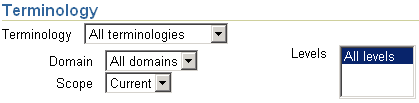
You can choose the Language for the candidate dictionaries, and the Dictionary, Domain, Dictionary Levels, and Data Currency Status for the search.
To determine the Terminology Data Set:
If the Language list appears, choose the language for the dictionary (or dictionaries) you want to search. (The Language field does not appear on this page if all of the accessible dictionaries in this database are in the same language.)
When you select a language, the Terminology Search page refreshes, and narrows the list in the Terminology to dictionaries in that language.
From the Terminology list, select:
All Terminologies to include all accessible dictionaries of the current language in your search.
The name of the dictionary to restrict your search to a single dictionary.
If you select a filter dictionary such as MedDRA SMQs, the system will search for terms in that filter dictionary. You can then go to the Details window to see base dictionary terms to which the filter term has a named relation; see "Searching for Terms Using Filter Dictionaries".
Because choosing a dictionary changes the available information for your search, the HTML Browser refreshes and updates the following fields:
The Domain list will only contain domains that contain the selected dictionary.
The Levels field will populate with the level names in the selected dictionary.
If you choose a virtual dictionary, the browser hides the Scope field. This change occurs because virtual dictionaries by definition show a base dictionary at a certain point in time; the browser displays this cut-off date next to the Terminology field when you choose the dictionary.
If a Custom Layout exists for the selected dictionary, the browser adds the Layout list to the page.
From the Domain list, choose a domain in which to search, the Global Domain, or All Domains to search across every domain.
Choose a data scope for this search. You can include only Current data, All data (both current and expired), or Date.
When you choose Date, the browser adds a field that enables you to enter a cut-off date. The Terminology Search will display terms and relations that existed on the date you specify.
You can also choose a cut-off date graphically, by clicking the Calendar button and navigating to a date.
If you selected one dictionary for this search, you can restrict your search to one or more dictionary levels. Shift-click to highlight contiguous levels, or Ctrl-click for non-continuous levels. To deselect a selected level, Ctrl-click on it.
Choose either the Default Layout or a Custom Layout.
Layouts determine which data columns are displayed for each record in the search results. Custom Layouts are dictionary-specific, and allow you to specify a different subset of data columns. See "Defining HTML Layouts" for more about Custom Layout creation.
Click Go to execute the search, or proceed to "Choose Term Query Criteria" to further define your Advanced Terminology Search.
The fields in the Term section enable you to query for almost any column in a Term Record. The Tip text under the Term field lists several context operators you may want to include in your search; select the Context Search? box as well to perform a context search.
You can also expand Terminology Searches so that, in addition to the dictionary term that matches your query, the search also includes all related dictionary terms above or below the matching term in the dictionary hierarchy.
The Direction field enables you to use the dictionary hierarchy to include related dictionary terms. Choose Up to include parent terms and other terms upward in the dictionary hierarchy; choose Down to include child terms and other terms downward in the dictionary hierarchy; or choose Up/Down to include terms in both directions.
When you complete either type of Terminology Search, Simple or Advanced, the browser displays the matches in the bottom of the window.
This section includes the following topics:
Figure 14-6 shows some of the results of a Simple Search. This search for the string "headache" uses the Default Layout, and includes all dictionaries and domains.
Figure 14-6 Terminology Search Results Using Default Layout
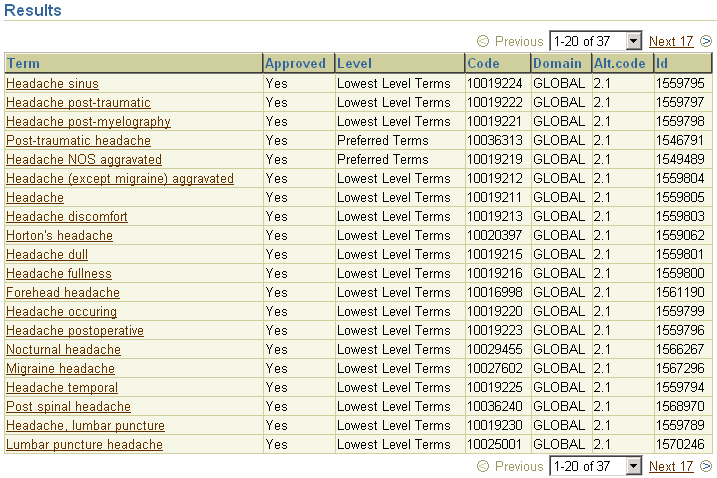
Two variables control the information that the HTML Browser returns in the Results screen:
Columns The columns that the Terminology Search page displays for each record are determined by which layout you select when you enter your search parameters. The search shown in Figure 14-6 used the Default Layout, which returns each term's Term Name, Approval Status, Dictionary Level, Code Number, Alternate Code Number, and TMS Internal ID Number. If you choose All Terminologies or All Domains in your search, the page includes columns for each record's dictionary or domain as well.
Rows Each search window in the HTML Browser returns no more than twenty rows per page. You cannot change this row-per-page setting, but you can change the maximum number of rows that a query can find by updating the OPA setting OPA_UIX_MAX_ROWS. See "Customizing Defaults in TMS Windows Using TMS Settings" for more information on using TMS Settings to control some default values in the HTML Browser.
You can navigate through pages of results by clicking the Previous and Next links that appear above and below the records, or by choosing a range of records from the list that appears between them.
Resorting the columns of the Results page can also help you navigate to a term more quickly. You can sort on any of the columns that you include in your layout.
If your search did not yield any of the records you wanted, you may want to edit the search criteria at the top of the page, then execute this new search. Note that when you update any of these lists, the change causes the Web browser to refresh the page, but this refresh does not requery the database for new results. When you complete your changes to the search criteria, you must click the Go button to execute the search.
When you find the term you want to use from the records returned in your Repository search, you can view more detailed information about that term or browse its place in the dictionary hierarchy.
When you use a Default Layout, each record that a Terminology Search returns is presented like the example below. This record shows the Lowest Level Term "Back ache," from the MedDRA Primary Path Dictionary in the Global Domain.
Click the hyperlinked Term Name to launch the Term Details window, which displays three types of data about a dictionary term: all of the detailed information in the database about that Term Record, its derived path in its dictionary, and any related terms. See "Term Details Window".
If your company uses filter dictionaries such as MedDRA SMQs, you can use the filter dictionary to find related dictionary terms, VTAs, and source terms. In the Term Details window you can see the relations between filter terms and base dictionary terms.
To begin, do the following:
Go to the Terminologies window in the Exploration tab.
Enter a query for a filter dictionary term; specify a filter dictionary in the Dictionary field or specify a filter dictionary term in the Term field. Or do an Advanced Search; see "Advanced".
Click Go. The system displays terms in the Results section that satisfy the search criteria.
Click the term in the Results section. The Term Details window opens. Expand the Term Details node (+) to see the following filter dictionary-related information:
Informative Notes. If there are Informative Notes associated with the term you see them at the bottom of the Term Details section. You can see the text of all Informative Notes associated with the term. For Informative Notes of type Algorithm you see the actual algorithm.
You can click on the icon for each Informative Note to see its history. If changes have been made to the note over time, you see each version of the note.
SMQ category. The term Status field displays the SMQ category for the term. The category is used in search algorithms.
The Related Terms section displays all terms to which the filter dictionary term has a named relation. The terms' dictionary and dictionary level are displayed in the Level column.
See "Term Details Window" for further information.
You can link to other windows from the Term Details Window:
Related VTAs. Click the Verbatim Term Assignment link and enter a query to see VTAs related to the term that meet your search criteria; see "Performing a Simple VTA Filter Search" and "Performing an Advanced VTA Filter Search".
Related Source Terms. Click the Source Terms link and enter a query to see source terms related to the term that meet your search criteria; see "Performing a Simple Source Data Filter Search" and "Performing an Advanced Source Data Search".
Hierarchy Search. Expand the Term Details node (+) and click the Term Hierarchy link; see "Browsing a Dictionary Hierarchy".
Term History. Expand the Term Details node (+) and click the Term History link; see "Examining a Term's Details and History".
Relation Details. Click on a link in the Relations column to see the details of that relation; see "Relation Details Window". The Status of the relation indicates the SMQ Category of the relation, which is used in SMQ algorithms.
Use this window to search for VTAs related to Filter Dictionary terms (SMQ terms).
To Reach This Window After you have queried for a filter dictionary term in the Terminologies window (see the previous section), click a filter dictionary term, then click Verbatim Term Assignment.
Searches in this window return VTAs that satisfy the search criteria you enter here and are related to the filter dictionary term you selected in the Term Details window. To perform a search do the following:
Select a Domain in which to search, or select All Domains. Global is also an option.
Select a Direction to use the dictionary hierarchy to include related verbatim term assignments (VTAs) in the search results:
None. No hierarchical search is conducted; the search retrieves only VTAs with a direct relation to the selected term.
Up. The search retrieves parent terms and other terms upward in the dictionary hierarchy; in the case of SMQs, this option does not make sense because there will never be VTAs in levels above SMQ terms.
Down. The search retrieves child terms and other terms downward in the dictionary hierarchy.
Up/Down. Retrieves related terms both above and below the selected term in the hierarchy; in the case of SMQs, this option does not make sense because there will never be VTAs in levels above SMQ terms.
For example, if you select the SMQ term Hepatic disorders (SMQ) and search with Direction set to None the search retrieves no records because Hepatic disorders (SMQ) has no direct relations to any MedDRA terms. However, if you search with Direction set to Down it will retrieve many terms because its children do have relations with MedDRA terms, many of which may be VTAs.
Select a Filter Relationship. For MedDRA SMQs the choices are as your company defined them: Broader, Narrower, or All, or the equivalent.
Click Go. The system displays the retrieved VTAs in the Results section; see "Viewing VTA Filter Search Results".
Advanced Search allows you to use additional search criteria. Specify a value for one or more of the following criteria:
Select a Domain in which to search, or select All Domains. Global is also an option.
Select a Direction to use the dictionary hierarchy to include related verbatim term assignments (VTAs) in the search results:
None. No hierarchical search is conducted; the search retrieves only VTAs with a direct relation to the selected term.
Up. The search retrieves parent terms and other terms upward in the dictionary hierarchy; in the case of SMQs, this option does not make sense because there will never be VTAs in levels above SMQ terms.
Down. The search retrieves child terms and other terms downward in the dictionary hierarchy.
Up/Down. Retrieves related terms both above and below the selected term in the hierarchy; in the case of SMQs, this option does not make sense because there will never be VTAs in levels above SMQ terms.
For example, if you select the SMQ term Hepatic disorders (SMQ) and search with Direction set to None the search retrieves no records because Hepatic disorders (SMQ) has no direct relations to any MedDRA terms. However, if you search with Direction set to Down it will retrieve many terms because its children do have relations with MedDRA terms, many of which may be VTAs.
Select a Filter Relationship. For MedDRA SMQs the choices are as your company defined them: Broader, Narrower, or All, or the equivalent.
Select a MedDRA SMQ or other filter dictionary Status.
Select an Approval status for the VTAs: Approved, Not Approved, or All.
Select a VTA Subtype: Misspelled, Accepted, or All.
Click Go. The system displays the retrieved VTAs in the Results section; see "Viewing VTA Filter Search Results".
For each term retrieved by either a simple or advanced VTA filter search, the system displays the following information:
Verbatim Term name.
Link to Source Data. See "Performing a Simple Source Data Filter Search" and "Performing an Advanced Source Data Search".
Approved. If Y, the VTA is approved, if N, it is not approved.
Dictionary Term. The dictionary term to which the verbatim term is assigned. Use this link to see dictionary term details; see "Term Details Window".
Code. The unique ID of the dictionary term to which the verbatim term is assigned.
Domain. The VTA's domain, if the VTA is specific to a domain, or GLOBAL if it is global.
Note:
Virtual dictionaries cannot have global VTAs.Terminology. The dictionary that contains the VTA's dictionary term.
Level. The dictionary level of the VTA's dictionary term.
Use this window to search for source terms related to Filter Dictionary terms (SMQ terms). After you have queried for a filter dictionary term (see the previous section), click Source Data and enter a query here. The search returns source terms that satisfy the search criteria you enter here and are related to the term you selected in the Term Details window.
To view source data for VTAs that are related to a filter dictionary term, do the following:
Select an Application; the external source data system that collected the source terms you want to view.
Select a Group.
Select a Domain or All Domains.
Select a Direction to use the dictionary hierarchy to include related verbatim term assignments (VTAs) in the search results:
None. No hierarchical search is conducted; the search retrieves only VTAs with a direct relation to the selected term.
Up. The search retrieves parent terms and other terms upward in the dictionary hierarchy; in the case of SMQs, this option does not make sense because there will never be VTAs in levels above SMQ terms.
Down. The search retrieves child terms and other terms downward in the dictionary hierarchy.
Up/Down. Retrieves related terms both above and below the selected term in the hierarchy; in the case of SMQs, this option does not make sense because there will never be VTAs in levels above SMQ terms.
For example, if you select the SMQ term Hepatic disorders (SMQ) and search with Direction set to None the search retrieves no records because Hepatic disorders (SMQ) has no direct relations to any MedDRA terms. However, if you search with Direction set to Down it will retrieve many terms because its children do have relations with MedDRA terms, many of which may be VTAs.
Select a Filter Relationship. For MedDRA SMQs the choices are as your company defined them: Broad, Narrow, or All; or the equivalent.
Alternatively, if the filter dictionary term is associated with an algorithm Informative Note, you can conduct a search using that algorithm by selecting: @ SMQ Algorithm.
Click Go. The VTA Source Data window appears; see "Viewing Source Data for a Verbatim Term Record".
Use this window to search for source terms related to Filter Dictionary terms (SMQ terms). After you have queried for a filter dictionary term (see the previous section), click Source Data, then click Advanced Search and enter a query here. The search returns source terms that satisfy the search criteria you enter here and are related to the term you selected in the Term Details window.
Advanced Search allows you to use additional search criteria.
Select an Application; the external source data system that collected the source terms you want to view.
Select a Group.
Select a Domain or All Domains.
Select a Direction to use the dictionary hierarchy to include related verbatim term assignments (VTAs) in the search results:
None. No hierarchical search is conducted; the search retrieves only VTAs with a direct relation to the selected term.
Up. The search retrieves parent terms and other terms upward in the dictionary hierarchy; in the case of SMQs, this option does not make sense because there will never be VTAs in levels above SMQ terms.
Down. The search retrieves child terms and other terms downward in the dictionary hierarchy.
Up/Down. Retrieves related terms both above and below the selected term in the hierarchy; in the case of SMQs, this option does not make sense because there will never be VTAs in levels above SMQ terms.
For example, if you select the SMQ term Hepatic disorders (SMQ) and search with Direction set to None the search retrieves no records because Hepatic disorders (SMQ) has no direct relations to any MedDRA terms. However, if you search with Direction set to Down it will retrieve many terms because its children do have relations with MedDRA terms, many of which may be VTAs.
Select a Filter Relationship. For MedDRA SMQs the choices are as your company defined them: Broader, Narrower, or All, or the equivalent.
Select a Status. TMS stores the MedDRA SMQ term category in this field.
Select an Approval status for the VTAs: Approved, Not Approved, or All.
Select a VTA Subtype: Misspelled, Accepted, or All.
Enter values in the Source Data section. TMS displays the external system source data fields defined for the application you selected. In each field you can enter a specific value to narrow the search.
For example, if you selected Oracle Clinical as the application, you can enter a specific study to retrieve source terms collected in that study only.
Click Go. The VTA Source Data window appears; see "Viewing Source Data for a Verbatim Term Record".
Verbatim Term Assignment (VTA) Searches scan only the verbatim term levels of dictionaries, and return information about the verbatim term itself, dictionary terms to which it is classified, and specifics about the VTA.
To search for verbatim terms:
After you choose the term you want to examine, you can perform any of the following tasks with that verbatim term record:
Simple Searches return all the verbatim terms whose Term Names contain the entire text string that you specify. For example, a Simple Search for ache returns the terms "backache" and "ache in back" but not the term "aching back." You can also include in your search string any of the text operators available in the interMedia text option; see "Using Special Characters in Searching".
You can perform Simple Searches for data within one dictionary and domain, or expand the search across all domains and accessible dictionaries in the Repository. If you need to search for verbatim term data using details other than the term's name, or you want to perform more complex searches than just one text string, follow the instructions in "Analyze the Results of a Verbatim Term Search".
Like the other windows in the HTML Browser, the Terminology Search page is dynamic: when you choose a setting in one field, it may update the choices available in other fields in the page. For example, if you choose English from the Language list, the page refreshes and only lists English dictionaries in the Terminology list.
To perform a Simple Verbatim Term Search:
If you are not in the Verbatim Terms Search page, click the Verbatim Term Assignment tab.
From the Language list, choose the language for the dictionary (or dictionaries) you want to search. When you select a language, the Search page narrows the list in the Terminology list to dictionaries in that language.
From the Terminology list, select:
All Terminologies to include all accessible dictionaries of the current language in your search.
The name of the dictionary to restrict your search to a single dictionary.
When you choose a specific dictionary, the Search page may change in several ways. Your dictionary choice can also effect which domains are listed in the Domain field. The Terminology Search restricts the values in this list to those domains that contain the selected dictionary.
From the Domain list, choose a single domain to focus your search, or All Domains to search across every domain that includes the selected dictionary or dictionaries.
Click Go.
The Verbatim Term Search window displays the terms that match your search criteria in the lower part of the window. See "Analyze the Results of a Verbatim Term Search" for the next step.
Advanced Verbatim Term searches allow you more flexibility and power than Simple Searches, because they allow you to search for:
Current or retired verbatim terms
All verbatim terms that classify to a particular dictionary term
Verbatim terms that match external system criteria
To start an Advanced Verbatim Term Search, open the Verbatim Term Search page, then click the Advanced Search button. The Advanced Search page contains the following sections:

The Terminology selections restrict the Candidate Data Set for your Verbatim Term Search according to dictionary (labelled "Terminology"), domain, and data currency.
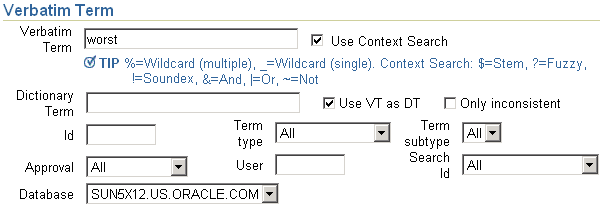
The Verbatim Term selections enable you to focus your search using the following fields relating to verbatim terms and VTAs. The following selections can refine your Verbatim Term Search:
Use Context Search. If selected, the HTML Browser will use the Context Server Index for your search. See "Querying in Windows" for an overview of the differences between simple and context searches. This page includes a tip with the common context search operators, such as Fuzzy and Soundex.
Use VT as DT. If selected, the search returns only direct matches, where the verbatim term (VT) and dictionary term (DT) match exactly.
Only Inconsistent. If selected, the browser will only return verbatim terms that are inconsistently classified in different domains.
Search ID. If a search object created this VTA, you can search for it using the values in this list.
Approval. The approval status of the VTA. Choose Approved, Not Approved, or All.
User. The user who classified the VTA.
Database. The external system database from which the source term originates.

Settings in the Relations section enable you to include a wider range of verbatim terms in your search, based on dictionary structure.
Searching for verbatim terms under a Start Level enables you to include all the verbatim terms that derive up to a particular verbatim term. If you search for "nerv%" in MedDRA and specify System Order Class (SOC) as the Start Level, the browser returns all verbatim terms that derive up to the "Nervous system disorders." If you include a Reverse at Level setting as well, the system derives the terms that share the common parent at the level specified. You can also focus the verbatim terms returned in this search to primary relations only by selecting the Only Primary Rels box.
The sample dictionary in Figure 14-7 illustrates a Verbatim Term Search with a Start Level. If a query uses Level I as the start level, and the query criteria match Term B only, the resulting verbatim Term Records would be the VT records whose primary derivable path goes up to Term B. The End Level for all VT searches is always the VT level. In this example, the search would return the VT Level terms N, O, and P.
For the same sample dictionary, Figure 14-8 illustrates how the browser conducts a Reverse at Level search for verbatim term data. Assume a Verbatim Term Search uses Level II as the Start Level and Level I as the Reverse Level. If Term C is the only match for the query criteria, the browser derives Term C's parent in the Reverse Level (Term A), then returns all of the verbatim term level records whose Level I derivable parent is Term A. Effectively, the search in this example finds all of the verbatim terms that derive up to term C and any of term C's sibling terms (in this case, it is only sibling is term D).
Selecting the Only Primary Rels box excludes all secondary relations from the Verbatim Term Search. Viewing just primary paths information can clarify the classification information for you, but could focus the search more than you need.
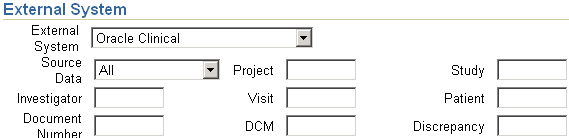
You can focus a Verbatim Term Search according to which external system data is included in the verbatim term. When you choose an external system from the list (Oracle Clinical, in this case), the page refreshes and includes that external system's columns.
When you complete either type of Repository Search, Simple or Advanced, the browser displays the matches at the bottom of the window.
This section includes the following topics:
Figure 14-9 shows the results of a Simple Search of the MedDRA Primary Path Dictionary across all domains for the string "pain".
Figure 14-9 Results in the Verbatim Term Search Window

By default, each search window in the HTML Browser returns no more than twenty rows per page. You cannot change this rows-per-page setting, but you can change the maximum number of records the HTML Browser can retrieve; to do so, update the variable OPA_UIX_MAX_ROWS in the TMS Settings window. See "Customizing Defaults in TMS Windows Using TMS Settings" for more information on using TMS Settings to control some default values in the HTML Browser.
You cannot use an HTML Layout to change the set of columns displayed for Verbatim Term Searches. All Verbatim Term Searches use the columns displayed in Figure 14-9.
If your search did not yield any of the records you wanted, or produced too many matches, you can edit your search criteria to create a more inclusive or specific search. To refine your search, change any of your choices for the dictionary or domain, or enter a new search string in the Search field, then click the Go button.
Note:
When you update any of these lists, the change causes the Web browser to refresh the page, but this refresh does not requery the database for new results. When you complete your changes to the search criteria, you must click the Go button to execute the search.When you find the verbatim term you want to examine from the records returned in your Verbatim Term Search, you can either view more detailed information about that term or browse its derivable path or paths in the dictionary hierarchy.
Example 14-2 Selecting a Verbatim Term
Verbatim Term Searches return records in the format below. This example shows the verbatim term "left ear pain" classified to the dictionary term "Ear ache." This classification applies in the global domain for the MedDRA Primary Path Dictionary.
Clicking either hyperlinked Term Name (the verbatim term or the dictionary term to which it is classified) launches the Term Details window for that term. The Term Details window displays three types of data about a term: all of the detailed information in the database about that Term Record, its derived path in its dictionary, and any related terms. See "Term Details Window".
Each verbatim Term Record includes a Source Data icon under the Source heading. Clicking this icon launches the Classified Source Data window, which you can use to view the original source data from a particular external system. Reading through the external system source data can provide information about the source term, such as the clinical trial project and study from which it arose.
To view a verbatim term's external system source data:
From the Verbatim Term Search window, click the Source Data icon for the verbatim Term Record you want to investigate.
The HTML Browser loads the Classified Source Data page.

From the Application list, choose the external system you want to investigate.
Choose the Database from which you want to retrieve external system data.
Click Go. The browser loads external system records that contain the term you selected, and to which you have access in the external system.

To view an external system record, click the Markup icon to the left of the Project column. The Source Data page for that record loads in the browser; see "Viewing a Source Data Record with Markup" for more information.
Some external system information is displayed as hyperlinks. These details have been generated by external system views or functions, and the hyperlinks launch a page that provides more information about the external system. See "Viewing Data from an External Drill-down Function or View".
Markup reformats the presentation of a source data record so that the selected source term is hyperlinked, and appears prominently in the page (Figure 14-10).
Clicking the Source Term link opens the Term Details window, which provides more information about the selected term. See "Term Details Window".
Drill-down information enables you to see more about the program, study, or project generating the data record that contains your source term. Clicking any of these hyperlinks launches either the Source Term Data view or Data Function page.
The Verbatim Term Status window allows you to search for verbatim terms, including omissions and VTAs, by their status. Using Advanced Search you can also search for particular verbatim term occurrences by external system values and by assignee. See:
From the search results, through one or more links, you can see additional information, including the following:
To perform a Simple Verbatim Term Status search:
If you are not in the Verbatim Terms Search page, click the Verbatim Term Status tab.
If there are multiple languages available, choose the language for the dictionary (or dictionaries) you want to search from the Language list. When you select a language, the Search page narrows the selection in the Terminology list to dictionaries in that language.
From the Terminology list, select:
All Terminologies to include all accessible dictionaries of the current language in your search.
The name of the dictionary to restrict your search to a single dictionary.
If you choose a virtual dictionary, the system displays its base dictionary name and its cut-off date.
When you choose a specific dictionary, the Search page may change in several ways. Your dictionary choice can also effect which domains are listed in the Domain field. The Terminology Search restricts the values in this list to those domains that contain the selected dictionary.
From the Domain list, choose a single domain to focus your search, or All Domains to search across every domain that includes the selected dictionary or dictionaries.
From the Status list, choose a single status to focus your search or All Statuses.
If you wish, enter a specific Term for which to search, or use special characters; see "Searching for Verbatim Term Assignments (VTAs)" for information on using special characters.
Click Go.
In the Results section of the window the system displays the terms that match your search criteria, with each term's current status and substatus, domain name, the user name of the person or process that performed the action that led to the term's current status, and the user to whom the term is assigned, if any.
The verbatim term name is a link. Click it to view the status history of the term; see "Viewing Verbatim Term Status History Details".
Advanced verbatim term status searches allow you to specify:
Substatuses as well as statuses
The person to whom a term is currently assigned
External system criteria
To perform an advanced verbatim term status search, enter values in the following fields to serve as search criteria and click Search:
Language If multiple languages are available, choose one from the list.
Terminology Choose a terminology from the list.
Domain Choose a domain from the list (choices are limited by the terminology you chose.
Status Leave at the default value of Any Status or choose a specific status as a search criterion; see "Term Statuses".
Substatus Leave at the default value of Any Substatus or choose a specific substatus as a search criterion; see "Term Statuses".
Leave blank to retrieve all terms that fit the other search criteria.
Enter the name of a specific term to retrieve that term only.
Use special characters with a character string; see "Simple" for information.
Created By leave blank or enter the user name of the person or process that created the term or terms you are searching for.
Assignee Leave blank or enter the user name of the person to which the term is currently assigned.
External System From the list, choose the external system where the term was collected. When you choose an external system, TMS displays additional fields appropriate for that system. For example, the You can enter values in any of these fields to further narrow the search.
To reach this window, click the term name in the Verbatim Term Status window; see "Performing a Simple Verbatim Term Status Search".
This window displays the following information for a single term:
a complete history of the statuses that have been assigned to a term, with the most recent at the top
the user to whom the term is currently assigned, if it is assigned
the complete history of Informative Note that have been assigned to the term, if any, with the most recent at the top
There are several links to additional information from this window:
Term Details. Click the verbatim term name to see the Term Details window; see "Term Details Window".
Omission Data. If the term is an omission, click the Omission Data icon to see external system information associated with the verbatim term; see"Viewing External System Information for Omissions".
Source Data. If the term is not an omission, click the Source Data icon to see external system information associated with the verbatim term; see "Viewing Source Data for a Verbatim Term Record".
Action Details. If the term has ever had an Action assigned to it, click the Action text for additional details; see "Viewing a Term's Action History".
Dictionary Term Details. If the term is a VTA (is assigned to a dictionary term), click the dictionary term to see additional information on the dictionary term; see "Term Details Window".
Info Note History. Click the Informative Note icon to see the history of Informative Notes applied to this term; see "Examining a Record's Informative Notes".
In this window you can see the complete history of actions applied to a term, including the following information for each Action. This window shows every change to an Action—including, for example, a change to the Action's text—even if the change does not result in a change in status for the term.
Action Text. The text that appears to the user assigned to the task in TMS, or to the external system, depending on the Action type.
Action Type. Internal, Answerable, or Unanswerable; see "Action Types" for information.
Action Ref Type. If the Action is of type Internal, it must reference an Action of type Answerable or Unanswerable. This is the Action it references. (If the Action is type Answerable or Unanswerable, this field does not appear.)
Creation Time. The date and time the Action was assigned to the term.
Created By. The user name of the person who assigned the Action.
Valid Until. The expiration date of the Action. If the Action is currently valid and has no set expiration date, Valid Until is set to 15-Aug-3501 00:00:00.
To reach this window, do the following:
Search for a verbatim term in the Verbatim Term Status Search window or the Verbatim Term Assignment window.
In the Search Results section, click the verbatim term name to see the Verbatim Term Status Details window.
If the term has had an Action assigned, click the Action text.
This window displays the complete Action history associated with a single occurrence of a verbatim term omission (an unclassified source term). Because the information is for a single occurrence, the system can provide information not available in the Action History window, including the omission status and information on which system owns the term. The system displays the following Action-related information:
Verbatim Term. The term collected in the external source data system.
Action. The Action name.
Action App. Owner. The name of the application that currently owns the omission; either TMS or the external system where the term was collected.
Action Owner. The user name of the person who applied the Action to the term.
Omission Status. The status TMS has assigned to this particular occurrence of the omission. This is the status that is sent to the external system.
Action Text. The text that appears to the user assigned to the task in TMS, or to the external system, depending on the Action type.
Action Type. Internal, Answerable, or Unanswerable; see "Action Types" for information.
Creation Time. The date and time the Action was assigned to the term.
Valid Until. The expiration date of the Action. If the Action is currently valid and has no set expiration date, Valid Until is set to 15-Aug-3501 00:00:00.
To reach this window, do the following:
Search for a verbatim term omission in the Verbatim Term Status Search window.
In the Search Results section, click the verbatim term name to see the Verbatim Term Status Details window.
Click the omissions icon. The Omission Data window appears.
Click the icon in the Action Text column, if any.
To view the source system information associated with each occurrence of a verbatim term omission, choose the external system from the list and click Go. The system displays the term information appropriate for that external system.
To reach this window, do the following:
Query a verbatim term in the Verbatim Term Status History window.
Click the term name. The system opens the Term Status Detail window.
Click the omission icon.
This section provides tips and strategies for browsing through data in the Terminology Data Tree Structure window. You can start a browsing session in the following ways:
In the Exploration tab, click Hierarchies, then choose a Language and Dictionary to explore. This strategy starts a browsing session at the top level of a dictionary.
You can only browse the top level of a dictionary if that dictionary is eligible for autoquery. For instructions on checking if a dictionary is eligible, see "Autoquerying Dictionaries".
Perform a Terminology Search or Verbatim Term Search, choose a term, expand its Details node, then click the Term Hierarchy link. The Terminology Data Tree Structure window will open and display the selected term in focus.
This section discusses the following Actions you can take in the Terminology Data Tree Structure window:
The example in Figure 14-11 shows the Terminology Data Tree Structure interface for selected terms in a strong dictionary, MedDRA Primary Path.
Figure 14-11 Overview of the Structure of the Terminology Data Tree Structure Window

Example 14-3 Explanations of Annotations in Figure 14-11
When you select a term (by clicking its Select option) and click Expand, the Tree Structure window opens that branch completely and shows all of that term's child terms. By contrast, when you click the arrow button (shown in annotation 6), the window shows only the child terms for the selected term, and does not expand the tree structure any further.
Clicking Reverse switches the orientation of the Tree Structure window. If the tree structure is organized to display the child terms of the in-focus term, you can reverse direction to see the parent terms of any term you select in the window.
The second line shows which term is "in focus" in the Terminology Tree. In this example the in-focus term is "Headaches," and you can see that it is a child term of "Nervous System Disorders."
For the results rows that comprise most of the screen, the in-focus term appears at the top of the window, and its related terms appear on the next level.
Select the option to a term's left before clicking Expand or Reverse. You do not have to select a term's option if you are using the arrow button to expand a single node of the tree.
The Focus buttons switch the focus of the browser to the selected term. When you click the Focus icon for one of the rows, the browser replaces the in-focus term with the one you select.
The arrow button expands or contracts a single branch of the tree. In this example, "Headaches" and "Headaches NEC" are expanded, while "Migraine Headaches" is contracted.
The Term Name of each record is hyperlinked to the Term Details window.
Clicking the Hierarchies link on the Exploration tab enables you to start browsing a dictionary's data from its top level. To start browsing the top level of a dictionary:
From the Exploration tab, click Hierarchies. The Hierarchy page opens.
If the Language list appears, choose the language of the dictionary you want to browse. The Terminology list populates with dictionaries in that language.
The Language list is not included when all accessible dictionaries in the database are in the same language.
Choose a dictionary from the Terminology list, and click Go. The HTML Browser launches the Terminology Data Tree Structure; see "Browsing in the Terminology Data Tree Structure".
When you browse dictionary hierarchy, the Terminology Data Tree Structure window loads all of the terms from that dictionary's highest level. Figure 14-12 displays part of the tree from a session browsing the top level of the MedDRA Primary Path Dictionary.
Figure 14-12 Several Records in the Terminology Data Tree Structure
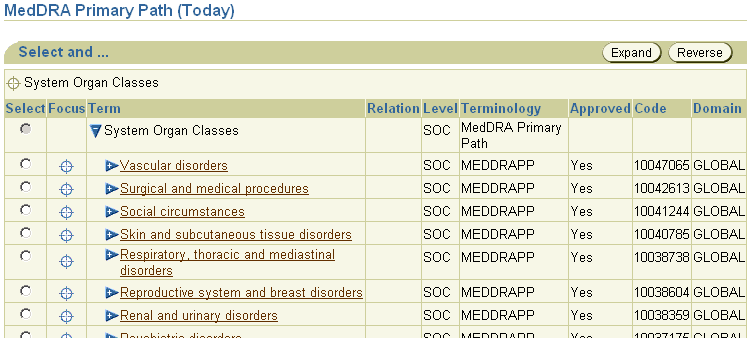
Each of the rows in this example are terms on the SOC level, the top level of this dictionary. You can use this output as a starting point for further searches into the hierarchy.
After you expand several branches of the Repository tree, it can become difficult to see the specific part of the hierarchy that you want to examine. To clarify the data you are viewing, you can bring a new term "in focus", making that term the new center of your browsing session.
To bring a new term into focus, navigate to its row and click its Focus button in the Focus column. The Terminology Data Tree Structure window refreshes. You can expand and contract branches up or down one level in the Repository tree by clicking the arrow keys next to each expandable term.
You can expand and contract branches up or down one level in the Repository tree by clicking the arrow keys next to each expandable term.
You can expand the tree to view all data under one term by selecting that term's option and clicking Expand. The Tree window expands all branches under that term in the dictionary hierarchy.
You can orient your view of the data in the Terminology Data Tree Structure window to browsing up or down the dictionary hierarchy. Browsing up the hierarchy reveals a term's derivable path; browsing down shows its child relations.
Reversing the orientation also changes which term is in focus, because you must choose a dictionary term around which you change the direction.
To reverse the orientation, choose the term you want to be in focus, then click the Reverse button. The Repository tree refreshes, with the newly selected term now in focus.
The Term Names for each record in the Terminology Data Tree Structure are hyperlinked to the Term Details window. The Term Details window includes all of the information in the TMS database regarding the selected term, including derived path and all of the term's relations.
The Document Repository is a set of HTML documents collected and indexed by TMS. You can use the HTML Browser to search this Repository for documents that contain a particular dictionary or verbatim term.
Document Repository Searches are enabled in the HTML Browser only if you have created the Document Server Index. If the HTML Browser detects this index, it includes a Document Repository link on the Research tab. If this link is missing, perform the steps in "Creating the Document Index".
Simple Searches in the Document Repository scan all dictionaries of your selected language for dictionary terms that match your search parameters, then search through the Document Repository for documents that contain any of those matching dictionary terms. For example, searching for pa% returns all documents that contain dictionary terms that start with the "pa" string, including "pain" and "pacemaker."
This type of search does not use the dictionary hierarchy to include medically or chemically related terms. If you want a more feature-rich document search that uses TMS dictionary data to create a more informed search, perform an Advanced Document Search. See "Starting an Advanced Search for Documents".
To perform a Simple Document Search:
If the Document Repository page is not selected, click the Research tab. The Document Repository page opens.
Choose a Language. The document search will scan all dictionaries of this language in the database for matching dictionary terms.
Enter your search keywords in the Term field and click Go.
The browser returns matching documents. See "Analyzing the Results of a Document Search" for information about examining these documents.
Advanced Document Searches more flexibility than Simple Searches. By configuring the Advanced Document Search parameters correctly, you can:
Use the TMS dictionary data to search for groups of medically or chemically related terms. For example, a search for the common name "aspirin" can be configured to include the generic name "Acetylsalicylic acid" as well.
Focus searches to terms in specific dictionary levels.
Group multiple search criteria together, using logical operators.
The Advanced Search page includes three field groupings like the one shown in Figure 14-13.
Figure 14-13 Term Criteria Grouping in Advanced Document Search Page

For each term that you want to include in the search, you can specify the search keywords, dictionary and levels within that dictionary, and domain. In addition, the Advanced Search page allows you to specify whether you want to perform a simple or context search, or use a direction to include hierarchically related dictionary terms in the search.
The Advanced Search page includes Logical Operators and Parentheses, which you can use to group two or three query elements together in a search.
Figure 14-14 shows the location of the Logical Operator selections, in an unlabeled field to the left of the Term field.
Figure 14-14 Logical Operators in the Advanced Document Search Page
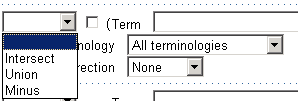
There are three operators: Intersect finds documents that include both query criteria, Union returns those with either of the terms, and Minus finds documents that include the first term but not the second.
Figure 14-15 shows the location of the Open and Close Parentheses boxes.
Figure 14-15 Location of Open and Closed Parentheses Boxes
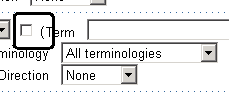
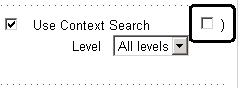
If you are only grouping two query elements in the search, you do not need parentheses. Use parentheses to construct searches that, for example, find documents with:
("aspirin" Union "acetaminophen") Intersect "ibuprofin"
The search in this example returns documents that contain either "aspirin" or "acetaminophen," and also contain "ibuprofin."
To perform an Advanced Document Search:
If the Document Repository page is not selected, click the Research tab, then click the Advanced Search button. The Document Repository: Advanced Search page opens.
Choose a Language. The document search will scan all dictionaries of this language in the database for matching dictionary terms.
Enter each parameter of your search in a separate Term Criteria Grouping.
Group the parameters using the logical operators and parentheses you want. The Grouping operators reside in an unmarked field on the far left of each Term Grouping.
Click Go.
The browser returns matching documents. See "Analyzing the Results of a Document Search" for information about examining these documents.
The browser returns the document name and author for all documents in the system that match your search parameters. Click the hyperlinked name to launch the original document, or click the Markup icon to view the same document with the search keyword highlighted. For more information on navigating through a document with markup, see "Viewing a Document with Markup".
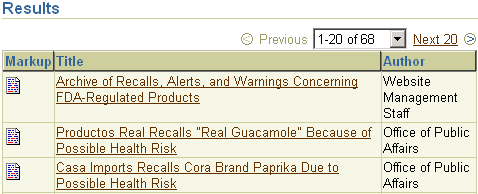
Markup reformats a document, making it easier to jump to the section or sections that contain your keyword. There are two navigation aids in a markup document:
The document starts with a Goto First Keyword link. Click the > link to link to the first occurrence of your keyword in this document.
Each instance of the keyword is itself a hyperlink. When you click the hyperlinked keyword, the browser launches the Terms Picked in Document window, which summarizes the terms included in your document search. See "Viewing Dictionary Information About Terms Included in a Document"
To open a document in Markup mode, click the Markup icon for the document you want to examine. The browser reformats your selected document with markup in the Document Markup page.
Document Repository Searches scan all of one language's dictionaries for the subset of terms that match your search criteria, then return the documents that contain one of the terms in that subset. Because some searches can include several terms, you might want to investigate details about one of the terms that is being included in the markup. The Terms Picked in Document page provides detailed dictionary information about each term that was included in the document search and found in the selected document.
To launch this window, open a document in Markup mode (see "Viewing a Document with Markup"), then click one of the hyperlinked Term Names.
Source Data Searches scan an external system for records that contain your search parameters. You can only search for data in external systems that are fully integrated with TMS, and that have at least one external system query defined in TMS (see "Setting Up External System Drill-down Queries"). If these conditions are not met, the HTML Browser hides the Source Data tab under the Research tab.
The Source Data Search feature can provide an easy method of finding which patients in a clinical trial took a particular drug, or reporting a specific adverse event.
The Source Data Search feature is only available to TMS users with one of the following privileges: TMS_APPROVE_PRIV, TMS_CLASSIFY_PRIV, TMS_RECLASSIFY_PRIV, or TMS_RESEARCH_PRIV. If you connect to the HTML Browser as a user without any of these privileges, or your HTML Browser is configured for Auto-login, Data Searches will not be available.
Source Data Searches only return records from studies to which you have access in the external system. If you search for terms from a particular Oracle Clinical Project, and you only have access to three studies within that project, the HTML Browser only returns matches from those three studies. For more details on clinical data security in the HTML Browser, see "Available External System Data".
Source Data Searches follow this general procedure:
Choose a Simple Search or an Advanced Search.
To search for external system data records that contain a particular text string:
If you are not in the Source Data search window, click the Source Data tab under the Research tab.
The Source Data Search window opens (Figure 14-16).
Choose a Language in which you want to search for data.
Choose an external system from the Application list. The Source Data Search page refreshes, updating the Group list.
Choose a Group.
Groups control which external system columns you return for each external system data record. In Oracle Clinical Data Searches, for example, you can view the Project, Study, and Patient for each record. See "Setting Up External System Drill-down Queries" for instructions about how to define groups.
Enter the text for which you want to search, then click Go.
The Source Data Search page refreshes, and returns any matches in the bottom part of the page. See "Analyzing Source Data Search Results" for information about handling the results of a Source Data Search.
The Advanced Source Data Search window contains three sections. Choose a language for your search, then make your selections in each of these areas:

You can focus a Source Data Search according to its detailed external system data. When you choose an external system from the Application list (Oracle Clinical, in this case), the page refreshes and includes that external system's columns and the databases where it is installed.

This section enables you to focus your source data queries according to detailed information about the verbatim term or the dictionary term to which it classifies.

For each term that you want to include in the search, you can specify the search keywords, dictionary and levels within that dictionary, and domain. In addition, the Advanced Search page allows you to specify whether you want to perform a simple or context search, or use a direction to include hierarchically related dictionary terms in the search.
You can also group two or three different search criteria with parentheses and logical operators. For more information, see "Grouping Search Parameters Together".
To start an Advanced Search for source data:
If you are not in the Source Data Search window, click the Source Data tab under the Research tab.
The Source Data Search window opens.
Click the Advanced Search button.
The Source Data: Advanced Search window opens.
Choose a Language for the Source Term Search.
Enter search criteria in any or all of the Application, Verbatim Terms or Term sections.
Click Search.
The Source Data Search page refreshes, and returns any matches in the bottom part of the page. See "Analyzing Source Data Search Results" for information about handling the results of a Source Data Search.
The presentation of source data results depends on which external system group you used for the search. The group determines which columns are displayed for each record.
In the example below, the Source Data Search for Oracle Clinical data used a group that included Project, Study, and Patient Data.

To examine the patient data in Markup mode, click the Markup icon for the external system record you want to investigate. For information about navigating through an external system record, see "Viewing a Source Data Record".
Once you find a source data record you want to investigate from your results in the Source Data Search page, click its Markup icon. If you have access to this record in the external system, the browser loads it in the Source Data page. If you do not have access, the browser loads an error message.
See "Defining Views and Functions in the External System" for information on defining an HTML plug-in function.
This section discusses the two windows that provide more information about Term Records: the Term Details Window and the Term History Window. If you want to examine the Informative Notes attributed to a Term Record, see "Examining a Record's Informative Notes".
The Term Details window displays, in separate sections, a Term Record's entire detailed record, its derived path in the dictionary, and all of its relations. This section discusses each of these sections, using the details for the MedDRA term "Headache histamine."
Figure 14-17 shows the Term part of the Term Details window.
Figure 14-17 Term Section of the Term Details Window
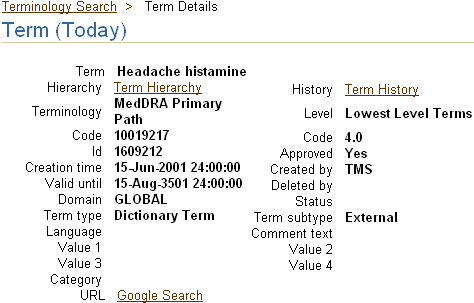
The Term heading displays the term's currency in parentheses. In the example in Figure 14-17, the term "Headache histamine" is current, so the Currency value appears as "Today." When you browse an expired record, this heading includes the term's Expiration Date instead.
The Hierarchy link launches the Terminology Data tree structure, where you can browse the selected term in its position in the dictionary hierarchy. See "Browsing a Dictionary Hierarchy".
The History link launches the Term History window, which displays the details for this term for each change in its history. See "Term History Window".
The Term Details section also includes any Informative Notes you define for the dictionaries and terms in the Repository. In this example, a URL Informative Note exists for this term's dictionary, which launches searches in the Google search engine for the selected term. See "Defining Dictionary-wide Informative Notes".
For terms in strong dictionaries, the Term Details window includes a section for the current term's derived paths in this domain. This section does not appear for terms in weak dictionaries.
If a term has more than one derived path, the upper part of this section displays each path and its type (primary or secondary). Select the option to the left of the path you want to investigate.
The Path Details section shows the terms and their levels in the selected path. When you select a new path, this section refreshes with the terms and levels in the newly selected derived path.
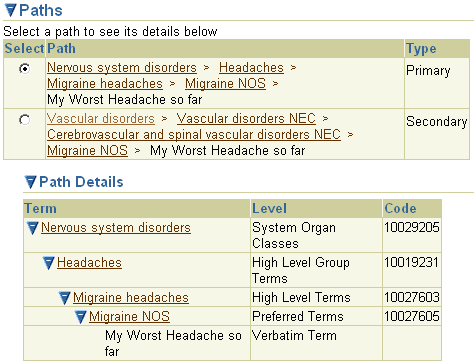
The Related Terms part of the Term Details window lists any terms in any dictionary that contain relations to "Headache histamine." In this example, there are only three related terms, and because all three are in the same dictionary as the currently selected term, the browser does not display a Dictionary column in the results.
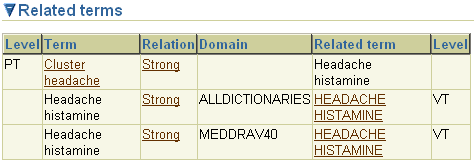
Each row includes the type of relation that connects the terms. The Relation Name is hyperlinked to the Relation Details window; see "Relation Details Window" for more information.
There are two types of relation that this section displays. Strong relations connect terms in strong dictionaries, where each term belongs to a dictionary level, and relations are created between terms in different dictionary levels. The Relation is listed as "Strong" when this occurs.
In weak (or "dynamic") dictionaries, all terms reside in the same dictionary level, and the named relations of type Standard describe the structure of the dictionary. The following example shows the Related Terms section when named relations occur, in a geographical dictionary.
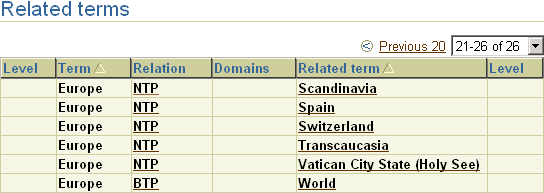
The Level field is blank for all of these records. Terms in weak dictionaries all reside on the same dictionary level, so the level is irrelevant.
The Related Release Label Terms section displays terms that have a named relation of type Release Label (RL) with the dictionary term you selected. However, depending on the way the named relation is defined, the selected term may appear in the Related Term column instead of the Term column.
For example, if you query for and select the term "Hepatobiliary and spleen infections" and look in the Related Release Label Terms section, you see "Hepatobiliary and spleen infections" because the two terms with RL named relations to it have a "merge" relation defined as "is merged with" so that the older terms must be displayed on the Term side and the term they "are merged with" on the Related Term side, so that the relationship is correct when read left to right.

The Term History window has two components: the Version section displays a term's details for each stage of its history in the Repository, and the Relations section shows all relations that this term has had throughout its history. You can use the Term History window to check, for example, when a term was approved in this domain.
Figure 14-18 shows the history of the MedDRA term "Parkinson's dis." The Term Valid headings identify the time periods over which the selected term details apply:
The upper row reflects the current status of the term, because it is valid until August 15, 3501. All current records in TMS have this date as the end timestamp.
The lower row reflects the status of the term from the date it was loaded into TMS (March 15, 1999), until the term was changed on March 6, 2002.
Figure 14-18 Version Section of the Term History Window
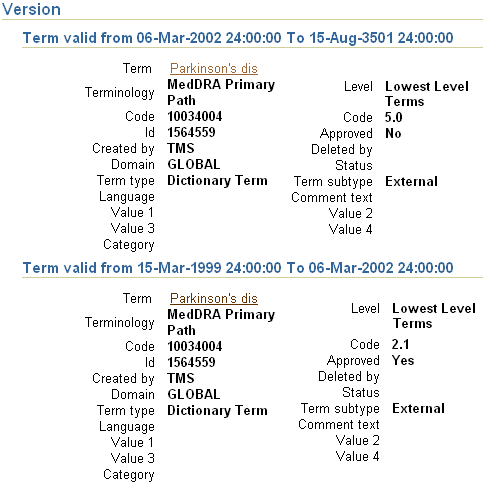
By checking the differences between term details in the two sections, you can determine which changes were made on March 6, 2002. In this case, two term details change: the Code was updated from 2.1 to 5.0, and the Approval Status was changed from Y to N.
Relation Records in the Term History window include the creation and expiration dates for the relation, listed respectively as Creation Time and Valid Until in the headings. For verbatim terms, you can use this information to see the verbatim term's classification history.
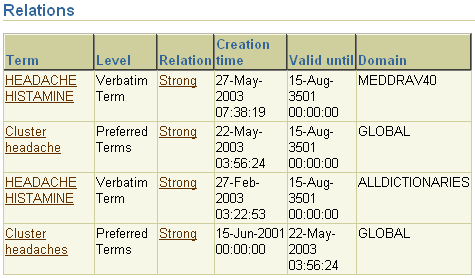
This section discusses the two windows that provide more information about Relation Records: the Relation Details Window and the Relation History Window.
The Relation Details window (see Figure 14-19) provides all of the information in the database about the relation itself, and details about the terms that this relation connects.
For relations in strong dictionaries, the Relation field displays the word "Strong." In dynamic dictionaries, the Relation Details window shows the Short Name of the named relation being used; the relation in Figure 14-19 uses the named relation "Broader Term - Narrower Term."
You can view the history of this relation by clicking the History button, which appears to the left of the Relation Name. See "Relation History Window".
The Relation History window displays a relation's details for each stage of its history in the database. You can use the different groupings of records in this window to see when certain aspects of a relation changed.
Figure 14-20, "Relation History Window" shows the history of the same relation under consideration in Figure 14-19, "Relation Details Window": Skeletal Problems - Broader Term - Broken Arm.
In this example, only two records appear in the Relation History window, so this relation has only changed once since it was initially created.
The HTML Browser's Note History pages enable you to see which Informative Notes have been defined for a Term or Relation Record. Informative Notes can provide more detail about records in the Repository, such as the reasons why a term's status changed from Approved to Nonapproved.
To browse an Informative Note's history, navigate to the Term Details or Relation Details page, then click the Info Note History icon (shown below).
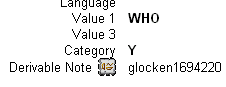
The Note History window provides information about the Informative Note at each stage of its history in the database, and the timespan during which each set of details was effective.
Figure 14-21, "Note History Window" shows an Informative Note for the WHO-Drug term "Lidocaine." In this example, the Informative Note was created without a value for the Status field; the Status was changed to Approved over a month later by a different user.
This section describes the tasks that system administrators might need to perform to set up the HTML Browser properly for your installation. You cannot perform any of the tasks in this section from the HTML Browser interface; they require knowledge of SQL*Plus and access to the database and Web Server computers.
This section describes the following administrative topics:
Users require the rxclin_read privilege to browse dictionary data, and the tms_research_priv to perform searches in the Document Repository. See "Security" for information about creating TMS users and granting them roles appropriate to their work.
For each database in your installation, you can configure the file bc4j.xcfg file to define whether users can connect to the TMS HTML Browser automatically, without entering a user name and password. This approach enables users to browse Repository data and perform document searches in a database to which they have not been granted user accounts—a desirable option if you plan to configure the HTML Browser for use on the World Wide Web.
When Auto-login is enabled, users can connect to the HTML Browser by entering a login URL with an event parameter of doAutoLogin.
Enabling Auto-login does have two trade-offs: for databases with secure or sensitive data, you may want to require users to log in so that you can restrict access to this data. In addition, when you connect to the HTML Browser in an Auto-login configuration, you will not be able to perform Patient Data Searches.
To enable Auto-login to a database, confirm in the bc4j.xcfg file that the entries between the <oracle.pharma.opa.autoLoginUsername> tags and the <oracle.pharma.opa.autoLoginPassword> tags match a valid user name/password combination in the database. The default settings, "ops$tmsbrowser" and "tmsbrowser", comprise one valid combination.
To disable Auto-login, change the entries for autoLoginUsername and autoLoginPassword to any random text that does not match a valid user name/password combination in the database.
The Oracle Health Sciences Applications launch page is the starting point for TMS sessions, and also provides links to the TMS Help system, downloads, and related Web sites. During the TMS installation process, you also create a default link on the Launch page that connects to the HTML Browser. This section describes how to add more links to the launch page, and edit them so that they connect to different databases or in different login configurations.
To add a new link to the launch page:
Open the launch page in a text editor:
opa_home/html/launch.htm
Search for the string "HTML Browser". The default HTML Browser link appears as a table row.
Copy the entire table row for the default link (the lines between and including the <tr> tags), then paste the copy immediately underneath the rows ending </tr> tag.
Edit the copied row so that it reflects the changes you want to make. See "Writing URLs for Browser Links" for details about which changes you can make.
In the new links you add to the Launch page, the Event parameter determines the database to which you connect, and whether you must log in to that database. This parameter is appended to the URL after "tmsLogin.uix".
The new links you add should be in the format:
tmsLogin.uix?event=event_choice
Where the final Event parameter is optional. The following examples describe the effect of including an Event Operator at the end of the URL.
Entering tmsLogin.uix without any Event parameter brings up the Login page for the default database, specified in the HTML Browser's bc4j.xcfg file.
tmsLogin.uix?event=setDb&dbJDBCurl=opasun5:1529:sun5x12
The setDb Event brings up the Login page for the database you specify.
tmsLogin.uix?event=doAutoLogin
Connects to the Login page as the default user specified in bc4j.xcfg (ops$tmsbrowser by default), and to the database specified in bc4j.xcfg.
tmsLogin.uix?event=doAutoLogin&db=opasun5:1529:sun5x12
Connects to the Login page as the default user specified in bc4j.xcfg (ops$tmsbrowser by default), and to the database you specify.
The About window shows information about the TMS and other Oracle Health Sciences releases that have been applied to this database. Choose either TMS or OPA from the Installed Product list to browse:
Which releases have been applied to the middle and database tiers.
The dates in which these releases were installed.
Because documents on the World Wide Web and in some internal servers are subject to frequent change, you should schedule periodic updates of the Document Index to keep this information current. In addition, if you know that a large number of documents have been changed on the Web or internally, you can even force a refresh of this information to update this information immediately. In most cases, you should also optimize the Document Index to increase the efficiency of this Context Server Index.
This section covers the following topics:
Refreshing the Document Servers and Document Index, both independently and coupled to the Document Server refresh,
The Maintain Document Information window enables you to view information about all the documents you have downloaded from Document Servers, as well as any manually entered documents (see "Adding a Document to the Document Index" for steps on adding documents manually). You can query for documents and edit their information using this window.
You can launch the Maintain Documents window by selecting Maintain Documents from the Document Management menu.
The window opens in Query mode.
During the Document Server refresh, TMS examines each document for information about its title, author, description, document type, and the date it was posted. In addition, each document is automatically assigned the Web Document Group of its Document Server as a default. You can use the Maintain Documents window to edit any of these default settings for an individual document in the TMS_DOCUMENTS table.
Editing these records for your TMS installation can create more accurate or helpful information for your document searches. TMS retains any changes you make regarding a document even after a Document Server refresh.
To edit a document's information, after opening the Maintain Documents Window:
Enter query criteria for your document and execute the query.
Navigate to the document you want to edit.
Change the information.
Save.
If you want to add a specific document into TMS without retrieving it from a Document Server, you can manually add it to the list of TMS documents by using the Maintain Documents window. TMS assigns these manually entered documents a Doc Server ID of 0, to distinguish them from documents that have been downloaded from the Document Servers.
Documents you manually add to the Document Index are refreshed each time you run the Refresh Document Index job.
To enter a new document to the Document Index, after opening the Maintain Documents Window:
Cancel the query (Ctrl-Q, or select Query and then choose Cancel Query).
Enter the URL for the new document.
If you want, enter any other descriptive information about this document. Possibilities include title, author, and description.
Choose a Web Document Group for this document.
Save. TMS sets the Server ID for your document to 0, to reflect that this URL was entered manually.
The sections "Generating a List of Accessible Documents" and "Populating the Document Index" highlight the use of the Refresh Document Servers and Refresh Document Index jobs for the initial download of document information into the Document Index. This section explains how to schedule and configure these jobs, for the ongoing use and maintenance of documents and document information. Regularly refreshing the Document Servers and Document Index helps to keep the information in the Document Index current.
Because the function of the Refresh Document Servers job is to check which Document Servers TMS should refresh (based on each server's document rule and most recent refresh date), you should run this job daily to ensure the most frequent information update.
To schedule a daily Refresh Document Servers job:
From the Document Management menu, select Refresh Document Servers.
Specify a Report Server for this job.
Set the schedule variables:
Frequency. Set this field to DAILY.
Clock. The most convenient time to schedule a refresh. Selections are MIDNIGHT, NOON, and NOW.
Date. Because you are scheduling a daily refresh, leave this field blank.
Run the job.
When you run the Refresh Document Servers job, TMS consults the local codelist WEB_DOCUMENT_CONFIG to determine if it should schedule the Refresh Document Index job as well. When the Long Value of the codelist setting DOCSCANRFINX equals Y, as it does upon installation of TMS, TMS schedules an Index refresh as well.
If you do not have enough time to run both refresh jobs during your refresh time (usually overnight), you may want to de-couple these jobs and run them separately. To run the Refresh Document Server job independently, set DOCSCANRFINX to N.
Use Force Document Server Refresh to refresh the information from a particular Document Server immediately, instead of waiting for that Document Server's scheduled refresh. Note that Document Servers may have refresh jobs scheduled via a pending Refresh Document Servers job or because of the Document Server Refresh Rule that you have assigned to this server in the Maintain Document Servers window.
To force a refresh for a Document Server:
From the Document Management menu, select Force Document Server Refresh.
In the Document Server field, select the Document Server from the list.
Specify a Report Server for this job.
Ignore the Frequency, Clock, and Date variables, and run the job.
If you use the Document Repository Search to examine documents whose contents are updated regularly but have relatively static locations, you may want to run the Document Index refresh more frequently than the Document Server refresh. The Document Index contains the contents of each document in the Document Repository, while the Document Server stores the locations of each document.
To schedule or run a Refresh Document Index job:
From the Document Management menu, select Refresh Document Index.
Specify a Report Server for this job.
Run the job.
If you want the Reports Server to schedule this job immediately, ignore the Frequency, Clock, and Date parameters, and submit the job.
If you want to schedule this job, set the following schedule variables, then submit the job:
Frequency. (Optional) Selections are DAILY, EVERY, HOURLY, MONTHLY, and WEEKLY. If you choose EVERY, two more fields appear underneath Frequency: Frequency Length, and Suffix, so you can enter a number and select a unit from the ones in the original Frequency field.
Clock. The time of day you schedule this refresh to run. Selections are MIDNIGHT, NOON, and NOW.
Date. (Optional) Selections are the days of the week by name, and TODAY and TOMORROW.
The Maintain Document Index Error Log window enables you to examine the TMS errors generated as a result of the creation or refreshing of the Document Index. Errors generated by other TMS activities appear in different error log windows: to view domain copying errors, see "Handling Errors that Arise from the Domain Copying Process"; to view dictionary loading errors, see "Viewing and Deleting Dictionary Loading Error Logs".
To view the Document Index errors:
From the Document Management menu, select Maintain Document Index Error Log.
In the upper part of the window, query for the log you want to examine. You can query by Error Log ID, the User ID of the TMS user who created or refreshed the Document Index, or the Time and Date that the index was created or refreshed.
Click in the row for the error log you want to examine. Error details are displayed in the lower part of the window.
You can also delete specific error logs by clicking in the log's row and selecting Record, and then Delete, or delete all Document Index error logs related to the local instance by clicking the Delete All button at the bottom of the window.
Note:
The Delete All button deletes all of the Document Index error logs for all users in the installation.Each time you run the Refresh Document Server Index job, TMS creates a new row in the Document Index for each new document and deletes the rows of deleted documents. Running the Optimize Document Index job after refreshing the Document Index defragments the index.
From the Document Management menu, select Optimize Document Index.
Specify a Report Server for the output, if any.
Ignore the Frequency, Clock, and Date variables, and run the job.