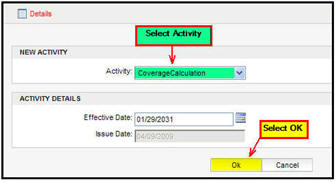Select Activities from the Left Navigation menu.
Select Add Activity from the Secondary menu. An activity window will open.
Select the activity from the drop down list.
Enter the activity details.
Select OK. The activity list will display on the Activity screen and the new activity will appear at the top of the list.
Select the lightning bolt ![]() next to the activity to process it. If
the activity processes successfully then the lightning bolt icon will
disappear and the activity will be listed in normal black font.
next to the activity to process it. If
the activity processes successfully then the lightning bolt icon will
disappear and the activity will be listed in normal black font.