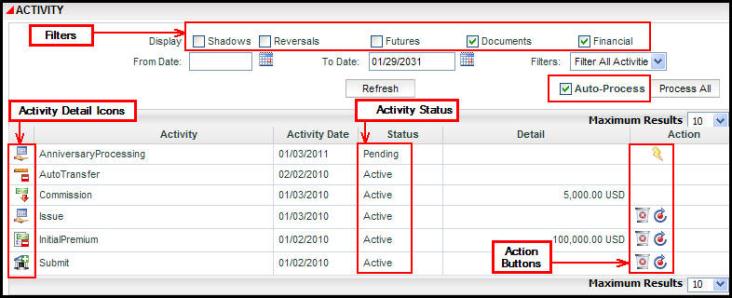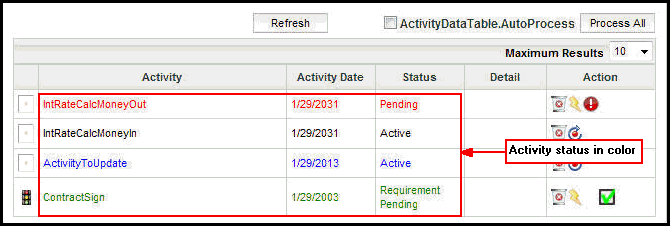Oracle® Insurance Policy Administration 9.5.0.0 E23638_01
You are here: Activities > Activities Screen
Activities Screen
The Activity screen displays a list of activities along with the associated
data and allows the user to process and manage activities. There
are three screens where activities are processed: Policy
screen, Client screen and Plan screen. When one
of the three screens is open, an Activity link appears on the Left Navigation
menu.
Policy activities can be accessed by clicking the Activities link on
the Policy screen. Client activities can be accessed
by clicking the Activities link on the Client screen. Plan
activities can be accessed by opening the Plan screen from the Plan
menu.
Activities can be filtered on the Activity screen by selecting an activity status filter option. Activities will only display if their activity status filter is checked. The system default is to show
all document and financial activities. If an activity
is a shadow, reversal, or future activity it will not display unless the
filter is checked to show these items. An explanation of filter options is given below.
- Shadows: This filter will only display activities that have been removed from the Activity screen.
- Reversals: This filter will only display activities that have been reversed.
- Futures: This filter will only display activities that are set to process on a future date.
- Documents: This filter will only display activities that are defined as documents, such as a confirmation letter, an annual statement or a lapse letter. This is a default option.
- Financials: This filter will only display activities that are defined as financial. This is a default option.
Activities are processed either manually using
the action buttons  to the right of the activity or automatically using
the Auto-Process checkbox. If that box is checked, then the system will attempt to process all pending activities up to the current
date, or activities that will be updated due to a change in a dependent
activity.
to the right of the activity or automatically using
the Auto-Process checkbox. If that box is checked, then the system will attempt to process all pending activities up to the current
date, or activities that will be updated due to a change in a dependent
activity.
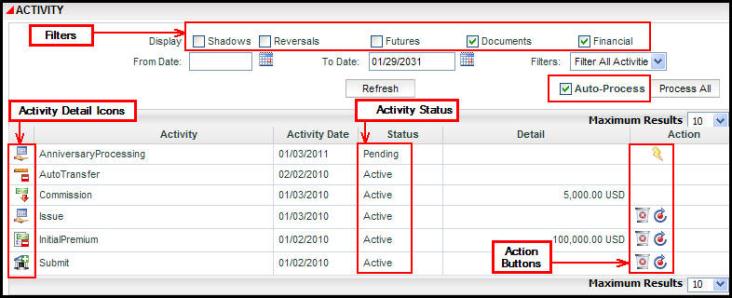
Sections of the Activity Screen
Activity Status
The Activity Status column lists the status of each activity. If the system is configured with Activity Shading enabled, it will display the activity status in color, like the activity list below. For more details on activity statuses, see Activity Statuses.
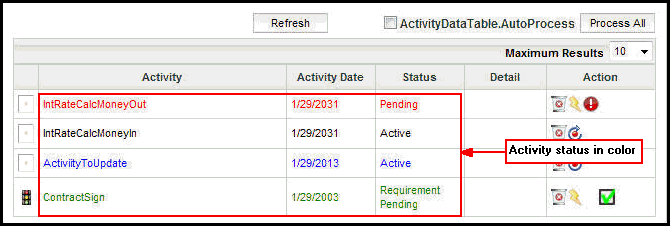
Activities with Activity Shading Enabled
Activity Status Colors with Activity Shading Enabled
-
Black — Active
-
Blue — Active (Backdated activity)
-
Green — Pending, Requirement Pending, Queued, NUV Pending, Gain/Loss Pending
-
Red — (With Error) Pending, Requirement Pending, Queued, NUV Pending, Gain/Loss Pending
-
Gray — Shadow, Pending Shadow, Active (Backward processing)
-
Purple — Asynchronous Processing Wait, Asynchronous Processing Stop
Nonreversible Activities
Some activities are configured to prevent a user from reversing or recycling it once it is processed. These nonreversible activities will not have a delete or recycle icon. They are also not affected by other activities that are reversed or recycled around them. A special Delete checkbox is available in the options at the top of the Activity screen. If a user has the proper security privileges, then this box can be checked to grant the user the ability to delete a nonreversible activity or spawn.
Activity Details
View the details of an activity by clicking the Activity Detail icon
to the left of the activity. A window will open
with links to all details that apply to that activity. If an activity is still in pending status, the details can be edited before the activity is processed.
Copyright © 2009, 2012, Oracle and/or its affiliates. All rights reserved. Legal Notices
 to the right of the activity or automatically using
the Auto-Process checkbox. If that box is checked, then the system will attempt to process all pending activities up to the current
date, or activities that will be updated due to a change in a dependent
activity.
to the right of the activity or automatically using
the Auto-Process checkbox. If that box is checked, then the system will attempt to process all pending activities up to the current
date, or activities that will be updated due to a change in a dependent
activity.