| Skip Navigation Links | |
| Exit Print View | |

|
System Administration Guide: IP Services Oracle Solaris 10 8/11 Information Library |
| Skip Navigation Links | |
| Exit Print View | |

|
System Administration Guide: IP Services Oracle Solaris 10 8/11 Information Library |
Part I Introducing System Administration: IP Services
1. Oracle Solaris TCP/IP Protocol Suite (Overview)
2. Planning Your TCP/IP Network (Tasks)
3. Introducing IPv6 (Overview)
4. Planning an IPv6 Network (Tasks)
5. Configuring TCP/IP Network Services and IPv4 Addressing (Tasks)
6. Administering Network Interfaces (Tasks)
What's New in Administering Network Interfaces
Interface Administration (Task Map)
Basics for Administering Physical Interfaces
Oracle Solaris Interface Types
Administering Individual Network Interfaces
How to Obtain Interface Status
How to Configure a Physical Interface After System Installation
How to Remove a Physical Interface
SPARC: How to Ensure That the MAC Address of an Interface Is Unique
Administering Virtual Local Area Networks
VLAN Tags and Physical Points of Attachment
Planning for VLANs on a Network
Back-to-Back Link Aggregations
Requirements for Link Aggregations
How to Create a Link Aggregation
How to Remove an Interface From an Aggregation
How to Configure VLANs Over a Link Aggregation
7. Configuring an IPv6 Network (Tasks)
8. Administering a TCP/IP Network (Tasks)
9. Troubleshooting Network Problems (Tasks)
10. TCP/IP and IPv4 in Depth (Reference)
13. Planning for DHCP Service (Tasks)
14. Configuring the DHCP Service (Tasks)
15. Administering DHCP (Tasks)
16. Configuring and Administering the DHCP Client
17. Troubleshooting DHCP (Reference)
18. DHCP Commands and Files (Reference)
19. IP Security Architecture (Overview)
21. IP Security Architecture (Reference)
22. Internet Key Exchange (Overview)
24. Internet Key Exchange (Reference)
25. IP Filter in Oracle Solaris (Overview)
28. Administering Mobile IP (Tasks)
29. Mobile IP Files and Commands (Reference)
30. Introducing IPMP (Overview)
31. Administering IPMP (Tasks)
Part VII IP Quality of Service (IPQoS)
32. Introducing IPQoS (Overview)
33. Planning for an IPQoS-Enabled Network (Tasks)
34. Creating the IPQoS Configuration File (Tasks)
35. Starting and Maintaining IPQoS (Tasks)
36. Using Flow Accounting and Statistics Gathering (Tasks)
A virtual local area network (VLAN) is a subdivision of a local area network at the datalink layer of the TCP/IP protocol stack. You can create VLANs for local area networks that use switch technology. By assigning groups of users to VLANs, you can improve network administration and security for the entire local network. You can also assign interfaces on the same system to different VLANs.
Consider dividing your local network into VLANs if you need to do the following:
Create a logical division of workgroups.
For example, suppose all hosts on a floor of a building are connected on one switched-based local network. You could create a separate VLAN for each workgroup on the floor.
Enforce differing security policies for the workgroups.
For example, the security needs of a Finance department and an Information Technologies department are quite different. If systems for both departments share the same local network, you could create a separate VLAN for each department. Then, you could enforce the appropriate security policy on a per-VLAN basis.
Split workgroups into manageable broadcast domains.
The use of VLANs reduces the size of broadcast domains and improves network efficiency.
Switched LAN technology enables you to organize the systems on a local network into VLANs. Before you can divide a local network into VLANs, you must obtain switches that support VLAN technology. You can configure all ports on a switch to serve a single VLAN or multiple VLANs, depending on the VLAN topology design. Each switch manufacturer has different procedures for configuring the ports of a switch.
The following figure shows a local area network that has the subnet address 192.168.84.0. This LAN is subdivided into three VLANs, Red, Yellow, and Blue.
Figure 6-1 Local Area Network With Three VLANs
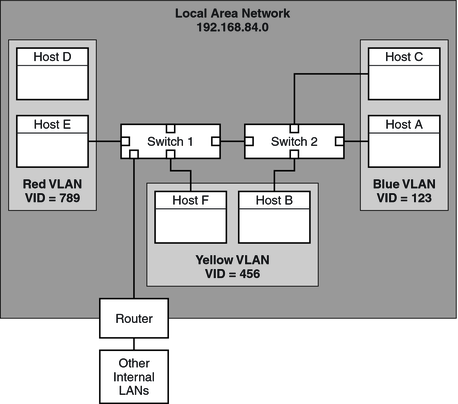
Connectivity on LAN 192.168.84.0 is handled by Switches 1 and 2. The Red VLAN contains systems in the Accounting workgroup. The Human Resources workgroup's systems are on the Yellow VLAN. Systems of the Information Technologies workgroup are assigned to the Blue VLAN.
Each VLAN in a local area network is identified by a VLAN tag, or VLAN ID (VID). The VID is assigned during VLAN configuration. The VID is a 12-bit identifier between 1 and 4094 that provides a unique identity for each VLAN. In Figure 6-1, the Red VLAN has the VID 789, the Yellow VLAN has the VID 456, and the Blue VLAN has the VID 123.
When you configure switches to support VLANs, you need to assign a VID to each port. The VID on the port must be the same as the VID assigned to the interface that connects to the port, as shown in the following figure.
Figure 6-2 Switch Configuration for a Network with VLANs
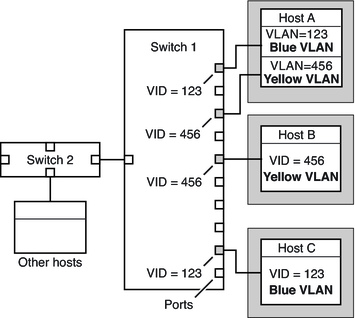
Figure 6-2 shows multiple hosts that are connected to different VLANs. Two hosts belong to the same VLAN. In this figure, the primary network interfaces of the three hosts connect to Switch 1. Host A is a member of the Blue VLAN. Therefore, Host A's interface is configured with the VID 123. This interface connects to Port 1 on Switch 1, which is then configured with the VID 123. Host B is a member of the Yellow VLAN with the VID 456. Host B's interface connects to Port 5 on Switch 1, which is configured with the VID 456. Finally, Host C's interface connects to Port 9 on Switch 1. The Blue VLAN is configured with the VID 123.
The figure also shows that a single host can also belong to more than one VLAN. For example, Host A has two VLANs configured over the host's interface. The second VLAN is configured with the VID 456 and is connected to Port 3 which is also configured with the VID 456. Thus, Host A is a member of both the Blue VLAN and the Yellow VLAN.
During VLAN configuration, you have to specify the physical point of attachment, or PPA, of the VLAN. You obtain the PPA value by using this formula:
driver-name + VID * 1000 + device-instance
Note that the device-instance number must be less than 1000.
For example, you would create the following PPA for a ce1 interface to be configured as part of VLAN 456:
ce + 456 * 1000 + 1= ce456001
Use the following procedure to plan for VLANs on your network.
For a basic example of such a topology, refer to Figure 6-1.
Note - A VLAN numbering scheme might already exist on the network. If so, you must create VIDs within the existing VLAN numbering scheme.
# dladm show-link
All interfaces on a system do not necessarily have to be configured on the same VLAN.
Note the VID of each interface and the switch port where each interface is connected.
Refer to the switch manufacturer's documentation for configuration instructions.
Oracle Solaris now supports VLANs on the following interface types:
ce
bge
xge
e1000g
Of the legacy interface types, only the ce interface can become a member of a VLAN. You can configure interfaces of different types in the same VLAN.
Note - You can configure multiple VLANs into an IPMP group. For more information about IPMP groups, see IPMP Interface Configurations.
The Primary Administrator role includes the Primary Administrator profile. To create the role and assign the role to a user, see Chapter 2, Working With the Solaris Management Console (Tasks), in System Administration Guide: Basic Administration.
# dladm show-link
The output shows the available interface types:
ce0 type: legacy mtu: 1500 device: ce0 ce1 type: legacy mtu: 1500 device: ce1 bge0 type: non-vlan mtu: 1500 device: bge0 bge1 type: non-vlan mtu: 1500 device: bge1 bge2 type: non-vlan mtu: 1500 device: bge2
# ifconfig interface-PPA plumb IP-address up
For example, you would use the following command to configure the interface ce1 with a new IP address 10.0.0.2 into a VLAN with the VID 123:
# ifconfig ce123001 plumb 10.0.0.2 up
Note - You can assign IPv4 and IPv6 addresses to VLANs just as you do to other interfaces.
# cat hostname.interface-PPA IPv4-address
Example 6-3 Configuring a VLAN
This example shows how to configure devices bge1 and bge2 into a VLAN with the VID 123.
# dladm show-link
ce0 type: legacy mtu: 1500 device: ce0
ce1 type: legacy mtu: 1500 device: ce1
bge0 type: non-vlan mtu: 1500 device: bge0
bge1 type: non-vlan mtu: 1500 device: bge1
bge2 type: non-vlan mtu: 1500 device: bge2
# ifconfig bge123001 plumb 10.0.0.1 up
# ifconfig bge123002 plumb 10.0.0.2 up
# cat hostname.bge123001 10.0.0.1
# cat hostname.bge123002 10.0.0.2
# ifconfig -a
lo0: flags=2001000849 <UP,LOOPBACK,RUNNING,MULTICAST,IPv4,VIRTUAL> mtu 8232 index 1
inet 127.0.0.1 netmask ff000000
bge123001: flags=201000803<UP,BROADCAST,MULTICAST,IPv4,CoS> mtu 1500 index 2
inet 10.0.0.1 netmask ff000000 broadcast 10.255.255.255
ether 0:3:ba:7:84:5e
bge123002:flags=201000803 <UP,BROADCAST,MULTICAST,IPv4,CoS> mtu 1500 index 3
inet 10.0.0.2 netmask ff000000 broadcast 10.255.255.255
ether 0:3:ba:7:84:5e
ce0: flags=1000843 <UP,BROADCAST,RUNNING,MULTICAST,IPv4>mtu 1500 index 4
inet 192.168.84.253 netmask ffffff00 broadcast 192.168.84.255
ether 0:3:ba:7:84:5e
# dladm show-link
ce0 type: legacy mtu: 1500 device: ce0
ce1 type: legacy mtu: 1500 device: ce1
bge0 type: non-vlan mtu: 1500 device: bge0
bge1 type: non-vlan mtu: 1500 device: bge1
bge2 type: non-vlan mtu: 1500 device: bge2
bge123001 type: vlan 123 mtu: 1500 device: bge1
bge123002 type: vlan 123 mtu: 1500 device: bge2