About Using Websheets
This section describes interface elements common to all Websheet applications.
Using Breadcrumbs and Navigation Sections
A breadcrumb displays at the top of every Websheet page. Positioning the mouse over the Home breadcrumb displays a submenu of links to all Websheet pages. To view another page, click the child breadcrumb entry.
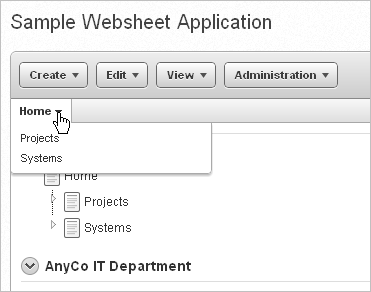
Description of the illustration websheet_bread.gif
Websheets can contain multiple pages. Each navigation section includes a hierarchical tree that enables you to navigate between pages or page sections.
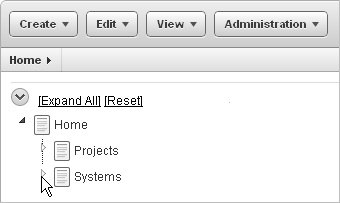
Description of the illustration websheet_nav.gif
Click the arrows on the left to expand or collapse the tree. To link to a specific section or page, simply click it. Click Expand All to view all pages and page subsections and click Reset to return the tree to the default display. To learn more, see "About Navigation Sections".
Showing and Hiding Page Sections
You can hide and show page sections. To hide and show a section, click the arrow to the left of a section name.
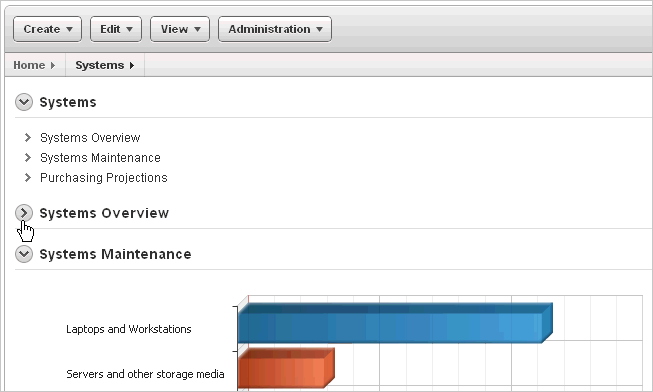
Description of the illustration websheet_nav1.gif
About the Help Link
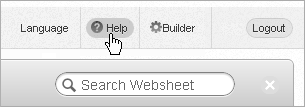
Description of the illustration websheet_help.gif
A Help link display in the upper right corner of each page. Clicking the Help link displays a small Help system that provides an overview of Websheet functionality. Available tabs include: About, Overview, Access Control, Markup Syntax, Access Control, SQL Generator for Data Grids, Application Content and FAQ.
Tip:
The content in this online Help system is also covered in depth in "About Websheet Applications" in Oracle Application Express Application Builder User's Guide.About the Logout Link
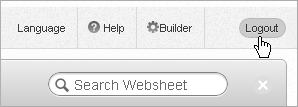
Description of the illustration websheet_logout.gif
To log out of a running a Websheet, click the Logout link in the upper right of the page. The Login page appears. To return to Application Builder, click Return to Development.
About Websheet Search
The Search Websheet field displays in the upper right of each Websheet page.
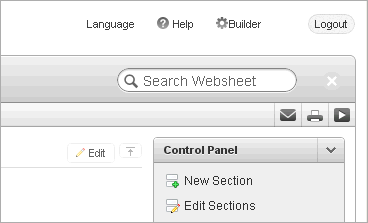
Description of the illustration websheet_search.gif
Use Search Websheet to perform case insensitive searches of application content. Search results display in a report.
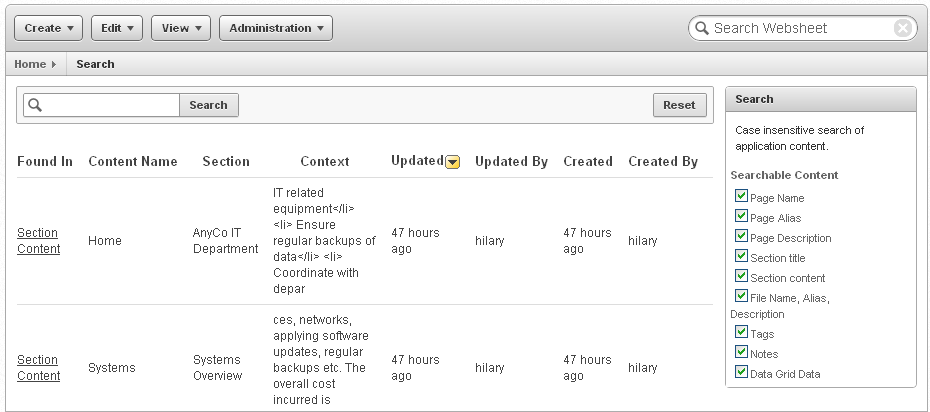
Description of the illustration websheet_search2.gif
Once the search result display, use the Search region on the right side of the page to control what content to search. Searchable Content options include:
-
Page Name
-
Page Alias
-
Page Description
-
Section title
-
Section content
-
File Name, Alias, Description
-
Tags
-
Notes
-
Data Grid Data
To view content, click Search.
About the Control Panel
The Control Panel displays on the right side of most Websheet pages. To hide or display the Control Panel, click the arrow to the right of the region title.
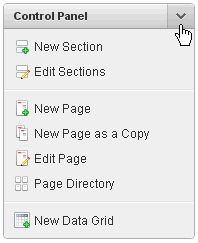
Description of the illustration websheet_control_panel.gif
The Websheet Control Panel contains the following options:
-
New Section. See "About Adding and Editing Page Sections".
-
Edit Sections. See "About Adding and Editing Page Sections".
-
New Page. See "Adding a New Page".
-
New Page as a Copy. See "Copying an Existing Page".
-
Edit Page. See "Editing Page Details".
-
Page Directory. See "Viewing the Page Directory".
-
New Data Grid. See "Creating a Data Grid".