To add a term to a dictionary:
On the Search Workbench tab, select Dictionaries from the Show menu.
Right-click the dictionary or term to which you want to add a term, and select Add New Term from the menu.
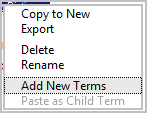
Enter the term.
Although Search automatically identifies plural and other forms of custom terms that are single words, it does not do so for custom terms that consist of multiple words. You can add these other forms as synonyms, however (see step 6 in this procedure), to ensure that they are found when your users search.
For example, if you add the custom term “trade show,” Search does not automatically expand searches to include “trade shows,” but will do so if you add “trade shows” as a synonym.
Select the part of speech. Use Literal Term for any terms you do not want to be subject to stemming and morphology, such as the name of people or places.
If the term is a phrase, select the type.
Literal phrase—The entered term is matched exactly.
Stemmed phrase—Terms within the phrase are stemmed if possible, providing the most liberal matching of the phrase.
Mixed phrase—The phrase includes a mixture of literal forms and stems already defined in the dictionary. Stem parts match any form of the stem, and literal forms only match that form exactly.
Click the Enable link if you want to assign a weight to the term, and enter the weight.
Warning: Only use this feature if you are very familiar with Search. See Managing Term Weight Sets for information on weights.
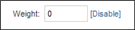
Enter synonym information. When you begin to type a synonym, a new line appears below it, so you can continue to add synonyms. See the Adding Synonyms to Terms section for details.
Click Create if you are finished adding terms. Click Create & Add Another to add additional terms at this level of the dictionary.
Note: If you are adding an acronym that could be confused with an existing word, type it with a period after each abbreviated letter. For example, the acronym FAST should be typed in as “F.A.S.T.” Otherwise, during indexing Search will associate it with inflected forms such as faster, fastest. Acronyms without the potential for confusion, such as HTML, or FAQ, can be typed without periods.

