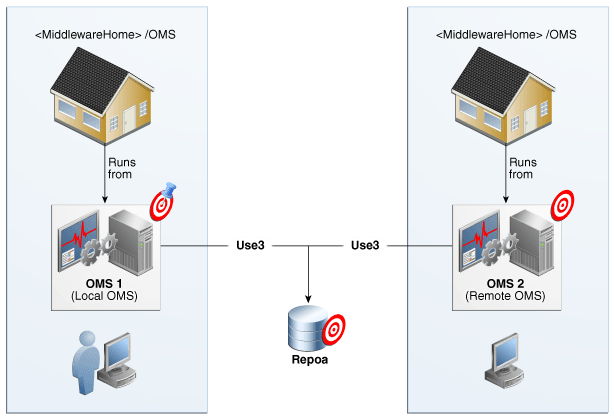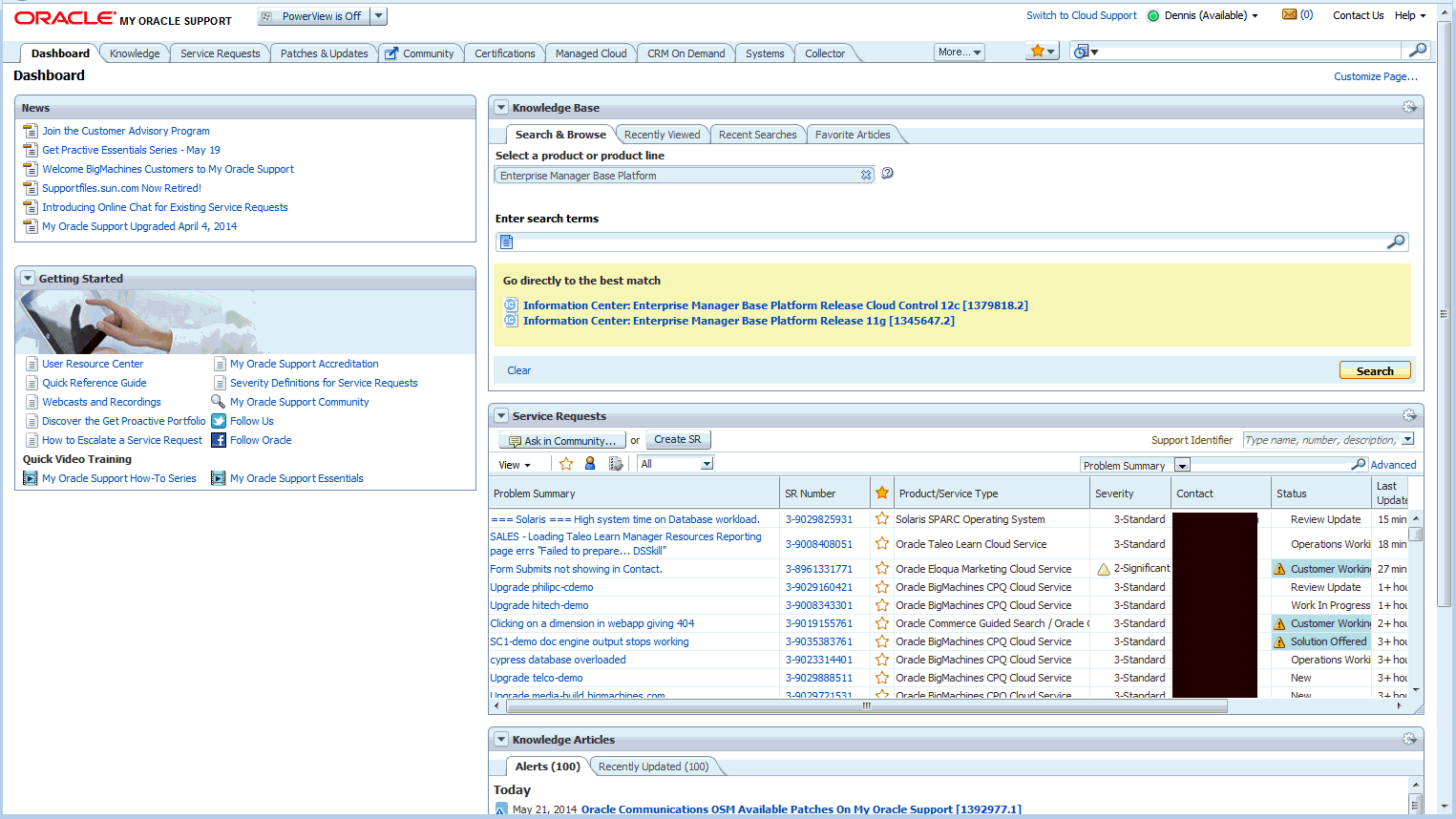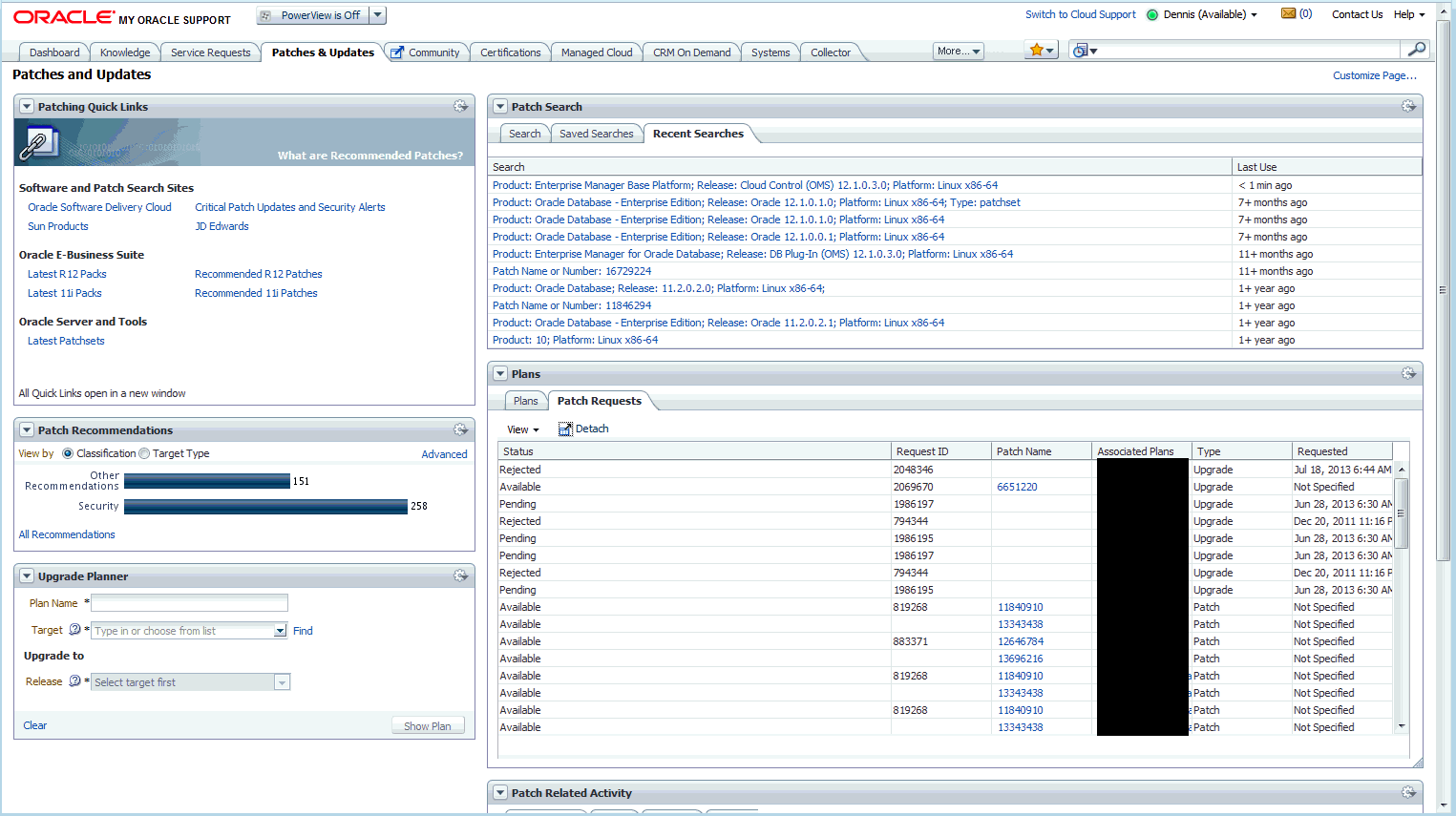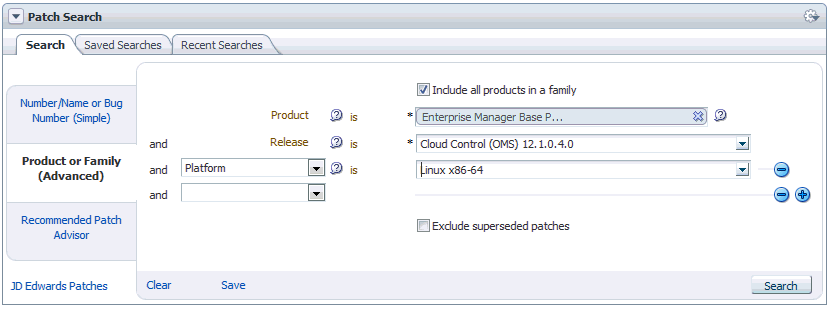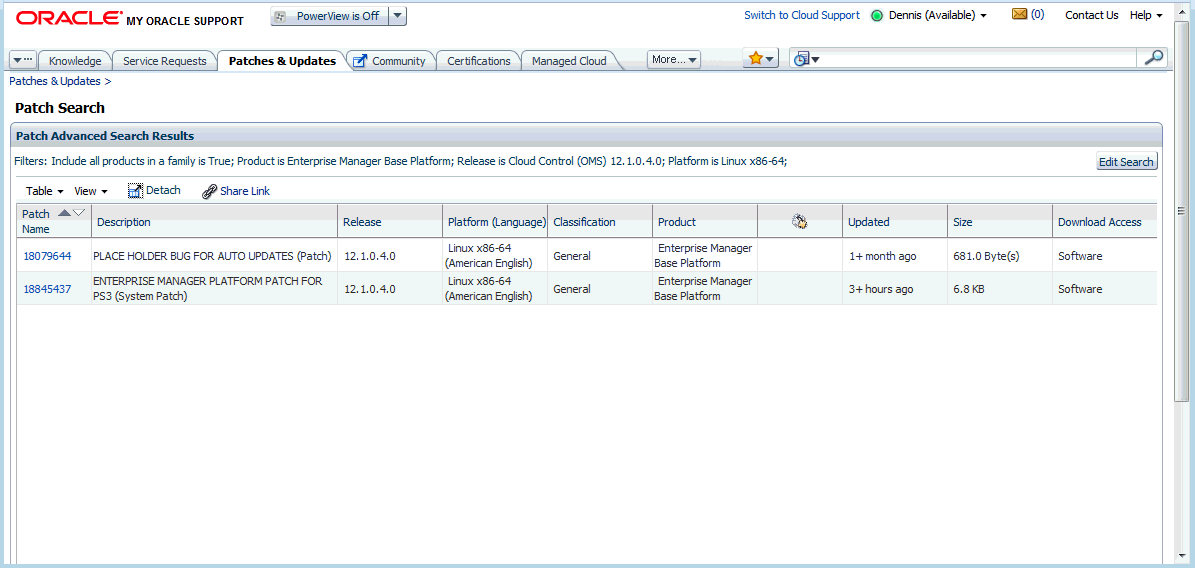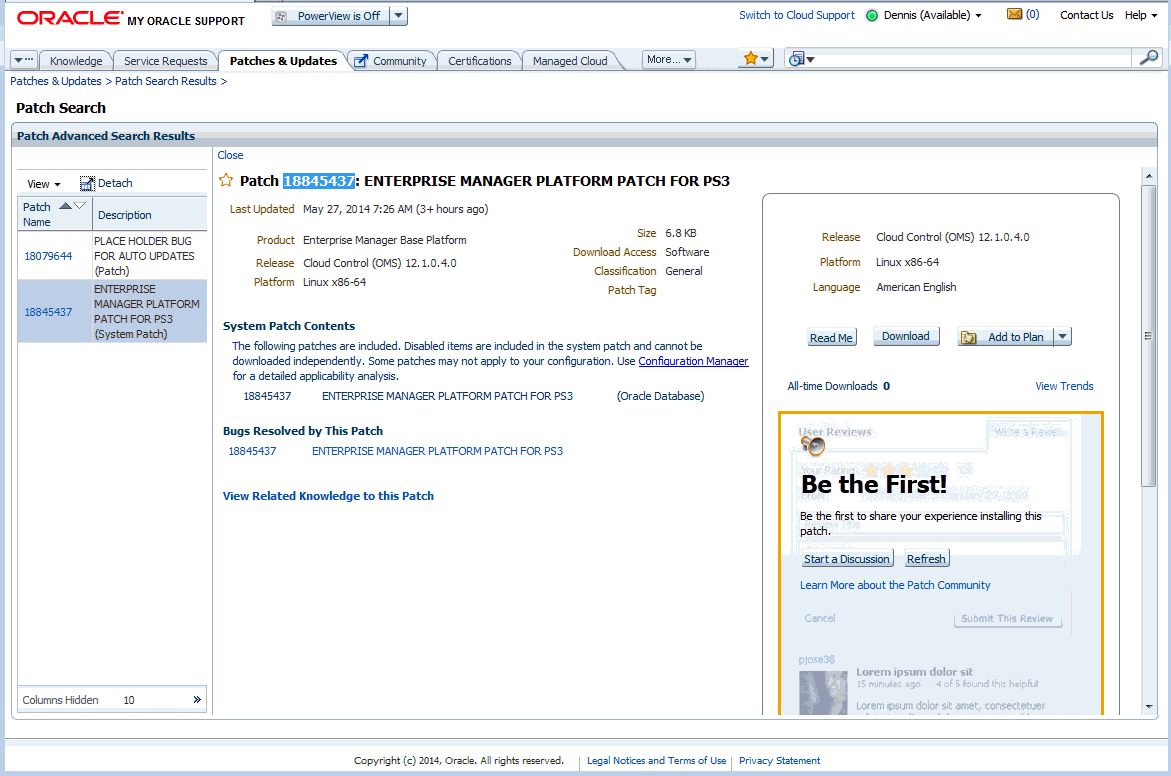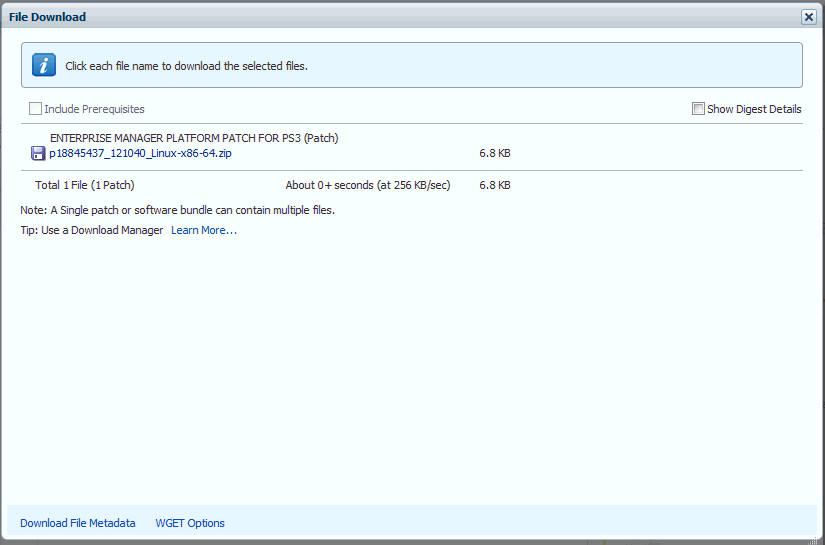19 Patching Oracle Management Service and the Repository
Important:
The patching methodology discussed in this chapter can only be used with Enterprise Manager Cloud Control Release 12.1.0.4 and later.OPatchauto (introduced with version 11.1 of the OPatch utility) automates the patching process by generating custom patching instructions based your particular environment and then automatically applies the patch.
This chapter covers the following topics:
19.1 OPatch Automation
With OPatchauto, you can automatically patch a typical OMS configuration (core, plug-in homes) with minimal intervention.
OPatchauto performs many of the pre-patch checks such as:
-
Configuration-based prerequisite checks
-
Patch-based binary prerequisite checks
OPatchauto performs end-to-end configuration patching. Configuration patching is the process of patching a target based on its configuration. By incorporating the configuration information into the patch process, OPatchauto is able to simplify patching tasks by automating most of the steps.
19.1.1 Supported OMS Configurations and OPatchauto Patchability
-
Single OMS – OMS application that runs from a single OMS instance of the system. OPatchauto performs patching and deployment operations
-
Multiple OMS – OMS applications that run on two or more machines. The OMSs are connected by the Oracle WebLogic domain and separate managed servers. There is a one-to-one mapping between the managed servers and the separate OMS bits residing on a single machine. OPatchauto provides auto-generated bash scripts (one per OMS instance) for UNIX based systems. For Windows, it only provides context-sensitive steps (text and HTML). For both cases, administrator needs to follow the steps given by OPatchAuto.
-
Standby OMS – A HA (high availability) OMS configuration of Enterprise Manager which permits servicing requests when the primary OMS is down. When configured in this way, the standby OMS is managed by a different domain (managed by Oracle WebLogic Administration Server). OPatchauto provides auto-generated bash scripts (one per OMS instance) for UNIX based systems. For Windows, it only provides context-sensitive steps (text and HTML). For both cases, the administrator needs to follow the steps given by OPatchauto.
-
Single Instance Database or Real Application Cluster - shared or Real Application Cluster (RAC)
The following figure illustrates a multi-OMS deployment. The following terms are used:
-
Administrator: Person installing patches to the OMS core and plug-in homes.
-
Local OMS: OMS instance on which the administrator runs OPatchauto.
-
Remote OMS: OMS instances on other machines (within the same OMS domain as the local OMS) where the administrator has not started any patching operations.
For a single OMS system (primary), OPatchauto will execute the patching steps. For a multi-OMS UNIX system, OPatchauto generates bash scripts for execution, one per OMS instance; follow the instructions given by OPatchauto to find those scripts. (Requires OPatch 11.1.0.10.4 or later) For Windows multi-OMS systems, OPatchauto will generate customized patching instructions/commands for the environment in text and HTML formats; administrators must execute these instructions to patch the various Oracle Management Services.
19.1.2 OUI Inventory Configurations
Apart from the target (or) instance-based configurations, OPatchauto utilizes installation configuration relationships established in the Oracle Universal Installer (OUI) inventory as core and plug-in Oracle Homes. A typical OMS 12c home from the OUI inventory is organized as follows:
<Middleware Home>
|_____platform home
|_____plugin homes
|_____oracle.sysman.db.oms.plugin_12.1.0.4.0
|_____oracle.sysman.emas.oms.plugin_12.1.0.4.0
|_____oracle.sysman.mos.oms.plugin_12.1.0.4.0
.
.
.
19.1.3 Supported Patch Format
Beginning with Enterprise Manager Release 12.1.0.3, Enterprise Manager patches have been converted to a System patch format in order to support patch automation.
A System patch contains several sub-patches whose locations are determined by a file called bundle.xml in the top level directory of the patch. The sub-patches are intended for different sub-systems of a system that correspond with the OMS core and plug-in home organization.
A typical System patch format is organized as follows:
<System patch location - directory>
|_____ Readme.txt (or) Readme.html
bundle.xml
automation
|_____ apply_automation.xml
rollback_automation.xml
Sub-patch1
|_____ etc/config/inventory.xml
|_____ etc/config/actions.xml
|_____ files/Subpatch1 ’payload'
Sub-patch2
|_____ etc/config/inventory.xml
|_____ etc/config/actions.xml
|_____ files/Subpatch1 ’payload'
19.1.4 Supported Patching Methodologies
OPatchauto supports rolling mode only for System patches without any automation (binary-only patching through OPatchauto). For all other artifacts (MRS, SQL), OPatchAuto only supports complete system downtime patching operations.
Refer to the patch README for the explicit information on supported patching methodologies.
19.2 Required OPatchauto Parameters
OPatchauto for the Enterprise Manager OMS will prompt for the following input parameters when performing patching operations. These parameters were determined at the time of Enterprise Manager installation.
-
Oracle WebLogic Admin Sever URL & port number
-
Oracle WebLogic Administration Server username
-
Oracle WebLogic Administration Server password
Because OPatchauto requires this input for each patching operation, OPatchauto provides the ability to encrypt the username and password via WebLogic encryption APIs and pass this information using a property file when running OPatchauto apply and rollback operations. The next section discusses how to create a property file.
19.2.1 Creating a Property File
The automated patching functionality achieved using opatchauto expects WebLogic Administration Server URL and credentials as an input for patching and configuration detection operations. Primarily, the WebLogic Administration server is the host that manages the Managed Server where the OMS instance is deployed. If you do not want to set the credentials every time you are prompted while patching the OMS, you can update the property file. OPatch allows you to repeatedly provide the inputs using property file option.
Note:
Property file for a Primary OMS and Standby OMS are different, as they are in different domains.To create an OPatch property file:
-
Run the following script to create the WebLogic encrypted configuration and key files.
On UNIX:
$ OPatch/wlskeys/createkeys.sh –oh <full path of platform home> -location <location to put the encrypted files>
On Windows:
$ OPatch\wlskeys\createkeys.cmd –oh <full path of platform home> -location <location to put the encrypted files>
When prompted, enter the credentials of the Oracle WebLogic Administration Server that manages the Managed Server on which OMS instance is deployed. Two files are generated with the file names:
configandkey. -
Create the property file with the following entries:
AdminServerURL=t3s://<host address from where admin server is running>:<port of the admin server> AdminConfigFile=<'config' file location> AdminKeyFile=<'key' file location> The values for host address and port of admin server can be located by running the following 'emctl command' on a Oracle Home. $ORACLE_HOME/bin/emctl status oms -details Oracle Enterprise Manager Cloud Control 12c Release 4 Copyright (c) 1996, 2014 Oracle Corporation. All rights reserved. Enter Enterprise Manager Root (SYSMAN) Password : Console Server Host : my_console_server.oracle.com HTTP Console Port : 7788 HTTPS Console Port : 7799 HTTP Upload Port : 4889 HTTPS Upload Port : 4900 EM Instance Home : /scratch/hkumars/oms_install_dir/gc_inst/em/EMGC_OMS2 OMS Log Directory Location : /scratch/hkumars/oms_install_dir/gc_inst/em/EMGC_OMS2/sysman/log OMS is not configured with SLB or virtual hostname Agent Upload is locked. OMS Console is locked. Active CA ID: 1 Console URL: https://my_console_server.oracle.com:7799/em Upload URL: https://my_console_server.oracle.com:4900/empbs/upload WLS Domain Information Domain Name : GCDomain Admin Server Host : my_admin_server.oracle.com Admin Server HTTPS Port: 7101 Oracle Management Server Information Managed Server Instance Name: EMGC_OMS2 Oracle Management Server Instance Host: my_console_server.oracle.com WebTier is Up Oracle Management Server is Up BI Publisher Server is not functioning because of the following reason: Unexpected error occurred. Check error and log files. Check the following log files: EM log files: /scratch/hkumars/oms_install_dir/gc_inst/em/EMGC_OMS2/sysman/log/emctl.log, emoms.trc, emoms_pbs.trc BI Publisher Server Logs: /scratch/hkumars/oms_install_dir/gc_inst/user_projects/domains/GCDomain/servers/BIP2/logs/ BI Publisher Log : /scratch/hkumars/oms_install_dir/gc_inst/user_projects/domains/GCDomain/servers/BIP2/logs/bipublisher/bipublisher.log Following is the example of how a property file (constructed by the above mentioned guidelines) should appear: AdminServerURL=t3s://my_admin_server.oracle.com:7101 AdminConfigFile=/scratch/hkumars/oms_install_dir/middleware/oms/config/config AdminKeyFile=/scratch/hkumars/oms_install_dir/middleware/oms/config/key
Note:
To retrieve the WebLogic Administration Server URL details, run the following commands on the OMS home that you are patching:On Unix:
$ORACLE_HOME/bin/emctl status oms -detailsOn Windows:
%ORACLE_HOME%\bin\emctl.bat status oms -detailsThe command output contains the WebLogic Administration Server details. Here is an example on how to construct the URL with these output details.
Example:
WLS Domain Information Domain Name : GCDomain Admin Server Host : my_wls.oracle.com Admin Server HTTPS Port: 7103
To construct the Administrator Server URL, use the following syntax:
t3s://<admin server host>:<port>In this example, the URL translates as follows:
t3s://my_wls.oracle.com:7103
19.3 Prerequisites for Running OPatchauto
Before running an OPatchauto patching session, you must ensure the following configuration and inventory-based prerequisites are satisfied: Configuration-based conditions that have to be honored for OMS automation is given below.
-
The Enterprise Manager Software library must be configured.
-
The Oracle WebLogic Administration Server that controls the OMS instance (currently to be patched) through a managed server must be up and running.
-
Ensure that the Oracle Database, which houses the OMS Management Repository, and its listener are up and running.
-
Ensure that you have the latest version of OPatch in the OMS platform home of each host. The latest version of OPatch is available from My Oracle Support: OPatch release version 11.1.0.0.0 and Patch 6880880
If you do not have the latest OPatch version, follow the instructions outlined in the My Oracle Support note 224346.1 available at:
https://support.oracle.com/CSP/main/article?cmd=show&type=NOT&id=224346.1
-
Check your patch README to determine whether there are any specific prerequisites to be executed based on patch and patching methodologies.
To make sure all prerequisite checks pass and no errors occur during the OPatchauto patching session, Oracle recommends running the following commands on each OMS instance (in your OMS system).
$<Platform Home>/OPatch/opatchauto apply –analyze
Must be run from the System patch location (for apply operations)
Note:
OMS systems need not be shut down when runningopatchauto apply -analyze.Note:
Check the Patch README and the instructions given for chosen patching methodologies.OR
$<Platform Home>/OPatch/opatchauto rollback –analyze –id <list of sub-patches to be rolled back for System patch>
Example 19-1 opatchauto apply -analyze Output
$opatchauto apply /scratch/patches/targetPatchingImplRegistration/1111118 -property_file property_file -analyze
OPatch Automation Tool
Copyright (c) 2014, Oracle Corporation. All rights reserved.
OPatchauto version : 11.1.0.10.4
OUI version : 11.1.0.12.0
Running from : /scratch/aime/work/midnew270/oms
Log file location :
/scratch/aime/work/midnew270/oms/cfgtoollogs/opatch/opatch2014-05-01_21-26-49PM_1.log
OPatchauto log file:
/scratch/aime/work/midnew270/oms/cfgtoollogs/opatchauto/1111118/opatch_oms_2014-05-01_21-26-51PM_analyze.log
Configuration Validation: Success
Running apply prerequisite checks for sub-patch(es) "1111118" and Oracle Home "/scratch/aime/work/midnew270/oms"...
Please monitor OPatch log file:
/scratch/aime/work/midnew270/oms/cfgtoollogs/opatch/1111118_May_01_2014_21_26_49/ApplyPrereq2014-05-01_21-27-05PM_2.log
Sub-patch(es) "1111118" are successfully analyzed for Oracle Home
"/scratch/aime/work/midnew270/oms"
Complete Summary
================
All log file names referenced below can be accessed from the directory "/scratch/aime/work/midnew270/oms/cfgtoollogs/opatch/2014-05-01_21-26-49PM_SystemPatch_1111118_1"
Prerequisites analysis summary:
-------------------------------
The following sub-patch(es) are applicable:
Oracle Home Name Sub-patches Log file
---------------- ----------- --------
oms12c1 1111118 1111118_ApplyPrereq2014-05-01_21-27-05PM_2.log
Log file location:
/scratch/aime/work/midnew270/oms/cfgtoollogs/opatchauto/1111118/opatch_oms_2014-05-01_21-26-51PM_analyze.log
OPatchauto succeeded.
Example 19-2 opatchauto rollback -analyze output
$opatchauto rollback -id 1111113,17712920,1111111 -property_file property_file -analyze OPatch Automation Tool Copyright (c) 2014, Oracle Corporation. All rights reserved. OPatchauto version : 11.1.0.10.4 OUI version : 11.1.0.12.0 Running from : /scratch/aime/work/midnew270/oms Log file location : /scratch/aime/work/midnew270/oms/cfgtoollogs/opatch/May_02_2014_01_05_58/rollback2014-05-02_01-05-58AM_1.log OPatchauto log file: /scratch/aime/work/midnew270/oms/cfgtoollogs/opatchauto/SystemPatch/opatch_oms_2014-05-02_01-06-00AM_analyze.log Configuration Validation: Success Running rollback prerequisite checks for patch(es) "1111111" and Oracle Home "/scratch/aime/work/midnew270/plugins/oracle.sysman.emas.oms.plugin_12.1.0.6.0"...Please monitor OPatch log file: /scratch/aime/work/midnew270/plugins/oracle.sysman.emas.oms.plugin_12.1.0.6.0/cfgtoollogs/opatch/1111111_May_02_2014_01_05_59/RollbackPrereq2014-05-02_01-06-07AM_2.log Sub-patch(es) "1111111" are successfully analyzed for Oracle Home "/scratch/aime/work/midnew270/plugins/oracle.sysman.emas.oms.plugin_12.1.0.6.0" Running rollback prerequisite checks for patch(es) "17712920" and Oracle Home "/scratch/aime/work/midnew270/plugins/oracle.sysman.db.oms.plugin_12.1.0.6.0"... Please monitor OPatch log file: /scratch/aime/work/midnew270/plugins/oracle.sysman.db.oms.plugin_12.1.0.6.0/cfgtoollogs/opatch/17712920_May_02_2014_01_05_59/RollbackPrereq2014-05-02_01-06-10AM_2.log Sub-patch(es) "17712920" are successfully analyzed for Oracle Home "/scratch/aime/work/midnew270/plugins/oracle.sysman.db.oms.plugin_12.1.0.6.0" Running rollback prerequisite checks for patch(es) "1111113" and Oracle Home "/scratch/aime/work/midnew270/oms"... Please monitor OPatch log file: /scratch/aime/work/midnew270/oms/cfgtoollogs/opatch/1111113_May_02_2014_01_05_59/RollbackPrereq2014-05-02_01-06-12AM_2.log Sub-patch(es) "1111113" are successfully analyzed for Oracle Home "/scratch/aime/work/midnew270/oms" Complete Summary ================ All log file names referenced below can be accessed from the directory "/scratch/aime/work/midnew270/oms/cfgtoollogs/opatch/2014-05-02_01-05-58AM_SystemPatch_2111111_1" Prerequisites analysis summary: ------------------------------- The following sub-patch(es) are rollbackable: Oracle Home Name Sub-patches Log file ---------------- ----------- -------- oracle_sysman_db11 17712920 17712920_RollbackPrereq2014-05-02_01-06-10AM_2.log oracle_sysman_emas11 1111111 1111111_RollbackPrereq2014-05-02_01-06-07AM_2.log oms12c1 1111113 1111113_RollbackPrereq2014-05-02_01-06-12AM_2.log Log file location: /scratch/aime/work/midnew270/oms/cfgtoollogs/opatchauto/SystemPatch/opatch_oms_2014-05-02_01-06-00AM_analyze.log OPatchauto succeeded.
-
Once the analysis finishes, you can refer to the OPatchauto log to see what steps would be executed by OPatchauto in non –analyze mode. The log file contains references to the HTML and text output file HTML containing detailed steps.
-
If you are analyzing a standby OMS system, you must include the -standby option.
19.4 Using OPatchauto
OPatchauto must be run from the platform home of the OMS being patched. The ORACLE_HOME environment variable must be set as the platform home or provided using the OPatchauto "–oh" option. For example:
<Platform Home>/OPatch/opatchauto apply <patch>
Minimum Required OPatchauto Version: 11.1.0.10.4
Ensuring You Have the Latest Version of OPatch
OPatchauto uses the OPatch utility to apply the patch. For this reason, you must ensure that you have the latest version of OPatch 11.1 on all OMS instance platform homes. If you not sure which version of OPatch resides on your system, run the following command:
<Platform Home>/OPatch/opatchauto version
To download the latest version of OPatch, follow the instructions outlined in the My Oracle Support note 224346.1 available at the following location:
https://support.oracle.com/CSP/main/article?cmd=show&type=NOT&id=224346.1
Using OPatchauto typically involves the following phases:
1. Determining Whether Your System Meets OPatchauto System Requirements
Run opatchauto apply -analyze
The apply -analyze command simulates an OPatchauto apply session by running all prerequisite checks, when possible, without making changes to the system (either bits or configurations). This command does not apply the patch.
See "Prerequisites for Running OPatchauto" for additional information.
2. Determining What System Patches Currently Exist on Your System
Run opatchauto lspatches
See "lspatches" for more information.
3. Obtaining Patches from My Oracle Support (MOS)
OPatchauto requires that the required platform or plug-in System patches be obtained from My Oracle Support and downloaded to the OMS instance on which OPatchauto is to be run.
See "My Oracle Support: Searching for Patches" for more information.
4. Applying a Patch
Run $opatchauto apply <patch>
The apply command applies all patches within a specified System patch to the platform home from which OPatchauto is command is run.
See "Running opatchauto apply" for more information.
5. Deinstalling Individual Sub-patches of a System Patch
Run $opatchauto rollback -id <list of comma separated sub-patches of System patch>
Note:
For a complete list of sub-patches of the System patch, refer to the patch README.If, after applying the patch, the system is not stable, the most likely cause is the patch itself. Contact Oracle Support. They will recommend that you remove the patch using the opatchauto rollback command.
See "Running opatchauto rollback" for more information.
19.4.1 My Oracle Support: Searching for Patches
The first step in the patching process is to determine what patches you need from My Oracle Support (MOS). MOS is the single source of truth for patching. You can access MOS at the following location:
https://support.oracle.com
Once you have logged in, you have access to interactive support tools and information that simplify searching for and obtaining the requisite patches for your Oracle environment. The following figure shows the MOS home page.
Note:
You can find complete documentation about MOS at the following location:http://docs.oracle.com/cd/E25290_01/index.htm
My Oracle Support contains many features and capabilities that are grouped under tabs across the top of the application. Of primary interest is the Patches and Updates tab shown in the following figure.
Click on the tab to access the Patches and Updates page. From here, you can search for the patches based on the OMS patch area (core, plug-in, or combination). The following examples illustrate OMS patch searches for the various patch areas.
From the Search tab, click Product or Family (Advanced).
Example: Searching for a Platform Patch
To search for Enterprise Manager OMS core patches, enter the following search parameters:
-
Product: Enterprise Manager Base Platform
-
Release: Cloud Control (OMS) 12.1.0.4.0
-
Platform: Linux x86-64
Clicking Search displays the following results.
By clicking on patch 18845437 you are taken to the patch page where you can view bugs resolved by this patch, related Knowledge Articles, or view a generic patch README.
Click Download to save the patch .ZIP file to your local system.
19.4.2 Running opatchauto apply
Once you have downloaded the patch, see the patch README for explicit patch details and instructions on applying the patch. You can find the README at the following location
<System patch location>/README.txt (or) README.html
As you step through the patching operations in the README, running opatchauto apply (depending on the configuration that is patched, primary or standby) will generate a custom, environment-specific version of the README for patching operations for the primary site multi-OMS or standby site OMS systems. For a primary site single OMS system, running opatchauto apply will perform patching and deployment operations.
On your local OMS instance, run the following command from the top level System patch directory:
$<Platform home>/OPatch/opatchauto apply <patch>
Note:
Unlikeopatchauto analyze, you should not run opatchauto apply on every OMS instance. OPatchauto will either execute all patching and deployment operations, or will generate environment-specific steps that include complete configuration aspects of the System.For a multi-OMS UNIX system, OPatchauto generates bash scripts for execution, one per OMS instance; follow the instructions given by opatchauto to find those scripts. (Requires OPatch 11.1.0.10.2 or later.) For Windows multi-OMS systems, OPatchauto will generate customized patching instructions/commands for the environment in text and HTML formats; administrators must execute these instructions to patch the various OMSs.
19.4.3 Running opatchauto rollback
See the patch README for explicit patch details and instructions on deinstalling the patch. You can find the README at the following location
<System patch location>/README.txt (or) README.html
As you step through the patch deinstallation operations in the README, running opatchauto rollback (depending on the configuration that is patched, primary or standby) will generate a custom, environment-specific version of the README for patching operations for the primary site multi-OMS or standby site OMS systems. For a primary site single OMS system, running opatchauto rollback will perform the deinstallation operations.
On your local OMS instance, run the following command from the top level System patch directory:
$<Platform home>/OPatch/opatchauto rollback -id <list of comma separated sub-patches of System patch>
Note:
-
Unlike
opatchauto analyze, you should not execute the opatchauto rollback command on every OMS instance. OPatchauto will either execute all patching and deployment operations, or will generate environment-specific steps that include complete configuration aspects of the System. -
The list of sub-patches within the System patch can be retrieved from patch README.
The list of sub-patches listed in System patch README may differ from the patches that are actually installed. During System patch installation, some sub-patches may be skipped (not installed).
For a multi-OMS UNIX system, Opatchauto generates bash scripts for execution, one per OMS instance; follow the instructions given by opatchauto to find those scripts. (Requires OPatch 11.1.0.10.2 or later) For Windows multi-OMS systems, OPatchauto will generate customized patching instructions/commands for the environment in text and HTML formats; administrators must execute these instructions to patch the various OMSs.
19.4.4 Running opatchauto lspatches
After the patch is applied or rolled back, you can run the opatchauto lspatches command to generate a comprehensive Oracle home – patches map of the OMS instance homes and installed patches.
Example 19-3 Sample opatchauto lspatches Output
$opatchauto lspatches OPatch Automation Tool Copyright (c) 2014, Oracle Corporation. All rights reserved. Oracle Home:/scratch/aime/work/midnew270/oms 1111113 1111111 1111115 Oracle Home:/scratch/aime/work/midnew270/plugins/oracle.sysman.db.oms.plugin_12.1.0.6.0 17712920;EM DB PLUGIN BUNDLE PATCH 12.1.0.4.4 Oracle Home:/scratch/aime/work/midnew270/plugins/oracle.sysman.emas.oms.plugin_12.1.0.6.0 1111111 The following groups of patch(es) are applied as System Patch bundle(s): 1111111 1111115 1111113,17712920,1111111 For more details on installed patch(es) in platform, plugin homes, Please do '$ORACLE_HOME/OPatch/opatch lsinventory -details -oh <desired home path>'
19.4.5 Running opatchauto version
To determine the version numbers of the various OPatchauto utilities (Opatch, OPlan, OsysModel) that reside on your system, you can run opatchauto version.
19.4.6 Patching a Standby OMS System
If you have configured a standby OMS for High Availability, refer to the chapter on "Enterprise Manager Disaster Recovery" and the appendix on Standby OMSs Using Standby WebLogic Domain" both of which can be found in the Enterprise Manager Advanced Installation and Configuration Guide.
OPatchauto Command Syntax
This section provides a comprehensive listing and description of all OPatchauto commands used to patch an OMS.
Important:
OPatchauto commands must be run from the OMS Platform home.The OPatchauto commands are run from the OMS Platform home out of the standard OPatch directory. The Platform home must be set as $ORACLE_HOME. In the following generic example, an OPatchauto command is run from a Platform home
<Platform home>/OPatch/opatchauto apply <PATH_TO_PATCH_DIRECTORY>
where <PATH_TO_PATCH_DIRECTORY> is the full path to the System patch top level directory.
OPatchauto consists of four primary commands.
-
apply
-
rollback
-
checkapplicable
-
saveConfigurationSnapshot
-
lspatches
-
version
You can view online help for any command (except version) by specifying the -help option.
<Platform home>/OPatch/opatchauto -help OPatch Automation Tool Copyright (c) 2014, Oracle Corporation. All rights reserved. Usage: opatchauto [ -help ] [ -analyze ] [ command ] command := apply rollback checkApplicable query lspatches version saveConfigurationSnapshot <global_arguments> := -help Displays the help message for the command. -analyze Print the actions, steps to be performed without any execution. example: 'opatchauto -help' 'opatchauto apply -help' 'opatchauto rollback -help' 'opatchauto checkApplicable -help' 'opatchauto query -help' 'opatchauto lspatches -help' 'opatchauto saveConfigurationSnapshot -help'
Apply
Apply a System patch to OMS instance homes. You must specify the patch location or the current directory will be used as the patch location.
Important:
OPatchauto must be run from the platform home. ORACLE_HOME environment variable must be set as the platform home or provided using the –oh option.You must run the Apply command directly from the System patch location.
When running opatchauto apply, you will be prompted the following:
-
WebLogic Admin Server URL of the primary OMS (or standby OMS)
-
Username and Password
Silent interaction is supported by using the silent and property_file options.The standby option should be used if a stand by OMS system is patched. OPatchauto can pass 'x=y' properties through the command line. See "Apply Command Properties".
<Platform home>/OPatch/opatchauto apply <System patch location> [-jre <Path to JRE>] [-nonrolling] [-invPtrLoc <Path to oraInst.loc>] [-property_file <Path to property file>] [-analyze] [-silent] [-oh <Platform home path>] [-standby]
<System patch location>
Path to the location of the patch. If the patch location is not specified, then the current directory is taken as the patch location. The patch can only be a System patch.
| Option | Description |
|---|---|
|
jre |
This option tells opatchauto to use JRE (java) from the specified location instead of the default location under Oracle Home. |
|
nonrolling |
Apply and deploy the patch in non-rolling fashion, provided it is supported by the patch. |
|
invPtrLoc |
Used to locate the oraInst.loc file. Needed when the installation used the -invPtrLoc flag. This should be the path to the oraInst.loc file. |
|
property_file |
The administrator defined property file for OPatchauto to use. The path to the property file should be absolute. The keys for OPatchauto are: 'AdminConfigFile' - Encrypted file for Administration Server administrator of the OMS instance domain. 'AdminKeyFile' - Encrypted file for Administration Server password of the OMS instance domain. 'AdminServerURL' - Administration Server URL of OMS instance domain. (Example: t3s://<host address>:<port number>) The Key, value pair is of the format 'x=y' where 'x' is opatchauto understood key and each pair is separated by newline in the property file. This option is typically used for silent operations. This option is very useful for silent mode of 'opatchauto' invocation. In order to create encrypted files for a WebLogic Admin Server username & password, run $ORACLE_HOME/OPatch/wlskeys/createKeys.sh (.cmd for Windows) to get the files and load it thorough a custom file via the 'property_file' option. NOTE: For Windows, ensure that directories, files in the path are separated by "\\" in the property file. |
|
analyze |
Prints out the actions without any configuration/binary change through 'opatchauto'. This option performs prerequisite checks that includes both configuration and binary prerequisite checks. It simulates an apply operation (does not apply the patch). The command ’opatchauto apply' with this option must be run on each OMS instance to make sure all prerequisites pass for patching operations. |
|
silent |
Suppresses any user interaction. |
|
oh |
The parameter passed through this option will override ORACLE_HOME environment variable. This parameter (if this option is used) must be the core platform home. |
|
standby |
This option should be used when patching a standby OMS infrastructure. |
| Option | Description |
|---|---|
|
OPatchAuto.OMS_DISABLE_HOST_CHECK=true |
Used to disable host verification check for WebLogic Admin Server. Set this property to true if your OMS configuration is based on virtual host. |
|
OPatchAuto.OMS_USER=<installed OMS user> |
Used when OPatchauto is not able to obtain the installed OMS administrator name. This switch is applicable only for Microsoft Windows environments. |
|
OPatchAuto.OMS_SCRIPTS_DIR=<existing directory> |
Used to specify a single, existing directory where bash scripts (generated by OPatchauto for multi-OMS configurations) are copied. By providing an existing directory, the bash scripts are copied to a newly created, timestamped sub-directory under the directory specified by this property. This allows an OMS administrator to execute the scripts from pre-determined, shared location rather than manually copying scripts to individual OMS machines. This switch is applicable only for UNIX systems. |
Rollback
Roll back sub-patches of a System patch from OMS instance home. Administrator specifies the sub-patch IDs of the System patch. You can obtain the sub-patch IDs by running the opatchauto lspatches command. See "Running opatchauto lspatches".
Important: OPatchauto must be run from the platform home. ORACLE_HOME environment variable must be set as platform home or provided via the –oh option.
When running opatchauto rollback, you will be prompted the following:
-
WebLogic Admin Server URL of the primary OMS (or standby OMS)
-
Username and Password
Silent interaction is supported by using the silent and property_file options.The standby option should be used if a stand by OMS system is patched. OPatchauto can pass 'x=y' properties through the command line. See "Rollback Command Properties".
opatchauto rollback -id <sub patches ID of System patch>
[-idFile <file contains list of sub-patch IDs
of System patch> ]
[-invPtrLoc <Path to oraInst.loc>]
[-jre <LOC>]
[-silent]
[-nonrolling]
[-property_file <path to property file>]
[-analyze]
[-oh <Platform home path>]
[-standby ]
Sub-patch IDs for the System patch to be rolled back. If you want to roll back an entire System patch, the patch IDs for all sub-patches of the System patch (to be rolled back) must be specified.
| Option | Description |
|---|---|
|
id |
List of sub-patches of a System patch. For a complete list of sub-patches, see the System patch README. Use 'opatchauto lspatches' option to display all patch ids for both core home and plug-in homes with relation to the System patch bundles. The patch ids can be only from one bundle in a session. The list is separated by commas. |
|
idfile |
File that contains the list of sub-patch IDs of a System patch. |
|
invPtrLoc |
The |
|
jre |
This jre option instructs OPatchauto to use the JRE (java) from the specified location instead of the default location under Oracle Home. |
|
silent |
This option refers to silent mode of invocation. |
|
nonrolling |
The
|
|
property_file |
The administrator defined property file for opatchauto to use. The path to the property file should be absolute. The keys for 'opatchauto' are: 'AdminConfigFile' - Encrypted file for Administration Server administrator of OMS instance domain. 'AdminKeyFile' - Encrypted file for Administration Server password of OMS instance domain. 'AdminServerURL' - Administration Server URL of OMS instance domain. (Example: t3s://<host address>:<port number>) The Key, value pair is of the format 'x=y' where 'x' is opatchauto/opatch understood key and each pair is separated by newline in the property file. In order to create encrypted files for Oracle WebLogic Administration Server username & password, Use $ORACLE_HOME/OPatch/wlskeys/createkeys.sh (.cmd for Windows) to get the files and load it thorough a custom file by 'property_file' option. NOTE: For Windows, ensure that directories, files in the path are separated by "\\" in the property file. |
|
analyze |
This option helps us to do dry-run prerequisite checks that includes both configuration and binary prerequisite checks. The command ’opatchauto rollback' with this option must be run on each OMS instance to make sure all prerequisites pass for patching operations. |
|
oh |
The parameter passed through this option will override ORACLE_HOME environment variable. This parameter (if this option is used) must be the core platform home. |
|
standby |
This option should be used when patching a standby OMS infrastructure. |
Table 19-4 Rollback Properties
| Option | Description |
|---|---|
|
OPatchAuto.OMS_DISABLE_HOST_CHECK=true |
Used to disable host verification check for WebLogic Admin Server. Set this property to true if your OMS configuration is based on virtual host. |
|
OPatchAuto.OMS_USER=<installed OMS user> |
Used when OPatchauto is not able to obtain the installed OMS administrator name. This switch is applicable only for Microsoft Windows environments. |
|
OPatchAuto.OMS_SCRIPTS_DIR=<existing directory> |
Used to specify a single, existing directory where bash scripts (generated by OPatchauto for multi-OMS configurations) are copied. By providing an existing directory, the bash scripts are copied to a newly created, timestamped sub-directory under the directory specified by this property. This allows an OMS administrator to execute the scripts from pre-determined, shared location rather than manually copying scripts to individual OMS machines. This switch is applicable only for UNIX systems. |
lspatches
Display patches and their Oracle home relationships with reference to OMS platform and plug-in homes. Set ORACLE_HOME as the platform home or override the it using -oh option. This command also displays sub-patches of the System patch bundles. Each System patch bundle is separated by a new line.
opatchauto lspatches [ -invPtrLoc <Path to oraInst.loc> ] [-jre <LOC> ] [-oh <Platform Oracle home> ]
| Option | Description |
|---|---|
|
jre |
This |
|
invPtrLoc |
The |
|
oh |
The location of Enterprise Manager platform home. This overrides the ORACLE_HOME environment variable. |
version
The version command shows the current version number of the OPatch utility, dependent OPlan version, and the osysmodel version.
Important: OPatchauto must be run from the platform home.
<GI_HOME>/OPatch/opatchauto version [-invPtrLoc <Path to oraInst.loc>] [-jre <LOC>] [-oh <ORACLE_HOME>] [-help] [-h]
The following table describes the options available for the version command.
Table 19-6 version Command Options
| Option | Description |
|---|---|
|
-invPtrLoc |
The |
|
-jre |
This |
|
-oh |
The |
checkApplicable
The checkApplicable command performs prerequisite binary checks on the OMS platform home and plug-in homes to determine the applicability of a System patch and/or the whether sub-patches of the System patch can be rolled back.
opatchauto checkApplicable
[-id <singleton or System Patch ID to be rolled back>]
[-invPtrLoc <Path to oraInst.loc>]
[-jre <LOC>]
[-ph <System patch that is to be installed>]
[-silent]
The following table describes the options available for the checkApplicable command.
Table 19-7 checkApplicable Command Options
| Option | Description |
|---|---|
|
id |
Used to specify the sub-patch IDs that are to be rolled back from the OMS platform home or plug-in homes. |
|
invPtrLoc |
Used to locate the oraInst.loc file. Needed when the installation used the -invPtrLoc flag. This should be the path to the oraInst.loc file. |
|
jre |
Instructs OPatch to use the JRE (java) from the specified location instead of the default location under Oracle Home. |
|
ph |
Used to specify the path to the patch location. The input must be a System patch location. |
|
silent |
Suppresses any user interaction |
saveConfigurationSnapshot
The saveConfigurationSnapshot command generates configuration a snapshot for the primary OMS (along with OMS repository and standby OMS) and saves it to an XML file that can be read by OPatch.
If file is not specified, it will be saved to a default file (configData.xml) at the following location
ORACLE_HOME/cfgtoollogs/opatch/sysconfig/configData.xml
When running the saveConfigurationSnapshot command, you will be prompted for the following:
-
WebLogic Admin Server URL of the primary OMS
-
Username and password
You can run the command in silent mode (suppress user interaction) via the silent and property_file options.
This command must be run from an OMS instance belonging to the primary OMS system. If the OMS configuration is running on a virtual host, you must set the OPatchAuto.OMS_DISABLE_HOST_CHECK=true option from the command line.
opatchauto saveConfigurationSnapshot
[-configFile <File to save configuration snapshot> ]
[-oh <ORACLE_HOME> ]
[-invPtrLoc <Path to oraInst.loc> ]
[-jre <LOC> ]
[-silent ]
[-property_file <path to file> ]
The following table describes the options available for the version command.
Table 19-8 saveConfigurationSnapshot Command Options
| Option | Description |
|---|---|
|
configFile |
Enables OPatch to write the configuration for the specified product to an XML file. The XML file can only be recognized by Oracle System Model APIs and accessed through via the Enterprise Manager SDK. |
|
oh |
Specifies the Oracle home to be worked on. The Oracle Home specified takes precedence over the environment variable ORACLE_HOME. |
|
invPtrLoc |
Used to locate the oraInst.loc file. Needed when the installation used the -invPtrLoc flag. This should be the path to the oraInst.loc file. |
|
jre |
Instructs OPatch to use JRE (java) from the specified location instead of the default location under Oracle Home. |
|
silent |
Suppresses any user-interaction. |
|
property_file |
The user-defined property file for OPatchauto to use. The path to the property file must be absolute. The keys for 'opatchauto' are:
The Key, value pair is of the format 'x=y' where 'x' is an OPatchauto understood key and each pair is separated by newline in the property file. The In order to create encrypted files for a WebLogic Admin Server username & password, run the following script:
(createKeys.cmd for Windows) to obtain the files and load them through a custom file using the property_file option. NOTE: For Windows, maker sure that directories, files in the path are separated by "\\" in the property file. |
Standby OMS Patching
There are two methods used to implement a standby OMS:
1. Standby OMS - Replicating OMS, Software library and Repository Components
If a standby site is set up through file system replication (Enterprise Manager 12.1.0.3 and later), there is no need to patch the standby site to keep it in sync with the primary site. When you apply patches to the primary OMS, the changes are automatically replicated at the standby site either manually or via automatic storage replication. For more details on this approach, see the chapter on "Enterprise Manager Disaster Recovery" in the Enterprise Manager Advance Installation and Configuration Guide..
Using the data and storage replication, the standby site does not need to be patched.
2. Standby OMS Configured in Parallel with the Primary OMS System
When patches are applied on the primary site OMS, they must also be applied on the standby site Management Services. Note that patches typically update the Oracle Homes (via the OPatch apply command) and may require scripts to be run against the Management Repository. On the standby site, it is sufficient to update the Oracle Homes (using OPatchauto) and skip the running of scripts on the Management Repository because database changes are automatically propagated to the standby site using Data Guard.
To patch the standby site, run opatchauto apply and opatchauto rollback with the standby option.
Troubleshooting
This chapter describes common OPatchauto problems that may occur during patching operations or the analyze phase.
This chapter covers the following:
OPatchauto Troubleshooting Architecture
In order for OPatchauto to fully automate the patching process, it accesses various tools/utilities to carry out different patching tasks in their respective phases. The primary tools/utilities outside of OPatch and OPatchauto are:
-
emctl stop oms- Life cycle -
emctl start oms- Life cycle -
emctl applypatch,emctl rollbackpatch– Apply, rollback SQL changes in the OMS repository SYSMAN schema respectively -
emctl register,emctl deregister– Register, de-register metadata services with the right XMLs for MRS artifacts as per patch metadata instructions respectively
These tools/utilities are accessed during the patching process. Note that failure during invocation of these utilities can also happen and the errors & remedies for those commands are not handled in this document. They need to be followed up with Oracle Support for details. However, OPatchauto will trap errors from these commands output, push it to appropriate logs and announce it to the administrator and finally to support.
Apart from the above external tools/utilities, OPatchauto uses the following internal utilities to do binary patching operations. They have separated log files generated by OPatchauto. The internal utilities are patch binary prerequisite checks and patch binary apply, rollback operations.
OPatchauto Log Management Architecture
This section refers to the information through logs published by OPatchauto as part of its patching operations. This knowledge is needed for the administrator to obtain the appropriate logs from right area to troubleshoot and inform Oracle Support for further analysis. The following annotated example shows opatchauto apply output that displays the various log files that are created when running OPatchauto.
Sample OPatchauto Apply Output
$ OPatch/opatchauto apply /scratch/patches/targetPatchingImplRegistration/1111118 -silent -property_file property_file
OPatch Automation Tool
Copyright (c) 2014, Oracle Corporation. All rights reserved.
OPatchauto version : 11.1.0.10.4
OUI version : 11.1.0.12.0
Running from : /scratch/aime/work/midnew270/oms
Log file location : /scratch/aime/work/midnew270/oms/cfgtoollogs/opatch/opatch2014-05-15_03-24-24AM_1.log
OPatchauto log file: /scratch/aime/work/midnew270/oms/cfgtoollogs/opatchauto/1111118/opatch_oms_2014-05-15_03-24-25AM_deploy.log
Configuration Validation: Success
Running apply prerequisite checks for sub-patch(es) "1111118" and Oracle Home "/scratch/aime/work/midnew270/oms"...
Please monitor OPatch log file: /scratch/aime/work/midnew270/oms/cfgtoollogs/opatch/1111118_May_15_2014_03_24_24/ApplyPrereq2014-05-15_03-24-41AM_2.log
Sub-patch(es) "1111118" are successfully analyzed for Oracle Home "/scratch/aime/work/midnew270/oms"
To continue, OPatchauto will do the following:
[Patch and deploy artifacts] : Apply sub-patch(es) [ 1111118 ] to Oracle Home "/scratch/aime/work/midnew270/oms";
Register MRS artifact "TargetPatchingImplRegistration"
Do you want to proceed? [y|n]
Y (auto-answered by -silent)
User Responded with: Y
Applying sub-patch "1111118" to Oracle Home "/scratch/aime/work/midnew270/oms"...
Please monitor OPatch log file: /scratch/aime/work/midnew270/oms/cfgtoollogs/opatch/1111118_May_15_2014_03_24_24/apply2014-05-15_03-24-48AM_4.log
Registering service "TargetPatchingImplRegistration" with register file "/scratch/aime/work/midnew270/oms/sysman/metadata/targetpatchingregister/RegisterAgentTarget.xml"...
Complete Summary
================
All log file names referenced below can be accessed from the directory "/scratch/aime/work/midnew270/oms/cfgtoollogs/opatch/2014-05-15_03-24-24AM_SystemPatch_1111118_1"
Patching summary:
-----------------
Binaries of the following sub-patch(es) have been applied successfully:
Oracle Home Name Sub-patches Log file
---------------- ----------- --------
oms12c1 1111118 1111118_apply2014-05-15_03-24-48AM_4.log
Deployment summary:
-------------------
The following artifact(s) have been successfully deployed:
Artifacts Log file
--------- --------
MRS-TargetPatchingImplRegistration emctl_register_TargetPatchingImplRegistration_2014-05-15_03-24-58AM.log
Log file location: /scratch/aime/work/midnew270/oms/cfgtoollogs/opatchauto/1111118/opatch_oms_2014-05-15_03-24-25AM_deploy.log
OPatchauto succeeded.
Log output to a consolidated directory
As shown in the example above, there is a reference to pushing of all logs to consolidated log directory. The following line in the trace example shows this consolidation log directory.
... All log file names referenced below can be accessed from the directory "/scratch/aime/work/midnew270/oms/cfgtoollogs/opatch/2014-05-15_03-24-24AM_SystemPatch_1111118_1" ...
This consolidated log directory would contain the following files (here with reference to the example for apply).
$ ls -l /scratch/aime/work/midnew270/oms/cfgtoollogs/opatch/2014-05-15_03-24-24AM_SystemPatch_1111118_1 total 64 -rw-rw-r-- 1 aime svrtech 5335 May 15 03:25 1111118_ApplyPrereq2014-05-15_03-24-41AM_2.log -rw-rw-r-- 1 aime svrtech 19665 May 15 03:25 1111118_apply2014-05-15_03-24-48AM_4.log -rw-rw-r-- 1 aime svrtech 120 May 15 03:24 AdminServerStatusPrerequisites_2014-05-15_03-24-40AM.log -rw-rw-r-- 1 aime svrtech 66 May 15 03:24 RepositoryStatusPrerequisites_2014-05-15_03-24-41AM.log -rw-rw-r-- 1 aime svrtech 71 May 15 03:24 Swlib_Prerequisite_2014-05-15_03-24-41AM.log -rw-rw-r-- 1 aime svrtech 497 May 15 03:25 emctl_register_TargetPatchingImplRegistration_2014-05-15_03-24-58AM.log -rw-rw-r-- 1 aime svrtech 9588 May 15 03:25 opatch2014-05-15_03-24-24AM_1.log -rw-rw-r-- 1 aime svrtech 2708 May 15 03:25 temp_apply_automation.xml -rw-rw-r-- 1 aime svrtech 2124 May 15 03:25 temp_rollback_automation.xml $
All the individual log files of each invocation, commands are finally copied to a consolidated place as highlighted above. Each command naming convention is self-explanatory and it indicates the actual operations being performed in automation. The 'opatchauto' log file will refer the individual log files so that administrator can easily connect to individual files to refer to any failure.
Logs for Oracle Support
If the administrator wants to contact Oracle Support, the administrator must provide the following references to Support.
-
Administrator interface trace(s).
-
Consolidated log directory as zip
-
OPatch log file
-
OPatchauto log file
-
Output of opatchauto lspatches command on all OMS instance homes.
OPatchauto: Cases Analysis, Error Codes, and Remedies/Suggestions
Refer to the following table for common OPatchauto error codes.
Table 19-9 OPatchauto Error Codes
| Error Code | Description | Remedy/Suggestion |
|---|---|---|
|
231 |
Wrong Oracle WebLogic Administration Server URL and/or invalid credentials |
Correct the interview inputs and run OPatchauto again. |
|
234 |
Malformed Oracle WebLogic Administration Server URL |
If the Oracle WebLogic Administration Server URL is already defaulted (value given), type <enter>. If it is not given, construct the Oracle WebLogic Administration Server URL as t3s://<WebLogic Administration Server host address>:<WebLogic Administration Server port> .of the domain that controls the managed server on which the OMS is deployed. |
|
235 |
Unable to connect to OMS repository |
Check the OMS repository connectivity for SYSMAN administrator and run OPatchauto again. |
|
236 |
OUI central inventory read issue |
Check if the OUI inventory is locked by some other processes. Check if OUI inventory is readable. |
|
238 |
Patch binary prerequisite checks failure |
Check OPatchauto, OPatch, patch binary prerequisite log files for more details on the errors. If not resolved, contact Oracle Support. |
|
240 - 251 |
Binary updates (or) deployment failure |
|
|
233 |
Software library not configured OMS repository connectivity not achieved. (post successful check of the same during credential inputs Oracle WebLogic Administration Server not reachable (post successful check of the same during credential inputs) |
Check the OPatchauto log file for the failure. |
OPatchauto: External Utilities Error Codes
The following table lists exit codes for external utilities that OPatchauto uses for life cycle and deployment. If the deployment (or) life cycle fails through OPatchauto, the administrator can search individual log files for the error messages shown in the Error Message/Recommendation column.
Table 19-10 OPatchauto External Utilities Error Codes
| Exit Code | Error Message / Recommendation |
|---|---|
|
34 |
Displays the usage of the command. |
|
35 |
Unable to read password! Exiting... |
|
36 |
Unable to get a connection to the repository! Exiting... |
|
37 |
The Plug-in is not deployed on this Management Server. The plug-in has to be deployed first to register metadata for that plug-in. |
|
38 |
Input file does not exist |
|
39 |
This operation is not supported by service. |
|
40 |
Metadata operation is skipped. |
|
41 |
Error occurred during Metadata registration. |
|
42 |
Error occurred during Metadata de-registration. |
Special Error Cases for OPatchauto OMS Automation
This section provides issue resolution information for special cases when using OPatchauto. This information will allow the administrator to handle these issues easily with less need for support team intervention.
Windows patching failure due to lock of files by Oracle WebLogic Administration Server
In Windows operating systems, it has been noticed that some of the Enterprise Manager related files (used for patching) are locked by running of Oracle WebLogic Administration Server. As OPatchauto required Oracle WebLogic Administration Server to be RUNNING for the configuration detection, we need to perform the following steps to make sure that this conflict with respect to environment and patching is removed.
-
Go to ORACLE_HOME
-
Run OPatchauto in non-analyze mode. For further instructions, refer to the patch README and Administrator guide.
Once the OPatchauto is run in non-analyze mode, it will check if active files are locked by Oracle WebLogic administration server and will provide a prompt as shown below (in silent mode it will be auto-yes):
Running prerequisite checks to verify if any files or services are locked by admin server process... Please monitor OPatch log file: c:\MW_130518\oms\cfgtoollogs\opatch\1111112_Jun_ 26_2014_08_16_19\ApplyPrereq2014-06-26_08-16-57AM_8.log The details are: Following files are active : c:\MW_130518\oms\sysman\jlib\emCoreConsole.jar Due to active files to be patched, opatchauto will stop all OMS processes so tha t lock on active files may be released... Do you want to proceed? [y|n] y User Responded with: Y opatchauto has stopped all OMS processes successfully.
If there is a failure while stopping OMS processes, OPatchauto will accordingly error out. Refer to the OPatchauto log file for details.
-
OPatchauto will stop the stack and then ask for a confirmation from the administrator on whether to proceed with prerequisite checks of patch binaries (in silent mode it will be auto-yes):
opatchauto has stopped all OMS processes successfully. Please make sure the above listed active files are unlocked by all windows processes. Do you want to proceed? [y|n] y User Responded with: Y
Note:
Administrators are requested to use some open source utilities like process explorer and search for file strings given as output in (2) to check if any files are still active. If so, kill the process tree of those files so that OPatch will run the checks, patch, and deploy the automation elements. -
OPatchauto will not attempt to re-start the stack. The administrator must restart the stack as needed.
A complete sample trace of this case is shown below:
C:\MW_130518\oms\OPatch_June26>opatchauto apply ..\patches\cmdRcu\1111112 OPatch Automation Tool Copyright (c) 2014, Oracle Corporation. All rights reserved. OPatchauto version : 11.1.0.10.4 OUI version : 11.1.0.12.0 Running from : c:\MW_130518\oms Log file location : c:\MW_130518\oms\cfgtoollogs\opatch\opatch2014-06-26_08-16-19AM_1.log opatchauto log file: c:\MW_130518\oms\cfgtoollogs\opatchauto\1111112\opatch_oms_2014-06-26_08-16-23AM_deploy.log Please enter the WebLogic Admin Server URL for primary OMS:> t3s://example.o racle.com:7101 Please enter the WebLogic Admin Server username for primary OMS:> weblogic Please enter the WebLogic Admin Server password for primary OMS:> Configuration Validation: Success Running prerequisite checks to verify if any files or services are locked by admin server process... Please monitor OPatch log file: c:\MW_130518\oms\cfgtoollogs\opatch\1111112_Jun_26_2014_08_16_19\ApplyPrereq2014-06-26_08-16-57AM_8.log The details are: Following files are active : c:\MW_130518\oms\sysman\jlib\emCoreConsole.jar Due to active files to be patched, opatchauto will stop all OMS processes so that lock on active files may be released... Do you want to proceed? [y|n] y User Responded with: Y opatchauto has stopped all OMS processes successfully. opatchauto has stopped all OMS processes successfully. Please make sure the above listed active files are unlocked by all windows processes. Do you want to proceed? [y|n] y User Responded with: Y Running apply prerequisite checks for patch(es) "1111112" and Oracle Home "c:\MW _130518\oms"... Please monitor OPatch log file: c:\MW_130518\oms\cfgtoollogs\opatch\1111112_Jun_26_2014_09_01_33\ApplyPrereq2014-06-26_09-03-41AM_10.log Patches "1111112" are successfully analyzed for Oracle Home "c:\MW_130518\oms" To continue, OPatch will do the following: [Patch and deploy patch(es) binaries] : Apply patch(es) [ 1111112 ] to Oracle Home "c:\MW_130518\oms"; Apply RCU artifact with patch "c:\MW_130518\oms\.patch_storage\1111112_Feb_21_2014_06_30_38\original_patch" Do you want to proceed? [y|n] y User Responded with: Y Applying patch "1111112" to Oracle Home "c:\MW_130518\oms"... Please monitor OPatch log file: c:\MW_130518\oms\cfgtoollogs\opatch\1111112_Jun_26_2014_09_01_33\apply2014-06-26_09-04-17AM_12.log Updating repository with RCU reference file "c:\MW_130518\oms\.patch_storage\1111112_Feb_21_2014_06_30_38\original_patch" Copying all logs to: c:\MW_130518\oms\cfgtoollogs\opatch\2014-06-26_09-01-32AM_SystemPatch_1111112_1 Patching summary: Following patch(es) are successfully applied (Oracle home:patch list): c:\MW_130518\oms:1111112 Log file location: c:\MW_130518\oms\cfgtoollogs\opatchauto\1111112\opatch_oms_2013-06-26_09-01-36AM_deploy.log opatchauto succeeded.
Multi-OMS Execution for UNIX based Systems
This section deals with possible issues you may encounter when running bash scripts generated by OPatchauto in multi-OMS (UNIX-based systems) environment. The following OPatchauto-generated output illustrates various script-based issues.
Example 19-5 OPatchauto Output: Multi-OMS, UNIX-based Environment
$ OPatch/opatchauto apply /scratch/aime/patches/ComparisonTemplate/1111136 OPatch Automation Tool Copyright (c) 2014, Oracle Corporation. All rights reserved. OPatchauto version : 11.1.0.10.4 OUI version : 11.1.0.12.0 Running from : /scratch/aime/work/midnew6898/oms Log file location : /scratch/aime/work/midnew6898/oms/cfgtoollogs/opatch/opatch2014-05-28_11-39-39AM_1.log OPatchauto log file: /scratch/aime/work/midnew6898/oms/cfgtoollogs/opatchauto/1111136/opatch_oms_2014-05-28_11-39-40AM_deploy.log Please enter OMS weblogic admin server URL(t3s://linux07jif.myco.com:7101):> Please enter OMS weblogic admin server username:> weblogic Please enter OMS weblogic admin server password:> Configuration Validation: Success WARNING: OPatchauto cannot run patching steps in multi-OMS environment. Please perform the following steps to complete patching operations. ------------------------------------------------------------------- 1. Please copy the script "/scratch/aime/work/midnew6898/oms/.patch_storage/oms/scripts_2014-05-28_11-40-01/run_script#1_on_host_linux06xlv_us_oracle_com_as_user_aime.sh" to "linux06xlv.myco.com" and execute the script. 2. Please execute the script "/scratch/aime/work/midnew6898/oms/.patch_storage/oms/scripts_2014-05-28_11-40-01/run_script#2_on_host_linux07jif_us_oracle_com_as_user_aime.sh" on local host. -------------------------------------------------------------------------------- The following warnings have occurred during OPatchauto execution: 1) OPatchauto cannot run patching steps in multi-OMS environment. -------------------------------------------------------------------------------- OPatchauto Session completed with warnings. Log file location: /scratch/aime/work/midnew6898/oms/cfgtoollogs/opatchauto/1111136/opatch_oms_2014-05-28_11-39-40AM_deploy.log OPatchauto completed with warnings.
Note 1:
Generation of bash scripts is only available for UNIX based systems running OPatchauto 11.1.0.10.2 and above.Note 2:
OPatchAuto completes with warnings with clear messages For example:WARNING: OPatchauto cannot automate patching steps in multi-OMS environment.
This means that patching and deployment are not complete until the administrator performs the bash script execution instructions generated by OPatchatuo.
Troubleshooting Bash Script Execution
The following section covers the most common issues you may encounter while executing OPatchauto-generated bash scripts in multi-OMS (UNIX-based) environments.
No Windows Support
Microsoft Windows does not support bash script execution. So, this optimization (steps reduction) is not applicable for Windows OMS PS2 environments. The older context sensitive individual steps output through OPatchAuto remains in Windows.
Bash script program availability
The scripts assume that bash is located at /bin/bash. However, if this is not true, make sure the first line of the scripts are updated with the output of whereis bash.
In-between command failure in bash script
If there is a failure in between execution of commands in the bash script, the script stops running. The OMS administrator must triage the failure and comment out (inserting a hash "#" character at the beginning of a line) the already executed portions of the script and restart the bash script execution. Make sure you do not to comment out prompts and prompt-related code in the script.
Complete execution needed for all bash scripts
ALL bash script steps must be executed. No script and no step within any script can be omitted, even in the event of failures. Patching is correct and complete if and only if all steps of all bash scripts are executed correctly as per the order specification.
Patch location (if mounted)
The patch location input may exist on a mounted location. The bash scripts try to perform a secure copy (SCP) from the local OMS (where the OPatchauto Perl script was invoked). The SCP attempt could fail if the location is mounted. The bash script will ignore the SCP failure.
OMS repository SYSMAN password and prompts
The bash script prompts for OMS repository SYSMAN password only at the point where a command requires this information. The script does not prompt for the SYSMAN password at the beginning of the script. For this reason, pay special attention to prompts at all places of the script execution. Bash script execution is not a silent execution.
The bash script prompt will appear as follows:
Please provide credential for OMS repository SYSMAN user:
Patch Transfer/Download
The script will provide an option to download patch from local OMS to remote nodes (for the scripts that involve remote nodes). If the patch is on shared location (or) already downloaded to a specified location mentioned by the script, a user can choose to input n when prompted, and ignore this transfer.
Features in OPatchauto Release 11.1.0.11.0 and Above
OPatchauto Release 11.1.0.11.0 and above supports resume upon failure capability for both single-OMS and multi-OMS configurations.
This section covers the following topics:
Resume capability in Single-OMS Configuration
On a single OMS System, OPatchauto executes end-to-end automation of patching steps. Beginning with release 11.1.0.11.0, once a failure has occurred, OPatchauto can generate a bash script containing list of all incomplete (or) failed steps. The OMS administrator must refer to the master log file created by OPatchauto to ascertain and resolve the root cause of the failure, and then run the bash script given by OPatchauto. The bash script runs the steps from the point of failure.
-
OPatchauto, while applying an auto system patch. fails due to file permission issue.
OPatch/opatchauto apply /net/adc2100679/scratch/opack_system_patch/ps2Convertedps3/targetPatchingImplRegistration/1111118 OPatch Automation Tool Copyright (c) 2014, Oracle Corporation. All rights reserved. OPatchauto version : 11.1.0.11.0 OUI version : 11.1.0.12.0 Running from : /scratch/aime/work/midnew270/oms Log file location : /scratch/aime/work/midnew270/oms/cfgtoollogs/opatch/opatch2014-05-05_04-56-44AM_1.log OPatchauto log file: /scratch/aime/work/midnew270/oms/cfgtoollogs/opatchauto/1111118/opatch_oms_2014-05-05_04-56-48AM_deploy.log Please enter OMS weblogic admin server URL(t3s://linux01moa.myco.com:7101):> Please enter OMS weblogic admin server username:> weblogic Please enter OMS weblogic admin server password:> Configuration Validation: Success Running apply prerequisite checks for sub-patch(es) "1111118" and Oracle Home "/scratch/aime/work/midnew270/oms"... Please monitor OPatch log file: /scratch/aime/work/midnew270/oms/cfgtoollogs/opatch/1111118_May_05_2014_04_56_44/ApplyPrereq2014-05-05_04-57-42AM_2.log Sub-patch(es) "1111118" are successfully analyzed for Oracle Home "/scratch/aime/work/midnew270/oms" To continue, OPatchauto will do the following: [Patch and deploy artifacts] : Apply sub-patch(es) [ 1111118 ] to Oracle Home "/scratch/aime/work/midnew270/oms"; Register MRS artifact "TargetPatchingImplRegistration" Do you want to proceed? [y|n] y User Responded with: Y Applying sub-patch "1111118" to Oracle Home "/scratch/aime/work/midnew270/oms"... Please monitor OPatch log file: /scratch/aime/work/midnew270/oms/cfgtoollogs/opatch/1111118_May_05_2014_04_56_44/apply2014-05-05_05-02-45AM_4.log OPatchauto failed to apply following patch(es) "1111118" to core/plugin Oracle home(s). Complete Summary ================ All log file names referenced below can be accessed from the directory "/scratch/aime/work/midnew270/oms/cfgtoollogs/opatch/2014-05-05_04-56-44AM_SystemPatch_1111118_1" Patching summary: ----------------- The following sub-patch(es) are applicable: Oracle Home Name Sub-patches Log file ---------------- ----------- -------- oms12c1 1111118 1111118_ApplyPrereq2014-05-05_04-57-42AM_2.log Binaries of the following sub-patch(es) failed to get applied: Oracle Home Name Sub-patches Log file ---------------- ----------- -------- ms12c1 1111118 1111118_apply2014-05-05_05-02-45AM_4.log OPatchauto failed to execute some of the patching steps. Please check the Patching summary,individual logs and try to resolve the issue. Once the issue is resolved,Please execute below script to complete patching session: "/scratch/aime/work/midnew270/oms/.opatchauto_patch_storage/oms_session/scripts_2014-05-05_04-56-44AM/run_script_singleoms_resume.sh" ------------------------------------------------------------------------------- OPatchauto wont allow any other patching operations unless the script is executed successfully ------------------------------------------------------------------------------- [ Error during Patch and deploy artifacts Phase]. Detail: opatchauto failed to apply some of the patches to the OMS instance home(s). OPatchauto failed: OPatchauto failed to execute some of the OMS operations. Please refer log file(s) for details. Log file location: /scratch/aime/work/midnew270/oms/cfgtoollogs/opatchauto/1111118/opatch_oms_2014-05-05_04-56-48AM_deploy.log Recommended actions: Please refer log file(s) for more details on the errors. Please contact Oracle Support. OPatchauto failed with error code 241 -
OMS Administrator cannot start a new patching session when there are remnants of an incomplete patching session. OPatchauto clearly errors out with the detailed information regarding the failure and what action need to be taken to fix this issue.
$opatchauto apply /net/adc2100679/scratch/opack_system_patch/ps2Convertedps3/Probanal/9111111 OPatch Automation Tool Copyright (c) 2014, Oracle Corporation. All rights reserved. OPatchauto version : 11.1.0.11.0 OUI version : 11.1.0.12.0 Running from : /scratch/aime/work/midnew270/oms Log file location : /scratch/aime/work/midnew270/oms/cfgtoollogs/opatch/opatch2014-05-05_05-20-49AM_1.log OPatchauto failed: OPatchauto finds that previous patching session is not yet completed. Please refer log file "/scratch/aime/work/midnew270/oms/cfgtoollogs/opatchauto/1111118/opatch_oms_2014-05-05_04-56-48AM_deploy.log" for the previous session and execute the script "/scratch/aime/work/midnew270/oms/.opatchauto_patch_storage/oms_session/scripts_2014-05-05_04-56-44AM/run_script_singleoms_resume.sh" to complete the previous session. OPatchauto can proceed to execute new operations only if previous session is completed successfully. Log file location: /scratch/aime/work/midnew270/oms/cfgtoollogs/opatch/opatch2014-05-05_05-20-49AM_1.log OPatchauto failed with error code 73
-
Now OMS Administrator can run the single-OMS Resume script to finish the failed patching session
$ /scratch/aime/work/midnew270/oms/.opatchauto_patch_storage/oms_session/scripts_2014-05-05_04-56-44AM/run_script_singleoms_resume.sh Please provide credential for OMS repository SYSMAN user: Command to execute (Step 1): echo /net/adc2100679/scratch/opack_system_patch/ps2Convertedps3/targetPatchingImplRegistration/1111118/1111118 >> /scratch/aime/work/midnew270/oms/.phBaseFile2014-05-05_04-56-44AM.txt Command to execute (Step 1): /scratch/aime/work/midnew270/oms/OPatch/opatch napply -phBaseFile /scratch/aime/work/midnew270/oms/.phBaseFile2014-05-05_04-56-44AM.txt -invPtrLoc /scratch/aime/work/midnew270/oms/oraInst.loc -oh /scratch/aime/work/midnew270/oms -silent Command to execute (Step 1): rm /scratch/aime/work/midnew270/oms/.phBaseFile2014-05-05_04-56-44AM.txt Oracle Interim Patch Installer version 11.1.0.11.0 Copyright (c) 2014, Oracle Corporation. All rights reserved. Oracle Home : /scratch/aime/work/midnew270/oms Central Inventory : /ade/aime_emgcview/oracle/work/DB112/oraInventory from : /scratch/aime/work/midnew270/oms/oraInst.loc OPatch version : 11.1.0.11.0 OUI version : 11.1.0.12.0 Log file location : /scratch/aime/work/midnew270/oms/cfgtoollogs/opatch/opatch2014-05-05_05-28-53AM_1.log OPatch detects the Middleware Home as "/scratch/aime/work/midnew270" Verifying environment and performing prerequisite checks... OPatch continues with these patches: 1111118 Do you want to proceed? [y|n] Y (auto-answered by -silent) User Responded with: Y All checks passed. Backing up files... Applying interim patch '1111118' to OH '/scratch/aime/work/midnew270/oms' Patching component oracle.sysman.oms.core, 12.1.0.4.0... Verifying the update... Patch 1111118 successfully applied. Log file location: /scratch/aime/work/midnew270/oms/cfgtoollogs/opatch/opatch2014-05-05_05-28-53AM_1.log OPatch succeeded. Command to execute (Step 2): /scratch/aime/work/midnew270/oms/bin/emctl register oms metadata -service TargetPatchingImplRegistration -debug -file /scratch/aime/work/midnew270/oms/sysman/metadata/targetpatchingregister/RegisterAgentTarget.xml -core -sysman_pwd %EM_REPOS_PASSWORD% Oracle Enterprise Manager Cloud Control 12c Release 4 Copyright (c) 1996, 2014 Oracle Corporation. All rights reserved. Starting output for debug mode. Debug logs will be written to /scratch/aime/work/insthome270/em/EMGC_OMS1/sysman/log/emctl.log Metadata registration successful Command to execute (Step 3): /scratch/aime/work/midnew270/oms/OPatch/opatchauto commit -id 1111118 -oh /scratch/aime/work/midnew270/oms -invPtrLoc /scratch/aime/work/midnew270/oms/oraInst.loc OPatch Automation Tool Copyright (c) 2014, Oracle Corporation. All rights reserved. OPatchauto version : 11.1.0.11.0 OUI version : 11.1.0.12.0 Running from : /scratch/aime/work/midnew270/oms Log file location : /scratch/aime/work/midnew270/oms/cfgtoollogs/opatch/opatch2014-05-05_05-29-21AM_1.log OPatchauto will now mark the patch "1111118" as auto-executed. Log file location: /scratch/aime/work/midnew270/oms/cfgtoollogs/opatch/opatch2014-05-05_05-29-21AM_1.log OPatchauto succeeded. OPatchauto rollback is also supported for resume feature and it works in the same way how apply works.
Resume Capability in Multi-OMS Configuration
The 11.1.0.11.0 version of OPatchauto prompts for the SYSMAN password at the start of the script unlike in previous release of OPatchauto where the SYSMAN password must be entered only at the time deploy commands are executed. OPatchauto cannot execute patching steps on a multi-OMS configuration, It generates a bash script containing all the patching steps specific to each host for all the nodes. The name of the script contains hostname, username. OMS administrator can run a specific script for each host on all nodes to complete patching session.
-
OPatchauto apply executes successfully as it generates only patching instructions without executing bash scripts.
$ OPatch/opatchauto apply /scratch/opatchdev/targetPatchingImplRegistration/1111118 OPatch Automation Tool Copyright (c) 2014, Oracle Corporation. All rights reserved. OPatchauto version : 11.1.0.11.0 OUI version : 11.1.0.12.0 Running from : /scratch/aime1/work/midnew9693/oms Log file location : /scratch/aime1/work/midnew9693/oms/cfgtoollogs/opatch/opatch2014-05-05_22-43-08PM_1.log OPatchauto log file: /scratch/aime1/work/midnew9693/oms/cfgtoollogs/opatchauto/1111118/opatch_oms_2014-05-05_22-43-14PM_deploy.log Please enter OMS weblogic admin server URL(t3s://linux01amd.myco.com:7101):> Please enter OMS weblogic admin server username:> weblogic Please enter OMS weblogic admin server password:> Configuration Validation: Success WARNING: OPatchauto cannot run patching steps in multi-OMS environment. Please perform the following steps to complete patching operations. ------------------------------------------------------------------- 1. Please copy the script "/scratch/aime1/work/midnew9693/oms/.opatchauto_patch_storage/oms_session/scripts_2014-05-05_22-43-51/run_script#1_on_host_linux07jdx_us_oracle_com_as_user_aime1.sh" to "linux07jdx.myco.com" and execute the script. 2. Please execute the script "/scratch/aime1/work/midnew9693/oms/.opatchauto_patch_storage/oms_session/scripts_2014-05-05_22-43-51/run_script#2_on_host_linux01amd_us_oracle_com_as_user_aime1.sh" on local host. -------------------------------------------------------------------------------- The following warnings have occurred during OPatchauto execution: 1) OPatchauto cannot run patching steps in multi-OMS environment. -------------------------------------------------------------------------------- OPatchauto Session completed with warnings. Log file location: /scratch/aime1/work/midnew9693/oms/cfgtoollogs/opatchauto/1111118/opatch_oms_2014-05-05_22-43-14PM_deploy.log OPatchauto completed with warnings. -
Run the bash script corresponding to the local host(primary host on a Multi-OMS configuration). Script execution has failed because of issue in connecting to database repository because of incorrect sysman password.
[aime1@linux01amd oms]$ /scratch/aime1/work/midnew9693/oms/.opatchauto_patch_storage/oms_session/scripts_2014-05-05_22-43-51/run_script#2_on_host_linux01amd_us_oracle_com_as_user_aime1.sh Creating master log file /scratch/aime1/work/midnew9693/oms/.opatchauto_patch_storage/oms_session/oms_session_log_2014-05-05_22-43-08PM... Creating session file /scratch/aime1/work/midnew9693/oms/.opatchauto_patch_storage/oms_session/oms_session_2014-05-05_22-43-08PM... Please provide credential for OMS repository SYSMAN user: Command to execute (Step 2): /scratch/aime1/work/midnew9693/oms/OPatch/opatchauto checkApplicable -ph /scratch/opatchdev/targetPatchingImplRegistration/1111118 -oh /scratch/aime1/work/midnew9693/oms -invPtrLoc /scratch/aime1/work/midnew9693/oms/oraInst.loc OPatch Automation Tool Copyright (c) 2014, Oracle Corporation. All rights reserved. OPatchauto version : 11.1.0.11.0 OUI version : 11.1.0.12.0 Running from : /scratch/aime1/work/midnew9693/oms Log file location : /scratch/aime1/work/midnew9693/oms/cfgtoollogs/opatch/opatch2014-05-05_22-45-52PM_1.log OPatchauto log file: /scratch/aime1/work/midnew9693/oms/cfgtoollogs/opatchauto/1111118/opatch_oms_2014-05-05_22-45-53PM_analyze.log Running apply prerequisite checks for sub-patch(es) "1111118" and Oracle Home "/scratch/aime1/work/midnew9693/oms"... Please monitor OPatch log file: /scratch/aime1/work/midnew9693/oms/cfgtoollogs/opatch/1111118_May_05_2014_22_45_52/ApplyPrereq2014-05-05_22-45-57PM_2.log Sub-patch(es) "1111118" are successfully analyzed for Oracle Home "/scratch/aime1/work/midnew9693/oms" Complete Summary ================ All log file names referenced below can be accessed from the directory "/scratch/aime1/work/midnew9693/oms/cfgtoollogs/opatch/2014-05-05_22-45-52PM_SystemPatch_1111118_1" Prerequisites analysis summary: ------------------------------- The following sub-patch(es) are applicable: Oracle Home Name Sub-patches Log file ---------------- ----------- -------- oms12c1 1111118 1111118_ApplyPrereq2014-05-05_22-45-57PM_2.log Log file location: /scratch/aime1/work/midnew9693/oms/cfgtoollogs/opatchauto/1111118/opatch_oms_2014-05-05_22-45-53PM_analyze.log OPatchauto succeeded. Command to execute (Step 4): echo /scratch/opatchdev/targetPatchingImplRegistration/1111118/1111118 >> /scratch/aime1/work/midnew9693/oms/.phBaseFile2014-05-05_22-43-08PM.txt Command to execute (Step 4): /scratch/aime1/work/midnew9693/oms/OPatch/opatch napply -phBaseFile /scratch/aime1/work/midnew9693/oms/.phBaseFile2014-05-05_22-43-08PM.txt -invPtrLoc /scratch/aime1/work/midnew9693/oms/oraInst.loc -oh /scratch/aime1/work/midnew9693/oms -silent Command to execute (Step 4): rm /scratch/aime1/work/midnew9693/oms/.phBaseFile2014-05-05_22-43-08PM.txt Oracle Interim Patch Installer version 11.1.0.11.0 Copyright (c) 2014, Oracle Corporation. All rights reserved. Oracle Home : /scratch/aime1/work/midnew9693/oms Central Inventory : /ade/aime1_opatchauto_fix_lat/oracle/work/DB112/oraInventory from : /scratch/aime1/work/midnew9693/oms/oraInst.loc OPatch version : 11.1.0.11.0 OUI version : 11.1.0.12.0 Log file location : /scratch/aime1/work/midnew9693/oms/cfgtoollogs/opatch/opatch2014-05-05_22-46-00PM_1.log OPatch detects the Middleware Home as "/scratch/aime1/work/midnew9693" Verifying environment and performing prerequisite checks... OPatch continues with these patches: 1111118 Do you want to proceed? [y|n] Y (auto-answered by -silent) User Responded with: Y All checks passed. Backing up files... Applying interim patch '1111118' to OH '/scratch/aime1/work/midnew9693/oms' Patching component oracle.sysman.oms.core, 12.1.0.4.0... Verifying the update... Patch 1111118 successfully applied. Log file location: /scratch/aime1/work/midnew9693/oms/cfgtoollogs/opatch/opatch2014-05-05_22-46-00PM_1.log OPatch succeeded. Command to execute (Step 6): /scratch/aime1/work/midnew9693/oms/bin/emctl register oms metadata -service TargetPatchingImplRegistration -debug -file /scratch/aime1/work/midnew9693/oms/sysman/metadata/targetpatchingregister/RegisterAgentTarget.xml -core -sysman_pwd %EM_REPOS_PASSWORD% Oracle Enterprise Manager Cloud Control 12c Release 4 Copyright (c) 1996, 2014 Oracle Corporation. All rights reserved. Starting output for debug mode. Debug logs will be written to /scratch/aime1/work/insthome9693/em/EMGC_OMS1/sysman/log/emctl.log EM-04036: Unable to get a connection to the repository! Exiting... The command failed with error code 36 Script execution has failed. Please refer to log file: /scratch/aime1/work/midnew9693/oms/.opatchauto_patch_storage/oms_session/oms_session_log_2014-05-05_22-43-08PM for more details Please fix the failures and re-run the same script to complete the patching session. -
OMS Administrator can re-run the script by fixing the issue (provide correct sysman password to connect to database repository.). Script resumes execution from the failure point and executes successfully.
[aime1@linux01amd oms]$ /scratch/aime1/work/midnew9693/oms/.opatchauto_patch_storage/oms_session/scripts_2014-05-05_22-43-51/run_script#2_on_host_linux01amd_us_oracle_com_as_user_aime1.sh Please provide credential for OMS repository SYSMAN user: Command to execute (Step 2): /scratch/aime1/work/midnew9693/oms/OPatch/opatchauto checkApplicable -ph /scratch/opatchdev/targetPatchingImplRegistration/1111118 -oh /scratch/aime1/work/midnew9693/oms -invPtrLoc /scratch/aime1/work/midnew9693/oms/oraInst.loc SKIP command for step 2... Command to execute (Step 4): echo /scratch/opatchdev/targetPatchingImplRegistration/1111118/1111118 >> /scratch/aime1/work/midnew9693/oms/.phBaseFile2014-05-05_22-43-08PM.txt Command to execute (Step 4): /scratch/aime1/work/midnew9693/oms/OPatch/opatch napply -phBaseFile /scratch/aime1/work/midnew9693/oms/.phBaseFile2014-05-05_22-43-08PM.txt -invPtrLoc /scratch/aime1/work/midnew9693/oms/oraInst.loc -oh /scratch/aime1/work/midnew9693/oms -silent Command to execute (Step 4): rm /scratch/aime1/work/midnew9693/oms/.phBaseFile2014-05-05_22-43-08PM.txt SKIP command for step 4... Command to execute (Step 6): /scratch/aime1/work/midnew9693/oms/bin/emctl register oms metadata -service TargetPatchingImplRegistration -debug -file /scratch/aime1/work/midnew9693/oms/sysman/metadata/targetpatchingregister/RegisterAgentTarget.xml -core -sysman_pwd %EM_REPOS_PASSWORD% Oracle Enterprise Manager Cloud Control 12c Release 4 Copyright (c) 1996, 2014 Oracle Corporation. All rights reserved. Starting output for debug mode. Debug logs will be written to /scratch/aime1/work/insthome9693/em/EMGC_OMS1/sysman/log/emctl.log Metadata registration successful Command to execute (Step 7): /scratch/aime1/work/midnew9693/oms/OPatch/opatchauto commit -id 1111118 -oh /scratch/aime1/work/midnew9693/oms -invPtrLoc /scratch/aime1/work/midnew9693/oms/oraInst.loc OPatch Automation Tool Copyright (c) 2014, Oracle Corporation. All rights reserved. OPatchauto version : 11.1.0.11.0 OUI version : 11.1.0.12.0 Running from : /scratch/aime1/work/midnew9693/oms Log file location : /scratch/aime1/work/midnew9693/oms/cfgtoollogs/opatch/opatch2014-05-05_22-49-34PM_1.log OPatchauto will now mark the patch "1111118" as auto-executed. Log file location: /scratch/aime1/work/midnew9693/oms/cfgtoollogs/opatch/opatch2014-05-05_22-49-34PM_1.log OPatchauto succeeded. All operations for this script are appended to log file: /scratch/aime1/work/midnew9693/oms/.opatchauto_patch_storage/oms_session/oms_session_log_2014-05-05_22-43-08PM