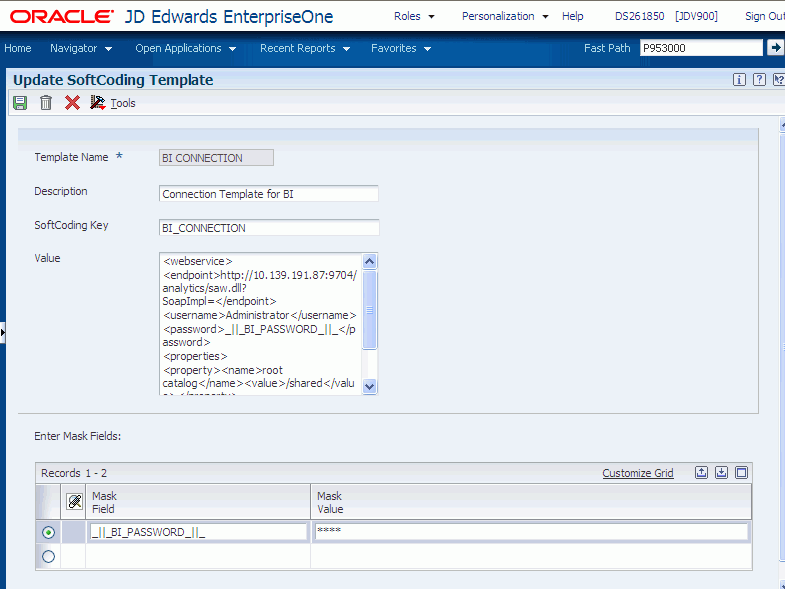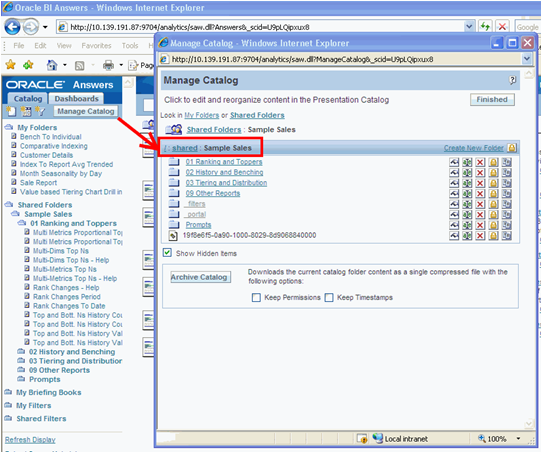6 Setting Up RIAF for Generic URLs
This chapter contains the following topics:
-
Section 6.4, "Enabling JD Edwards EnterpriseOne Forms for RIAF"
-
Section 6.5, "Adding URL Templates for RIAF (Release 9.1 Update 2)"
-
Section 6.6, "Configuring a BI Connection (Release 9.1 Update 2)"
Note:
With JD Edwards EnterpriseOne Tools Release 9.1 Update 3, the Related Information Application Framework is replaced with the Composite Application Framework. Tab pages created in the Related Information Application Framework automatically appear in the Composite Application Framework.The Composite Application Framework enables EnterpriseOne administrators to define user (role) access to the Composite Application Framework, and provides the capability for administrators to share layouts to Composite Application Framework users. The Related Information Administration application (P952332) includes these fields: view only, create layouts, or create layouts and content for you to assign to users (roles). You use the User Overrides application (P98950) to share layouts with the Composite Application Framework users. 3
6.1 Understanding RIAF for Generic URLs
Oracle's JD Edwards EnterpriseOne Related Information Application Framework (RIAF) provides a loosely coupled, seamless integration framework that enables JD Edwards EnterpriseOne applications to integrate with third-party products (including Oracle WebCenter group spaces), external websites (using the website URL), and (in Release 9.1 Update 2) Oracle Business Intelligence Enterprise Edition (OBIEE) objects.
RIAF for generic URLs enables JD Edwards EnterpriseOne users to associate external websites or (in Release 9.1 Update 2) OBIEE objects to JD Edwards EnterpriseOne application forms without involvement from development. The links to these external websites or (in Release 9.1 Update 2)OBIEE objects are referred to as generic URLs. The same generic URL can be reused and shared by multiple end users in multiple transactions on the same application form.
The JD Edwards EnterpriseOne system administrator enables users and forms for access to RIAF and grants authorized users specific permissions for creating, viewing, and publishing generic URL tabs. Authorized users create and view generic URL tabs in RIAF.
If using generic URLs with OBIEE objects, the JD Edwards EnterpriseOne system administrator also implements the JD Edwards EnterpriseOne Business Intelligence (BI) integration and configures the BI connection.
6.1.1 JD Edwards EnterpriseOne Tables
RIAF for external web applications uses the following tables:
-
Context Cross-Reference Header Table for Integration (F952330)
-
Context Cross-Reference Detail Table for Integration (F952331)
-
Collaboration Configuration Table (F952332)
-
User Cross-Reference Table for Integration (F952333)
-
Metadata Table for Public Resource URL (F952334)
-
Access Control for Generic URL (F952335)
-
Related Information Publication List Header Table (F952336)
-
Related Information Publication List Detail Table (F952337)
Note:
F952332 is a system table that is shared by all environments. The other RIAF-related tables are business tables.6.2 Understanding Administration Tasks
Administration tasks for RIAF include setting up and managing RIAF for generic URLs, and (in Release 9.1 Update 2) enabling Oracle Business Intelligence for JD Edwards EnterpriseOne.
6.2.1 Setting Up and Managing RIAF for Generic URLs
Using JD Edwards EnterpriseOne applications, you set up and manage RIAF for generic URLs. Access to RIAF enables users to create or view URL and (in Release 9.1 Update 2) OBIEE tabs. You grant users permission to create new URL and (in Release 9.1 Update 2) OBIEE tabs or to only view existing tabs. By defining the following fields for the generic URL product, you establish form-level security on RIAF:
-
JD Edwards EnterpriseOne environment.
-
User or role.
-
JD Edwards EnterpriseOne application form and application version.
-
Permission for the user to create new tab pages or only view existing tab pages.
Form-level security means that only the defined combination of user, environment, form, and application version can open the application form in RIAF. However, any user who is not secured from the form (through other JD Edwards features) can open the form but RIAF is not available.
In addition, you grant permission for the defined user to create new URL and (in Release 9.1 Update 2) OBIEE tabs or to only view existing tabs. If you permit the user to create new tabs, you determine whether the new tab can be published to other users for viewing. You also determine whether the tab is available to other viewers when the tab is created and saved or if you must manually approve the tab for other viewers. You permit other users viewing privileges by creating publication lists and identifying specific users as members of each publication list.
After enabled users create URL tabs for the application forms you enabled, you maintain the URL information. You also can view, edit, copy, and publish access to the generic URL tab.
Note:
The system does not notify users that they can access specific forms in RIAF or that they are allowed to create new generic URL tabs. The system also does not notify users about the publishing options you have granted them or about other users (members of the publication list you define when you enable forms) who can view the new generic URL tab.In addition, the system does not notify you when a user to whom you have allowed create generic URL tab permission or permission to publish the URL tab with approval from you. You might want to set up procedures for notifying users and for users to notify you.
6.2.2 Enabling Oracle Business Intelligence for JD Edwards EnterpriseOne (Release 9.1 Update 2)
Using RIAF with OBIEE allows you to retrieve data and graphics, known as reports, from the Oracle BI Application Server from an OBIEE tab page in a JD Edwards EnterpriseOne application.
When implementing a JD Edwards EnterpriseOne Business Intelligence integration, follow these steps:
-
Install the latest update of JD Edwards EnterpriseOne Tools.
-
Install the latest version of Oracle BI Enterprise Edition and the Oracle BI Applications adapter for JD Edwards EnterpriseOne.
Note:
Releases prior to Oracle BI Enterprise Edition 11g are not supported. -
Set up Oracle BI Enterprise Edition user groups and security.
-
Set up the JD Edwards EnterpriseOne user and roles.
-
Set up mappings between the JD Edwards EnterpriseOne user and roles to the Oracle BI Enterprise Edition user.
-
Use RIAF to add new tab pages that access OBIEE reports.
For more information on setting up users and groups in Oracle BI Enterprise Edition, see the Oracle Fusion Middleware System Administrator's Guide for Oracle Business Intelligence Enterprise Edition guide.
6.3 Creating a Publication List
You create and manage publication lists for generic URL collaboration. A publication list is identified by a name and has a list of members. The publication list members can include a combination of individuals and roles. You can define *PUBLIC (all JD Edwards EnterpriseOne users) as a publication list member. You use the publication list to identify who can view a published generic URL.
You use the Publication Lists application (P952336) to create new publication lists and to find, review, and edit or delete existing publication lists. If you add a new member to an existing publication list, and URL tabs have been created and published using that publication list, the new member will see only those URL tabs that are added after being added to the publication list.
The publication list header information that you enter using P952336 is stored in the Related Information Publication List Header Table (F952336), and the detail information you enter is stored in the Related Information Publication List Detail Table (F952337).
6.3.1 Forms Used to Manage Publications Lists
| Form Name | Form ID | Navigation | Usage |
|---|---|---|---|
| Work with Publication Lists | W952336G | From a JD Edwards EnterpriseOne web client, type P952336 in the Fast Path. | Locate, review, edit, and delete existing publication lists. |
| Work with Publication Lists and Members | W952336A | On Work with Publication Lists, click Add. | Create new publication lists. |
6.3.2 Create a Publication List
Access the Work with Publication Lists form and complete the following fields:
-
Publication List
-
Publication List Description
-
Publication Target
| Field | Description |
|---|---|
| Publication List | Enter a name for the list. The name is limited to 10 characters. |
| Publication List Description | Enter a brief description of the list. |
| Publication Target | Enter user IDs, roles, or *PUBLIC as members of this publication list. You can enter either user IDs or roles or both. When you enter *PUBLIC, all of your JD Edwards EnterpriseOne users are members of the publication list, and at a minimum are allowed viewing privilege when this publication list is defined for a newly created and published generic URL tab. |
| Publication Target Description | The system enters the description based on information from the User Profile Revisions (P0092) application. |
6.4 Enabling JD Edwards EnterpriseOne Forms for RIAF
You enable JD Edwards EnterpriseOne application forms that are to be available in RIAF. You use the Relation Information Management application (P952332) to enable and disable application forms. You can use the Copy feature on P952332 to copy an existing record and then modify it to create a new record.
When you add a record, you enter appropriate information into the fields on the top portion of the Related Information Revisions form to define the environment, the product type, the user or role or *PUBLIC, and the application form and version. These fields work together to identify when the Related Information framework will appear for the defined user or role.
If you try to add a new record that contains the same information as an existing record, the system displays an error stating that duplicate keys are not allowed. Change the information in one or more of the fields to create a different record.
6.4.1 Enabling an Application Form
The Related Information Revisions form consists of three areas:
-
Fields to enable a user, form, environment, application version combination.
-
Option that allows users to create generic URL tabs.
-
Fields and options that allows users to publish generic URL tabs.
You use the top portion of the Related Information Revisions form to enable forms for both generic URL tab and WebCenter group spaces collaboration. When you enter WebCenter as the product type, the system disables the Allow Create option and all of the options and fields in the Publish Option group box.
You enable application forms one at a time. The following types of application forms can be enabled:
-
Find Browser
-
Power Edit
-
Header Detail
-
Headerless Detail
-
Fix/Inspect
6.4.2 Allow Creation of Generic URL Tabs
The Allow Create option enables you to define whether the user you specified can create new URL tabs for the environment, form, version combination you specified or whether the user can only view existing URL tabs for the specified environment, form, version combination. By default, this field is not selected, which means that the user can only view existing URL tabs for the specified environment, form, version combination. If you do not select the Allow Create option, the options and fields in the Publish Option group box are disabled.
6.4.3 Publish Options
When you select the Allow Create option, the system enables these three publishing options for the environment, user, form, version combination that you specified:
-
Do not allow user to publish URL content.
-
Allow user to publish to pre-defined Publication List.
-
Require approval to publish to pre-defined Publication List.
The publish option, Do not allow user to publish URL content is the default option.
Do not allow user to publish URL content
When you select the Allow Create option, the system automatically selects the Do not allow user to publish URL content option for publishing. When this option is selected, the specified user can create generic URL tabs for the specified environment, form, version combination but only that user has access to the generic URL tabs. If a role is specified, members of the role can view the generic URL tabs. The generic URL tabs for the environment, form, version combination are not available to other users. If *PUBLIC is specified, all JD Edwards EnterpriseOne users can view generic URL tabs for the environment, form, version combination.
Allow user to publish to pre-defined Publication List
When you select the Allow user to publish to pre-defined Publication List option, the system enables the Publication List field. Selecting this option enables the specified user to create generic URL tabs for the specified environment, form, version combination and allows immediate viewer access to members of the publication list that you specify.
If you do not have a predefined publication list, you can access the Publication Lists application (P952336) from the Form menu on the Related Information Form and create a new publication list.
Require approval to publish to pre-defined Publication List
When you select the Require approval to publish to pre-defined Publication List option, the system enables the Publication List field. Selecting this option enables the specified user to create generic URL tabs for the specified environment, form, version combination. The new generic URL tab is published to all members of the publication list that you specify with a pending status. You must manually change the status before members of the publication list have viewer access to the URL tab. Changing the status is discussed in the Generic URL Access Control Management section.
If you do not have a predefined publication list, you can access the Publication Lists application (P952336) from the Form menu on the Related Information Form and create a new publication list.
6.4.4 Forms Used to Set Up Form Level Enablement for Generic URL
| Form Name | Form ID | Navigation | Usage |
|---|---|---|---|
| Work with Related Information | W952332A | From a JD Edwards EnterpriseOne web client, type P952332 in the Fast Path. | Locate, review, copy, edit, and delete an existing enabled form. |
| Related Information Revisions | W952332B | On Work with Related Information Revisions, click Add. | Enable a new JD Edwards EnterpriseOne application form for generic URL collaboration. |
6.4.5 Enabling a JD Edwards EnterpriseOne Application Form
To enable an application form:
-
Access the Work with Related Information form and complete the following fields:
-
Environment
-
Product Type
-
User or Role
-
Form Name
-
Version
-
-
Select Allow Create to enable the specified user to create generic URL tabs or clear Allow Create to enable the specified user to only view existing generic URL tabs.
When Allow Create is not selected, the options and fields in the Publish Option group box are disabled.
-
Select one of these publishing options if you selected Allow Create:
-
Do not allow user to publish URL content.
-
Allow user to publish to pre-defined Publication List.
-
Require approval to publish to pre-defined Publication List.
-
-
Enter the name of an existing publication list in the Publication List field if you selected an option that allows users to publish generic URL tabs.
-
Click OK to save the record.
-
On Work with Related Information, click Find to see the record.
| Field | Description |
|---|---|
| Environment | Enter the JD Edwards EnterpriseOne environment name. You can use the Search feature to find and select an applicable environment. If a form is to be used in multiple environments, you enable the form separately for each environment. |
| Product Type | Enter GENERICURL.
If you enter WEBCENTER, the system disables the Allow Create option and also disables the three options under the Publish Option area. The system also clears any existing information in the Publication List field and disables the field. |
| User or Role | Enter a JD Edwards EnterpriseOne user ID, JD Edwards EnterpriseOne role, or *PUBLIC. This specifies the EnterpriseOne user or role for which a form is enabled. *PUBLIC enables the form for all JD Edwards EnterpriseOne users. |
| Form Name | Enter the name of the JD Edwards EnterpriseOne application form. You can use the search feature to find and select an applicable form. Do not enter *ALL.
If you select a form that has no version, the system disables the Version field. |
| Version | Enter a specific version of the application or *ALL.
The default value is *ALL, which you can change. When you enter *ALL, the generic URL tab is enabled for all versions of the application. If the application has no versions, the system clears any information from the Version field and disables the field. |
| Allow Create | Select this option to enable the user or role to create generic URL tabs for the specified environment, form, version combination. If this option is left blank, the user or role can only view existing generic URL tabs, and users and roles are not permitted to create a new generic URL.
When Allow Create is not selected, the system disables the options and fields in the Publish Option group box. When Allow Create is selected, 1 appears in the Allow Create grid field on the Work with Related Information form. When Allow Create is blank, 0 appears in the Allow Create grid field. |
| Do not allow user to publish URL content | New generic URL tabs are accessible only to the specified user or role for the specific environment, form, version combination. The system clears and disables the Publication List field.
When this option is selected, 0 appears in the Publish Option grid field on the Work with Related Information form. |
| Allow user to publish to pre-defined Publication List | New generic URL tabs are automatically published to all members defined in the publication list that you specify.
When this option is selected, 1 appears in the Publish Option grid field on the Work with Related Information form. |
| Require approval to publish to pre-defined Publication List | New generic URL tabs are published to all members defined in the Publication List with a Pending status, which requires a manual approval by the JD Edwards EnterpriseOne system administrator.
When this option is selected, 2 appears in the Publish Option grid field on the Work with Related Information form. |
You can disable a JD Edwards EnterpriseOne application form.
6.5 Adding URL Templates for RIAF (Release 9.1 Update 2)
Users will want to link to common URLs from the generic URL tab pages that they create (for example, URLs to maps, delivery tracking, or weather.) You can add URL templates to simplify the task of creating these generic URL tab pages. When creating a new tab to access a generic URL, users can select these templates from a drop-down list. The template then populates the name, description, and URL for the tab page.
To add a URL template:
-
Access the P98MOQUE application.
-
Select Add.
-
Enter a short name for the URL template in the Queue Name field (for example, Map).
This will populate the Name field when a user creates a tab page and chooses the template.
-
Enter the actual URL in the Queue Path On-Line field.
This will populate the URL field when a user creates a tab page and chooses the template.
-
Enter a description for the URL in the Queue Path Off-Line field.
This will populate the Description field when a user creates a tab page and chooses the template.
-
Enter "10" (RIAF URL Template) in the Type field.
Note:
If the value 10 (RIAF URL Template) is not available, you may need to add it to the H91/QT UDC table. -
Select OK to save your record.
6.6 Configuring a BI Connection (Release 9.1 Update 2)
All of the OBIEE reports are located on the Oracle BI Application Server. In order to connect to the Oracle BI Application Server, one or more BI connections must be created for the users. Before you can create BI connections, you must create a BI connection template.
A BI connection defines how the system connects to the Oracle BI Application Server for any given JD Edwards EnterpriseOne user. A BI connection includes information about the server, the port of the Oracle BI Application Server, the Oracle BI user and password used to establish the connection, and the root folder (optional). A BI connection can be added for any valid JD Edwards EnterpriseOne user, role, or *PUBLIC. They represent three different levels of mapping. An administrator can create just one BI configuration for *PUBLIC to cover all of the JD Edwards EnterpriseOne users, or can create multiple BI connection records to perform mapping at various levels. If multiple BI connection records are created, the system uses the following rules:
-
The system uses the most specific BI connection configuration (user>role>public).
-
When the user logs in with a role of *All, the system prioritizes all roles of the user based on role sequence.
6.6.1 Adding a BI Connection Template
To add a BI Connection template:
-
Access the P953000 application.
-
Select Add.
-
Enter BI CONNECTION in the Template Name field.
-
Enter BI Connection in the Description field.
-
Enter BI_CONNECTION in the SoftCoding Key field.
-
Enter the following in the Value field:
<webservice> <endpoint> http://server:port/analytics/saw.dll?SoapImpl=</endpoint> <username>username</username> <password>_||_BI_PASSWORD_||_</password> <properties> <property><name>root catalog</name><value>root catalog folder</value></property> </properties> </webservice>
Important:
The value for SoftCoding Key must be BI_CONNECTION. You cannot use any other value for this field. -
Enter the Mask Fields in the grid (for example, BI_PASSWORD).
Mask fields are the fields that have _||_ as a prefix and postfix. However, you do not include the prefix and postfix when entering the mask field in the grid. The system adds the prefix and postfix for you.
-
Click OK to save the template.
6.6.1.1 Softcoding Value Guidelines
When creating the BI connection template, use the following guidelines to ensure valid softcoding value parameters.
6.6.1.1.1 Http Address
The http address must follow this format with a valid Oracle BI Application Server name or IP address and port number:
http://<server>:<port>/analytics/saw.dll?SoapImpl=
6.6.1.1.3 _||_BI_PASSWORD_||_
The administrator has two ways to supply the password for the Oracle BI user. He or she can:
-
Use a placeholder parameter (masked parameter) in the softcoding value and assign the value to the parameter in the grid. The above example used a placeholder parameter called BI_PASSWORD and defined the BI_PASSWORD variable in the grid. The _||_ prefix and postfix are markers for placeholder variables.
When used this way, the value is encrypted before it is saved into the database and is masked for future display.
-
Use plain text directly in the softcoding value.
6.6.1.1.4 Root Catalog
The root catalog provides the default entry point folder when a user launches the BI catalog to create an OBIEE tab in RIAF. By default, this folder could be the root folder "/" in the template. However, for security reasons, accessing the BI catalog at the root level may not be allowed in production. The administrator should use a more specific path instead.
Important:
Within the <property> tags, the <name> must be "root catalog" because this is the hard-coded name within the system. If you use another name, the system will ignore it. Only the <value> element is configurable.There are two ways to define the root catalog:
-
Log into the Oracle BI Application Server and click on the Catalog tab and then the Manage Catalog button. On the Manage Catalog window, you will see the navigation link start from root folder "/". Drill up or down by clicking on the parent or child links. Once you find the folder location that you want to use as the root catalog for the JD Edwards EnterpriseOne end user, manually enter the folder path (for example, /shared/SampleSales) as the softcoding value for root catalog. The path is case sensitive. Make sure that you type the exact folder path. If the path is misspelled, JD Edwards EnterpriseOne will fail to open the path. If you need to change the value for the root catalog, you have to correct the value in P954000 and restart the HTML server in order to clean up the cached information.
-
The second approach can help you avoid typographical errors. You can use value "/" for initial testing, if the mapped Oracle BI user has permission to access the root folder.
6.6.2 Creating a BI Connection
To create a BI connection:
-
Access the P954000 application.
-
Select Add.
-
In the User/Role field, enter the JD Edwards EnterpriseOne user, role, or *PUBLIC.
-
In the Environment Name field, enter the JD Edwards EnterpriseOne environment for which you are creating this BI connection.
-
In the Template Name field, enter BI CONNECTION.
-
In the Soft Coding Key field, enter BI_CONNECTION.
-
Click the Populate Soft Coding Value button to populate the Soft Coding Description and Soft Coding Value fields with the information from the BI CONNECTION template.
-
Change the username and root catalog within the Soft Coding Value for your connection.
-
Enter the Mask Value for any Mask Fields. For example, enter a value for BI_PASSWORD. You do not need to use the prefix and postfix values (_||_) when entering the mask field in the grid. The system will add these automatically.
-
Click OK to save the record.
6.6.3 Using Oracle Enterprise Edition with RIAF
Currently, Oracle BI Enterprise Edition users are set up separately from JD Edwards EnterpriseOne users. Within JD Edwards EnterpriseOne, a system administrator can set up different securities to control a user's access to certain applications or functionality.
Oracle BI Enterprise Edition has various granularities of security at the folder, report, and data level, which are not provided by JD Edwards EnterpriseOne. JD Edwards EnterpriseOne only controls how to map a user to the Oracle BI user defined by the soft coding values.
When a JD Edwards EnterpriseOne user is viewing an OBIEE tab page in RIAF, the system uses the mapped Oracle BI Enterprise Edition user account to set up the connection and authentication with the Oracle BI Application Server. Any security setup for that Oracle BI Enterprise Edition user will be enforced by the Oracle BI Application Server. For example, the user could navigate from an assigned root folder to another subfolder or could navigate to a dashboard from an action link on a report. It is the administrator's responsibility to protect sensitive objects and data on the Oracle BI Application Server by using the access control list provided by Oracle BI Application Server. This protection is highly recommended.
For more information on setting up access control for BI catalog items, see the Oracle Business Intelligence Presentation Services Administration Guide.
Note:
Oracle BI Enterprise Edition (OBIEE) automatically enables iFrame busting. When a user receives a system message indicating that OBIEE content cannot be displayed in an iFrame, you can disable the feature. To disable iFrame busting, see Section 5.8.4, "Disabling iFrame Busting"6.7 Maintaining Generic URL Records
After your JD Edwards EnterpriseOne users create generic URL tabs, you use the Managing Metadata for Generic URL (P952334) and Management of Generic URL Access Control (P952335) applications to manage and maintain generic URL tab content. You use the Related Information Cross-Reference application (P952330) to manage and maintain captured key information for generic URL tabs. After an enabled user creates and saves a generic URL tab, the system stores information about the generic URL tab in these tables:
-
Metadata Table for Public Resource URL (F952334)
-
Access Control for Generic URL (F952335)
-
Context Cross-Reference Header Table for Integration (F952330)
-
Context Cross-Reference Detail Table for Integration (F952331)
6.7.1 Metadata Table for Public Resource URL (P952334)
You use P952334 to view and delete generic URL records from the MetadataTable for Public Resource URL table (F952334). You can click Find on the Work with Metadata for Generic URL form without entering any heading information to see all generic URL information for all forms, or you can enter information in the header area to see specific information. You can delete a tab page from the Related Information framework for a user, form, version, environment combination by selecting the appropriate grid row and clicking Delete.
6.7.2 Access Control for Generic URL (P952335)
If you selected the Require approval to publish to pre-defined Publication List option for publishing a generic URL on the Related Information Revisions form (P952332), you use P952335 to approve or reject records that have a pending status in the Participant Permission field of the Work with Access Control of Generic URL form. You can define one of these permissions for a participant and tab combination:
-
Editor - the participant can view, change, and delete the tab information.
-
Viewer - the participant can only view the tab information.
-
Pending - the participant does not have any permissions and cannot view the tab information. You must manually change the Participant Permission field to Editor or Viewer or delete the record.
If you need more information, you can select a row from the grid area of the form and then select Detail from the Row Menu to open the Review Metadata for Generic URL form. You can see the original URL for the tab; context parameters added by the user or role will not appear on this form. If you click the Popup Preview button, a separate browser window opens to the original URL website. If the user has mapped context parameters for this URL, you will not see the actual website that the user sees.
You use P952335 to view, update permissions, and delete generic URL records from the Generic URL Access Control Table (F952335). You can click Find on the Work with Access control of Generic URL form without entering any heading information to see all generic URL information for all forms, or you can enter information in the header area to see specific information.
You can use P952335 to remove a generic URL tab from the Related Information framework by selecting a grid row and clicking Delete. If the row you delete is for the creator of the tab, the tab creator will not be able to view the tab but any participants can still view the tab on the Related Information framework. When you use P952335 to remove a generic URL tab, the system automatically removes data in P952334. Users to whom you have granted Editor permission can also remove generic URL tabs. When an enabled user removes a generic URL tab, information is automatically removed from both P952335 and P952334.
6.7.3 Context Cross-Reference Header Table for Integration (P952330)
You use P952330 to maintain EnterpriseOne key field information for both generic URL tabs and WebCenter group spaces. You use P952330 to access the Context Cross-Reference Header Table for Integration (F952330) and the Context Cross-Reference Detail Table for Integration (F952331) tables. Using P952330, you can:
-
Query and review existing context-related link information to troubleshoot problems that a user might be having.
-
Remove existing context-related header and detail information for maintenance purposes.
You can find more information about maintaining context-related information in the Setting Up RIAF for WebCenter Group Spaces chapter.
See Maintaining Context-Related Information
Troubleshooting tips are discussed in the Related Information Application Framework User's Guide.