7 Setting Up RIAF for WebCenter Spaces
This chapter contains the following topics:
-
Section 7.1, "Understanding JD Edwards EnterpriseOne RIAF for WebCenter Spaces"
-
Section 7.3, "Disabling Self-Registration in the WebCenter System"
Note:
With JD Edwards EnterpriseOne Tools Release 9.1 Update 3, the Related Information Application Framework is replaced with the Composite Application Framework. Tab pages created in the Related Information Application Framework automatically appear in the Composite Application Framework.7.1 Understanding JD Edwards EnterpriseOne RIAF for WebCenter Spaces
Oracle's JD Edwards EnterpriseOne Related Information Application Framework (RIAF) provides a loosely coupled, seamless integration framework that enables JD Edwards EnterpriseOne applications to integrate with third-party products (including Oracle WebCenter spaces) and external websites (using the website URL.)
RIAF for WebCenter spaces enables JD Edwards EnterpriseOne users to create links from an EnterpriseOne form that opens a WebCenter space in the Oracle WebCenter system.
The JD Edwards EnterpriseOne system administrator works with the WebCenter system administrator to enable JD Edwards EnterpriseOne users access to WebCenter spaces. The JD Edwards EnterpriseOne system administrator enables JD Edwards EnterpriseOne users and applications forms for WebCenter space collaboration and maintains cross-reference information.
The Oracle WebCenter Documentation Library on Oracle Technology Network (OTN) provides documentation for the WebCenter system.
See http://download.oracle.com/docs/cd/E21764_01/webcenter.htm
7.1.1 JD Edwards EnterpriseOne Tables
RIAF for WebCenter spaces uses the following tables:
-
Context Cross-Reference Header Table for Integration (F952330)
-
Context Cross-Reference Detail Table for Integration (F952331)
-
Collaboration Configuration Table (F952332)
-
User Cross-Reference Table for Integration (F952333)
Note:
F952332 is a system table that is shared by all environments. The other RIAF-related tables are business tables, and you must create these tables for each environment that you identify for WebCenter spaces.
The following tables from the Soft Coding application framework are also required:
-
Template Mask Fields table (F953001)
-
Template Table (F953000)
-
Soft Coding Record table (F954001)
-
Soft Coding Mask Fields (F954002)
7.1.2 System Architecture
JD Edwards EnterpriseOne and Oracle WebCenter must be installed on separate machines. Integration between JD Edwards EnterpriseOne and Oracle WebCenter is accomplished through the JD Edwards Enterprise HTML server using web services technology. EnterpriseOne users access the contextual integration through the EnterpriseOne web client. This feature is not currently available for JD Edwards EnterpriseOne portal clients or windows clients.
Specific Oracle Fusion Middleware components are required for the integration, and this is discussed in detail in the installation and configuration document. The installation and configuration document also provides an overview of the system architecture.
See Also:
-
JD Edwards EnterpriseOne WebCenter Spaces Configuration for Related Information Application Framework Guide.
7.2 Understanding Administration Tasks
Both an Oracle WebCenter system administrator and a JD Edwards EnterpriseOne system administrator perform tasks to support creation of WebCenter spaces in JD Edwards EnterpriseOne that open in the WebCenter system. For security reasons, the WebCenter system administrator may disable self-registration for the WebCenter system. The JD Edwards EnterpriseOne system administrator ensures the appropriate system and business tables are available for processing information, synchronizes clocks (after the EnterpriseOne HTML server, Oracle Access Manager server, and the WebCenter server are installed), creates the connection between JD Edwards EnterpriseOne and the WebCenter system, enables application forms, and maintains context-related information.
7.3 Disabling Self-Registration in the WebCenter System
To ensure that only authorized EnterpriseOne users have WebCenter access, the WebCenter system administrator may disable the WebCenter self-registration feature. Here are the steps to disable self-registration in the WebCenter:
From the WebCenter system:
-
Log in to WebCenter Spaces as the WebCenter administrator.
-
Click the Administration link in the upper right-hand corner.
-
Click the General tab.
-
In the Self-Registration section, do the following:
-
Select Self-Registration by selecting the checkbox.
-
Clear the Invitations - Allow Self-Registration Through Invitations option.
-
Clear the Self-Registration - Allow Public Users to Self-Register option.
-
-
Apply the change.
7.4 Synchronizing Clocks
After the EnterpriseOne HTML server, Oracle Access Manager server, and the WebCenter server are available for JD Edwards EnterpriseOne user access to the WebCenter, the JD Edwards EnterpriseOne system administrator must ensure the clocks for all three server machines are synchronized. Use the instructions provided on the nixCraft ”Synchronize the system clock to Network Time Protocol (NTP) under Fedora or Red Hat Linux” web page to synchronize the clocks. The nixCraft URL is:
See http://www.cyberciti.biz/tips/synchronize-the-system-clock-to-network-time-protocol-ntp-under-fedora-or-red-hat-linux.html
7.5 Configuring UserID Mapping
WebCenter-enabled users access JD Edwards EnterpriseOne from the single sign-on (SSO) login page. When the SSO user ID is different from the JD Edwards EnterpriseOne user ID, the JD Edwards EnterpriseOne system administrator must configure the user ID mapping. You use the SSO Environment Configuration Tools application to configure the user ID mapping. You can access this application on a Windows client using this path:
EnterpriseOne Life Cycle Tools > System Administration Tools > System Administration Tools > Security Maintenance > Security Maintenance Advanced and Technical Operations > SSO Environment Configuration Tools
To configure the userID mapping:
From SSO Environment Configuration Tools:
-
Click the Configure the UserID Mapping link.
-
On Work With SSO E/E1 UserID Mapping, click Add.
-
On SSO E/E1 UserID Mapping Revisions, complete the following fields:
-
EnterpriseOne UserID - Enter the JD Edwards EnterpriseOne user ID.
-
EnterpriseUserID - Enter the WebCenter and SSO user ID.
Important:
These entries must be upper case. -
-
Click OK.
-
On Work With SSO E/E1 UserID Mapping, click Find to see the newly added userID mapping.
7.6 Creating a WebCenter Connection
The JD Edwards EnterpriseOne system administrator uses the Web Service SoftCoding Template program (P953000) and the Soft Coding Records program (P954000) to create a connection between JD Edwards EnterpriseOne and WebCenter. The SoftCoding Template includes a soft coding value that is a web service that provides a URL address and port information for the WebCenter system.
After you create a softcode template that defines connection information, you create soft coding records. Soft coding records identify users, environments, and the soft coding value from the appropriate template. When you create a soft coding record, you enter *PUBLIC in the Role/User field, which provides access to all of your JD Edwards EnterpriseOne users. The system ignores any value other than *PUBLIC. You create multiple soft coding records to define each environment that is to be available for WebCenter collaboration. Configuring these connections is a one-time task for each JD Edwards EnterpriseOne environment that is to be connected to the WebCenter system.
7.6.1 Forms Used to Create a Connection
| Form Name | Form ID | Navigation | Usage |
|---|---|---|---|
| Work with SoftCoding Templates | W953000A | From a JD Edwards EnterpriseOne web client, type P953000 in the Fast Path. | Determine if a softcode template already exists for the connection. |
| Update SoftCoding Template | W953000C | On Work with SoftCoding Template, click Add. | Create a connection template between JD Edwards EnterpriseOne and WebCenter. |
| Work with Web Service Soft Coding Records | W954000A | From a JD Edwards EnterpriseOne web client, type P954000 in the Fast Path. | Locate and review existing soft coding records. |
| Add Web Service Soft Coding Record | W954000B | On Work with Soft Coding Record, click Add. | Create a new soft coding record between JD Edwards EnterpriseOne and WebCenter. |
7.6.2 Adding a SoftCoding Template for the WebCenter System
From a JD Edwards EnterpriseOne web client, access the Update SoftCoding Template form, and enter the following information:
| Field | Description |
|---|---|
| Template Name | Enter WEBCENTER_CONNECTION in the Template Name field. You should have only one softcoding template for the WebCenter product. |
| Description | Enter a brief description of the softcoding template. |
| SoftCoding Key | Enter WEBCENTER_CONNECTION in the SoftCoding Key field. |
| Value | Enter the URL for the WebCenter system, the web service port, and the SSO port in XML format. |
7.6.3 Adding a Soft Coding Record for the WebCenter System
From a JD Edwards EnterpriseOne web client, access the Update Soft Coding Record form.
Figure 7-1 Soft Coding Record for WebCenter Connection
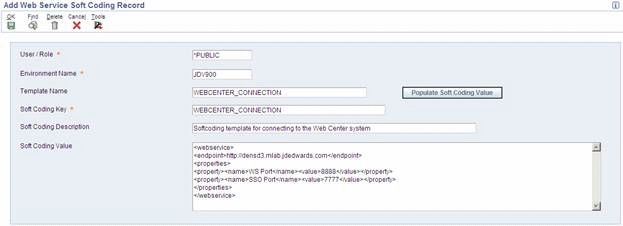
Description of "Figure 7-1 Soft Coding Record for WebCenter Connection"
| Field | Description |
|---|---|
| User / Role | Enter *PUBLIC.
*PUBLIC applies to all of your JD Edwards EnterpriseOne users for WebCenter collaboration. JD Edwards EnterpriseOne user IDs and roles cannot be used to create a soft coding record. |
| Environment Name | Enter the name of the JD Edwards EnterpriseOne environment. Create a soft code record for each JD Edwards EnterpriseOne environment that is to be available for WebCenter collaboration. |
| Template Name | Enter the name of the softcoding template (WEBCENTER_CONNECTION) that provides WebCenter connection information. |
| Soft Coding Key | Enter WEBCENTER_CONNECTION. |
| Populate Soft Coding Value button | When you click this button, the system populates the following fields with information from the soft coding template:
· Soft Coding Description · Soft Coding Value |
7.7 Enabling Application Forms
The JD Edwards EnterpriseOne system administrator enables JD Edwards EnterpriseOne application forms that are to be available in RIAF. You use the Related Information Management application (P952332) to enable and disable application forms. You can use the Copy feature on P952332 to copy an existing record and then modify it to create a new record.
When you add a record, you enter appropriate information into the fields on the top portion of the Related Information Revisions form to define the environment, the product type, the user or role or *PUBLIC, and the application form and version. These fields work together to identify the application form that is available in RIAF for the defined user or role.
If you try to add a new record that contains the same information as an existing record, the system displays an error stating that duplicate keys are not allowed. Change the information in one or more of the fields to create a different record.
7.7.1 Enabling JD Edwards EnterpriseOne Forms for RIAF
The Related Information Revisions form consists of three areas:
-
Fields to enable a form.
-
Option that allows users to create generic URLs
-
Fields and options that allows users to publish generic URLs
You use the top portion of the Related Information Revisions form to enable forms for both generic URL and WebCenter spaces collaboration. When you enter WebCenter as the product type, the system disables the Allow Create option and all of the options and fields in the Publish Option group box.
You enable application forms one at a time. The following types of application forms can be enabled:
-
Find Browser
-
Power Edit
-
Header Detail
-
Headerless Detail
-
Fix/Inspect
7.7.2 Forms Used to Enable JD Edwards EnterpriseOne Application Forms
| Form Name | Form ID | Navigation | Usage |
|---|---|---|---|
| Work with Related Information | W952332A | From a JD Edwards EnterpriseOne web client, type P952332 in the Fast Path. | Locate and review existing application forms that are enabled for WebCenter collaboration.
You can also disable application forms that are no longer required for WebCenter collaboration. |
| Related Information Revisions | W952332B | On Work with Related Information, click Add. | Enable a JD Edwards EnterpriseOne application form for WebCenter collaboration. |
7.7.3 Enabling JD Edwards EnterpriseOne Application Forms
Access the Related Information Revisions form and complete the following fields:
-
Environment
-
Product Type
-
User or Role
-
Form Name
-
Version
| Field | Description |
|---|---|
| Environment | Enter the JD Edwards EnterpriseOne environment name. You can use the Search feature to find and select an applicable environment. If a form is to be used in multiple environments, you enable the form separately for each environment. |
| Product Type | Enter WEBCENTER. |
| User or Role | Enter a JD Edwards EnterpriseOne user ID, JD Edwards EnterpriseOne role, or *PUBLIC. This specifies the EnterpriseOne user or role for which a form is enabled. *PUBLIC enables the form for all authorized EnterpriseOne users. |
| Form Name | Enter the name of the JD Edwards EnterpriseOne application form (for example, W0411F.) You can use the search feature to find and select an applicable form. |
| Application ID | The system populates this field based on the value in the Form Name field. You cannot edit this field. |
| Version | Enter *ALL for all versions of the JD Edwards EnterpriseOne application or enter a specific version of the application. |
7.7.4 Disabling a JD Edwards EnterpriseOne Application Form
To disable a JD Edwards EnterpriseOne application form:
From a JD Edwards EnterpriseOne web client, access the Work with Related Information form.
-
On Work with Related Information, click Find.
-
From the grid area, select the record that has the form ID that is to be disabled.
-
Click Delete.
-
Click Find to verify that the form no longer appears.
-
Click Close.
7.8 Maintaining Context-Related Information
The JD Edwards EnterpriseOne system administrator maintains context-related information that is stored in JD Edwards EnterpriseOne tables. You use this information to troubleshoot problems that users are having and to remove information that is no longer needed.
When a user creates a context link between an EnterpriseOne form and WebCenter space or generic URL tab, the system stores the following information in the tables:
-
The JD Edwards EnterpriseOne product type (WEBCENTER or GENERICURL.)
-
A JD Edwards EnterpriseOne application form ID (such as W4210A.)
-
Optional number of data dictionary items (aliases) for the fields selected during the key capture process. This column is called the Key List on the Work with Related Information Cross-Reference form.
-
Optional number of internal IDs for the fields selected during the key capture process. This column is called the Key Control List on the Work with Related Information Cross-Reference form.
-
Values entered for the selected fields (key fields). This column is called the Key Values column on the Work with Related Information Cross-Reference Details form.
-
The unique ID of the WebCenter space.
-
The EnterpriseOne user ID of the creator of the context link.
You use the Related Information Cross-Reference application (P952330) to:
-
Query and review existing context-related link information to troubleshoot problems that a user might be having.
-
Remove existing context-related header and detail information for maintenance purposes.
Typically, a context link is removed by the JD Edwards EnterpriseOne user who created it, and this clears the context-related link information from the tables. However, a system administrator might need to remove orphan context-link information from the tables. Orphan context links occur when a WebCenter space is removed from the WebCenter system, but the context links were not removed from the JD Edwards EnterpriseOne system. In this case, the context link is no longer viewable by users, but the information remains in the tables. Over time, a large amount of orphan context links could have a negative impact on system performance.
Note:
WebCenter spaces can be removed from the WebCenter by the WebCenter space owner or by the WebCenter system administrator.You access P952330 from P952332 by selecting a record in the grid area and then selecting the Cross Reference Info option from the Row menu. You can also type P952330 in the Fast Path.
Troubleshooting tips are discussed in the Related Information Application Framework User's Guide.