27 Create a JD Edwards EnterpriseOne Data Access Server as a New Managed Instance
This chapter discusses:
27.1 Prerequisites and Recommended Installation Sequence for Managed Instances for Data Access Server Instance
This list shows the prerequisites and recommended installation sequence for Managed Instances for JD Edwards EnterpriseOne Data Access Servers:
-
Prerequisite: Management Agent is installed on target machine.
Refer to Chapter 5, "Install a Management Agent".
-
Prerequisite: The Data Access Server Software Component is uploaded to the Management Console.
-
Prerequisite: The Data Access Server Software Component is distributed to the target Managed Home.
Refer to Section 11.2.1, "Distribute Software Components to Managed Homes".
-
Create a Data Access Server as a New Managed Instance
Refer to Section 27.2, "Create a Data Access Server as a New Managed Instance".
See Also:
-
Refer to the JD Edwards EnterpriseOne Interoperability Guide in the chapter Using Java Database Connectivity for additional tasks and topics related to the Data Access Server.
-
JD Edwards EnterpriseOne BI Publisher for JD Edwards EnterpriseOne Guide
-
Refer to various Red Papers in the Red Paper Library on Customer Connection.
Navigation: Customer Connection > Implement, Optimize, and Upgrade > Implementation Guide > Implementation Documentation and Software > Red Paper Library
27.2 Create a Data Access Server as a New Managed Instance
You must use Server Manager to install a Data Access Server instance.
To install a JD Edwards EnterpriseOne EnterpriseOne Data Access Server instance:
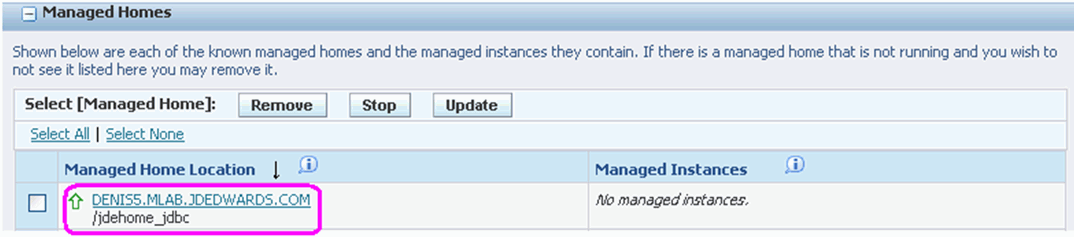
-
Select the Managed Home in which you wish to install the Data Access Server.

-
Click the Create a New Managed Instance button to create the Managed Instance in the Managed Home.
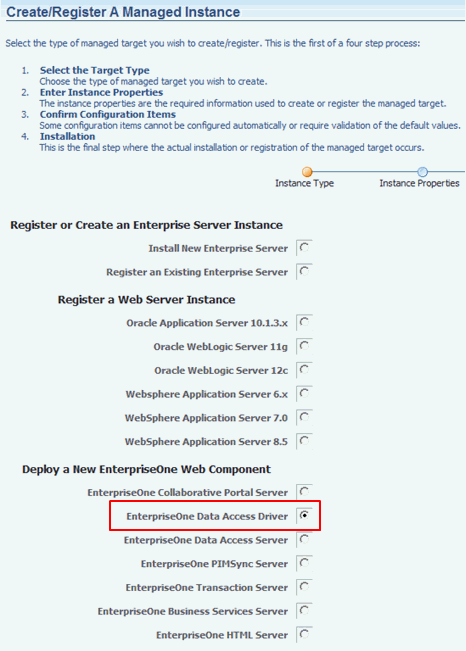
-
On Create/Register a Managed Instance, Instance Type, select this radio button:
EnterpriseOne Data Access Server
-
Click Continue.

-
On Create/Register a Managed Instance, Instance Properties, complete these fields:
-
Server Group
Use the pulldown to select the Server Group to which you want this instance to belong.
Also refer to Chapter 31, "Administer Server Groups".
-
Instance Name
Enter a unique name for the instance name.
Tip:
A good business practice is to name your instances so that they are easily and consistently identifiable. For example:PRODUCT_SERVER_PORTwhere
PRODUCTis the JD Edwards EnterpriseOne server type, such asData Access_Server, andwhere
SERVERis the machine on which the instance is installed, andwhere
PORTis the HTTP port which is defined for use by this server. -
Install Location
Specify where the Data Access Server is to be installed.
This location must be unique and not within the Management Agent directory structure.
-
Software Component
Use the dropdown to select the version of this Software Component that you wish to install.
-
-
Click Continue.
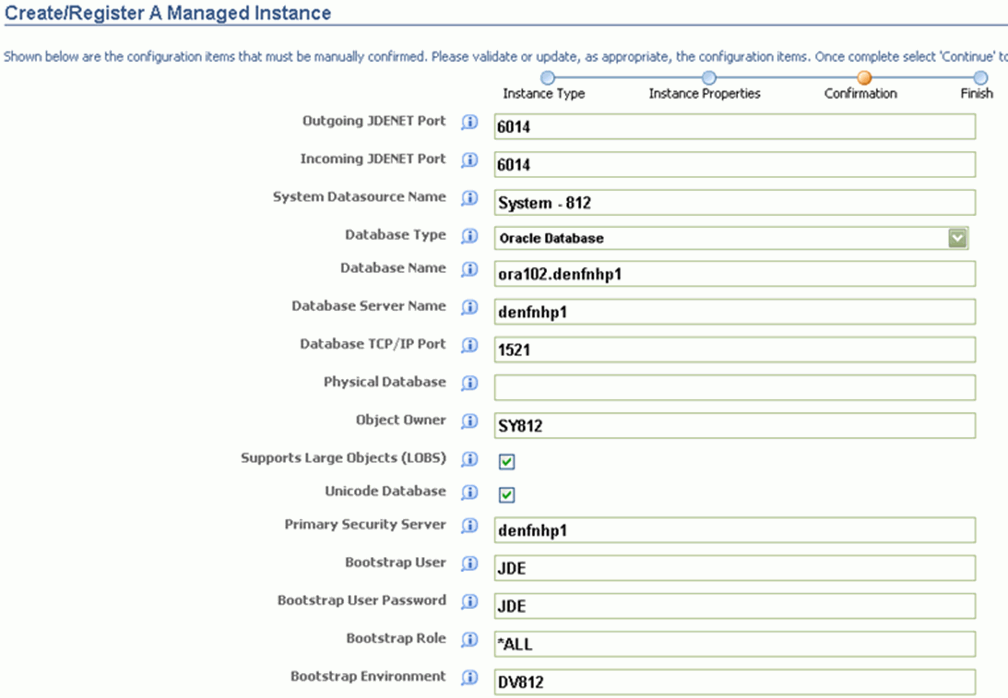
-
On Create/Register a Managed Instance, Confirmation, review the key configuration items. The values on this form must be manually confirmed. You must validate or update, as appropriate, all configuration items.
Tip:
For help, click the Information icon next to the title of a field. -
After you have validated and updated all configuration items, click Continue to proceed to the next installation step.

-
On Create/Register a Managed Instance, Finish, click the Create Instance button to complete the installation of the EnterpriseOne Data Access Server.
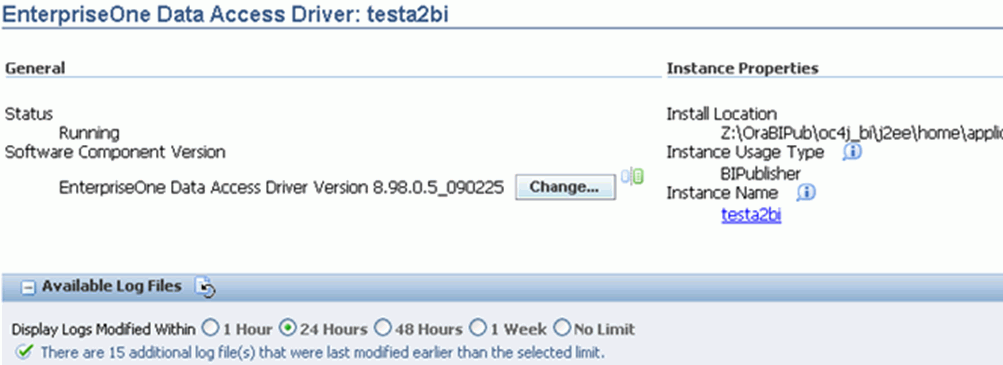
Once complete the browser is redirected to the Management Console page for the newly registered Data Access Server. This server also appears as a Managed Instance within the corresponding Managed Home.
For each registered Managed Instance, the Management Console displays appropriate information at the top of the page:
-
General
-
Status
Valid values are:
Running
When the status is Running, the Stop button is available.
Stopped
When the status is Stopped, the Start button is available.
-
Software Component Version
Displays the version of this Software Component.
-
Data Access Server Password
Allows you to change the Data Access Server Password when the Data Access Server is running. The new password is taken from the current configuration value for the Data Access Server Password.
-
-
Instance Properties
-
Install Location
The location Data Access Server was installed.
-
Instance Name
The unique name assigned to the Managed Instance at the time it was created or registered.
-
-
For information on log files, refer to the chapter entitled: Chapter 23, "Available Log Files".