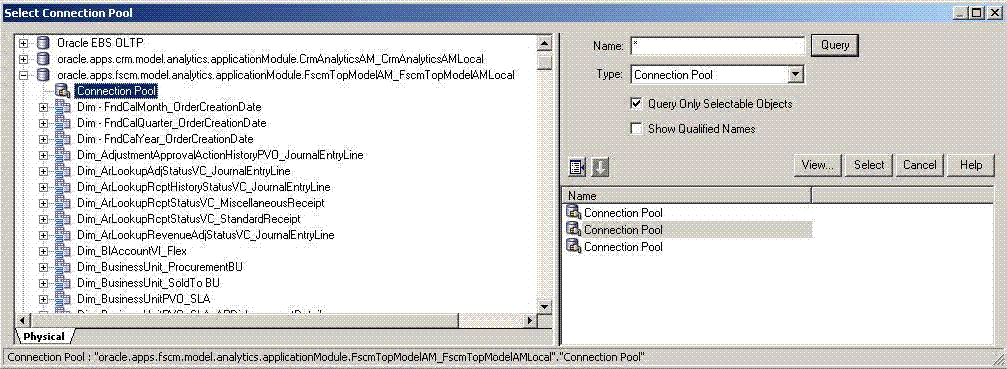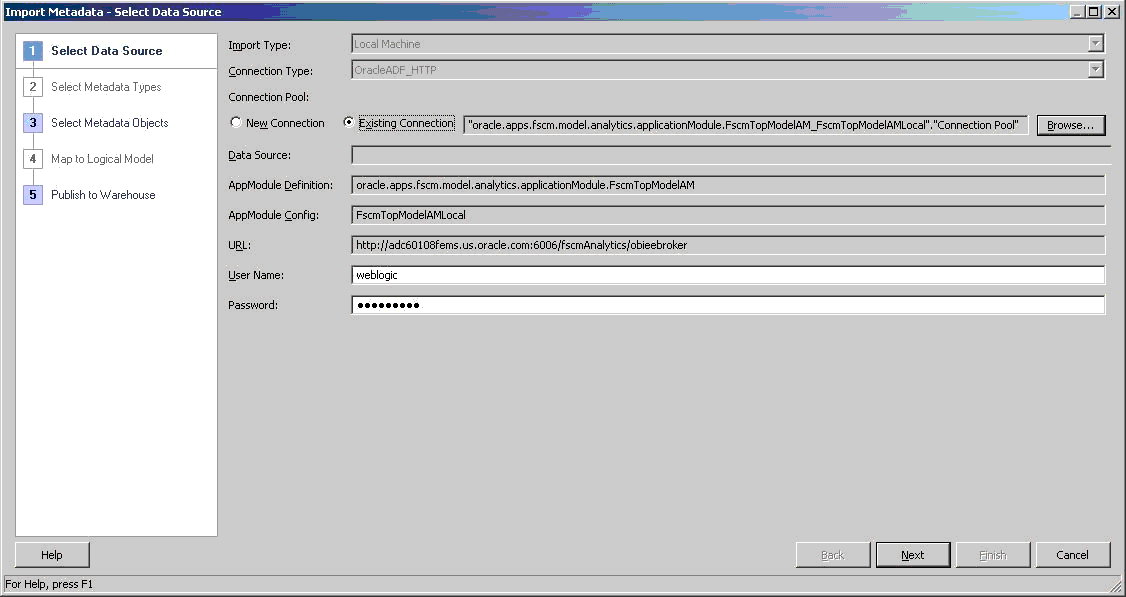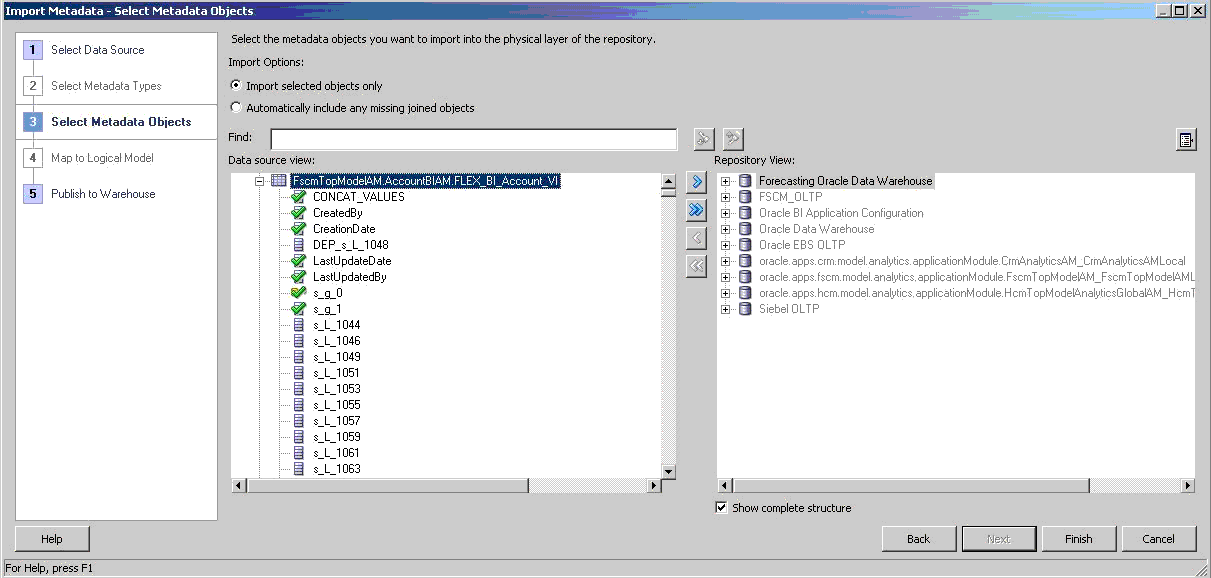To re-import the BI Account view object to view the new physical columns available:
To re-import the BI Account view object to view the new physical columns available:
In the Administration Tool, select File then Import Metadata to start the Import Metadata Wizard.
In the Select Data Source screen, select OracleADF_HTTP for Connection Type, and then Existing Connection.
Select Browse to select the existing Financials and Supply Chain Management Connection Pool to fill the data source fields.
You may update the User Name and Password, which must be set up and authenticated in the Oracle WebLogic Server security domain. If all fields are correct, select Next.
In Select Metadata Objects , select Import selected objects only and expand the BI Account view object. For example, in Data Source , select FscmTopModelAM.AccountBIAM.FLEX_BI_Account_VI.
If the BI Account view object has new physical columns, select the BI Account VO and select
 to move it to the Selected list.
to move it to the Selected list.Select Finish to reimport and retrieve the new physical columns. If it does not have new physical columns, skip to Importing Flexfield View Objects.
In the physical layer of the Oracle BI repository, open the property of following attributes and change the type from DOUBLE to VARCHAR:
FscmTopModelAM.AccountBIAM.FLEX_BI_Account_VI.s_g_0 FscmTopModelAM.FinGlAccountsCodeComboAM.CodeCombinationPVO.CodeCombinationId
Note:
Based on how the chart of accounts are defined, the BI Account view object is generated to have one foreign key physical column for each GL Accounting Segment dimension, and these new physical columns should be imported before importing the GL Accounting Flexfield view objects. Because these new physical columns are not required to be exposed in the logical layer, you can import the BI Account view object alone without going to step 4, above, to avoid clearing the default mappings of all mapped logical objects, including the GL Accounting Segment logical dimensions and its associated logical facts.
Note: | In the shared master Oracle BI repository, the GL Accounting Qualified Segment logical dimensions are Dim – Balancing Segment, Dim – Cost Center, and Dim – Natural Account Segment. Ten GL Accounting Nonqualified Segment logical dimensions are named Dim – GL Segmentn, where n is an integer from 1 to 10. |