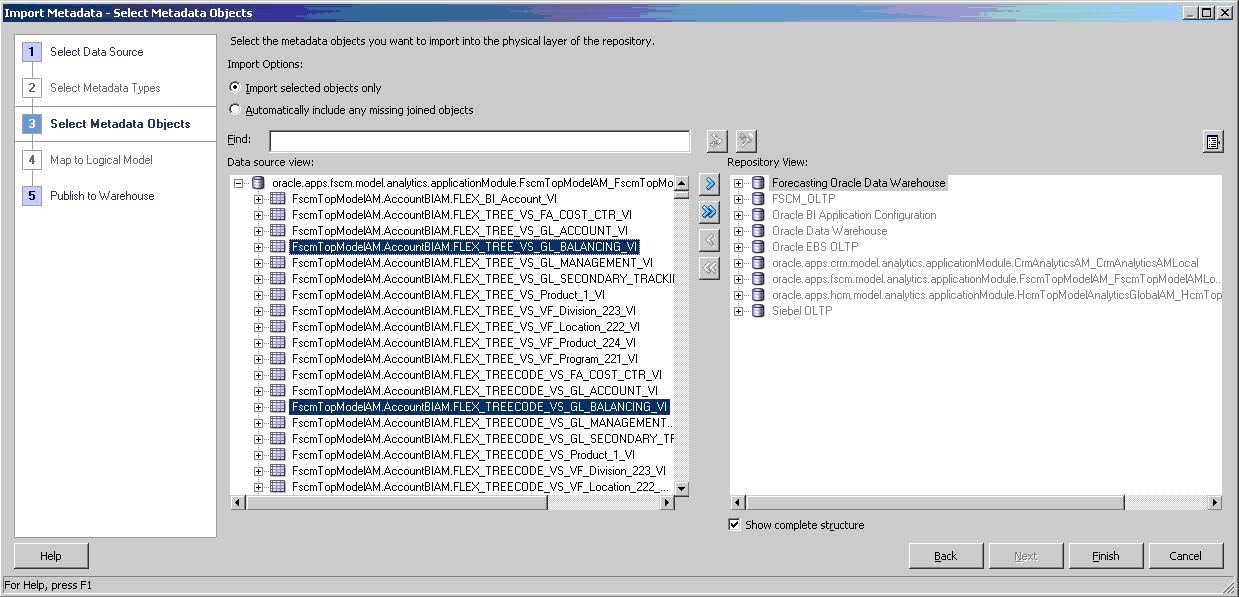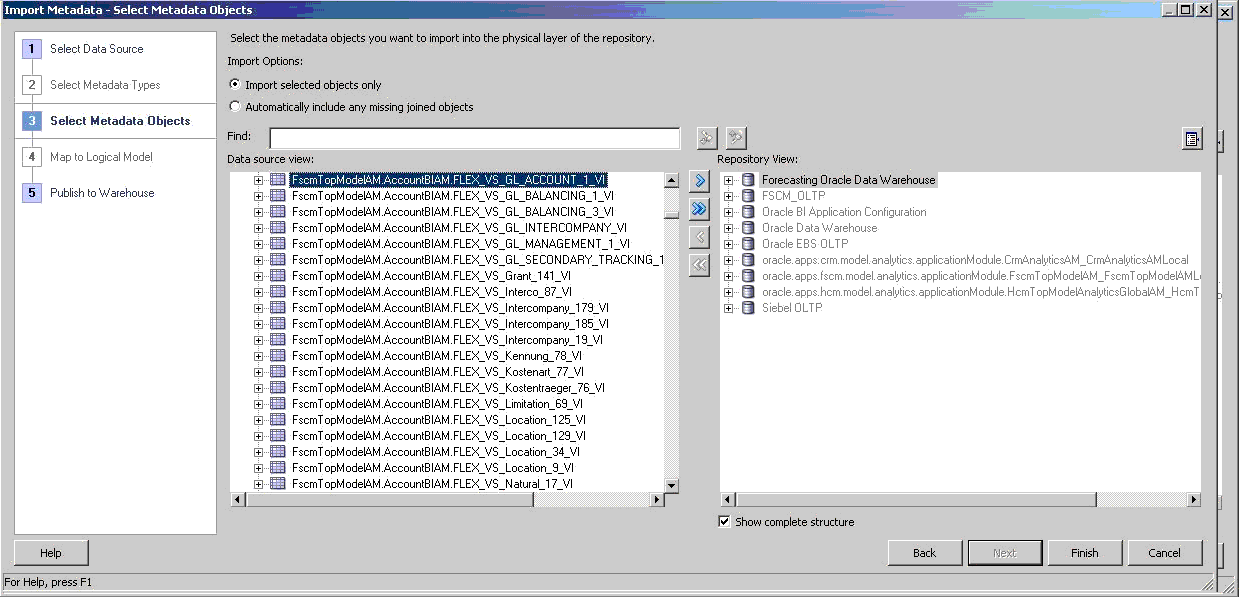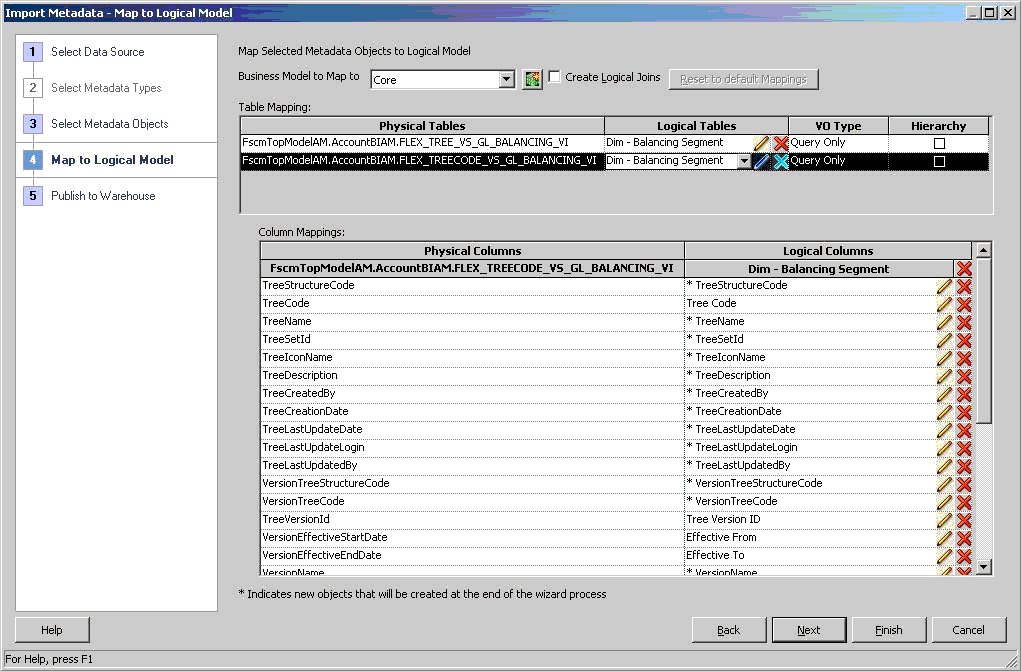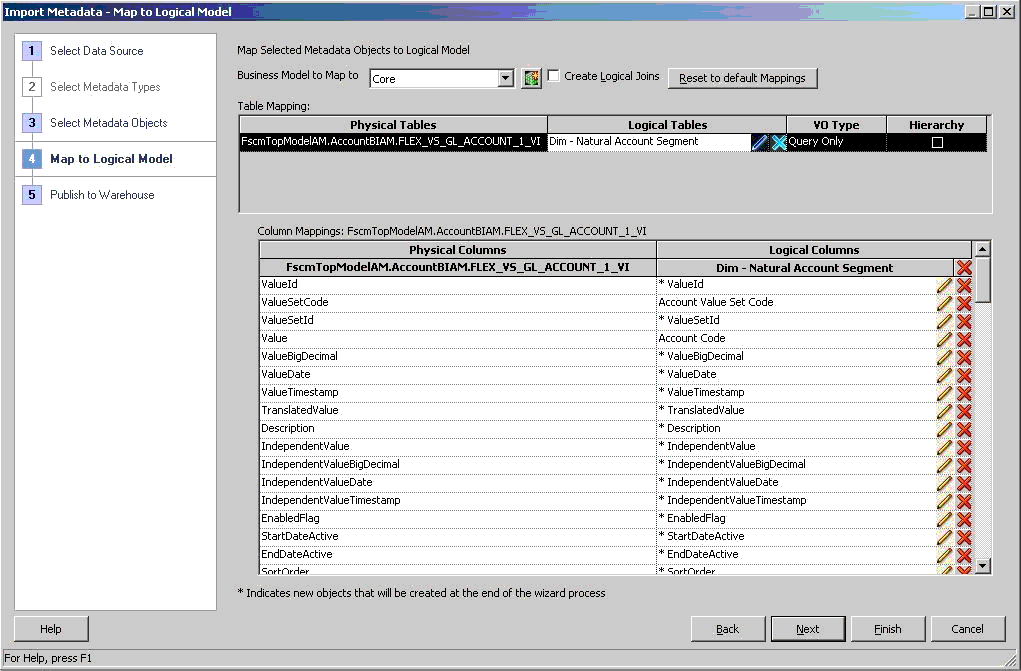To import the GL Accounting Flexfield view objects and map them to the corresponding GL Accounting Qualified Segment/Nonqualified Segment logical dimensions:
To import the GL Accounting Flexfield view objects and map them to the corresponding GL Accounting Qualified Segment/Nonqualified Segment logical dimensions:
Repeat Steps 1 through 4 in Importing BI Account View Objects through to select the Financials and Supply Chain Management connection pool as the data source to import.
On the Select Metadata Objects screen, in the Import Options section, select Import selected objects only. Then, from the Data source view pane, select the view objects that you want to map to the segment dimensions in the Available list on the left.
Select
 to move them to the Selected list in the Repository View Pane on the right.
to move them to the Selected list in the Repository View Pane on the right.After you have moved all the view objects that you want to import to the Selected list, select Next to proceed.
In Map to Logical Model, select Core for Business Model to Map to and verify Create Logical Joins is unchecked. By default, it sets the logical tables and columns with the same names as the imported physical tables and columns.
Under Table Mapping, for each applicable physical table, select VO Type to Query Only and verify that Hierarchy is clear. Then select
 to clear the default logical table mapping and select the existing segment logical dimension that it should map to.
to clear the default logical table mapping and select the existing segment logical dimension that it should map to.Map the Flexfield Tree Code and Tree view object physical tables to their corresponding Tree Based Segment logical dimensions. Figure 22, Selecting the Tree Based Segment Logical Dimension to which the Flexfield Tree Code and Tree View Objects are Mapped shows the table mapping from the GL Balancing Flexfield Tree Code and Tree view object physical tables to the GL Balancing Segment logical table.
Map the Flexfield Value Set view object physical tables to their corresponding Value Set Based Segment logical dimensions. Figure 23, Selecting the Value Set Based Segment Logical Dimension to which the Flexfield Value Set View Object is Mapped shows the table mapping from the GL Natural Account Flexfield Value Set view object physical tables to the GL Natural Account Segment logical table.
Under Column Mappings, for each applicable physical table, select
 next to logical dimension name to clear all default logical columns that are created at the end of the wizard process. Then select the existing logical dimension column that it should map to.
next to logical dimension name to clear all default logical columns that are created at the end of the wizard process. Then select the existing logical dimension column that it should map to.Map these Tree Code view object physical columns:
Map these Tree view object physical columns:
Table 5. Mapping for Tree view object
Physical Columns Logical Columns TreeCode Tree Code TreeVersionId Tree Version ID Dep0Pk1Value Segment Value Set Code Distance Fixed Hierarchy Level Dep0Value Segment Code Dep0Description Segment Description Dep1Value Level 1 Code Dep1Description Level 1 Description Dep2ValueId Level 2 Id Dep2Value Level 2 Code Dep2Description Level 2 Description DepnValue/DepnDescription Level n Code/Level n Description
where n is an integer from 0 to 31
Dep31Value Level 31 Code Dep31Description Level 31 Description Map these Value Set view object physical columns: