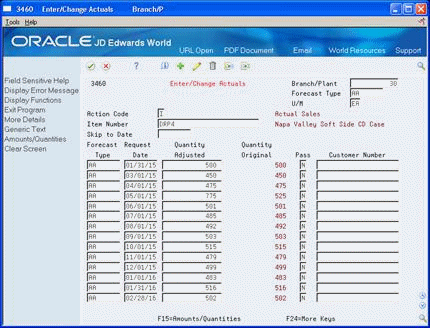4 Work with Sales Order History
This chapter contains these topics:
The system generates detail forecasts based on sales history data that you copy from the Sales History table (F42119) into the Detail Forecast table (F3460). When you copy the sales history, you specify a date range based on the request date of the sales order. The demand history data can be distorted, however, by unusually large or small values (spikes or outliers), data entry errors, or lost sales (sales orders that were cancelled due to lack of inventory). You should review the data in the date range you specified to identify missing or inaccurate information. Then revise the sales order history to account for inconsistencies and distortions before you generate the forecast.
4.1 Copying Sales Order History
From Material Planning Operations (G34), choose Forecasting
From Periodic Forecasting Operations (G3421), choose Extract Sales Order History
The system generates detail and summary forecasts based on data in the Detail and/or Summary Forecast table. Use Extract Sales Order History to copy the sales order history (type AA) from the Sales History table to the Detail and/or Forecast table based upon criteria that you specify.
This program lets you:
-
Select a date range for the sales order history
-
Select a version of the inclusion rules to determine which sales history to include
-
Generate monthly or weekly sales order histories
-
Generate a separate sales order history for a large customer
-
Generate Summaries
-
Generate records with amounts, quantities, or both
You do not need to clear the Detail Forecast table before you run this program. The system automatically deletes any records that are:
-
For the same period as the actual sales order histories to be generated
-
For the same items
-
For the same sales order history type
-
For the same branch/plant
For your larger or more active customers, you can create separate forecasts and actual data. To define a customer as a large customer, you set up the customer as a type A customer in the ABC Code Sales field on Customer Master Information.
After you have set up the customer, set the appropriate processing option so that the system searches the sales history table for sales to that customer and creates separate Detail Forecast records for them.
If you have included customer level in the hierarchy the Sales Actuals with customers will summarize into separate branches of the hierarchy.
4.1.1 Before You Begin
-
Set up the detail forecast generation program. See Chapter 3, "Setting Up Detail Forecasts."
-
Update sales order history. See Updating Customer Sales in the JD Edwards World Sales Order Management Guide.
See Also :
-
Update Sales Information in the JD Edwards World Sales Order Management Guide for more information on processes related to the daily updates of sales order history.
4.2 Reviewing and Revising Sales Order History
From Material Planning Operations (G34), choose Forecasting
From Periodic Forecasting Operations (G3421), choose Enter/Change Actuals
After you copy the sales order history into the Detail Forecast table, you should review the data for spikes, outliers, entry errors, or missing demand that might distort the forecast. You can then revise the sales order history manually to account for these inconsistencies before you generate the forecast.
Enter/Change Actuals allows you to create, change, or delete a sales order history manually. You can:
-
Review all entries in the Detail Forecast table
-
Revise the sales order history
-
Remove invalid sales history data, such as outliers or missing demand
4.2.1 Example: Reviewing and Revising Sales Order History
In this example, you run Extract Sales Order History. The program identifies the actual quantities as shown in the following graphic.
In the Quantity Adjusted field, the 775 value for 05/01/15 is an outlier. It could be a data entry error or a one-time demand that is unlikely to occur again. Use Enter/Change Actuals to revise the invalid outlier so you can generate an accurate forecast.
To review and revise sales order history
Figure 4-2 Enter Change Actuals (Revise Sales Order History) screen
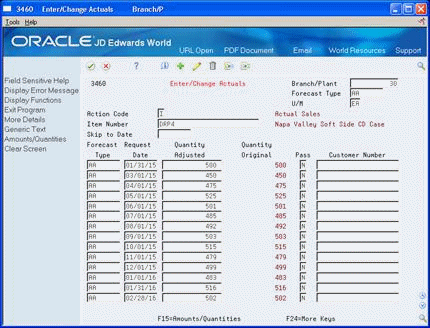
Description of "Figure 4-2 Enter Change Actuals (Revise Sales Order History) screen"
-
Complete the following fields:
-
Forecast Type
-
Item Number
-
Pass
-
Customer Number
The following field contains default information:
-
Unit of Measure
-
-
Review the following fields:
-
Request Date
-
Quantity Adjusted
-
Quantity Original
-
-
Access Amounts Adjusted.
-
On Amounts Adjusted, enter adjusted amounts.
-
Review the following field:
-
Amount Original
-
-
To access text window 0016, choose the Generic Text function.
-
Review the following fields for item information:
-
Item Number (short)
-
Business Unit
-
Forecast Type (Fc Ty)
-
-
To add descriptive information, complete the following field:
-
Text
-