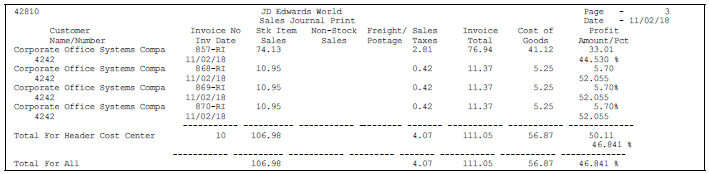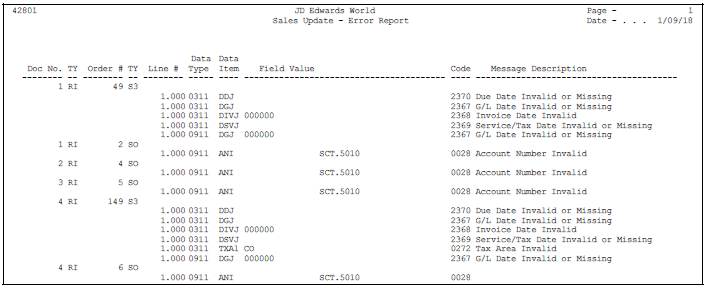34 Update Sales Information
This chapter contains these topics:
Updating sales information is the final step in the sales order processing process. It acts as an interface between Sales Order Processing and other modules, such as Inventory, Accounts Receivable and General Ledger. In order to maintain the most accurate sales information, you can update your records in the sales order management system daily. You run a version of the Update Customer Sales program each day to maintain the most accurate sales information. After you run the program, you can review and post sales transactions, and review sales reports.
34.1 Updating Customer Sales
From Sales Order Management (G42), choose End of Day Processing
From End of Day Processing (G4213), choose Update Customer Sales
When you run the Update Customer Sales program, the system generates summary or detail information about the following:
-
Update information about customer sales
-
Accounts receivable and G/L entries
-
Sales for different categories, such as stock sales and freight, cost of goods sold, and profit percentages
-
Errors that result from running the program
Depending on how you set the processing options, the system:
-
Updates the Sales Order Header table (F4201) and the Sales Order Header History table (F42019)
-
Updates the Sales Order Detail table (F4211) and the Sales Order Detail History table (F42119)
-
Updates invoice information, such as the dates of the first and last invoices, and year-to-date totals for invoices
-
Updates the General Ledger table (F0911), the Accounts Receivable table (F0311), and the Sales Ledger table (F42199)
-
Creates invoices and assigns invoice numbers to sales orders that you do not process through the Print Invoices program (P42565) or the Schedule Invoice Cycle program
-
Updates inventory balances in the Item Location table (F41021), the Item History table (F4115), and the Item Ledger table (F4111)
-
Updates commission information in the Commissions table (F42005), and summarizes cost of goods sold and sales by item in the Sales Summary table (F4229)
-
Updates costs with the current information in the Item Cost table (F4105) and prices in the Sales Price Adjustment table (F4074)
-
Updates interbranch sales information
-
Updates the Text table (F4314) with current messages
You must choose the appropriate version of the Sales Update program to update your tables. Choose one of the following versions based on your process:
| Version | Description |
|---|---|
| Sales Update | You can use the proof or final mode of this version when the sales order has been processed through Invoice Print and contains a document number and type in the Sales Order Detail file. |
| Assign Invoice Numbers | You must use the proof or final version when the sales order has not been processed to print invoices in the Print Invoice program. The program assigns an A/R number. |
Note:
Because of the number of transactions that occur when you run the Update Customer Sales program, JD Edwards World recommends that you run the program in proof mode first to detect and correct any errors before you run it in final mode.34.1.1 Before You Begin
-
Notify the system operator before you run the sales update or consider running the program during non-business hours. JD Edwards World recommends that you run the sales update when no one is on the system.
-
Verify that the appropriate line types are set up and that the processing options are set to correctly interface with the G/L and accounts receivable
-
Verify that the status code for sales update and any status codes that follow are set up in the order activity rules
34.1.2 What You Should Know About
| Topic | Description |
|---|---|
| Updating interbranch sales orders | The system can create entries for interbranch orders for both the supplying branch/plant and the selling branch/plant, and the subsequent sale to the customer.
See Chapter 17, "Work with Interbranch Orders" for more information about how the system processes interbranch sales during the sales update. |
| Updating multi-currency sales orders | You can run the Update Customer Sales program for multi-currency sales orders. |
| Updating sales costs manually | In standard cost environments, it is important to run the Sales Cost Update program to update the sales order cost information with the item cost from the Item Cost table (F4105). Run this program daily to keep the Item Ledger table (F4111) synchronized with the General Ledger table (F0911). |
| Tax calculations may be controlled by selecting the date used as the A/R Invoice date | The first processing option on P42800 allows you to enter a specific date to be used as the A/R Invoice date. The alternative is to set the second processing option which allows you to pick either the Date of the Sales Invoice, the Actual Shipment Date or the Sales Update execution date. The A/R Invoice date is used in the program when determining tax rates for calculating taxes. |
| Updating the on-hand quantity and the Cardex | You can relieve the on-hand quantity for an item during shipment confirmation or sales update. The method you choose affects the history files that are written to the Cardex.
For more information on the Cardex, see Locating On-Hand Quantity Information in the JD Edwards World Inventory Management Guide. |
| Bypassing records during sales update | You can bypass updates to the following tables, depending on how you set a processing option:
|
| Running Sales Update in proof or final mode | When you run the sales update in proof mode, you can:
The system does not perform updates to status codes or any files. When you run the sales update in final mode, you can:
The system updates status codes and files, and performs edits, such as checking for duplicate records, against the G/L, A/R, and A/P functional servers. |
34.2 Reviewing Sales Journals and Reports
When you run the Update Customer Sales program, the system generates the following reports:
| Report | Description |
|---|---|
| Invoice Journal | Details all accounts receivable and general ledger entries. |
| Sales Journal | Analyzes amounts by category, such as stock sales and freight with summary or detail entries. Also, reviews costs of goods sold and profit percentages. |
| Exception Report | Lists any errors that result from the update process. |
Reviewing journals includes the following tasks:
-
Reviewing the Invoice Journal
-
Reviewing the Sales Journal
-
Reviewing the Exception report
34.2.1 Reviewing the Invoice Journal
The system generates the Invoice Journal whenever you run the Update Customer Sales program. The purpose of the report is to show journal entry account numbers and the amounts associated with the invoices in the specific batch being run. This report lists summary or detail G/L entries, depending upon a processing option.
The Invoice Journal lists the G/L transactions by:
-
Customer account number
-
Total amounts by invoice
-
Total amounts for all orders
Figure 34-1 Sales Update - Invoice Journal report
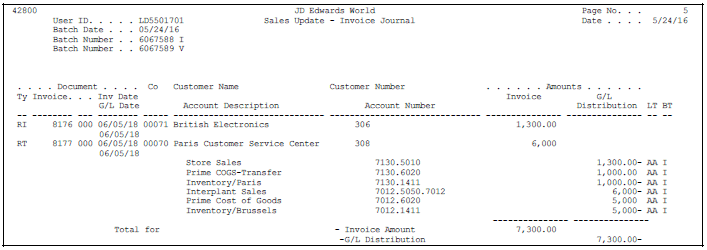
Description of "Figure 34-1 Sales Update - Invoice Journal report"
34.2.2 Reviewing the Sales Journal
You can select the journal from the Reports menu and run it separately. This is helpful if you want to review how sales revenues are distributed.
You can have the system generate the Sales Journal when you run the Update Customer Sales program by setting processing option 8. Or, you can select the journal from the End of Day Processing menu and run it separately. This is helpful if you want to review how sales revenues are distributed.
Unlike the Invoice Journal, the Sales Journal contains only summary information. The report includes total invoice amounts, cost of goods sold, and profit amounts and percentages.
34.2.3 What You Should Know About
| Topic | Description |
|---|---|
| Customizing the Sales Journal | You can customize the column headings on this report in the following ways:
See Chapter 50, "Set Up Order Line Types" for information about specifying where the amounts print on a report or journal. |
| Generating the Sales Journal | If you frequently run the Sales Journal from the menu, you might want to create a status code for it. |
| Printing the Sales Journal in multiple currencies | You can set processing options to print this report in foreign currency, domestic currency, or both foreign and domestic currencies. |
34.2.5 Reviewing the Exception Report
You can review the Exception Report for details about any errors, such as invalid due dates, that occur when you run the Update Customer Sales program. The system generates this report only if there are errors.
Correct any errors and run the Update Customer Sales program again to verify that no more errors exist.