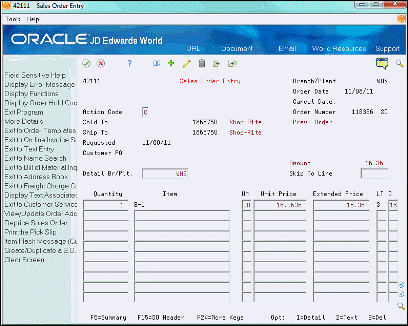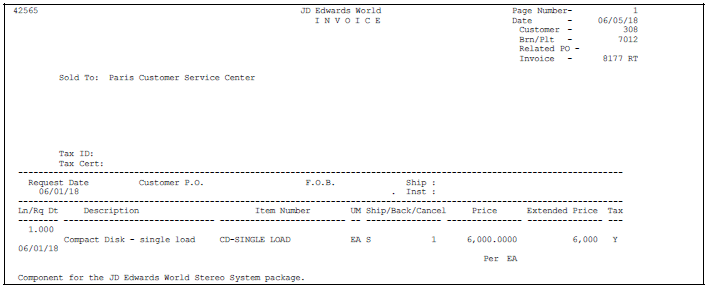17 Work with Interbranch Orders
This chapter contains these topics:
17.1 Overview
You can use an interbranch order to fill a sales order from a branch/plant other than the selling branch/plant. This is helpful if your company sells from one location but fills and ships orders from another location, such as a central supply warehouse.
Figure 17-1 Interbranch Ordering and Supplying Process
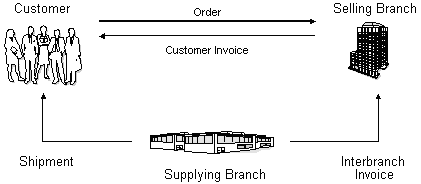
Description of "Figure 17-1 Interbranch Ordering and Supplying Process"
The system processes interbranch sales orders in the same way as other sales orders with the following exceptions:
-
During invoice processing, the system prints an invoice for the customer. You have the option to print an interbranch invoice for the selling branch/plant.
-
During sales update, you can choose to have the system perform one of the following:
-
Create accounts payable and accounts receivable journal entries for the selling branch/plant and accounts receivable entries for the supplying branch/plant
-
Create accounts receivable entries only for the selling branch/plant
-
You choose a pricing method for the supplying branch/plant to use for interbranch orders in the same way as other sales orders. For example, the supplying branch/plant can charge a transfer price or a cost markup to the selling branch/plant.
The transfer price can be any price that is set by the supplying branch/plant. The cost markup price is a specific price that you set up in the Branch Sales Markup table. This markup is applied to the inventory cost.
You specify the pricing method to use in a processing option in the Sales Order Entry program.
The system retrieves payment terms and payment instrument information for the selling branch/plant and the customer from the Customer Master table. You can override payment information for the customer and the branch/plant.
The system also retrieves exchange rate information from the currency code that is set up in Customer Master table for the supplying branch/plant to the selling branch/plant and the selling branch/plant to the customer. You can override the currency information for the customer, which is helpful if you process international sales orders in different currencies.
You can invoke taxes between the selling and shipping branch on an interbranch invoice by setting a Sales Order Entry processing option. Tax information pertinent to the interbranch invoice defaults from Customer Master information set up for the address number associated with the selling branch. You can view the Tax Explanation Code and Rate Area that applies to an order detail line in Interbranch Detail Information (P49211), which is accessible from Sales Order Entry by entering option 18. The Taxable (Y/N) value that displays in P49211 defaults from Item Branch Information (P41026) set up for the item at the selling branch. This value is always set to N unless the processing option is set to allow interbranch tax calculation.
17.1.1 Before You Begin
-
Verify that you have set markup costs in the Branch Sales Markup table, if necessary
-
Verify that you have set the transfer price update processing options in Sales Order Entry - Detail to use either the branch cost markup or transfer pricing method
-
Verify that an order type is set up for interbranch sales orders in the user defined code table 00/DT
17.2 Entering an Interbranch Order
From Sales Order Management (G42), choose Sales Order Processing
From Sales Order Processing (G4211), choose Enter Orders (Page Mode)
You can use an interbranch order to fill a sales order from a branch/plant other than the selling branch/plant. This is helpful if your company sells from one location but fills and ships orders from another location, such as a central supply warehouse.
The processing options specific to Interbranch Orders, appear under the heading Transfer Price Update on Enter Orders (Page Mode) P4211.
-
Use the Order Types processing option to designate special document types for interbranch orders. Typically SI is used for this purpose. Although not required, it is advisable to use a special document type when entering an interbranch sales order. An order type must be entered in this processing option for the system to recognize the order as an interbranch order.
-
Set the Transfer Pricing Method processing option. It can either be set to 1 for Branch cost markup which is the default or 2 for Transfer price. This setting determines the cost of the item, which is explained in the Cost and Price section below.
-
Set the Allow Tax Calculation processing option to 1to turn on interbranch tax calculations. This setting ensures that you can create an invoice from the supplying branch to the selling branch.
On Enter Orders (Page Mode)
-
Complete the following fields for the selling branch/plant:
-
Branch/Plant
-
Document Type
-
Sold To or Ship To
-
-
Access Sales Order Entry.
-
On Sales Order Entry, complete the following fields to fill the order from one branch/plant:
-
Detail Branch/Plant (supplying)
-
Item
-
Quantity
-
-
Access the detail area.
-
To fill the order from more than one branch/plant, complete the following fields:
-
Branch/Plant (supplying)
-
Item
-
Quantity
-
-
Review the following fields and make any necessary changes:
-
Unit Price
-
Unit Cost
-
17.3 Changing Tax Information for an Interbranch Invoice
From Sales Order Processing (G4211), choose Enter Orders (Page Mode)
You can include tax information for an interbranch invoice by setting the Sales Order Entry (P4211) processing option to allow tax calculation on interbranch invoicing. After the creation of your order, you can change the Tax Code/Rate fields as well as the Taxable (Y/N) field from Interbranch Detail Information (P49211).
To change tax information for an interbranch invoice
On Enter Orders (Page Mode)
-
Inquire on your Order Number.
Figure 17-2 Enter Orders (Page Mode) screen
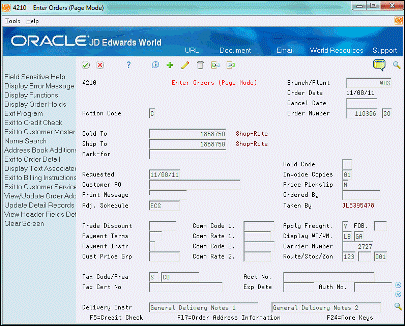
Description of "Figure 17-2 Enter Orders (Page Mode) screen"
-
Press F12 to access Sales Order Entry (P4211), enter option 18, and press Enter.
-
View Interbranch Detail Information (P49211).
-
Change the Tax Code/Rate and Taxable (Y/N) information if necessary.
Figure 17-4 Interbranch Detail Information screen
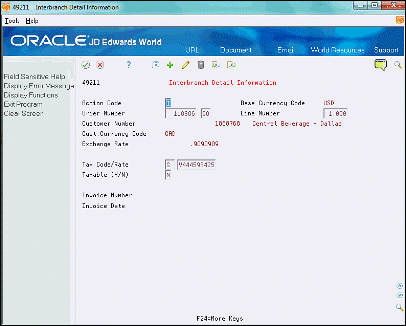
Description of "Figure 17-4 Interbranch Detail Information screen"
17.3.1 What You Should Know About
17.4 Printing an Interbranch Invoice
From Sales Order Management (G42), choose Sales Order Processing
From Sales Order Processing (G4211), choose Invoice Processing
From Invoice Processing (G42113), choose Invoice Print
In addition to printing the customer invoice for the selling branch/plant, the system can also print an interbranch invoice for the supplying branch/plant. Set the Interbranch Invoicing processing option in the Enter Orders (Page Mode) program to enable the system to print interbranch invoices. The system applies taxes to the interbranch invoice created from the shipping branch to the selling branch. You can apply an invoice and G/L date to the interbranch invoice that differs from the invoice and G/L date on the customer invoice.
To print interbranch invoices, you must also set up a separate DREAM Writer version in the Print Invoices program. Set the appropriate processing option to print interbranch invoices.
Note:
JD Edwards World recommends that you copy the following demonstration versions to ensure that the system uses the correct data sequence to update records:-
"Sales Invoices - Interbranch - Batch" to print interbranch invoices by batch
-
"Sales Invoices - Interbranch - History" to print interbranch invoices from history
17.4.1 Before You Begin
-
Verify that the processing option allows interbranch invoices is set in Sales Order Entry (P4211)
-
Verify that the Print an Interbranch Invoice (P42565) processing option for printing interbranch invoices or customer invoices is set, depending on the type of invoice that you want to print
17.4.2 What You Should Know About
See Also:
17.5 Updating Interbranch Sales Information
From Sales Order Management (G42), choose End of Day Processing
From End of Day Processing (G4213), choose Update Customer Sales
During the sales update process, you can run the Update Customer Sales program to create journal entries for interbranch sales.
If you set the A/R and A/P Batch Interbranch Sales processing option in the Sales Update program (P42800) to create accounts receivable and accounts payable entries for both the selling and the supplying branch/plants, the system creates the following types of batches:
17.5.1 Example: Accounts Receivable and Accounts Payable Entries
-
Batch type I - Debits the COGS account, and credits the receivables accounts and inventory for the supplying branch/plant and selling branch/plant.
-
Batch type V - Credits the payables accounts and debits the inventory for the selling branch/plant.
In this example: Price to customer = $100, Cost at supplying branch = $60, Cost + 20% markup to selling branch = $72.
AAI 4260 is used to write the interbranch revenue.
17.5.2 Example: Accounts Receivable Entries
If the A/R and A/P Batch Interbranch Sales processing option in P42800 is set to create only the accounts receivable entries, the system creates the following types of batches:
-
Batch type I - Credits the revenue accounts and inventory, and debits the COGS account of the selling branch/plant.
-
Batch type ST - Credits the revenue account and inventory for the selling branch/plant, and debits the COGS accounts and inventory for the supplying branch/plant.
In this example: Price to customer = $100, Cost at supplying branch = $60, Cost + 20% markup to selling branch = $72.
17.5.2.1 I Batch
Selling branch:
| AAI | Account | Debit | Credit |
|---|---|---|---|
| RC | A/R Trade | $100 | |
| 4230 | Revenue | $100 | |
| 4220 | Cost Of Goods Sold | $72 | |
| 4240 | Inventory | $72 |
17.5.2.2 ST Batch
Supplying branch:
| AAI | Account | Debit | Credit |
|---|---|---|---|
| 4220 | Cost Of Goods Sold | $60 | |
| 4240 | Inventory | $60 |
Interbranch/Selling:
| AAI | Account | Debit | Credit |
|---|---|---|---|
| 4240 | Inventory | $72 |
Interbranch/Supplying:
| AAI | Account | Debit | Credit |
|---|---|---|---|
| 4260 | Interbranch Revenue | $72 |
General Ledger records (F0911) that have a batch type of ST for interbranch sales transfer are bypassed by the Item Ledger/Account Integrity report (P41543).
17.5.3 Before You Begin
-
Verify that the interbranch sales processing options in Update Customer Sales are set to:
-
Recognize the order type used to identify interbranch orders
-
Create necessary types of accounting entries
-
17.5.4 What You Should Know About
| Topic | Description |
|---|---|
| Document types | If you are creating a V batch, you need to have the interbranch invoice document type (RT) setup in UDC tables 00/DT and 00/DV. Failure to do this will result in error 2362 being generated by sales update. |
See Also:
-
Chapter 34, "Update Sales Information" for more information on running the Update Customer Sales program,
17.6 Consignment Sales
A consignment sale is a sale in which one person or company acts as an agent to sell the goods from another person or company. In JD Edwards World, this is accomplished through an Interbranch Sales Order.
As an example, think of a company that sells large trucks and earth moving equipment. In order to support their customers, the company will also sell replacement parts on behalf of other suppliers. These parts are therefore being sold on 'consignment' by the 'agent' on the behalf of the 'consignor'.
17.6.1 Set up and process for Consignment Sales
Using the terms defined above, you can set up a vendor to provide consignment sales as follows:
-
Ensure that the consignor address book entry has a search type of V for vendor, and also set the Payables flag to Y.
-
Set up supplier master and purchasing instructions for the consignor.
-
Set up a separate company for consignment branches. This is so that the consignment goods are not kept on the books of your regular companies.
-
Set up a consignment branch as a business unit in the new company. Enter the consignor address number as the Branch/Plant address number.
-
All the items that are to be sold under consignment need to be set up in both the Branch/Plant from which your regular sales operate and also the consignment Branch/Plant.
-
Set up price information on the items in the regular sales Branch/Plant but no quantities. The items in the consignment Branch/Plant should be set up with quantities and the cost of the item to the agent, which can be maintained in either the Cost file (F4105) or the Base Price file (F4106). This is the Branch/Plant from which the orders will be sourced, so all quantities will be maintained here.
-
Set the Interbranch processing options behind Sales Order Entry (P4211) to trigger interbranch sales.
-
On order entry set the agent Branch/Plant in the header of the order since it is the selling branch. Enter the consignment Branch/Plant in the detail of the order since it is the sourcing branch.
-
After invoicing the customer, run Print Invoices (P42565) with the specific version that will create an interbranch invoice (XJDE0010).
-
The final step is to set the Interbranch processing options on Sales Update (P42800) to ensure the correct journal entries are made. Sales update will produce two batches:
-
Type I for invoices, with invoice numbers for both the customer and the consignor.
-
Type V for the voucher which is the payable by which the agent pays the consignor.
-