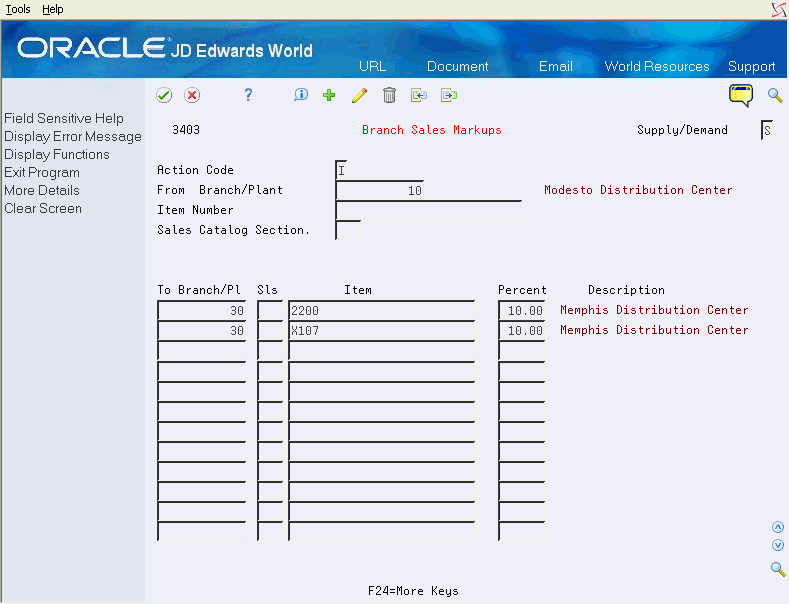55 Set Up Branch Sales Markups
This chapter contains the topic:
You use branch sales markups to set up the additional costs that are associated with an interbranch sales order. You enter an interbranch sales order to fill a sales order from a different branch/plant where you placed the order. For example, if your company sells from one location but fills and ships orders from another location, such as a central supply warehouse, you can have the order shipped from the central supply warehouse directly to the customer.
55.1 Setting Up Branch Sales Markups
From Sales Order Management (G42), choose hidden selection 29
From Sales Order Management Setup (G4241), choose Branch Sales Markups
Companies can apply additional costs to interbranch sales. The additional costs that you set in the Branch Sales Markup program are the amounts that the branch/plant charges in addition to the base price.
You can use the Branch Sales Markup program to set the markup amount for any interbranch sales order. You can also define the relationship between the selling branch/plant and the supplying branch/plant. For example, if you are setting up the branch sales markup table from the perspective of a central supply warehouse, you can define the amount that you charge every location that places an order.
You can also set markup amounts that are specific to either an item or an item group. For example, any time you fill an order that contains an item with an additional markup amount, the system adds the markup amount for that item to the order total. Or, any time that you fill an order that contains an item from a specific group, the system adds the markup amount for the group. You cannot set a markup for both an item and a markup for a group that includes the item.
55.1.1 Before You Begin
-
Verify that you have set the processing option in Enter Orders (Page Mode) to use the cost markup pricing method.
-
Verify that you have set up item groups in user defined codes. See Setting Up User Defined Codes in the JD Edwards World Technical Foundation Guide.
To set up branch sales markups
-
Complete the following required fields:
-
Supply/Demand
-
From Branch/Plant
-
To Branch/Plant
-
Item
-
Percent
-
-
To set up a markup table for an item group, complete the following field:
-
Sales Catalog Section
-
-
To set up an item-specific markup table, complete the following field:
-
Item
-
-
Access the fold area.
Figure 55-2 Branch Sales Markups (Fold) screen
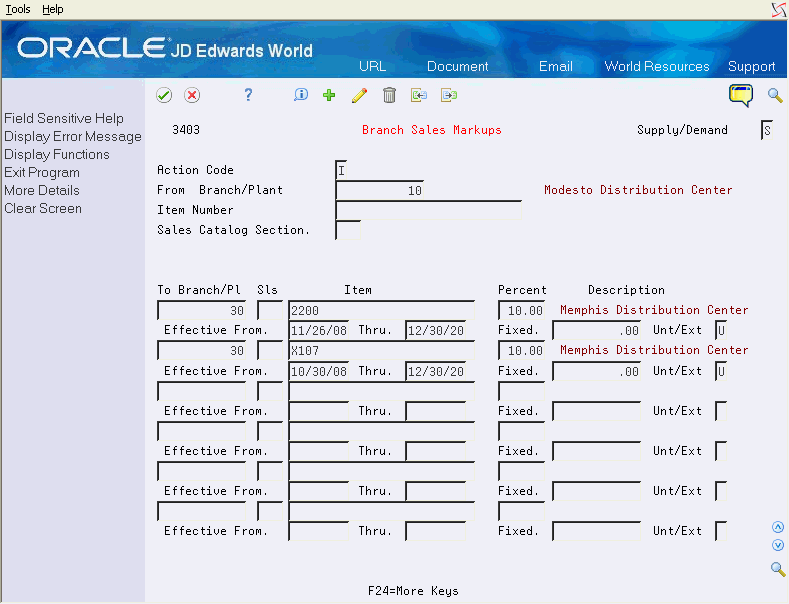
Description of "Figure 55-2 Branch Sales Markups (Fold) screen"
-
Complete the following fields:
-
Effective From
-
Thru
-
| Field | Explanation |
|---|---|
| Supply/Demand | This field allows you to view messages from the viewpoint of either the supply or demand branch. Changing this field from S to D also changes the Supply Plant field immediately below the Action Code field to Demand Plant.
S – Supply branch/plant D – Demand branch/plant Form-specific information If you are viewing messages for the supply branch/plant, the fold area shows branch/plants generating demand for each re-supply order. If you are viewing messages for the demand branch/plant, the fold area shows branch/plants to which each re-supply order is directed. |
| From Branch/Plant | A code that represents a high-level business unit. It can be used to reference a branch or plant that might have departments or jobs, which represent lower-level business units (data item MCU), subordinate to it. For example:
Business unit security is based on the higher-level business unit. Form-specific information Depending on the entry in the Supply/Demand field, this field will be either the branch/plant receiving the items (the demand branch/plant) or the branch/plant producing the items (the supply branch/plant). |
| Item Number | The number assigned to an item. It can be in short, long, or 3rd item number format.
Form-specific information On this form, this is the item involved in transfers between supply and demand branches. You can leave this field blank to see all items involved in transfers regardless of item number. You can enter a value in this field or in the Planning Family field, but not both. For more information, see the cursor-sensitive help for the Planning Family field. |
| Markup Percent | The percent markup is the percent of the cost that the system uses as mark up when the item is transferred from one branch to another. |
| Sales Catalog Section | One of ten category codes for sales coding purposes. These codes can represent such things as color, material content, or use. |
| Effective From | A date that indicates one of the following:
The default is the current system date. You can enter future effective dates so that the system plans for upcoming changes. Items that are no longer effective in the future can still be recorded and recognized in Product Costing, Shop Floor Control, and Capacity Requirements Planning. The Material Requirements Planning system determines valid components by effectivity dates, not by the bill of material revision level. Some forms display data based on the effectivity dates you enter. Form-specific information On this form, this field shows, along with the Effective To field, the dates for which a branch relationship is effective. If the Effective From and Thru dates are no longer in effect, the relationship has expired, and the planning system plans for supply at one of the following alternate locations:
|
| Thru | A date that indicates one of the following:
The default is December 31 of the default year defined in the Data Dictionary for Century Change Year. You can enter future effective dates so that the system plans for upcoming changes. Items that are no longer effective in the future can still be recorded and recognized in Product Costing, Shop Floor Control, and Capacity Requirements Planning. The Material Requirements Planning system determines valid components by effectivity dates, not by the bill of material revision level. Some forms display data based on the effectivity dates you enter. |