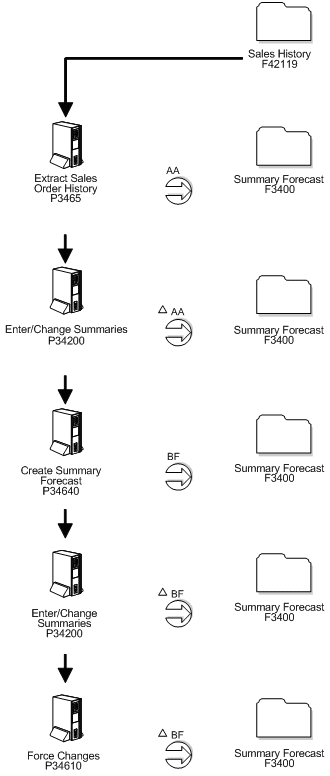12 Work with Summary Sales Order History
This chapter contains these topics:
The system generates summary forecasts based on sales history data that you copy from the Sales History table (F42119) into the Summary Forecast table (F3400). When you copy the sales history, you specify a date range based on the request date of the sales order. The sales history data can be distorted, however, by unusually large or small values (spikes or outliers), data entry errors, or missing demand (sales orders that were cancelled due to lack of inventory).
You should review the data in the date range you specified to identify missing or inaccurate information. You then revise the sales order history to account for inconsistencies and distortions when you generate the forecast. If you want to account for changes in sales order activity for an especially large customer, the JD Edwards World Forecasting system allows you to work with that customer's changes separately.
12.1 Copying Summary Sales Order History
From Material Planning Operations (G34), choose Forecasting
From Periodic Forecasting Operations (G3421), choose Extract Sales Order History
The system generates summary forecasts based on data in the Summary Forecast table. Use Extract Sales Order History to copy the sales order history (type AA) from the Sales History table to the Summary Forecast table based upon criteria that you specify.
You can also choose to enter the actual sales histories manually using the Enter/Change Summaries program. The system stores sales order histories in the Summary Forecast table with forecast type AA or a type code that you designate.
You do not need to clear the Summary Forecast table before you run this program. The system automatically deletes any records that are:
-
For the same period as the actual sales order histories to be generated
-
For the same items
-
For the same sales order history type (AA)
-
For the same branch or plant
Note:
The Extract Sales Order History program converts sales orders into the primary unit of measure and adjusts the resulting quantities.12.1.1 Before You Begin
-
Set up detail forecasts. See Chapter 3, "Setting Up Detail Forecasts."
-
Set up the summary forecast. See Chapter 7, "Set Up Summary Forecasts."
12.2 Reviewing and Revising Sales Order History
From Material Planning Operations (G34), choose Forecasting
From Periodic Forecasting Operations (G3421), choose Enter/Change Summaries
After you copy the sales order history into the Summary Forecast table (F3400), you should review the data for spikes, outliers, entry errors, or missing demand that might distort the forecast. You can then revise the sales order history manually to account for these inconsistencies before you generate the forecast.
Working with summary sales order history consists of:
-
Reviewing summary sales order history
-
Revising summary sales order history
-
Reviewing forecasts by type
12.2.1 Before You Begin
-
Run the Extract Sales Order History program
To review summary sales order history
Figure 12-2 Enter/Change Summaries screen
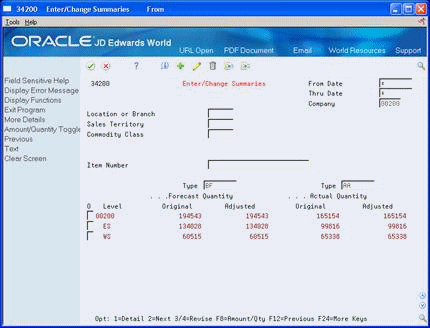
Description of "Figure 12-2 Enter/Change Summaries screen"
-
Complete the following fields:
-
From Date
-
Thru Date
-
Company
-
Forecast Type
-
-
To view the next level lower in the hierarchy, choose Next.
-
Complete the fields that display based on summary constants.
-
For summary information, review the following fields:
-
Level
-
Forecast Quantity Original
-
Forecast Quantity Adjusted
-
Actual Amount Original
-
Actual Amount Adjusted
-
To revise summary sales order history
On Forecast Summary Revisions
Figure 12-3 Forecast Summary Revisions screen.
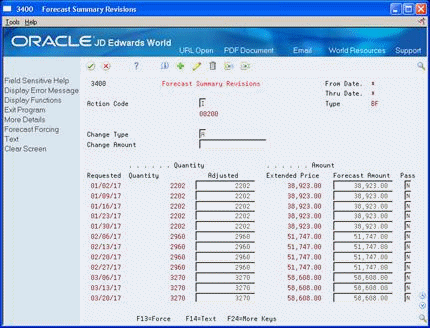
Description of "Figure 12-3 Forecast Summary Revisions screen."
-
To change information for the entire forecast summary, complete the following fields:
-
Change Type
-
Change Amount
-
-
To change information for individual lines, complete the following fields:
-
Requested Date
-
Quantity Adjusted
-
Amount Forecast Adjusted
-
Pass
-
-
Access the detail area.
-
Complete the following fields:
-
Change Type
-
Change Amount
-
To review the forecast by type
On Forecast Summary Detail
Figure 12-4 Forecast Summary Detail screen
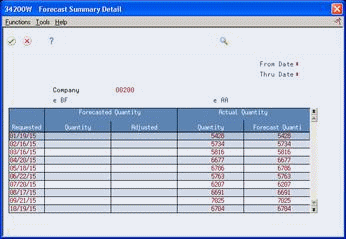
Description of "Figure 12-4 Forecast Summary Detail screen"
-
Review the following fields:
-
Actual Quantity
-
Actual Quantity Adjusted
-
-
Toggle to display amount information.
-
Review the following fields:
-
Sales Amount
-
Sales Amount Adjusted
-
| Field | Explanation |
|---|---|
| From Date | The beginning date of the range in a search. If you do not specify a beginning date, the system uses the current date. |
| Thru Date | A numeric code that identifies either the period number or the date that you want to locate. If you leave this field blank, the system uses the ending date of the current period that is set up for the company. Valid period numbers are 1 through 14. |
| Company | A code that identifies a specific organization, fund, entity, and so on. This code must already exist in the Company Constants table (F0010). It must identify a reporting entity that has a complete balance sheet. At this level, you can have intercompany transactions.
Note: You can use company 00000 for default values, such as dates and automatic accounting instructions (AAIs). You cannot use it for transaction entries. |