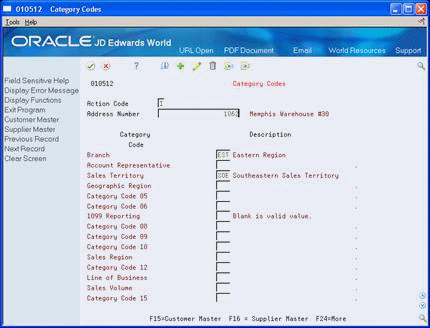7 Set Up Summary Forecasts
This chapter contains these topics:
In addition to the information set up for detail forecasts, the Forecasting system requires sales order history information to generate a summary forecast.
To set up summary forecasts, you must:
-
Define the hierarchy with codes and constants
-
Enter address book, branch or plant, and item branch data
-
Set up detail forecasts. See Chapter 3, "Setting Up Detail Forecasts."
-
Create on paper a map or storyboard diagramming your definition of the company hierarchy. See Chapter 6, "Overview to Summary Forecasts."
7.1 Defining Distribution Hierarchies
From Material Planning Operations (G34), enter 29
From Material Planning Setup (G3440), choose Forecasting Setup
From Forecasting Setup (G3441), choose an option
The Forecasting system generates a summary forecast based on the distribution hierarchy that you define and select.
To define the distribution hierarchy, complete the following tasks:
-
Set up summary codes
-
Assign summary constants
You assign a summary code to each hierarchy that you define. For each summary code, you should identify the levels of the hierarchy. For each summary code, you can define up to 14 levels, as follows:
-
You can define the top level as the global summary level. You determine whether to summarize forecasts globally across multiple companies in the hierarchy at the global level.
-
You can define the next level as the company summary level. You determine whether to summarize forecasts for an entire company at the company summary level.
-
You can define up to 11 middle levels, which include the category codes and the customer level. You can choose from 20 address book category codes and 20 item balance category codes that you can assign to different levels in the hierarchy. The available codes all appear in the Summary Constants table. In the Customer Level field, you can specify what level of the hierarchy the customer number should be. This acts as another category code level.
-
You can define one bottom level. The lowest level you can define is the item level. In the Item Number field, you can indicate that the forecast should extend to the item level.
-
The branch or plant item detail records are automatically placed at the bottom level. The system does not include these as one of the 14 levels in the hierarchy.
7.1.1 Example: Distribution Hierarchy for Company 100
The following chart shows an example of a distribution hierarchy for the West Region of Company 100. The East Region section of the chart would extend to the right.
Figure 7-1 Example Distribution Hierarchy for Company 100's West Region
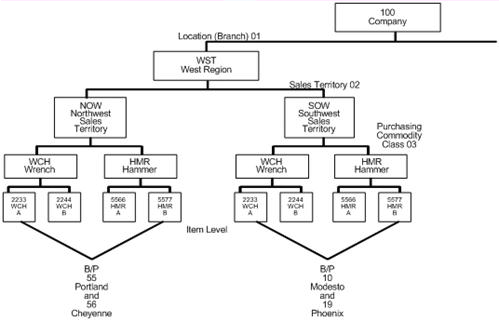
Description of "Figure 7-1 Example Distribution Hierarchy for Company 100's West Region"
In this example, you define the hierarchy for the West Region as follows:
-
Set up a West Region summary code WST.
You assign levels to in the Summary Constants table for summary code WST as follows:
-
Assign 01 to Location or Branch.
-
Assign 02 to Sales Territory.
-
Assign 03 to Purchase Commodity Class.
-
Include the item in the hierarchy that will be the last level.
7.1.2 Before You Begin
-
Update the Sales history.
You use the summary codes entered in the Character Code fields to define the summary hierarchy when you set up summary constants.
On Summary Codes
Figure 7-2 Forecast Types (Character Codes) screen
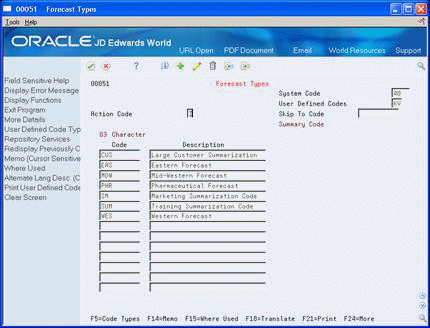
Description of "Figure 7-2 Forecast Types (Character Codes) screen"
Complete the following fields:
-
Character Code - Summary Code
-
Description
| Field | Explanation |
|---|---|
| Character Code | This column contains a list of valid codes for a specific user defined code list. The number of characters that a code can contain appears in the column title. |
| Description | A user defined name or remark. |
-
To display the sample summary constants, enter SUM in the following field:
-
Summary Code
-
-
Complete the following field (for your own code):
-
Summary Code
-
-
Complete the following fields:
-
Global Summary Y/N
-
Company Summary Y/N
-
Item Summary Y/N
-
Customer Level
-
-
To specify the hierarchy levels, complete Category Code fields.
Use the scroll keys to display and enter additional summary constants.
Figure 7-4 Summary Constants (Global Sum) screen
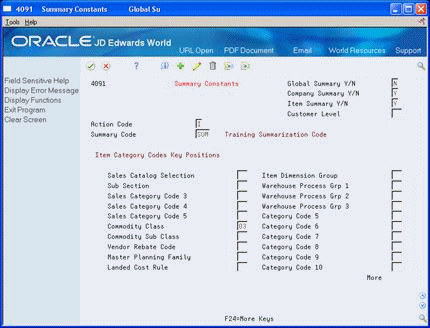
Description of "Figure 7-4 Summary Constants (Global Sum) screen"
| Field | Explanation |
|---|---|
| Summary Code | The key to distinguish between different forecasting hierarchies. |
| Global Summary Y/N | This flag indicates whether the forecast should be summarized to the global level. This level is the top level of the forecasting hierarchy and represents a summarization of all levels. |
| Company Summary Y/N | This flag indicates whether the forecast should be summarized to the Company level. This level is the next level above the level indicated as number one in the hierarchy. All forecasts within the company will be summarized into this level. |
| Item Summary Y/N | This flag indicates whether the forecast should be summarized down to the item number level. This level is the last level in the hierarchy. All forecast detail records for an item will be summarized into this level. |
| Customer Level | To use Customer Number as one of the levels in the forecasting hierarchy, enter that level number here. |
| Item Category Codes Key Positions | An indicator that specifies which level in the forecasting hierarchy a specific Category Code should be. |
7.2 Revising Address Book Records
From Master Directory (G), choose Address Book
From Address Book (G01), choose Address Book Revisions
After you have defined the company hierarchies, you need to revise the address book records so they include the new information.
When you generate a summary forecast and have address book category codes in the hierarchy, the system properly applies the forecast to the entire hierarchy only if you have assigned the appropriate code to each address in the address book.
For example, you have assigned a purchasing category code to an individual product belonging to a branch. If you have entered appropriate codes for each level of the hierarchy in the address book, the category code for the branch record links the individual product at the branch to a commodity class, which links to a sales territory, which links to a region, which links to the whole company.
To revise address book records, complete the following task:
-
Enter category codes (F14)
7.2.1 Before You Begin
-
Enter new records for all locations and customers defined in your distribution hierarchy that are not included in your address book
See Also:
On Address Book Revisions
-
On Category Codes, complete the following fields:
-
Address Number
-
Category Codes
The following field contains default information:
-
Alpha Name
-
| Field | Explanation |
|---|---|
| Address Number | A number that identifies an entry in the Address Book system. Use this number to identify employees, applicants, participants, customers, suppliers, tenants, and any other Address Book members.
Form-specific information If you leave this field blank, the system assigns a number using the Next Numbers program. |
| Alpha Name | The text that names or describes an address. This 40-character alphabetic field appears on a number of forms and reports. You can enter dashes, commas, and other special characters, but the system cannot search on them when you use this field to search for a name. |
7.3 Reviewing Business Unit Data
From General Accounting (G09), choose Organization and Account Setup
From Organization and Account Setup (G09411), choose Business Units by Company
Reviewing the company business units and business unit address numbers allows you to ensure the business units and corresponding address numbers have been set up correctly.
7.3.1 Before You Begin
-
Set up the address numbers for each business unit
On Business Units by Company
Figure 7-6 Business Units by Company screen
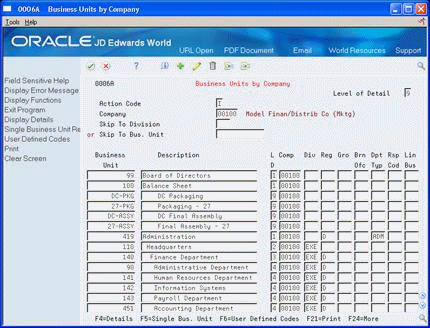
Description of "Figure 7-6 Business Units by Company screen"
-
Complete the following field:
-
Company
-
-
To verify that the business units correspond to the level of detail in the distribution hierarchy you set up, review the following field:
-
Level of Detail (LD)
-
| Field | Explanation |
|---|---|
| Company | A code that identifies a specific organization, fund, entity, and so on. This code must already exist in the Company Constants table (F0010). It must identify a reporting entity that has a complete balance sheet. At this level, you can have intercompany transactions.
Note: You can use company 00000 for default values, such as dates and automatic accounting instructions (AAIs). You cannot use it for transaction entries. Form-specific information To locate the business units for a company, enter the company number in the Company field at the top of the form. When you enter a new business unit or change an existing one, you must enter a company number for the business unit in the Comp field on the lower part of the form. The company number must already be set up in Company Numbers and Names. |
7.4 Reviewing Item Branch Records
From Inventory Management (G41), choose Inventory Master/Transactions
From Inventory Master/Transactions (G4111), choose Item Branch/Plant Information
Information for an item at a specific branch is maintained in item branch records. The system stores this information in the Item Branch table (F4102). You should review the item branch records to verify that the items in each of your branches or plants contain data for the category codes you selected as levels on the Summary Constants form.
For example, you select Commodity Class as part of the hierarchy for summary code SUM. To include Wrench A (item 2233) in summary code SUM, you must verify that the value WCH appears in the Item Branch/Plant Information record for item 2233 as the category code for Commodity Class.
On Item Branch/Plant Information
Figure 7-7 Branch/Plant Information screen
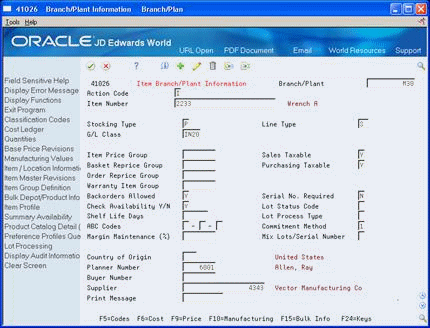
Description of "Figure 7-7 Branch/Plant Information screen"
-
-
Item Number
-
-
Figure 7-8 Item Branch Class Codes screen
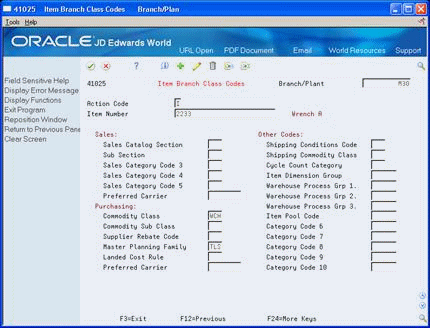
Description of "Figure 7-8 Item Branch Class Codes screen"
-
On Item Branch Class Codes, verify the item Purchasing Commodity Class code.