33 Process Electronic Funds Transfer (EFT) Payments
This chapter contains these topics:
33.1 Processing EFT Payments
When you need to remit a payment electronically to a supplier you can use Electronic Funds Transfer (EFT) payment method. The process follows the normal payment process. The payment instrument on the voucher will determine whether or not the payment will produce a physical check or use the EFT method where records are written to a file that will be copied to tape and sent to your bank. EFT processing can be used with both the Automatic Payment and Manual Payment process. While there are several ACH formats for EFT payments, JD Edwards World only supports two formats, CTX and PPD.
33.2 Setting Up EFT Payments
This section discusses how to set up EFT payments.
33.2.1 Entering Supplier Master Information
-
Payment Instrument – You can assign a default payment instrument for suppliers that will be paid via the EFT process. The default payment instrument type for EFT payments in the CTX format is T. The default payment instrument type for EFT payments in the PPD format is V.
-
Bank Accounts by Address (P0030) – Enter the supplier's external Routing/Transit number and Account number. The Bank Type Code must be V for the Supplier Bank Account or your alternative supplier bank code. See Section 79.2, "Setting Up Bank Account Cross-References for A/P"
-
Pre-Note Code – This field is specific to each bank account set up for your supplier. When you add the supplier bank account, the Pre-Note code will default to a P for Pre-Note processing. During the first payment cycle for the supplier, the system will write a physical check and make a pre-note entry to the bank file for confirmation of information. The pre-note code is automatically cleared after the first EFT payment is executed. The system will then process EFT payments for the supplier.
Figure 33-1 Bank Accounts by Address screen
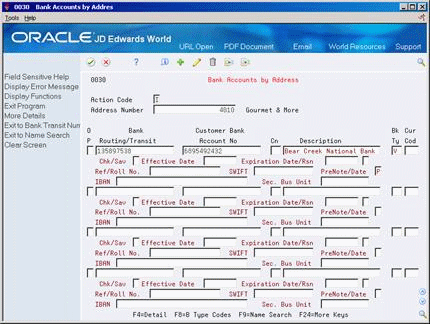
Description of "Figure 33-1 Bank Accounts by Address screen"
Note:
You may bypass the automatic update of the Pre-Note code by setting the Update processing option in Work with Payment Groups (P04257). If the automatic update is bypassed, you will manually update the Pre-Note code when it is needed.If a change is made to the supplier bank account in Bank Accounts by Address, the pre-note code will default back to a P.
33.2.2 Entering Payment Instrument Defaults (P0417)
The payment instrument designates which AP Payment program will be used to write the payment. For EFT processing different programs are used depending on which ACH format your bank accepts, CTX or PPD. In Payment Instrument Defaults, you must designate the appropriate payment and register program for each payment instrument. See Section 76.1, "Setting Up Payment Instruments"
-
The payment program for the CTX format is P04572T2 and the register program is P04576T.
-
The payment program for the PPD format is P04572T1 and the register program is P04576T.
-
You can also designate a specific version of each program to be used by accessing the detail area (F4).
Figure 33-2 Payment Instrument Defaults screen
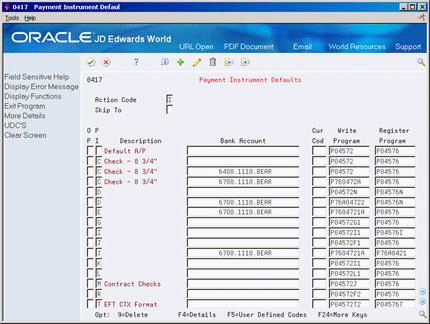
Description of "Figure 33-2 Payment Instrument Defaults screen"
33.2.3 Entering Bank Account Information
The following fields must be updated in Bank Account Information of the internal G/L bank account that the payments will go against.
-
The bank transit number for your company's bank.
-
The bank account number for your company's bank.
-
Use the exit function to the Bank Account X12 information (F6). This information will be written on the Addendum Record in the bank tape file. (The user's bank will determine the X12 requirements)
Figure 33-3 Bank Account Information screen
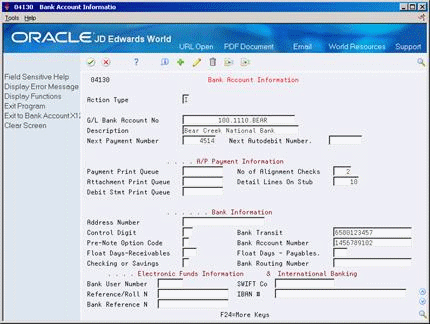
Description of "Figure 33-3 Bank Account Information screen"
Note:
You can override the pre-note code that is set up for the supplier's bank account in the Supplier Master, Bank Accounts by Address, by setting the Pre-Note Option Code to a 1. This will produce an EFT payment even if the pre-note code is set to P on the supplier's bank account.33.3 Entering and Processing EFT Payments
This section discusses entering and processing EFT payment.
33.3.1 Processing Automatic Payments
-
Enter vouchers with the appropriate payment instrument.
-
Create Payment Groups (P04570). Review the Electronic Funds Transfer/EDI processing options and set according to your needs. Set the processing option for an override effective date or bank type code to override the default supplier bank account (bank code V).
-
Work With Payment Groups (P04257). Check processing options for Print Options:
-
Verify BACS processing is not activated.
After executing the WRITE function you will see the output in the F04572T file. This is a multi-member flat-file. Once the payment has been written to the bank tape file, the Status of the payment group will be highlighted to indicate that this payment exists in the Bank Tape file.
To confirm the records were written to the bank tape file, from Work with Payment Groups, select Review Payments option. From Review Payment Group – Update, use the Details function (F4) to view the bank tape file the payment was written to and the Member ID for the payment.
Note:
If the payment was a pre-noted, the Next Status in Work with Payment Groups will not be highlighted and the Tape File/Member ID will not be populated in Review Payment Groups - Update. -
-
Copy Bank Tape File to Tape (P0457). To view output and/or copy the file to tape or diskette:
-
Inquire on by bank, user ID, file ID, Member ID, or any combination. Access the Detail section (F4) for tape information and Member ID if not known.
-
Enter one of the following values in the OP column:
-
3 – to copy to tape
-
4 – to copy to diskette
-
6 – for BACS approval
-
9 – to delete or cancel.
-
-
33.3.2 Processing Options
See Section 101.5, "Create Payment Groups (P04570)"
See Section 101.7, "A/P Payments - Work with Payment Groups (P04257)"
See Section 101.8, "Copy File to Tape - A/P Payments (P0457)"
33.3.3 Processing Manual Payments
EFT payments may be processed through Manual Payments with Voucher Match (P04102).
-
Populate the Print Payment field in order for the appropriate AP Payment program to be called based on the payment instrument.
-
Optionally, you may set print defaults using the Automatic Print Processing processing option of P04102