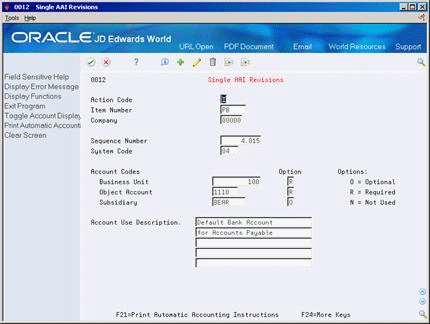68 Work with AAIs
This chapter contains this topic:
68.1 Working with AAIs
From Accounts Payable (G04), enter 29
From Accounts Payable Setup (G0441), choose Automatic Accounting Instructions
Because the system already has AAIs in place, you must verify that these AAIs are appropriate for your business needs. You can revise existing AAIs and set up additional AAIs as needed.
Working with AAIs consists of:
-
Reviewing AAIs
-
Revising AAIs
-
Setting up AAIs
68.1.1 Before You Begin
-
Set up your chart of accounts. See Creating Your Chart of Accounts (P0901) in the JD Edwards World General Accounting I Guide.
-
Set up your chart of accounts. See Creating Your Chart of Accounts in the JD Edwards World General Accounting I Guide
68.1.2 What You Should Know About
| Topic | Description |
|---|---|
| Item numbers | You must use a valid item number when setting up AAIs.
See the JD Edwards World Technical Foundation Guidefor information about adding item numbers. |
Before you add or revise AAIs, review the existing information. For each AAI item, verify that a default AAI exists for company 00000. For each company requiring specific instructions, verify that a company, business unit, and object account exists.
On Automatic Accounting Instructions
Figure 68-1 Automatic Accounting Instructions screen
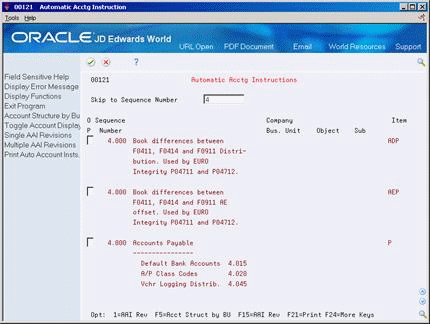
Description of "Figure 68-1 Automatic Accounting Instructions screen"
-
Complete the following optional field:
-
Skip to Sequence Number
-
-
Locate the appropriate AAI item.
68.1.3 What You Should Know About
| Topic | Description |
|---|---|
| Sequence numbers | This Skip to Sequence Number field lets you begin the display of AAIs with a specific sequence number. AAIs for the Accounts Payable system have sequence numbers that start with 4. You can use this field to advance to account ranges associated with this sequence number. |
Depending on your needs, you can revise AAIs on either of the following forms:
-
Single AAI Revisions, if you want to revise one AAI
-
Multiple AAI Revision, if you want to revise more than one AAI
On Automatic Accounting Instructions
-
Do one of the following:
Figure 68-3 Multiple AAI Revisions screen
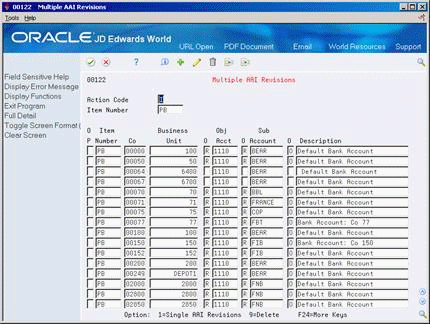
Description of "Figure 68-3 Multiple AAI Revisions screen"
-
Change any of the following fields:
-
Business Unit
-
Object Account
-
Subsidiary
-
-
Do not change the following fields:
-
Item Number
-
Option
-
After you review and revise the existing AAIs for your business needs, you might need to set up additional AAI items.
On Single AAI Revisions or Multiple AAI Revisions
-
Complete the following fields:
-
Item Number
-
Company
-
Business Unit
-
Object Account
-
Subsidiary (optional)
-
Description (optional)
-
-
Use the Add action.