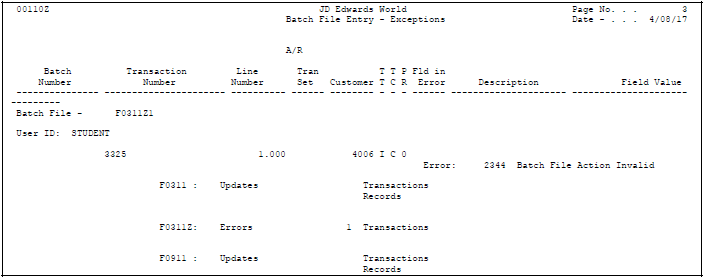88 Process Batch Invoices
This chapter contains these topics:
After you review and revise your batch invoices, you must process them to create invoices in the A/R ledger.
From Accounts Receivable (G03), enter 27
From A/R Advanced and Technical Operations (G0331), choose Batch Invoice Processing
From Batch Invoice Processing (G03311), choose Batch Invoice Processing
88.1 Submitting Invoices for Processing
When you are ready to process your batch invoices, submit the batch. Batch Invoice Processing processes batch invoices in proof or final mode.
In proof mode, the system:
-
Verifies the data
-
Produces an exceptions report, if errors exist
In final mode, the system:
-
Creates invoices in the A/R Ledger table (F0311) and associated journal entries in the Account Ledger table (F0911)
-
Assigns document and batch numbers
-
Supplies information you leave blank
-
Verifies invoice entries for errors
-
Produces an exceptions report, if errors exist
Alternatively, you can use processing options to automatically perform the following in final mode:
-
Post invoices to the A/R ledger
-
Post journal entries to the general ledger
-
Purge posted and processed invoices from the Invoice Transactions - Batch (F0311Z1) and Journal Entry Transactions - Batch (F0911Z1) tables
88.2 Verifying Batch Invoice Information
When the system cannot process a batch invoice, it lists the invoice on an exceptions report. Use this report to verify your batch invoice information.
The system produces this report in proof mode, prior to final processing.
In the above example, the invalid batch file action shows that the transaction code has changed to C. This code should always be A.
The following abbreviated column headings are used:
| Heading | Description |
|---|---|
| TT | EDI Transaction Type
Identifies the type of transaction: V – Voucher D – Debit memo I – Invoice J– Journal Entry |
| TC | EDI Transaction Code
Identifies how the system should process a transaction during final processing: A – Add new transaction D – Delete an unprocessed transaction C – Change an unprocessed transaction |
| PR | EDI Successfully Processed
Indicates if a record has successfully processed: 0 – Unprocessed record 1 – Processed record |
88.2.1 What You Should Know About
88.3 Revising Batch Invoices
If you find an error in a batch invoice, correct it before final processing. If the source of the invoice is not a JD Edwards World system, you should purge the records before you transmit the corrected invoice. This will prevent duplicate records.
-
Do one of the following:
-
Change the invoice at its source and re-transmit the batch to the JD Edwards World Accounts Receivable system
-
Update the individual batch record on Batch Invoice Revisions
-
-
Submit your batch invoices for processing again.
88.3.1 What You Should Know About
| Topic | Description |
|---|---|
| Revising processed batch invoices | Use standard invoice entry to revise an invoice processed in final mode. |
See Also:
-
Chapter 14, "Revise Posted Invoices"for information about revising posted and processed invoices.
Note:
Before you transmit records the second time, purge the Invoice Transactions - Batch (F0311Z1) and the Journal Entry Transactions Batch (F0911Z1) tables to prevent duplicate records.88.4 Posting Batch Invoices
After processing your batch invoices, post them to the general ledger.
Do one of the following:
-
Submit the post using Post Invoices to G/L
-
Set the appropriate processing options for the Batch Invoice Processing program to automatically post your invoices after processing
88.4.1 Processing Options
See Section 114.2, "A/R Invoice Batch Processing (P03110Z)" for more information.