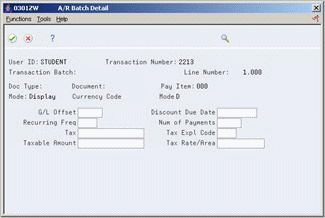87 Work with Batch Invoices
This chapter contains these topics:
After you transfer invoices to the JD Edwards World Accounts Receivable system from another source, you might need to correct or delete one. Revise batch invoices by manually entering a new one, or by changing or deleting an existing one. You should do this before you process your batch invoices.
Typically, you should not need to add a batch invoice. An exception, however, is if you experience difficulty processing transactions from an interfaced system. To detect and correct the discrepancies, compare the invoice you manually enter to the invoice that the external system creates.
From Accounts Receivable (G03), enter 27
From A/R Advanced and Technical Operations (G0331), choose Batch Invoice Processing
From Batch Invoice Processing (G03311), choose Batch Invoice Revisions
When you revise a batch invoice, you update information in the Invoice Transactions - Batch (F0311Z1) and Journal Entry Transactions - Batch (F0911Z1) tables.
87.1 Adding Batch Invoices
When you add a batch invoice, you supply limited information and the system supplies the remaining data. The transaction information you enter creates invoices in the batch A/R ledger and the batch account ledger. Invoices remain in the Invoice Transaction - Batch table until you process and purge them.
Figure 87-1 Batch Invoice Revisions (Add) screen
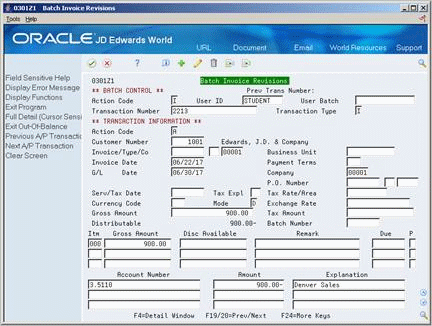
Description of ''Figure 87-1 Batch Invoice Revisions (Add) screen''
-
To uniquely identify a batch, complete the following key fields:
-
User ID
-
User Batch
-
Transaction Number - This represents individual transactions (invoices) within the batch.
The system identifies any transactions with the same combination of User ID and User Batch as transactions in the same batch.
-
-
Complete the following fields for each invoice in the batch:
-
Customer Number
-
Invoice
-
Type
-
Company
-
Invoice Date
-
G/L Date
-
Company
-
Gross Amount
-
-
Complete the following optional fields and press Enter:
-
Pay item
-
Gross Amount
-
Discount Available
-
Remark
-
Due Date
-
Pay Status
-
-
Locate the batch and the specific transaction number.
-
Position your cursor on a pay item line and choose the Full Detail function to access A/R Batch Detail.
-
On A/R Batch Detail, choose the Display/Update Mode Toggle function to change to update mode.
-
Complete the necessary invoice information.
Invoice detail varies, depending on how you map information to your JD Edwards World Accounts Receivable system.
-
Choose the Return function.
-
On Batch Invoice Entry, complete the following fields to enter G/L distribution information:
-
Account Number
-
Amount
-
Explanation
-
-
Position your cursor on a G/L distribution line and choose the Full Detail function to access Journal Entry Batch Detail.
Figure 87-3 Journal Entry Batch Detail screen
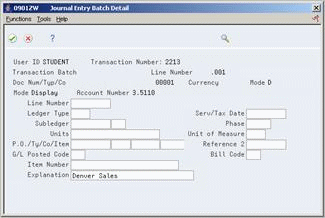
Description of ''Figure 87-3 Journal Entry Batch Detail screen''
-
On Journal Entry Batch Detail, choose the Display/Update Mode Toggle function to change to update mode.
-
Complete the necessary journal entry detail information.
Journal entry detail varies, depending on how you map information to your JD Edwards World Accounts Receivable system.
87.2 Revising Unprocessed Batch Invoices
When you find an error in an unprocessed batch invoice, change or delete it. In order to revise transaction information for a batch invoice, you must include the following on the invoice:
-
Invoice type
-
Invoice number
-
Document company
-
Company
To revise an unprocessed batch invoice
On Batch Invoice Entry
In the batch control information, do one of the following:
-
Make the changes to the unprocessed invoice
-
Delete the unprocessed invoice
See Also:
-
Revising Unposted Invoices for more information about changing or deleting unposted/unprocessed invoices.