22 Set Up User-Defined Codes for Address Book
This chapter contains the topic:
22.1 Understanding User-Defined Codes
Many fields throughout the JD Edwards World systems accept only user-defined codes. When you enter an invoice, for example, you must enter a user-defined code to specify its current payment status. The system does not accept user-defined codes that are not defined in a user-defined list.
Each user-defined code is either soft-coded or hard-coded. You can customize any soft-coded user-defined code to accommodate your specific business needs. You can set up additional codes that are soft-coded as well. You cannot customize a user-defined code that is hard-coded.
User-defined code types are identified by the system code and the user-defined code list. For example, 00/DT represents system 00 and user-defined code list DT (document types).
Information about user-defined codes is stored in the User-Defined Codes table (F0005).
22.2 Setting Up User Defined Codes for Address Book
Each time you create an address book record, you will need to enter a user-defined code in a field. Many fields in the Address Book system accept only user-defined codes. For example, you must enter a user-defined code to specify a search type when you create an address book record. If the search type code is not defined in the user-defined code list, the system will not accept the information.
Some user-defined codes are already set up when you receive the JD Edwards World systems, others you can customize for your business needs. The Address Book System includes the following UDC code tables:
-
Address Book Category Codes (01/01-30)
The Address Book system allows you to set up 30 category codes that you define to organize your address book records. For example, you might assign a sales person to an address book record or record the geographical location based on your business. Each category code is a separate UDC table (01/01 - 01/30). The system automatically updates the values from the first 10 Address Book category codes to the Customer Master (F0301) and Supplier Master (F0401) files.
Important! The following category codes are hard-coded for use in other programs:
-
Category Codes 1 and 2
These two category codes are used for selection criteria in the Accounts Receivable system for credit and collections processing; therefore, if you use the credit/collection programs, you should consider the category codes values you might want to use for inquiry and selection purposes in addition to Credit Manager and Collection Manager, which you specify on the Customer Master record (F0301).
-
Category Code 7
This category code is used exclusively for 1099 processing and should not be used for any other purpose.
-
Category Code 10
This category code is used for IRS reporting requirements by railroad clients who use the JD Edwards World Payroll system.
-
-
Who's Who Category Codes (01/W1-W9 and WT)
Who's Who category codes let you define additional information for each person you enter on the Who's Who form. For example, you might set up a category called Holiday and assign a code for each person to whom you send a holiday greeting card. This lets you print a list of all people who receive holiday greeting cards.
-
Search Types (01/ST)
You can assign search type codes to classify addresses and limit the information that the system uses for searching. Examples include:
Code Description A Applicant C Customer E Employee V Supplier -
Standard Industry Codes (01/SC)
You can assign standard industry code (SICs) to group economic activity into areas. The SIC was developed by the U.S. Department of Commerce in conjunction with U.S. businesses. Examples include:
Code Description 0100 Agricultural Services 1000 Metal Mining 5000 Wholesale Trade 7000 Services -
Flash Messages (00/CM)
You can assign flash message codes to notify you of a credit status when you locate an address book record. JD Edwards World uses flash messages throughout the Financials systems. Examples include:
Code Description B Bad credit risk 1 Over credit limit 2 Requires purchase order -
Country Codes 00/CN)
You can assign codes up to three characters in length to abbreviate a country. Set up a blank code to use for the country in which you do business. Examples include:
Code Description AU Australia BE Belgium CN China JP Japan -
Salutation Codes (01/SL)
You can assign salutation codes to designate a title that precedes the name on a list, mailing label, and so on. Examples include:
Code Description A Mr. B Mrs. C Ms. D Dr. -
Electronic Mail Message Types (01/MT)
You can assign message type codes to send a speed message to another user. Examples include:
Code Description 1 Asked that you call back 2 Will call again 3 Returned your call 5 Wants to see you -
Language Preference Codes (01/LP)
You can assign language preference codes to identify the language for external documents, such as invoices and statements. These codes work in conjunction with vocabulary overrides to select the correct translation. Examples include:
Code Description D Dutch E English F French S Spanish -
Word Search Stop Words (01/SW)
You can assign stop word codes that the system ignores when doing a query search. Examples include:
Code Description Ave Avenue Bldg Building Blvd Boulevard Corp Corporation -
Dun & Bradstreet Ratings
You can assign rating codes up to three characters in length, as defined by Dun & Bradstreet. Examples include:
Code Description BA1 High BA2 Good BA3 Fair BA4 Limited -
TRW Ratings
You can assign credit rating codes up to three characters in length, as defined by Trans World Credit (TRW). Examples include:
Code Description AAA Excellent BBB Good CCC Fair
From Address Book (G01), enter 29
From Address Book Setup (G0141), choose the selection for the desired UDC code
Alternatively, you can use Field Sensitive Help (F1) to display the UDC table. When a User Defined Codes Window displays, you choose Exit to User Defined Codes Maintenance (F10).
Because your system already has some user-defined codes in place, you should verify that they are appropriate for your business needs and set up additional user-defined codes, as needed.
Setting up user-defined codes for address book consists of the following tasks:
-
Entering user-defined codes
-
Revising user-defined codes
-
Translating user-defined codes
Figure 22-1 General User Defined Codes screen
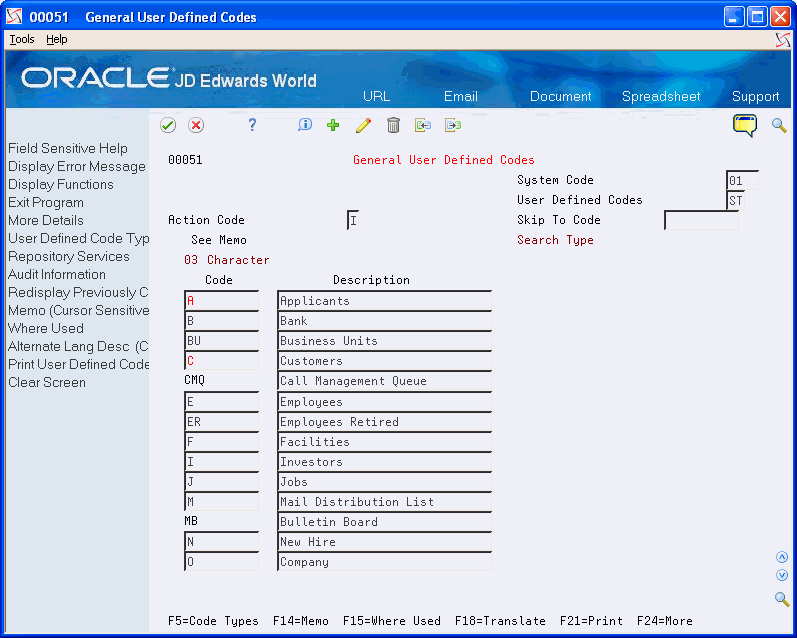
Description of "Figure 22-1 General User Defined Codes screen"
On the appropriate user-defined codes form
-
Complete the following fields:
-
Character Code
-
Description
-
Description-2 (optional)
-
-
Click Enter.
| Field | Explanation |
|---|---|
| Character Code | This column contains a list of valid codes for a specific user-defined code list. The number of characters that a code can contain appears in the column title. |
| Description | A user-defined name or remark. |
| Description-2 | Additional text that further describes or clarifies a field in JD Edwards World systems. |
You can change the description of a UDC code but you cannot change the code itself. If you need to change the code, you must clear the field to delete it, and then add the appropriate code value.
To translate a user-defined code
Multi-national businesses can translate the descriptions of their user-defined codes. The descriptions work in conjunction with the language specified for each person who uses the JD Edwards World system. For example, if a French-speaking user accesses a user-defined code that has a French translation, the description appears in French.
On the appropriate user-defined codes form
-
Choose a code to translate.
-
Choose Translate (F18).
Figure 22-2 Translate User Defined Codes screen
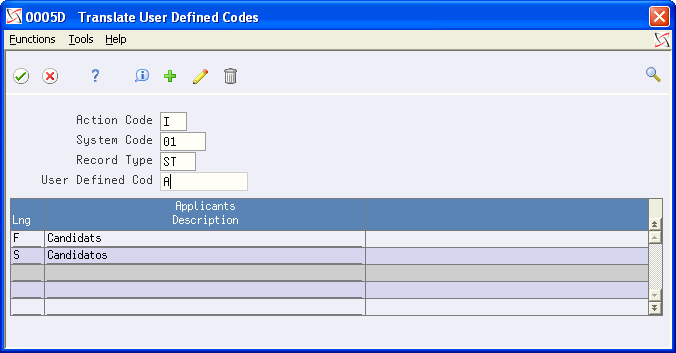
Description of "Figure 22-2 Translate User Defined Codes screen"
-
On Translate User-defined Codes, complete the following fields:
-
Language
-
Description
-
Description 02 (optional)
-
| Field | Explanation |
|---|---|
| Language | A user-defined code (system 01/type LP) that specifies a language to use in forms and printed reports.
For World, if you leave the Language field blank, the system uses the language that you specify in your user preferences. If you do not specify a language in your user preferences, the system uses the default language for the system. Before any translations can become effective, a language code must exist at either the system level or in your user preferences. |