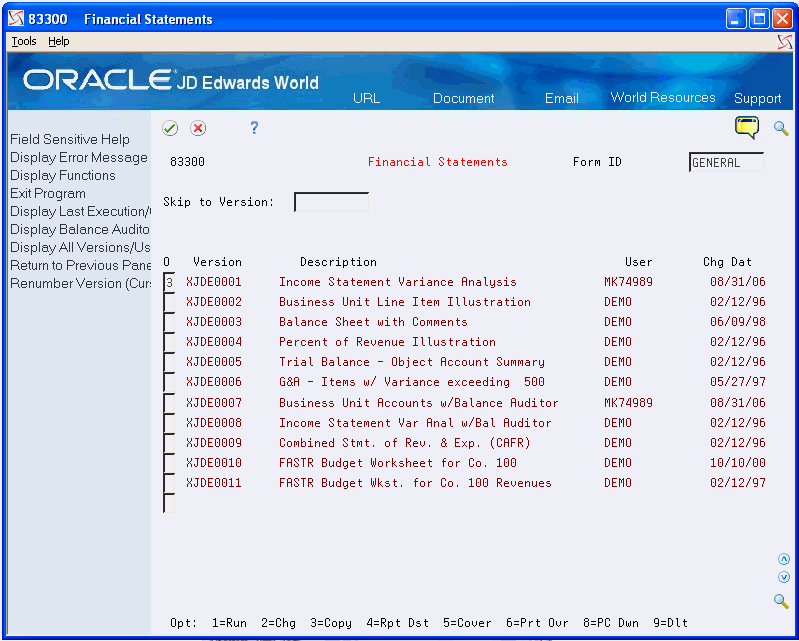4 Copy a Version
This chapter contains these topics:
From the FASTR menu (G83), choose Financial Statements
4.1 Copying a Version
You copy an existing version to modify it. To minimize the amount of modifications, you should choose a version that is similar to the one that you want to create.
You can copy and revise any version that does not have User Exclusive security set up for medium-to-full or full security. In addition, you can copy and run any version that does not have full security. FASTR provides you with DEMO versions that you can copy and revise to suit your needs.
When you copy a version, you can choose the forms you need to work with to revise the version. As you complete each screen, press Enter to proceed to the next screen. If you need to return to the previous screen, press F12. To return to the versions list on Financial Statements, press F3 at any time.
See Also:
4.2 Revising the Identifying Information
When you copy a version, you must assign it a new version ID. In addition, you can revise the version title and optional report title.
To revise the identifying information
On Financial Statements
-
Choose Copy next to the version that you want to revise.
-
On Dream Writer Version Copy, complete the following field:
-
New Version
Figure 4-2 FASTR Definition Options screen
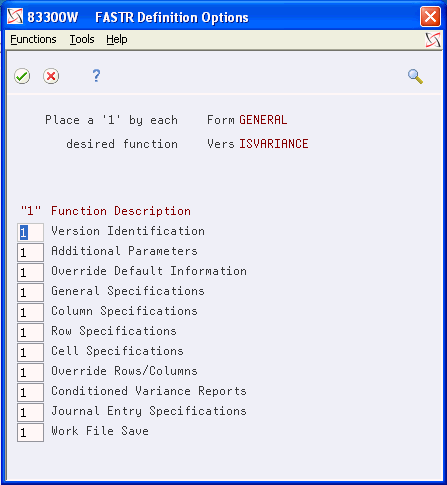
Description of "Figure 4-2 FASTR Definition Options screen"
-
-
On FASTR Definition Options, delete the 1 next to any function you don't need to work with and press Enter to access Version Identification.
-
On Version Identification, complete the following fields:
-
Version Title
-
Optional Report Title
-
4.3 Revising the Default Information
After you revise the identifying information for the copied version, you can revise any of the default values.
You can revise the fields on any screen as necessary.
To revise the default information
On Financial Statements
-
Access FASTR Definition Options.
-
On FASTR Definition Options, select Override Default Information.
Figure 4-3 Override Default Information screen
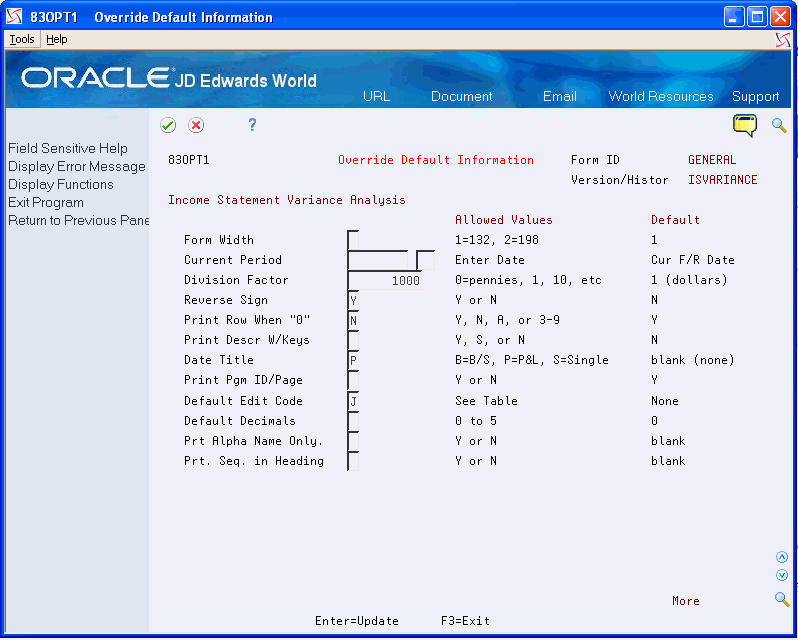
Description of "Figure 4-3 Override Default Information screen"
-
On Override Default Information, revise the following fields as necessary:
-
Form Width
-
Current Period
-
Division Factor
-
Reverse Sign
-
Print Row When 0
-
Print Description with Keys
-
Date Title
-
Print Program ID/Page
-
Default Edit Code
-
Default Decimals
-
Print Alpha Name Only
-
Print Sequence in Heading
Figure 4-4 Override Default Information (Details) screen
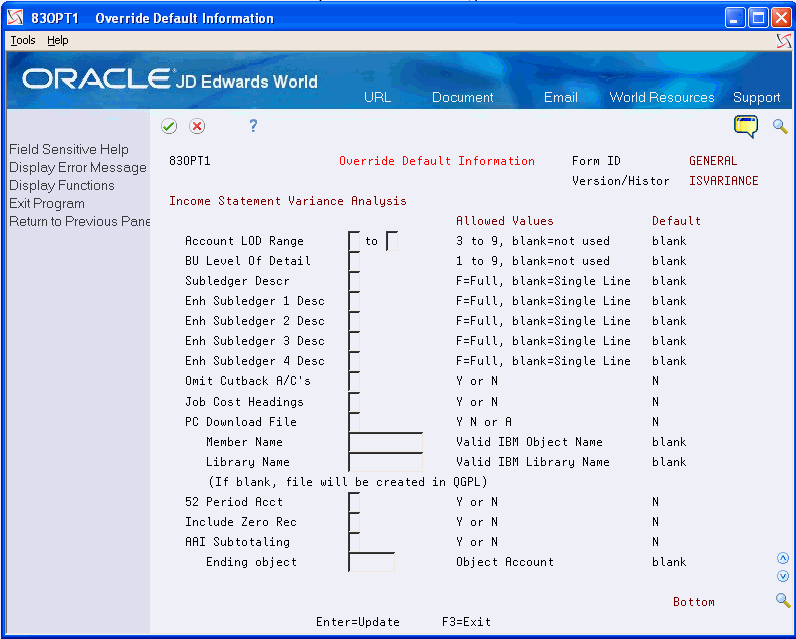
Description of "Figure 4-4 Override Default Information (Details) screen"
-
-
Page down to view the second form for Override Defaults.
-
Revise the following fields as necessary.
-
Account Level of Detail Range
-
Business Unit Level of Detail
-
Subledger Description
-
Enhanced Subledger 1 - 4 Description
-
Omit Cutback Accounts
-
Job Cost Headings
-
PC Download File
-
Member Name
-
Library Name
-
-
52 Period Accounting
-
Include Zero Records
-
Automatic Accounting Instructions Subtotaling
-
Ending Object
-
-