23 Create Conditioned Variance Versions
This chapter contains the topic:
23.1 Creating Conditioned Variance Versions
From the FASTR menu (G83), choose Financial Statements
You can create conditioned variance versions using FASTR. That is, you can define one column in a version that includes:
-
Only positive values above a specified amount or percent
-
Only negative values below a specified amount or percent
-
Both positive and negative values above and below a specified amount or percent
The specified amount or percent is called a tolerance limit.
The following illustrates which numbers will print when you specify positive, negative, or both variances.
Figure 23-1 Printing Positive, Negative, or Both, Variances
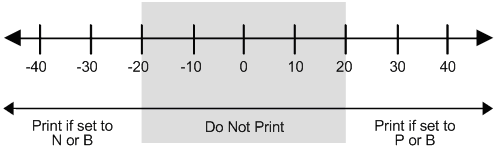
Description of "Figure 23-1 Printing Positive, Negative, or Both, Variances"
To create a conditioned variance version
On Financial Statements
-
Access FASTR Definition Options.
-
On FASTR Definition Options, select Column Specifications, Conditioned Variance Reports, and any other functions you need to create the version.
Figure 23-2 FASTR Definition Options screen
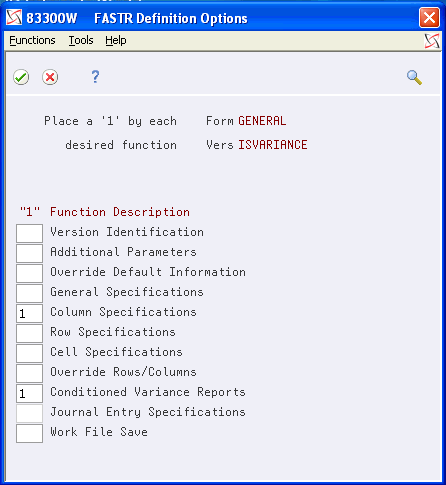
Description of "Figure 23-2 FASTR Definition Options screen"
-
Complete each screen until Column Specifications appears.
-
On Column Specifications, identify the column number for which you want to specify a tolerance limit.
-
Revise any information on Column Specifications.
-
Press Enter until Conditioned Variance Reports appears.
Figure 23-3 Conditions Variance Reports screen
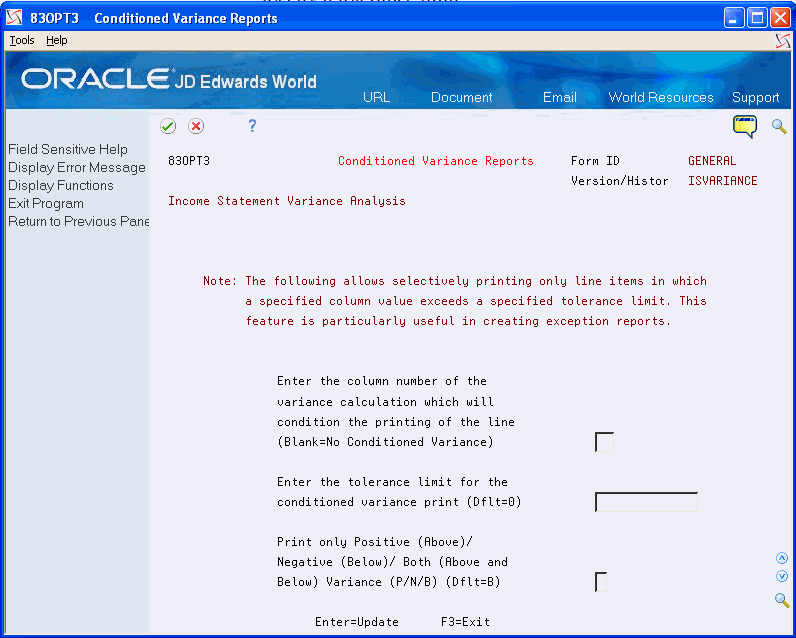
Description of "Figure 23-3 Conditions Variance Reports screen"
-
On Conditioned Variance Reports, complete the following fields:
-
Column Number
-
Conditioned Variance Tolerance
-
Print Only Positive/Negative/Both
-
-
Revise the information on each screen until the versions list on Financial Statements appears.
-
On the versions list on Financial Statements, run the revised version.
| Field | Explanation |
|---|---|
| Column Number | Identifies the column on your screen in which the percentages or amounts are compared to the tolerance limit. For example, if column 02 contains the calculated budget amounts, you enter the column number (not the print number), such as 02 for C02.
A blank denotes no conditioned variance. This is the default value. |
| Cond. Var. Tolerance | Determines the tolerance allowed before a conditioned variance report includes a row. The amount of each value in a column is tested against this value to determine which rows print. Choose the appropriate method:
The default value is zero. |
| Print only Positive (Above)/ Negative (Below)/ Both (Above and Below) Variance (P/N/B) (Dflt=B) | The mathematical sign that determines whether a row is included in a conditioned variance report. Values are:
P – Print only rows with a positive variance (larger than the tolerance). N – Print only rows with a negative variance (smaller than the tolerance). B – Print rows with both a positive and negative variance beyond the tolerance. This is the default value. |