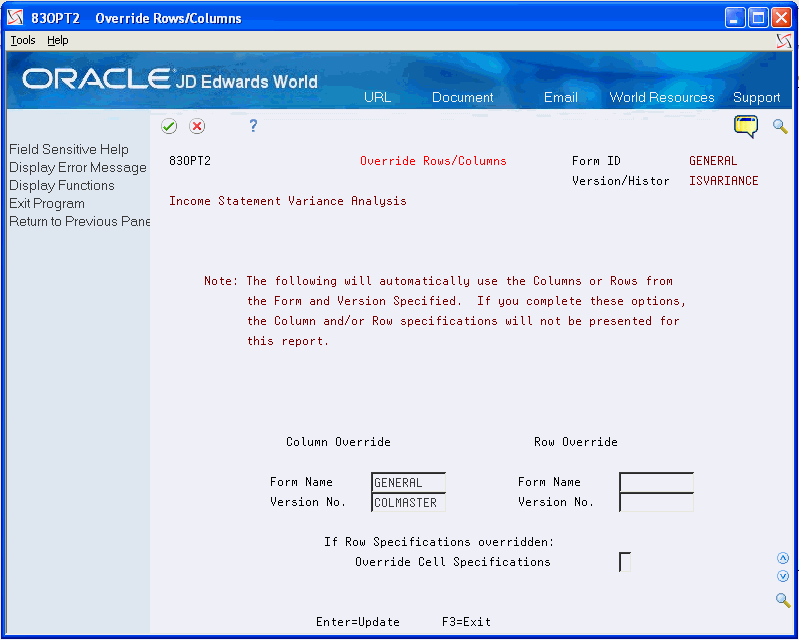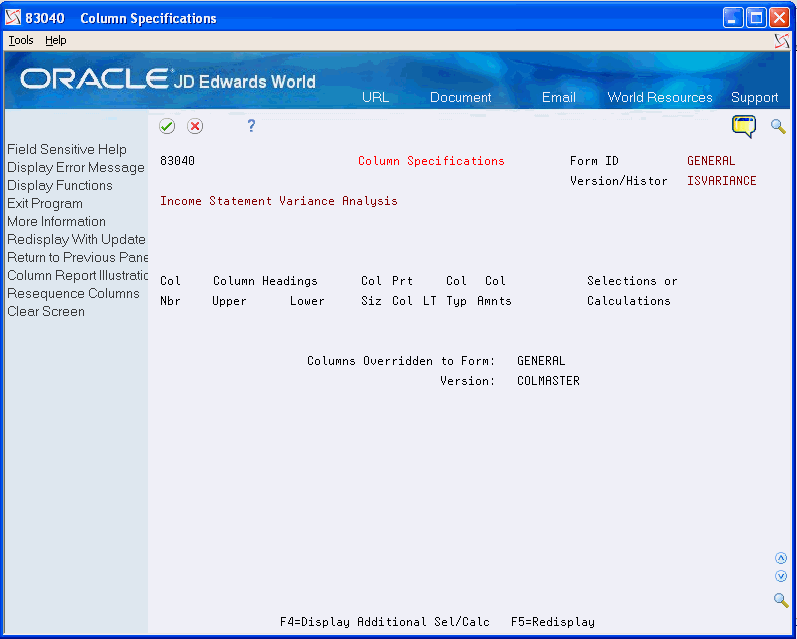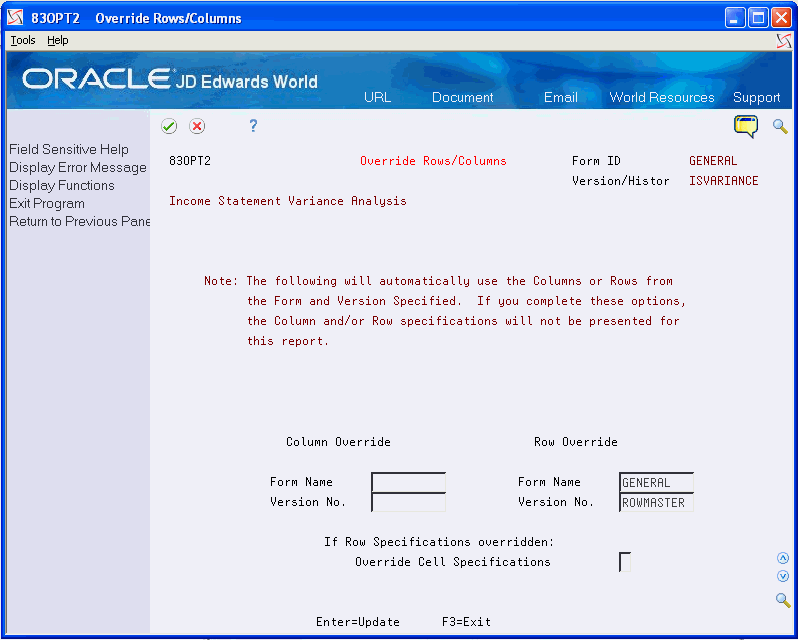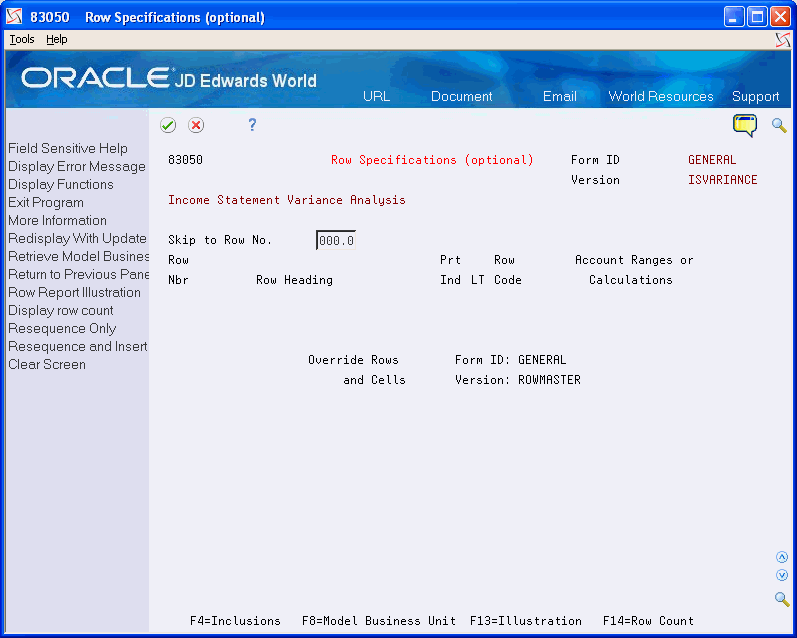14 Override Specifications
This chapter contains the topic:
14.1 Overriding Specifications
From the FASTR menu (G83), choose Financial Statements
You can save time by using a model version to override the specifications in your version. When you use a model, the system replaces any combination of column, row, and cell specifications in the existing version with the specifications from the model. Because you can set up multiple versions that use a model, you can change all of the versions at the same time by changing the specifications in the model.
You can choose your override specifications for columns and rows from different model versions. The system accesses the model when you run your version.
The system stores the values for override rows/columns in the DREAM Writer Master Parameter table (F98301).
Overriding specifications consists of:
-
Overriding column specifications
-
Verifying column specifications
-
Overriding row specifications
-
Verifying row specifications
-
Overriding cell specifications
14.1.2 What You Should Know About
| Topic | Description |
|---|---|
| The Override Columns/ Rows feature | You cannot define columns or rows for a report that uses the Override Columns/Rows feature. If you attempt to do so, you receive a message that the override is activated. |
| Including cells in a new version | If you select row override specifications for your version and you have defined cell specifications in the model that you are accessing, decide whether you want these cells included in your version. If so, enter the appropriate value in the remaining field. |
| Overriding column or row specifications | If you choose to override column or row specifications, you acquire all specifications from the model version. You cannot choose just a portion of them. |
To override column specifications
To replace the column specifications in your version with the column specifications from a model version, you override column specifications.
On Financial Statements
-
Access FASTR Definition Options.
Figure 14-1 FASTR Definition Options screen
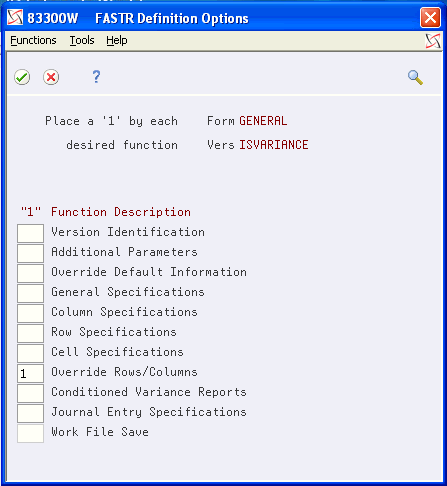
Description of "Figure 14-1 FASTR Definition Options screen"
-
On FASTR Definition Options, select Override Rows/Columns.
-
On Override Rows/Columns, under Column Override, complete the following fields:
-
Form Name
-
Version Number
-
To verify column specifications
On Financial Statements
-
Access FASTR Definition Options.
-
On FASTR Definition Options, select Column Specifications.
-
On Column Report Illustration, choose Column Maintenance.
-
On Column Specifications, verify your column specifications.
To override row specifications
To replace the row specifications in your version with the row specifications from a model version, you override row specifications.
On Financial Statements
-
Access FASTR Definition Options.
-
On FASTR Definition Options, select Override Rows/Columns.
-
On Override Rows/Columns, under Row Override, complete the following fields:
-
Form Name
-
Version Number
-
On Financial Statements
-
Access FASTR Definition Options.
-
On FASTR Definition Options, select Row Specifications.
-
On Row Specifications, verify your row specifications.
14.1.3 To override cell specifications
To replace the cell specifications in your version with the cell specifications from an existing version, you override cell specifications. You can borrow cells only from the model version for which you borrowed rows.
On Financial Statements
-
Access FASTR Definition Options.
-
On FASTR Definition Options, select Override Rows/Columns.
-
On Override Rows/Columns, complete the following field:
-
Override Cell Specifications
-