13 Create Row Specifications by Category Code
This chapter contains the topic:
13.1 Creating Row Specifications by Category Code
From the FASTR menu (G83), choose Financial Statements
You create row specifications by category code to report on a category code value, range of values, or a combination thereof. For example, you have three regions identified as Central (C), Eastern (E), and Western (W). If you select category code values, you might specify C, E, and W. If you select a range of category code values, you might specify all branches between C and E. In addition, you might specify the account range 5000 through 5999 for the Central region.
There are two types of Category Codes that are available:
-
Business unit Category Codes are identified by using the row codes CV, CR and CA.
-
Account Category Codes are identified by using the row codes RV and RR.
| Code | Description |
|---|---|
| CV and RV | You indicate to the system that you want to print a total of all accounts associated with any business unit that has a specific Category Code populated with a specific value. RV pulls in account category codes. |
| CR or RR | You pull in from a range of Category Code values |
| CA | You define an account range within a specific Business Unit Category Code and Category Code value |
Different row codes require different information in the report setup. Category Codes can be defined either by a business unit or by a specific object account.
When creating a row report, you can use Category Codes in the following ways:
-
Create row specifications by Category Code values
-
Create row specifications by Category Code ranges
-
Create row specifications by business unit Category Code values and account ranges
To create row specifications by category code values
On Financial Statements
-
Access FASTR Definition Options.
Figure 13-1 FASTR Definition Options screen
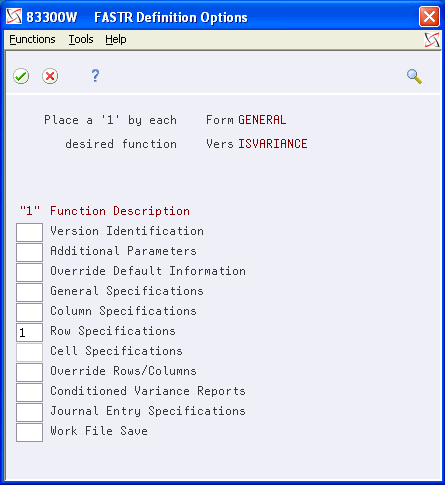
Description of "Figure 13-1 FASTR Definition Options screen"
-
On FASTR Definition Options, select Row Specifications.
Figure 13-2 Row Specifications (Category Codes) screen
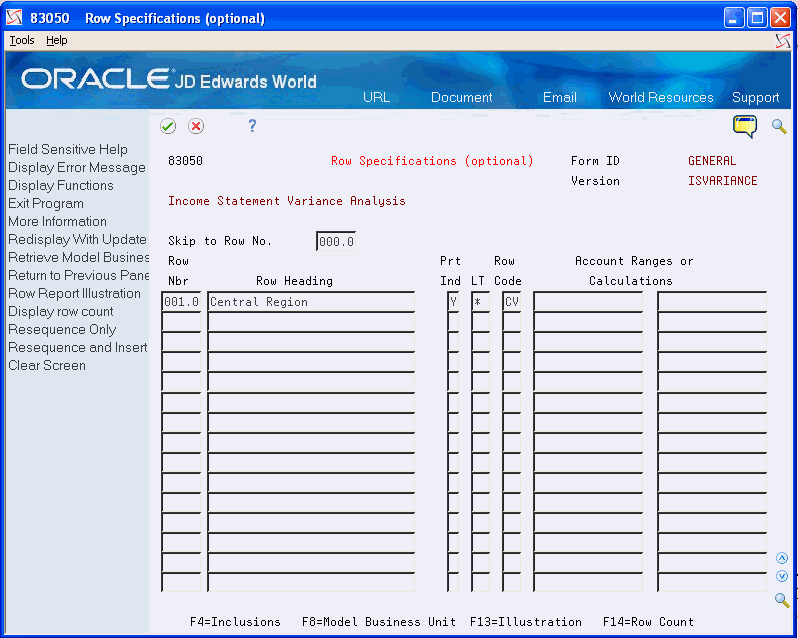
Description of "Figure 13-2 Row Specifications (Category Codes) screen"
Caution:
Do not complete the Account Ranges or Calculations field for the first row number. This is reserved for the heading. Completing this field can cause unpredictable results. -
On Row Specifications, enter CV (business unit value) or RV (account master value) in the following field:
-
Row Code
-
-
To access the Row Specifications fold area, choose Inclusions.
Figure 13-3 Row Specifications (Row Code) screen
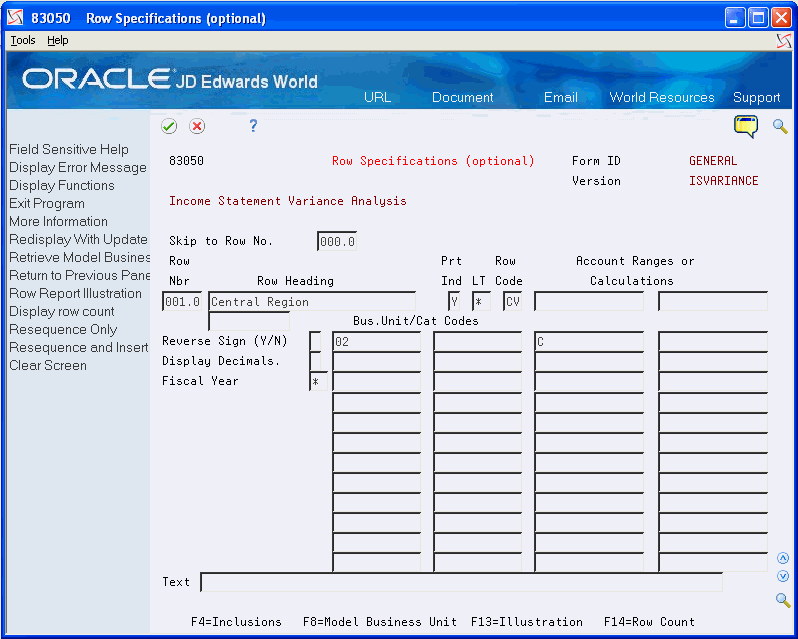
Description of "Figure 13-3 Row Specifications (Row Code) screen"
-
Enter category code numbers in the following field:
-
Business Unit / Category Code
-
-
Enter user-defined code values in the following field:
-
Account Ranges or Calculations
-
To create row specifications by category code ranges
On Financial Statements
-
Access FASTR Definition Options.
-
On FASTR Definition Options, select Row Specifications.
Caution:
Do not complete the Account Ranges or Calculations field for the first row number. This is reserved for the heading. Completing this field can cause unpredictable results. -
On Row Specifications, enter CR (business unit range) or RR (account master range) in the following field:
Row Code
-
To access the Row Specifications fold area, choose Inclusions.
Figure 13-4 Row Specifications (CR or RR Codes) screen
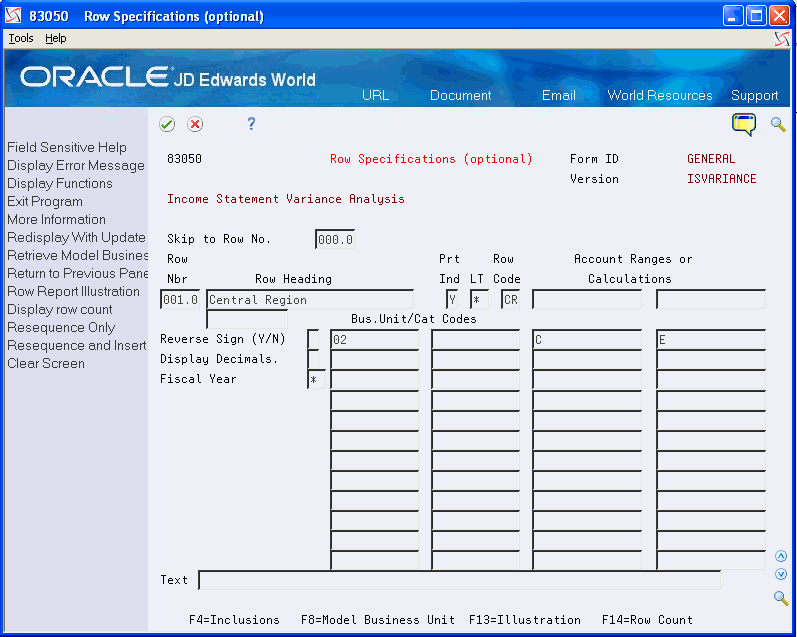
Description of "Figure 13-4 Row Specifications (CR or RR Codes) screen"
-
Enter category code numbers in the following field:
-
Business Unit / Category Code
-
-
Enter beginning and ending range values in the following field:
-
Account Ranges or Calculations
-
To create row specifications by business unit category code values and account ranges
On Financial Statements
-
Access FASTR Definition Options.
-
On FASTR Definition Options, select Row Specifications.
Caution:
Do not complete the Account Ranges or Calculations field for the first row number. This is reserved for the heading. Completing this field can cause unpredictable results. -
On Row Specifications, enter CA (business unit category code value/account range) or CJ (business unit category code value/job cost account range) in the following field:
-
Row Code
-
-
To access the Row Specifications fold area, choose Inclusions.
Figure 13-5 Row Specifications (CA or CJ Codes) screen
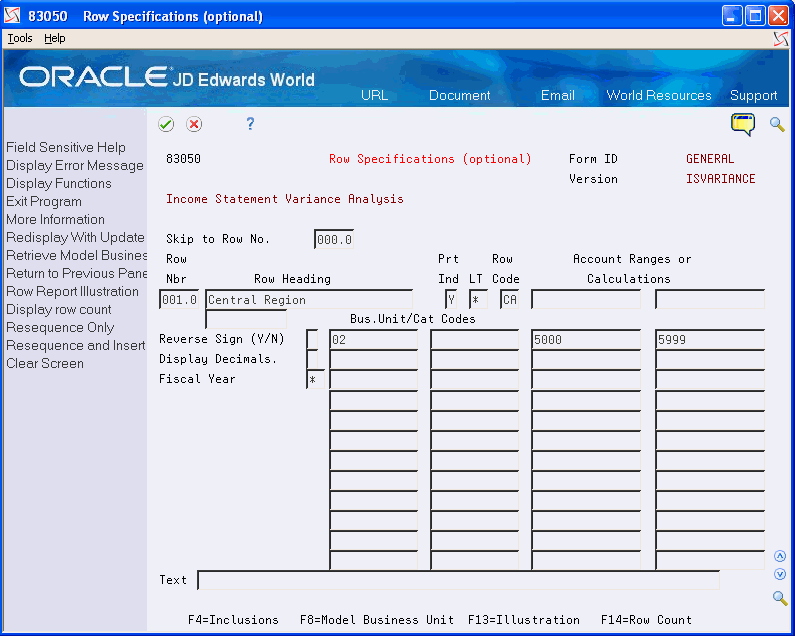
Description of "Figure 13-5 Row Specifications (CA or CJ Codes) screen"
-
Enter a business unit category code number in the first column of the following field:
-
Business Unit / Category Code
-
-
Enter a business unit category code value on the second line of the following field:
-
Business Unit / Category Code
-
-
Enter the beginning account range value on the first line of the following field and the ending account range value on the second line of the following field:
-
Account Ranges or Calculations
-
13.1.1 What You Should Know About
| Topic | Description |
|---|---|
| Definitions | If a business unit or account category code is defined on the left side of the screen, a category code value or range of values, or an account range must also be defined on the right side of the screen. |
| Valid Values | You must use a valid Category Code value. The system will not show an error on the screen, but the report will simply print blank or zero for that row. Make sure the code is in the proper UDC table. |