12 Create Row Specifications by Business Unit
This chapter contains these topics:
-
Section 12.1, "Creating Row Specifications by Business Unit Values,"
-
Section 12.2, "Creating Row Specifications by Business Unit Ranges."
You create row specifications by business unit to report on a specific business unit or range of business units on a row-by-row basis.
-
Define text and data rows. See Section 10.3, "Creating Rows Manually."
12.1 Creating Row Specifications by Business Unit Values
From the FASTR menu (G83), choose Financial Statements
You create row specifications by business unit values to specify a business unit and range of accounts for a row. For example, you might compare expenses and revenues for different departments in a company.
12.1.1 To create row specifications by business unit values
On Financial Statements
-
Access FASTR Definition Options.
Figure 12-1 FASTR Definition Options screen
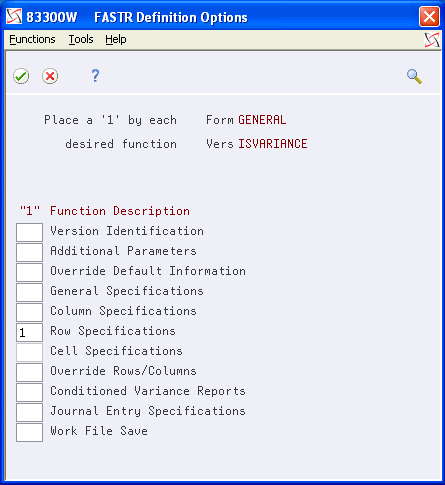
Description of "Figure 12-1 FASTR Definition Options screen"
-
On FASTR Definition Options, choose Row Specifications.
Figure 12-2 Row Specifications (By Business Unit) screen
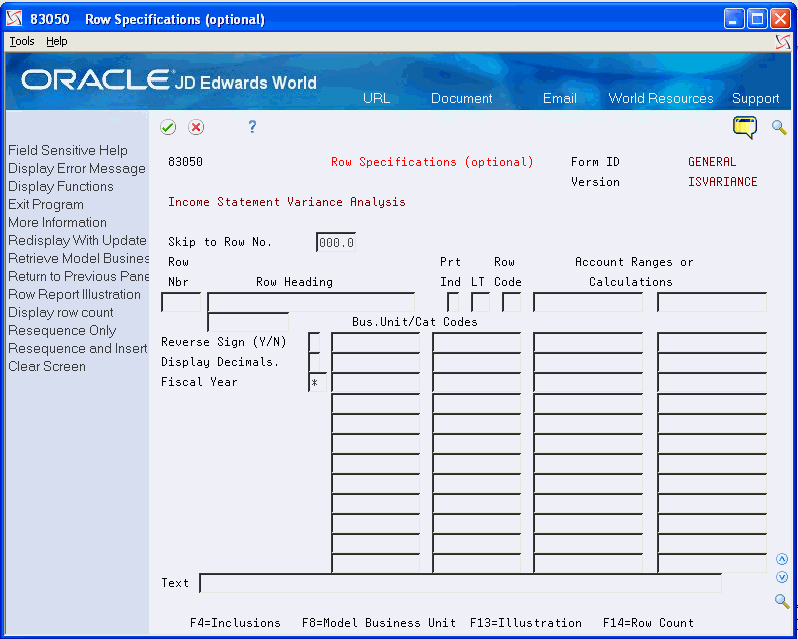
Description of "Figure 12-2 Row Specifications (By Business Unit) screen"
Caution:
Do not complete the Account Ranges or Calculations field for the first row number. This is reserved for the heading. Completing this field can cause unpredictable results. -
On Row Specifications, on the line for the appropriate row number, enter AR in the following field:
-
Row Code
-
-
To access the Row Specifications fold area, choose Inclusions.
-
Enter one or more business unit values in the first column in the fold area of the following field:
-
Business Unit / Category Code
-
-
Complete the following field with your account ranges:
-
Account Ranges or Calculations
-
| Field | Explanation |
|---|---|
| Row Code | Specifies which rows are text rows, calculation rows, category code ranges, and category code values. It also specifies row inclusions by subledger type, account ranges, and values.
Form-specific information You can also include Enhanced Subledgers. |
| Bus.Unit/Cat Codes | Selection criteria for a specific value or range of values that is used to select records for management reporting. |
| Account Ranges or Calculations | There are 24 selection or calculation fields available for each row you define for your report. Whether these fields are used as selection or calculation criteria depends on the value in the Row Code field.
For selection fields, specify individual selection values or ranges of values, such as accounts, depending on the column type. If you specify ranges, use the left-hand field for the beginning of the range and the right-hand field for the end of the range. For calculation fields, use the left-hand columns for row numbers or numbers used in the calculation. Use the right-hand column for the arithmetic operator used in the calculation. For example, assume you want Row Number 03 to contain the result of Row Number 01 minus Row Number 02. In the first calculation field for Row Number 03, type R01. In the second field, type - (minus sign). In the third field (under the first one), type R03. The arithmetic operators you can use are:
|
12.2 Creating Row Specifications by Business Unit Ranges
From the FASTR menu (G83), choose Financial Statements
You create row specifications by business unit ranges to select ranges of departments, regions, branches, and so on, for a row. For example, you might compare the annual report figures from this year to last year.
To create row specifications by business unit ranges
On Financial Statements
-
Access FASTR Definition Options.
-
On FASTR Definition Options, select Row Specifications.
Figure 12-3 Row Specifications (By Business Unit Ranges) screen
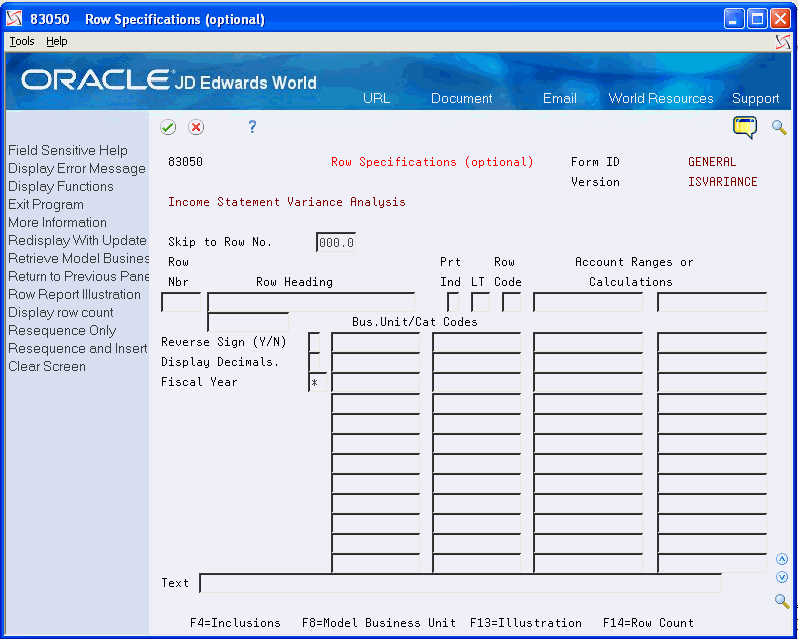
Description of "Figure 12-3 Row Specifications (By Business Unit Ranges) screen"
Caution:
Do not complete the Account Ranges or Calculations field for the first row number. This is reserved for the heading. Completing this field can cause unpredictable results. -
On Row Specifications, on the line for the appropriate row number, enter AR in the following field:
-
Row Code
-
-
To access the Row Specifications fold area, choose Inclusions.
-
Enter a beginning and ending business unit value in the following field:
-
Business Unit
-
-
Complete the following field:
-
Account Ranges or Calculations
-