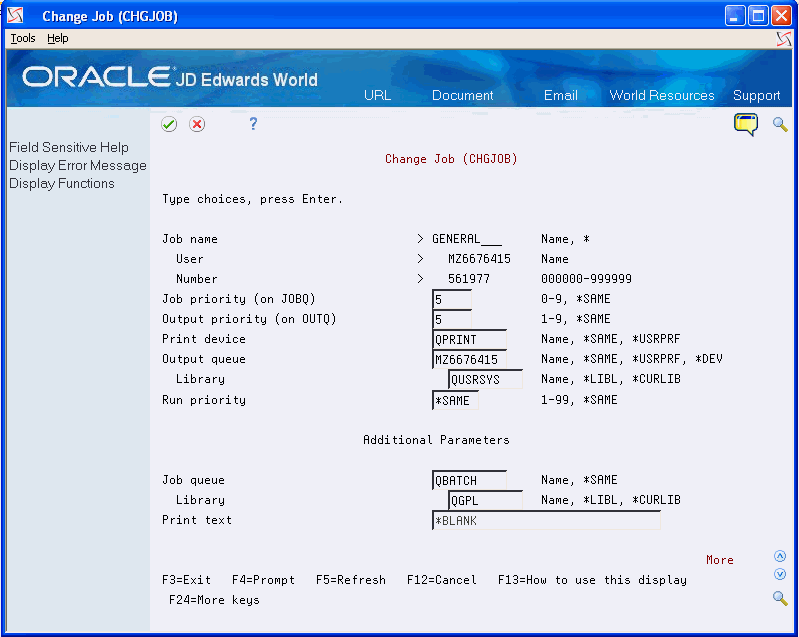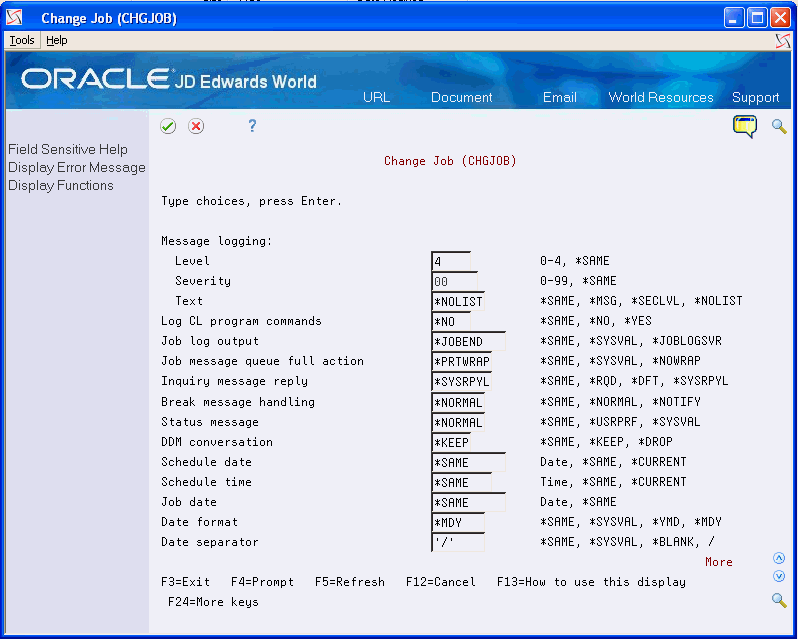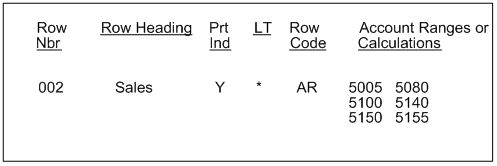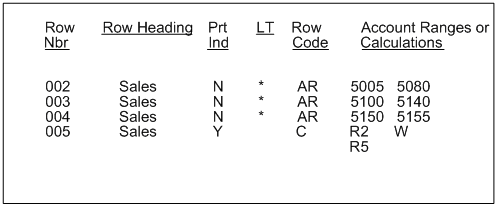28 Work with Row Optimization
This chapter contains these topics:
28.1 Working with Row Optimization
From the FASTR menu (G83), choose Financial Statements
You can evaluate how efficiently your report runs and make improvements where possible by working with row optimization.
A version can contain the following types of rows:
-
Clean
-
Irrelevant
-
Dirty
Clean rows are rows that are set up properly and run as efficiently as possible. The majority of rows in your version should be clean.
A version usually contains some irrelevant rows, such as calculations. These are rows that must be set up one way only and take the same amount of time to run in all situations.
Your version might contain dirty rows, which are rows that take a long time for the system to process and can be set up to run more efficiently. Your version should not contain any dirty rows. You can eliminate dirty rows by redefining them.
28.2 Determining Processing Time
You can determine processing time by creating a job log. The report from the job log includes the following information:
-
The number of dirty rows.
-
The number of inclusion tests, that is, how many times the system must read each row. An inclusion test informs you how inefficient a row is. The less efficient the row, the longer it takes for the system to read each row.
If your report takes an extensive amount of time to process, you can improve the processing time by cleaning your report. To do this, you identify which rows are not set up properly and change them so that they run more efficiently.
28.2.1 Before You Begin
-
Ensure that you have the authority to create a job log by consulting your MIS department
On Financial Statements
-
Access FASTR Definition Options.
-
On FASTR Definition Options, select Additional Parameters.
-
On Additional Parameters, enter Y in the following field:
-
Hold on Job Queue
-
-
Press Enter until you return to Financial Statements.
-
On Financial Statements, run your version.
-
Return to the main menu.
-
Enter 33 to access Work with Submitted Jobs.
Figure 28-1 Work With Submitted Jobs screen
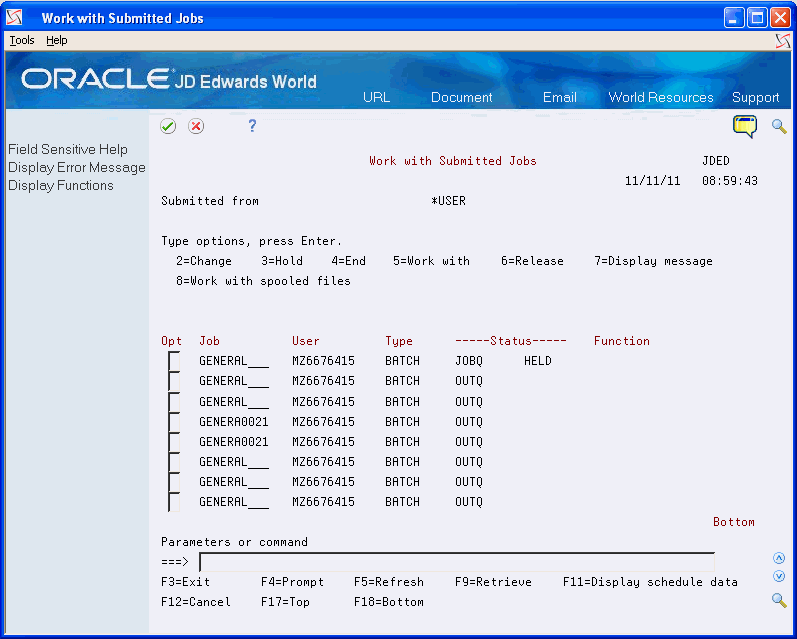
Description of "Figure 28-1 Work With Submitted Jobs screen"
-
On Work with Submitted Jobs, highlight your version and click Change under the Options tab to access Change Job.
-
On Change Job, page down to the second screen.
-
Enter *SecLvl in the Text field.
-
Click the *Yes option for the following:
-
Log CL Program Commands
-
-
Press Enter to return to Work with Submitted Jobs.
-
On Work with Submitted Jobs, highlight your version and click Release to release the job.
28.3 Decreasing Processing Time
You decrease processing time by cleaning the dirty rows in your version. To do this, you view the job log to identify the number of dirty rows in your version. Then, you return to the forms where those rows were originally defined and redefine them so that they run more efficiently.
The following example illustrates a dirty row. It is dirty because multiple ranges are assigned to a single row code.
The following example illustrates clean rows. A single account range is assigned to each row code.