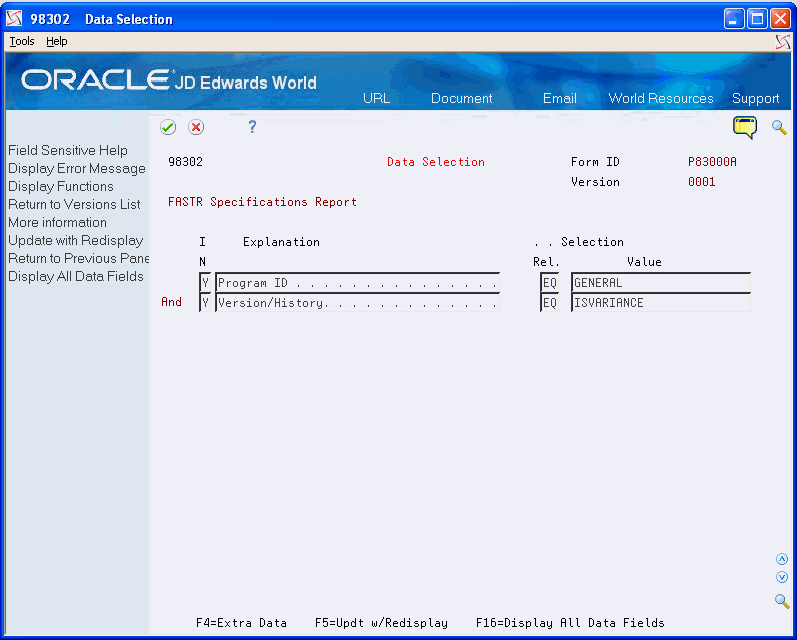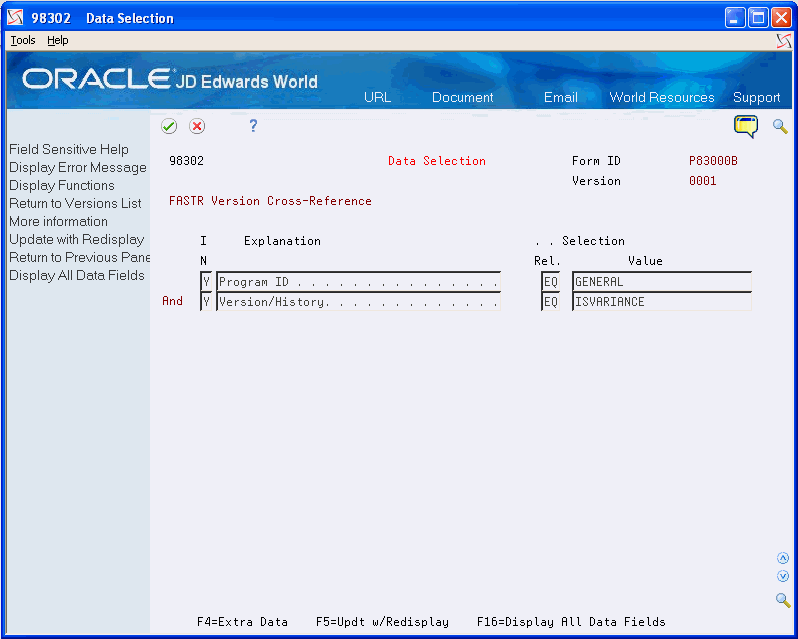32 Work with Specifications
This chapter contains these topics:
You work with specifications to manage your version. For example, you can determine who accesses your version and which functions they can perform. In addition, you can set up your version so that it runs more efficiently.
32.1 Printing Specifications
From FASTR Technical Operations (G8331), choose Print FASTR Specifications
You use the Print Specifications program to print only the specifications of one or more versions. You are not required to process the FASTR report.
On Print FASTR Specifications
Figure 32-1 Print FASTR Specifications screen
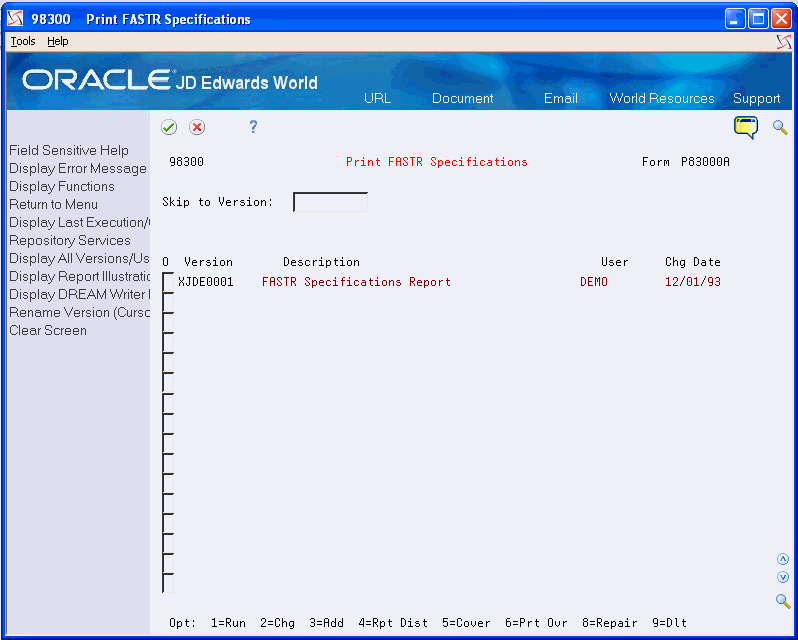
Description of "Figure 32-1 Print FASTR Specifications screen"
-
Enter 3 in the following field next to the demo version that you want to copy:
-
Option
-
-
Press Enter until you access Data Selection.
-
On Data Selection, complete the following fields:
-
Program ID (Form ID)
-
Version
-
32.2 Reviewing Row and Column Overrides
From FASTR Technical Operations (G8331), choose FASTR Version Cross--Reference
To identify which versions are connected to other versions, you review row and column overrides. You review the overrides so that you can change or delete them, if necessary.
You can borrow row and column specifications from master FASTR versions. This eliminates a large percentage of the maintenance you perform on multiple versions. When you make a few changes to the chart of accounts, you only need to change a few versions instead of making numerous changes in each of the versions to which the changes apply. You can create a report to cross-reference which versions are borrowing specifications from the master version.
To review row and column overrides
On FASTR Version Cross-Reference
Figure 32-3 FASTR Version Cross-Reference screen
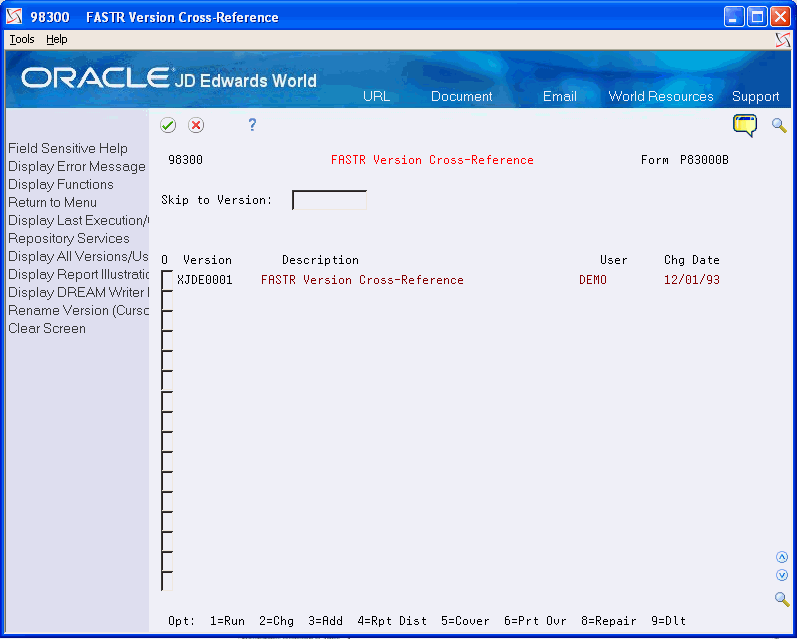
Description of "Figure 32-3 FASTR Version Cross-Reference screen"
-
Choose Add next to the DEMO version with the row and column overrides that you want to review.
-
Press Enter until Data Selection appears.
-
On Data Selection, complete the following fields for Program ID and Version:
-
Relationship
-
Value
In the Program ID row, enter the form ID of the version number of the version for which you want to verify the rows and columns that are being borrowed.
-
32.3 Managing Version Lists
From the FASTR menu (G83), choose Financial Statements
You maintain version lists to:
-
Organize the versions into meaningful categories.
-
Move the versions that you work with most frequently to the top of your list. You do this by renaming the version.
-
Identify when your version was last submitted.
On Financial Statements
-
To access Rename Version, complete the following field next to the version that you want to rename:
-
Option
-
-
On Rename Version, complete the following field and press Enter:
-
Enter New Version Name
Your version appears on the versions list in alphanumerical order.
-
| Field | Explanation |
|---|---|
| Enter New Version Name | Identifies a group of items that the system can process together, such as reports, business units, or subledgers. |
32.3.1 What You Should Know About
| Topic | Description |
|---|---|
| Accessing your versions | To access only the versions that you created, press the Display All Versions/User Versions Only function. This temporarily hides all other versions so that you can locate your versions quickly. This is especially useful when numerous versions exist on your system. |
| Verifying the date of version submittal | To verify the date of the last time your version was submitted, press the Display Last Execution/Change Date function. |
32.4 Securing Versions
From the FASTR menu (G83), choose Financial Statements.
To control who has access to your versions and which functions they can perform, secure the versions. This is important because many FASTR versions contain sensitive information, such as payroll accounts or expenditures.
32.4.1 To secure a version
On Financial Statements
-
Access FASTR Definition Options.
-
On FASTR Definition Options, select Additional Parameters.
-
On Additional Parameters, complete the following field:
-
User Exclusive
-
| Field | Explanation |
|---|---|
| User Exclusive (0/1/2/3) | This field allows you to restrict user access for a report version.
The valid values are: 0 – No security. Anyone can change, copy, delete, or run the version. This is the default when adding a new version. 1 – Medium security. Only the user who created the version can change or delete it. All users can copy or run the version. This is how the JD Edwards World Demo versions are delivered. 2 – Medium to full security. Only the user who created the version can change, delete, or run it. All users can copy the version. 3 – Full security. Only the user who created the version can change, delete, copy, or run it. |
32.5 Understanding Naming Conventions
When naming a version, you should:
-
Implement report naming standards for all users. For example, enter standard abbreviations for version titles, such as BS for all balance sheets and CO_1 for reports that pertain to company 1.
-
Make the version title as descriptive as possible using standard abbreviations that users understand.
-
Identify every version with a form ID and version number.
JD Edwards World recommends that you set up different form IDs for groups of versions. This makes it easier for you to identify which versions need updating.
It is easier to manage several form IDs with few versions than a few form IDs with hundreds of versions because you can locate your version more quickly.
You can create a new form ID by typing in the form ID name and entering, when an error is received, enter a 3 in the option field to create a new version. Then name the version with a version ID.
32.6 Increasing Performance
You can create a FASTR version using a variety of methods. Some methods are more efficient than others. The following considerations will improve performance for your version:
-
Create sequences using General Specifications instead of Row Specifications whenever possible because General Specifications are less complex and more efficient.
-
Use dynamic row creation:
-
When the system does not require interim totals
-
When you need only level of detail totals
-
When you have a dynamic chart of accounts
-
-
Use broad, inclusive account ranges instead of narrowly defined account ranges or single account values. For example, use 5000 through 5999 instead of 5100 through 5200. This requires less maintenance because when you add an account within this larger range you are not required to change the parameters.
-
Use FASTR model versions to override the specifications in the versions that access the model version. This allows you to change the specifications for many versions at the same time.
-
Use the Print Rows When 0 function when creating a report that sequences by business unit to avoid printing accounts that do not belong to a particular business unit. If you run one report that sequences many business units, the report will look as though it is customized for each one. As a result, you can avoid creating a new report for each business unit.
32.6.1 What You Should Know About
| Topic | Description |
|---|---|
| Display of fields | If you are unable to find a field in the FASTR General Specifications (after pressing F16), it may have been suppressed from display. To view all suppressed FASTR fields, go to the UDC table 83/FS. If you remove a field from this UDC table it will reappear for selection on the General Specifications screen. You may add or delete fields on this list as desired, provided they are fields either in the Address Book (F0101), Business Unit Master (F0006), Account Master (F0901), or Account Balance (F0902) files. |