31 Copy Parameters
This chapter contains the topic:
31.1 Copying Parameters
From FASTR (G83), enter 29 From Technical Operations (G8331), choose Copy/Move FASTR Parameters
To transfer a version, you copy its parameters from a test environment to a live environment or from one form ID to another. This eliminates the need for you to have to recreate the version manually.
You can copy all parameters for a form ID:
-
To a different form ID in the same library
-
To the same form ID in a different library
-
To a different form ID in a different library
The following example defines how to copy a FASTR form in the same library. You copy a FASTR form when you are using the same report for multiple companies. You are using the same report, but you assign the report different form IDs to differentiate between each of the companies.
Figure 31-1 Form IDs Used to Copy a FASTR Form
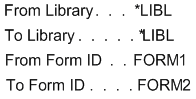
Description of "Figure 31-1 Form IDs Used to Copy a FASTR Form"
The following example defines how to copy parameters for a form to a different library. You copy the parameters for a form into a different library when you have set up a test environment and decide to transfer it into a live environment.
Figure 31-2 To Copy Parameters to a Different Library
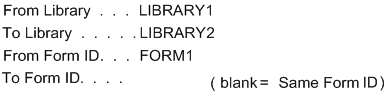
Description of "Figure 31-2 To Copy Parameters to a Different Library"
On Copy/Move FASTR Parameters
Figure 31-3 Copy/Move FASTR Parameters screen
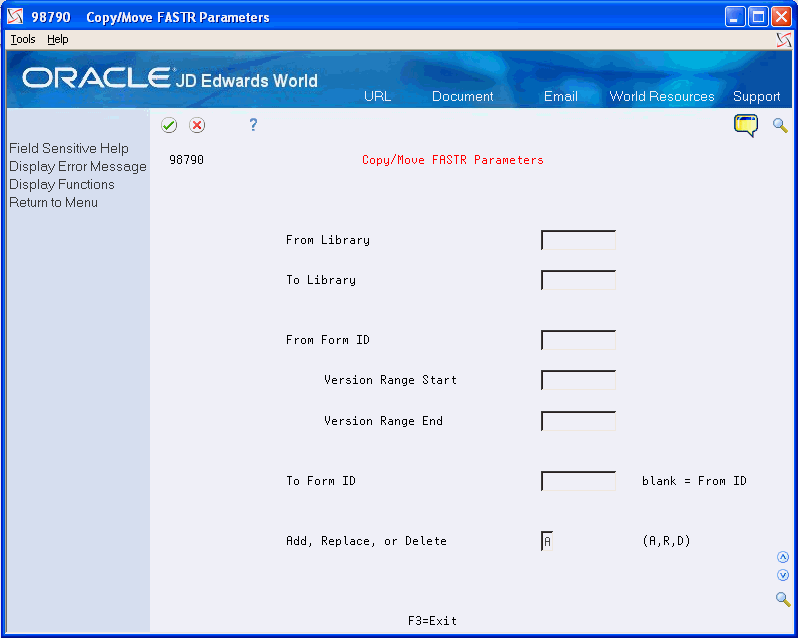
Description of "Figure 31-3 Copy/Move FASTR Parameters screen"
-
Complete the following fields:
-
From Library
-
To Library
-
From Form ID
-
To Form ID
-
Add or Replace
-
-
Complete the following optional fields:
-
Version Range Start
-
Version Range End
-
| Field | Explanation |
|---|---|
| Add or Replace | Specifies whether the versions you copy replace the versions in the To Form ID or are added to the list of existing versions. Valid codes are:
A – Add the versions to the current versions list. This is the default value. R – Delete all existing versions in the Form ID being copied to and then copy the specified versions, keeping their current version numbers. |
| Version Range Start | Determines the lowest version number to be copied from the From Form ID field to the To Form ID field. You must enter an appropriate Version Range Start, for example, ZJDE0001.
Form-specific information If you are using either of the copy functions from ASI Work with Instructions programs, you can determine the available versions in the JDFDATA library by viewing the new version from the ASI Inquiry/Update form. If you are using the Copy/Move DW Parameters from G81, you need to know the beginning version number you want to copy. |
| Version Range End | Determines the highest version number to be copied from the From Form ID field to the To Form ID field. You must enter an appropriate Version Range End, for example, ZJDE9999.
Form-specific information If you are using either of the copy functions from ASI Work with Instructions programs, you can determine the available versions in the JDFDATA library by viewing the new version from the ASI Inquiry/Update form. If you are using the Copy/Move DW Parameters from G81, you need to know the ending version number you want to copy. |