30 Customize General Specifications
This chapter contains the topic:
30.1 Customizing General Specifications
From the FASTR menu (G83), choose Financial Statements
You can customize General Specifications to prevent the system from duplicating fields on the screen.
For example, the General Specifications screen accesses information from the following tables:
-
Business Unit Master (F0006)
-
Account Master (F0901)
-
Account Balances (F0902)
-
Address Book Master (F0101)
The Company field appears in the first three tables and, as a result, appears on General Specifications three times. You only need one Company field. To prevent the Company field from appearing three times, you hide the fields in two of the tables.
Customizing General Specifications consists of:
-
Customizing General Specification values
-
Locating a field name from the table
30.1.1 What You Should Know About
| Topic | Description |
|---|---|
| Hiding fields | If a field is used in a version and then hidden at a later time, the system creates a joblog report. |
To customize General Specification values
You define which fields to hide in the user defined code list (83/FS). Any fields that appear on Field Suppression - FASTR will not appear on General Specifications.
On Financial Statements
-
Access FASTR Definition Options.
Figure 30-1 FASTR Definition Options screen
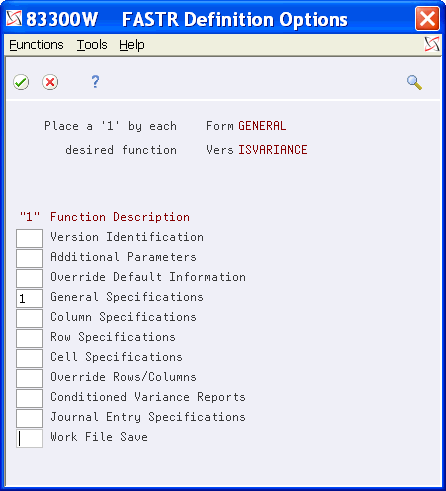
Description of "Figure 30-1 FASTR Definition Options screen"
-
On FASTR Definition Options, select General Specifications.
Figure 30-2 General Specifications screen
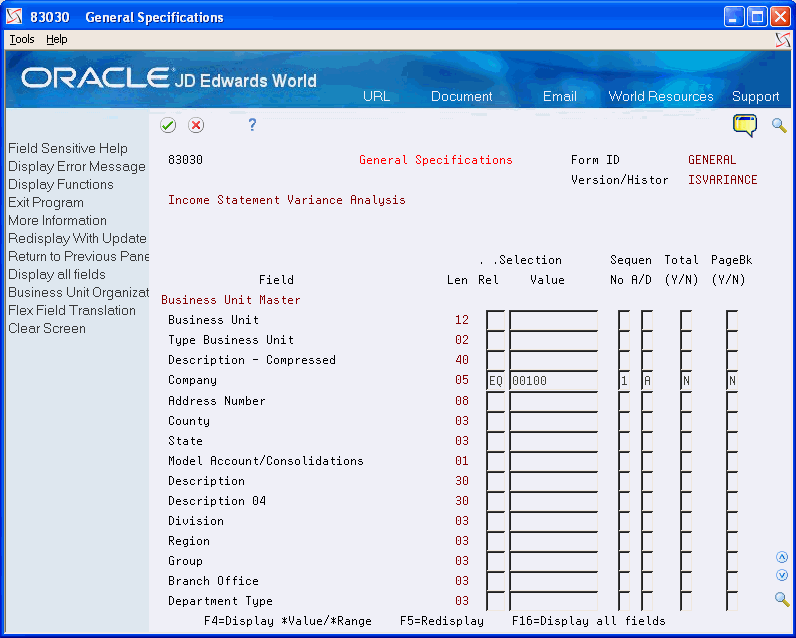
Description of "Figure 30-2 General Specifications screen"
-
On General Specifications, identify the fields that you do not want to display.
-
Return to the FASTR menu.
-
On the FASTR menu, enter UDC on the command line to access General User Defined Codes.
Figure 30-3 General User Defined Codes screen
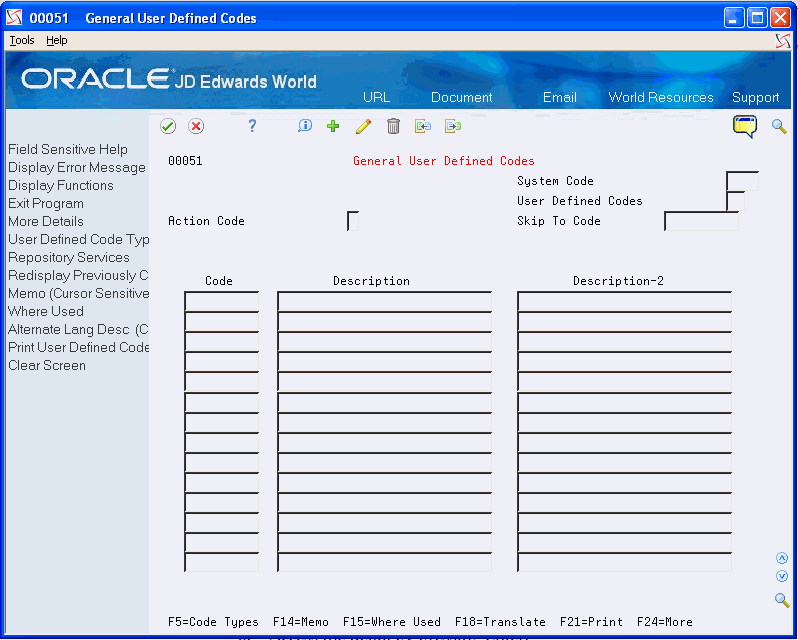
Description of "Figure 30-3 General User Defined Codes screen"
-
On General User Defined Codes, enter 83 in the following field:
-
System Code
-
-
Enter FS in the following field:
-
User Defined Codes
-
-
Access the detail by pressing Enter.
Figure 30-4 General User Defined Codes (Detail) screen
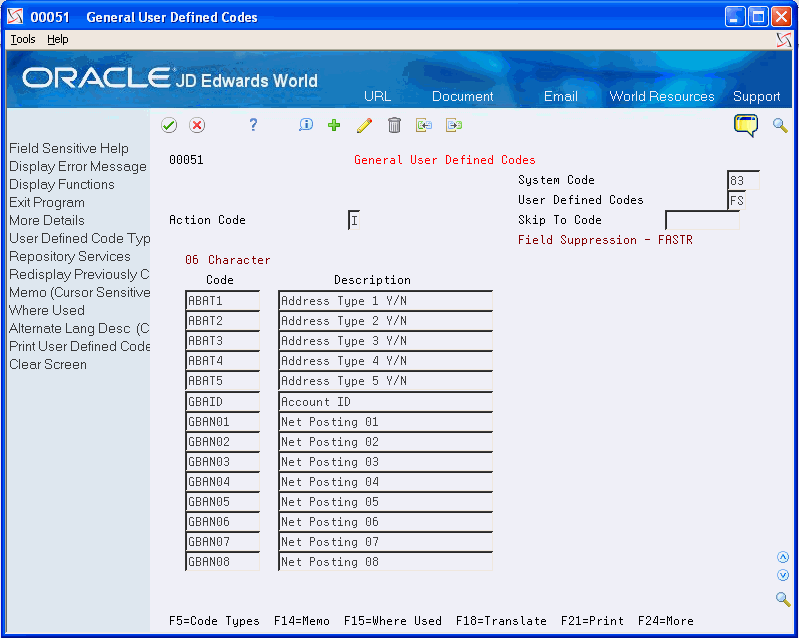
Description of "Figure 30-4 General User Defined Codes (Detail) screen"
-
Delete the information that you do not want to hide or add information that you want to hide in the following fields:
-
Code
-
Description
The 6-character code is the field name that is accessed from one of the following tables:
-
Address Book
-
Account Balances
-
Account Master
-
Business Unit
-
To locate a field name from the table
From a command line on any menu
-
Enter 40 to access File Field Descriptions.
Figure 30-5 File Field Descriptions screen
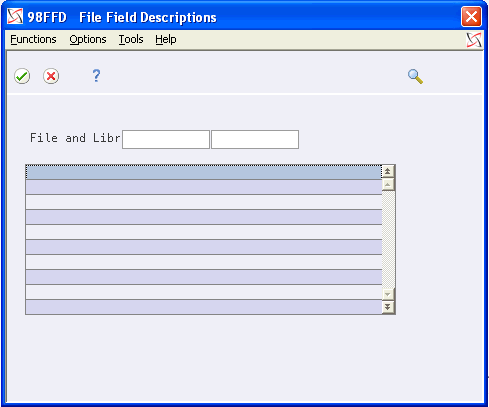
Description of "Figure 30-5 File Field Descriptions screen"
-
On File Field Descriptions, complete the following field:
-
File
Figure 30-6 File Field Descriptions (Detail) screen
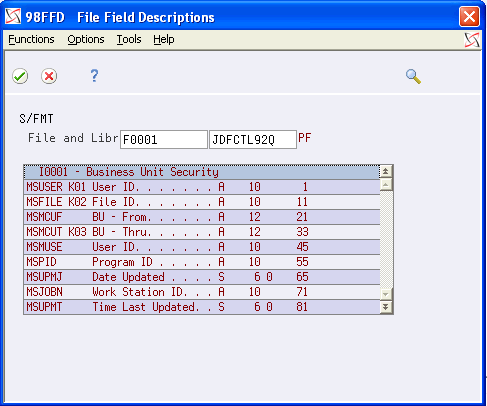
Description of "Figure 30-6 File Field Descriptions (Detail) screen"
-
-
Use the scroll keys to locate the field name for which you are searching.
| Field | Explanation |
|---|---|
| User Defined Codes | Identifies the table that contains user defined codes. The table is also referred to as a code type. |
| Code | This column contains a list of valid codes for a specific user defined code list. The number of characters that a code can contain appears in the column title. |
| Description | A user defined name or remark.
Use this field to describe the customer or class of customers who will use the execution list. |